How to Insert Headers and Footers on Specific Pages in Microsoft Word (PC & Mac)
ฝัง
- เผยแพร่เมื่อ 13 ส.ค. 2024
- Learn how to insert headers and footers on specific pages in Microsoft Word on the PC and Mac. Plus, learn how to remove the header and footer from the first page of the document or the first page of the section.
This tutorial features Word for Microsoft 365. These steps also apply to Word for Mac (Word for Microsoft 365 for Mac), Word 2021, Word 2019, Word 2016, and Word 2013.
Chapters:
00:00 Introduction
00:57 How to Insert Headers & Footers on Specific Pages
03:59 How to Remove the Header & footer from the First Page of the Document or Section
📝 Companion Blog Post/Transcript for this Video
=========================================
How to Insert Headers and Footers on Specific Pages in Microsoft Word (PC & Mac)
erinwrightwrit...
💻 Related Resources
==================
How to Insert Headers and Footers in Microsoft Word
• How to Insert Headers ...
How to Combine Text and Page Numbers in Headers and Footers in Microsoft Word
• How to Combine Text an...
How to Start Page Numbers on a Specific Page in Microsoft Word (PC & Mac)
• How to Start Page Numb...
How to Insert and Delete a Blank Page in Microsoft Word (PC & Mac)
• How to Insert and Dele...
How to Save Tables and Figures as Images in Microsoft Word (PC & Mac)
• How to Save Tables and...
How to Use Microsoft Word (Playlist)
• How to Use Microsoft Word
How to Use Word for Mac (Playlist)
• How to Use Word for Mac
💻 Please visit my website at erinwrightwrit... for more easy-to-follow tips on writing, editing, and document software.
Thank you for watching!
#microsoftword #wordformac #microsoft365
All Rights Reserved © 2024 Erin Wright - แนวปฏิบัติและการใช้ชีวิต
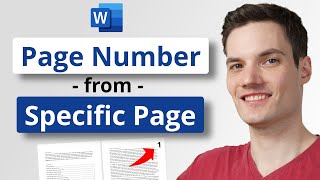








All the steps shown here are listed with images on my website at erinwrightwriting.com/headers-and-footers-on-specific-pages-in-microsoft-word/. Thank you for watching!
What a nightmare. Why can't Microsoft just put in a button to make the footer for each page unique?
The "or" clarification around 2:29 is what saved the day for me. Thanks!
I am glad to hear that! Thank you for watching!
Erin, it's a delight watching how-to that is to the point and simple! You modeled how I must begin showing technical immigrants how to do tasks without overwhelming them. Thank you so much
I really appreciate your nice comment! Thank you for watching!
@@erinwrightwriting you're welcome, and you earned the watch. The way you speak slowly and red-arrow the "where" are the perfect match. As my outgoing phone message say, "please speak slowly because I listen slowly." 😉
Thank you so much. Don't know why they made it so complicated
Thank you so much for watching!
Erin, I've watched many help videos and yours are without doubt the clearest - by miles! I think you're born to do what you do. Thanks very much, and please don't stop!
I truly appreciate your kind comment! Thank you so much for watching!
oh my god!! finally a video that solved this issue. I read a lot of blogs about how to do this but this video solved it with 5 seconds. Ive been inserted text frame until now but I can actually do it properly now!! THANK YOU!!!!
I am so glad to hear this! Thank you for watching!
You are a very good teacher and have been a wonderful help. I have watched so many explanations but couldn't follow any of them. This is excellent. Thank you very much.
I really appreciate your kind comment! Thank you for watching!
Thank you so much this has to be the first video to show up when you search this topic, the only useful tutorial I was able to follow and actually work.
I am delighted to hear this! Thank you for watching!
Thank you! I was actually able to take your lesson and was able to work through resolving my header/footer issues I had with Word. I feel I have a much better understanding of it and it is now making a lot more sense. It is one of those things that I have not mastered and looks like the 119-page document I was working on now looks ultra professional!!!! Appreciateion!
I am always delighted to hear from a viewer who is able to apply my video to real-world documentation. Thank you so much for watching and commenting!
I found it!!! I asked on your latest video if you had a tutorial for this, and I found it. Thank you for doing these!!! I'm a novice editor/proofreader and I'm learning as I go. My mom is an author, and she knows I've always been good at proofreading and writing, so she's been hiring me to edit her books. I've really stunk it up the first few times, and it's taking me such a long time. The current book I'm working on for her is VERY important (and awesome!), and is the first in a long series. I really want to do well on this one, but my Office knowledge memory has a lot of holes in it. I was an executive assistant a long time ago, and haven't used it since then, until I helped edit my mom's first book 2 years ago. I also have ADHD and am on the spectrum, so my brain is chaos and I get easily distracted. For example, I had finished chapters 1-12 a week ago, and sent it to her to go over, and to share with her writer's group that night. Somehow, I COMPLETELY forgot to include chapters 8 and 11!! It's easier for me to stay focused when each chapter is saved in a different document, so I've just been selecting all and copying and pasting a finished chapter into the full edit. Not only did I forget to add those chapters (which were specifically the ones she was excited to share with her group), I also forgot that I'd originally separated chaptera with a page break (no chapter number at the beginning of each chapter so I can get a more accurate word count...that was my thought process, anyway), but after chapter 4 or 5, I began to separate the chapters with a dotted line by typing an asterisk five times (*****) and hitting enter (I figured that out accidentally! Lol).
Anyway, it was a big mess, but I eventually cleaned it up. One of the reasons it's taking me SO long to finish is that she wants me to try to cut her word count down from about 80,000 to less than 75,000 so it can technically be included in a specific genre...I can't remember which genre or why. 😳 I really want to get better at this, and your videos have been a big help! Do you happen to have any instructional or educational videos on how to proofread/edit books like a professional? Or do you know anyone else who does?
Thanks again!
I am glad you found the information you needed! I don't have any tutorials on how to be an editor. However, if you are in the United States, one national organization to look into is the Editorial Freelancers Association (www.the-efa.org/), which offers a variety of basic and advanced courses. I wish you and your mom all the best with her manuscripts!
@@erinwrightwriting Awesome! Thanks!! 😊
Thank you, I was losing my mind over this
I am glad that it helped! Thank you for watching!
Thank you so much! This is the best tutorial on this issue.
I am delighted to hear that! Thank you for watching!
@@erinwrightwriting Many of the other tutorials on TH-cam on hiding the first-page header were abysmal!
@@lcollins3493 Thank you so much!
Thank you for your help on this subject. I had forgot how to do the different page Headers and Footers. It was easy to follow. And it does help to watch it being done. Something you don't get with MS. There lost 😊
I appreciate your kind words! Thank you for watching! 🙂
Thanks for easy explanation than other videos!!
Thank you so much for watching! I wish you all the best with your Word project!
Thanks so much. 🧡😍
Thank you so much for watching! ☺
Thank you! 🤗
Thank you for watching! 🙂
Thank you very much🙏
Thank you very much for watching!
Hi Erin, My level 2 heading styles changes when reaches a new page. 1.2,1.2,1.3 stay indented while 1.4, 1.5 are not in page 2 and then when going to page 3, 1.6 and 1.7 go back to indented similar to page 1. Can't seem to make it work. Thank you in advanced for your help.
Thank you so much for watching! I'm afraid I can't determine the source of your issue. However, if you select one of the headings that are not displaying correctly, you can select the dialog box launcher (tiny downward arrow) in the Styles group in the Home tab, which will open the Styles pane. The Styles pane will show you all the styles affecting the selected text. Alternatively, you may be able to use the Format Painter to copy the correct style from one of the good headings to the incorrect ones. Best of luck!
Hello! Thanks for this tutorial. Is it possible to remove the header and to save the space occupied by a non-existing header?
Thank you so much for watching! If your document has a default layout, the header and footer spaces should exist even without content.
@@erinwrightwriting Yes, they appear blank, but I lose a lot of space. Is it possible to completely get rid of this space in a page when not necessary or does the header apply on every single page (even null, but wasting some space)?
Helped, thank you!
I am so glad it helped! Thank you for watching!
thank you
Thank you for watching!
That really helped, thank you!
I am so glad that it helped! Thank you for watching!
Erin, you are simply the best !! :) And there is one thing with the footer I am still struggling with - how can I start the footer from the 3rd or 4th page? It's gone from the first alright but still don't know how to remove it from the second and third pages, please help, Thank You :)
Thank you for your kind words! The easiest method would be to delete your existing footer and then create a section break at the end of page three. Then, create a new footer as you normally would on page 4. However, also *deselect* "Link to previous" in the Header & Footer tab before clicking out of the footer area. You should then get a footer starting at page 4. I wish you all the best!
@@erinwrightwriting thank you very much for quick response, I will try this tomorrow, you are a star! Thank you👍😀
Thanks 😊
Thank you for watching!
Pagination, starting in Section 2, is set. No problem. But as soon as I go to set Headers in Section 2, with Link to Previous unchecked, and I click on Different Odd and Even, my page numbering is added to Section 1. Solution? TIA
That is an interesting dilemma. I just tried to recreate that scenario and had to uncheck Link to Previous a second time after selecting Different Odd and Even. Does that work for you?
Hello I downloaded Microsoft Word on my iPad and I want to remove the headers from copying each other but I don’t see any option to unlink from previous is there a different way on how to do it?
Thank you for watching! Unfortunately, I don't think the iPad version of Word offers that feature yet. I do hope Microsoft will add it in the future.
Hi, just watched your video. Very informative. I am a typist. Most of my works are based on MS office and MS WORD. I am still using office 2007. My main question, as I am typing a legal matter, my top part of document remain blank, in my footnote i mention cont. To page 2. Then on next page I start with Page 2 on top and cont. To page 3 on bottom. Is there any way I can use header and footer options for ease of my type work? Plz reply.
Thank you for watching! I no longer have a copy of Office 2007, so I'm afraid I can't experiment to find an solution to your issue. I do hope you find the answer!
@@erinwrightwriting but you can give me the solution for MS office 2019 / 2016, in my laptop I am using this version
I had trouble making this work.........while my footer no longer appears on the previous pages, it still appears on every single subsequent page. How do I prevent this? I want my footer to appear ONLY on one single page
That is a good question! If you only want the footer to appear on one page, make sure you have a section break before that page and at the end of that page. Thank you for watching!
Thanks mate it worked
I am glad it worked for you! Thank you for watching!
Why is the work pushed to the next page in an event that there's no heading... Is there a way
Thank you so much for watching! I can't be sure what is causing this issue. However, you may want to reveal your formatting by selecting the Show/Hide button (which looks like a paragraph mark) in the Home tab to see if you have any unwanted section breaks or other hidden formatting pushing the text down. Best of luck!
by mistake the header and footer has gone, and every single time when I am opening the new word page I have to insert header and footer. so annoying. the opening page had become without header and footer by default. please help how to reinstate it.
Thank you for watching! Are you working on a PC or Mac?
@@erinwrightwriting PC
@@princeanshul7950 Okay, thank you for sharing. It sounds like your white space, which includes headers and footers, may be hidden. To fix that, select File > More > Options > Display > Show white space between pages in Print Layout view > OK. I hope that helps!
Doesn’t work. Just make the whole page blank.
OK, but what about footer?
Thank you for watching! All the steps shown here also apply to footers. When the Header & Footer tab appears, select Footer instead of Header. I wish you all the best with your Word project!
@@erinwrightwriting Sorry Erin, my fault, I didn't watch the end, I'm really embarrassed, I apologize. very good instructions. tnx. :)
I cant do it in online ms word
Thank you for watching! Word for the web doesn't currently offer the same features as the desktop versions.