How To Use The Selective Tool In Snapseed From Google
ฝัง
- เผยแพร่เมื่อ 16 ม.ค. 2019
- Learn how to use the Selective Tool In Snapseed From Google.
The Selective Tool is one of the most useful features in Snapseed from Google for landscape and travel photographers. The Selective Tool allow us to target changes to the Brightness, the Contrast, the level of Saturation, or the Structure to one specific region of our image.
In Adobe Photoshop vocabulary, we would call the type of changes that we make with Snapseed’s Selective Tool Masking. Snapseed’s Selective Tool uses an advanced variation of the U-Point color selection algorithm that was originally developed by the Nik Software company.
When you place a Control Point with the Selective Tool on your image, Snapseed from Google creates a soft feathered mask that automatically expands out to include contiguous pixels with a similar color or tone to the one that you selected.
In plain English, this U-Point stuff means that the Snapseed App automatically generates an elegant mask for you whenever you create a new Control Point.
As you can see in the video tutorial above, we can use these soft masks to push and pull our viewer’s attention around our image and ultimately to lock their attention onto our subject.
The Selective Tool is one that you need to master if you want to take your mobile photography to the next level!
------------
Learn Adobe Photoshop Lightroom, Adobe Lightroom for Mobile, Snapseed from Google, and more with our complete video training courses at www.focusphotoschool.com.
FocusPhotoSchool.com subscribers receive unlimited access to hundreds of in-depth video tutorials from Adobe Certified Lightroom and Photoshop Expert David Marx.
Visit our website today to take your photography to the next level!







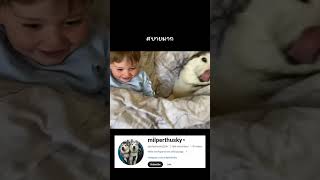

What a revelation! Ive used this program for a few years and this is such a great description of this effect that I could never workout how to use! thankyou!
Thanks! Snapseed is full of surprising powerful features.
I've been using Snapseed for years and never did understand the selective tool. What a fantastic tutorial!
Glad it was helpful!
You are an excellent teacher! That is a gift that not everyone has.
Thank you!
You’re so good at explaining the process and the thinking behind it. Thanks !!
Thank you! If you found this video helpful then you might also like this one on how to use the edit stacks brush in Snapseed from Google. th-cam.com/video/wzF8c9pGq6g/w-d-xo.html
Never knew I could copy/paste a control point. Excellent!
Glad I could help!
Been using Snapseed for a while now and only just realising how much it can actually do. These vids are brilliant, a HUGE thank you from me.
Thanks for the positive feedback! I made these videos because I too believe that there is so much more to Snapseed then most people realize when they first launch the app.
Thank you for the clear explanation at an easy-to-follow pace. So many other videos assume prior knowledge of editing. This is exactly what I was looking for. Wonderful!
Glad it was helpful!
Thanks for these Snapseed tutorials - very clear and concise. I've been using it for a couple of years now, but really shooting in the dark. Your tutorials are the best for the methodical approach you bring to the examples.
Thank you!
THANK YOU... THANK YOU.. THANK YOU... great teacher indeed!
Thank you!
These are amazing and I will start to use more in Snapseed!!!
Thank you! Snapseed is not as powerful as an App like Adobe Lightroom for Mobile but given its price-- FREE-- it is pretty fantastic. Snapseed is also not the most intuitive App but hidden in here are some really amazing features for mobile photographers.
Superb tutorial. Wasn't too fast, easy to follow. Keep up the great educational tutorials.
Thank you Prof. G. Most appreciated!
Love ur style . Please do a few using masking tools which I find confusing
Thank you. For a Snapseed masking tutorial see th-cam.com/video/wzF8c9pGq6g/w-d-xo.html
Great tutorial, Thankyou
Thank you!
Your video has included information and instruction very clearly and conclusively. A bonus has been a lack of mindless music. Thanks for the interesting video.
Glad it was helpful! I find music tracks underneath tutorials like this one distracting too!
(Finally) I understand the selective tool , 👍👍👍
Glad it was helpful!
Snapseed is so much better than Light room 🤦🏼♀️
amanda dasilva not at selective edit,
Its more precise and versatile on LR especially with the pencil on the iPad pro
Thank you. I learned a few important points I wasn’t aware of.
Glad it was helpful!
Great tutorial video
Thank you for taking the time to create and share
Thank you for the positive feedback on our video. Most appreciated!
I loved this tutorial Focus Photo School. I have been wondering about how to use that selective tool and how to do masking for quite some time. And now I will try out your tips! THANK YOU SO MUCH for that. But on a side note, I do have Snapseed on my PC. But first I had to download the Bluestacks emulator. Once I did that I was able to add on Snapseed. Bluestacks emulates an android or an iPhone so you can download those apps that are only available through them. Now if anyone asks you can tell them, YES YOU CAN. I already had Bluestacks on my PC already so adding on Snapseed was a breeze!
Thank you for the great tip on the Bluestacks emulator. I will have to try this out!
a wonderful demonstration. Thank you
Glad you liked it!
Awesome tutorial, thank you!
You're very welcome!
I like this demo. Too many other demos show us the effect of each tool but not the final result.
Thank you!
Thanks for this sir, it helps me in my school project ❤️
Happy to help!
Beginner's handbook!
What a great video. very nice tricks
Thank you very much for all of the positive feedback. I am glad to hear that you are learning new tricks and skills from these Snapseed video tutorials!
Excellent teacher
Thank you and have a very happy Thanksgiving!
Thank you!
You're welcome!
Superb
Detailed....
👏👏👏👏
👌👌👌👌
👍👍👍👍
🙏🙏🙏🙏
Thank you so much 😀
Thanks . U deserve more likes
Thank you!
Thank you very much
You are welcome
amazing
Thank you! Cheers!
Crazy I live in southern Utah near zion!
One of my favorite National Parks! I also really like the Snow Canyon area around St. George.
I cant turn up and down to control the contrast and saturation. Why ?
dulcis media i have the same problem 😔 do You already know how to solve it?
@@3LittleLiar example : press first to make a mark, and then just little down away from Mark, you swipe up or swipe down.
dulcis media thank you! I’ll try it that way 🙂
Do you think Snapseed is good for editing raw images? Or should I buy Lightroom?
Good question! Snapseed is no where near as powerful a raw image editor as Adobe Lightroom CC or Adobe Photoshop Lightroom Classic, On1 Photo Raw, or Luminar from Skylum.
If you are really looking to get the most out of your raw files then one of these products beats Snapseed. That said, Snapseed is free and it is certainly useable.
When you are practicing in Snapseed and want to not save a photo and just close out and start another image, I can’t figure out how to accomplish this simple task can you help
Opening a new image, without saving the changes that you have made to the current photo in Snapseed, is all that you need to switch from one image to another.
Hey, great videos! Im a new subscriber to ur channel, and I was wondering if u could help me with something. I have a group photo of my family and I that was taken at a restaurant but, it was dark and the lighting was terrible. All of our eyes have that bright yellow white color. Do u know how I could fix that? 😩Uhh I wish u could edit it for me lol.🤦🏻♀️
Thank you for the kind words on our videos. Without seeing your photo I can only guess at what kind of repairs might help. It sounds to me though like the Red Eye Removal Tool in Adobe Photoshop Lightroom Classic or in Adobe Camera Raw, which is part of Adobe Photoshop, might be ideal for this project. If you do not have access to either of these programs then you might try working on those eyes using the Brush Tool in Snapseed from Google th-cam.com/video/_F_EIOEQFEw/w-d-xo.html or the even more powerful Edit Stacks Brush feature th-cam.com/video/wzF8c9pGq6g/w-d-xo.html
Focus Photo School unfortunately, I don’t have a desktop or photoshop. But, I do have snapseed and, I have been trying to get familiar with using it but, I can’t get this issue fixed?😫 Do u think I could send it to u and you can suggest what I should do? Or maybe u can use it for a video as a tutorial? Lol I’m desperate at this point.
Is there a way to use Snapseed on my laptop? I have it on my phone and tablet, but I wonder. It seems like here you're using it on a full screen? Thanks
I believe that you can get Snapseed to run on a Google Chromebook but for Macs and PCs the answer is no. This App, unfortunately, was never released for those types of computer operating systems.
Yes you can get Snapseed on your PC chefrachael. BUT you first have to add the app for Bluestacks and once you have downloaded this app onto your PC then you can add on Snapseed. This is how I use Snapseed is on my computer. I also have it on my phone but on my PC is where I use it the most since I have all of my photos saved onto my computer. Here is the link in how to get it on your PC OR even on your Mac. snapseed.online/pc/
Here is the link for Bluestacks emulator as well. www.bluestacks.com/
U