Master Free Transform in Photoshop - Complete Guide
ฝัง
- เผยแพร่เมื่อ 20 มิ.ย. 2024
- Learn how to scale, rotate, flip, skew, distort and warp images like a pro using the Free Transform command in Photoshop!
► Written tutorial here: www.photoshopessentials.com/b...
► Please consider supporting this channel on Patreon if my videos are helpful: / photoshopessentials
► Video chapters:
00:00 - Intro
01:03 - Which types of layers can we transform in Photoshop
01:48 - How to avoid transparency behind your image
03:05 - Transforming images vs smart objects
04:09 - How to convert your image to a smart object
04:34 - Where to find Photoshop's Transform commands
05:04 - How to select Free Transform
05:32 - The Free Transform box and handles
05:43 - How to change the color of the Free Transform box
06:48 - How to Scale an image with Free Transform
08:40 - How to restore the original image size after scaling
09:33 - How to cancel Free Transform
09:45 - How to Rotate an image with Free Transform
11:18 - The missing transform Reference Point
13:27 - How to turn the Reference Point on permanently
14:03 - How to Skew an image
15:21 - How to Distort an image
16:12 - How to apply Perspective distortions
17:02 - The problem with choosing Transform commands from the menu
18:24 - The Skew, Distort and Perspective keyboard shortcuts
20:41 - How to Warp an image
22:15 - How to select and edit Warp preset shapes
25:53 - The Rotate and Flip commands
26:34 - Create a 4-way mirror image effect
► Get Photoshop here: prf.hn/l/dlXjD2w
► Image used in this tutorial: prf.hn/l/yOJG1Dw
► Help support new videos and download my tutorials as PDFs!
Learn more: www.photoshopessentials.com/p...
► Visit PhotoshopEssentials.com for more tutorials
www.photoshopessentials.com


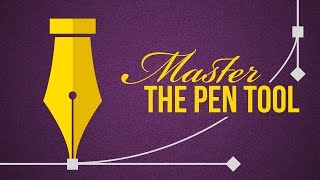






Hi everyone, Steve here. In this complete guide, I cover everything you need to know to transform and warp images with Free Transform in Photoshop! You'll learn how to scale and rotate images, how to skew and distort them, how to apply perspective distortions, and how to warp images, including how to create custom image warps and how to select and edit preset warp shapes! You'll also learn where to find the missing transformation Reference Point in Photoshop CC 2019 and why the Reference Point is such a powerful feature. I packed as much as I could into in this video (which is why it ended up being so long!), so be sure to check the video description for links to specific topics. Please leave any questions, comments or suggestions below, and if you found this video helpful, don't forget to Like, Share and Subscribe! As always, thanks so much for watching!
I can not find the center grip if I do a free transform. I have a Photoshop CC 2020. How do I turn it on?
The Bob Ross of photo videos!
A wonderfully clear , precise and comprehensive explanation of the transform tools. I'll certainly be looking at more of your videos. Well done.!!!
Steve, you are still the #1PS and LR instructor. Really appreciate your calm and precise explanation of all your tutorials. Keep them coming please!
Wow! This is a very helpful tutorials. Simple, clear and complete. Thank so much sir Steve!
Excellent... Thank you so much.
Excellent tutorial Steve! Thank you.
Thanks Jorge! I hope it's helpful.
Really specific and helpful video!
Nice! Thank You!
Thanks for the excellent explanation.
Hi Steve....well done, this is by far the best explanation I've seen of this useful tool. Thanks a lot.
You're very welcome! I'm glad it was helpful. :)
thank you so much!!
This is such a great tutorial. So clear and easy to follow. Thank you.
Glad it was helpful! Thank you for watching!
Well done bro....
Keep it up......
Thanks for this video.....
Brilliant learnt so much. Thank you..
You're very welcome. Thank you for watching!
Steve, this is golden! You've covered every conceivable tip and pitfall...for navigating PS's CC 2019 Free Transform tools in this up to the minute guide. Your instruction and explanations are so laser focused and jammed packed with important details, my time watching couldn't be more well-spent. Can't thank you enough!
Wow, thank you so much! I appreciate it!
@@PhotoshopEssentialsChannel I'll bet I appreciate it much more! Haha! I'm so grateful for this, you have no idea. I'd never have been able to figure it all out on my own. Believe me...I've been trying and failed miserably. I have confidence that I can succeed now and am so appreciative of the bazillion hours, knowledge base and generosity it must have taken you to put this together for us.
Awesome content
AWESOME job Steve!!!
Thank you so much! I hope it was helpful.
Hi Steve, Thanks for this gr8 video, its probably the best tutorial on Photoshop that I`ve currently watched on You Tube. You ran through a complex tool explaining in perfect detail how to use the tool. Although I subscribe to Adobes Photography Plan I dont often use PS because I find it confusing and overwhelming, but this tutorial really helped me over the last few days when I had to work on a project with my daughter and needed to use the Transform tool, but I was way outside my comfort zone until watching this brilliant video which helped me do the job, thanks once again and I`m now a subscriber to your channel.
I wonder y this EXCELLENT video got only few comments....
1 of the Best videos i have seen....
The Excellent and best way of elobrating the things...
Keep it up....
May the Video maker be Blessed......
My god, he sounds so calm...
Hey Steve, great video! I have a question about a little problem I have for a few days now. The non-shift proportional free transform does not work anymore on my smart objects, only on rasterized layers. I pretty much have the 2018 free transform options for smart objects and the 2019 options for rasterized ones. Do you know how to solve this?
I've noticed the problem as well. Smart objects will sometimes require me to hold Shift to scale them proportionally. I've only experienced it on my Windows 10 PC, not on my Mac, so at this point I'm thinking it's a bug in the Windows version of Photoshop.
@@PhotoshopEssentialsChannel Ok, thank you. Btw I fixed the problem now by resetting the preferences. I'm glad to hear that I was not the only one having this problem.
Can you do one like this explaining how to add different colors like this, but your the person adding the colors to different parts
This is lit ❤️❤️❤️❤️❤️❤️
Thanks! And thank you for watching!
How to transform and keep proportionate scale no hold down the shift key?
I have a problem..... once the element is selected, I transform it 1 time, and as soon as I release it, I can no longer transform it again. Every time to "unlock" I have to click Enter.
But I couldn't solve it
when i click out of transforming it wont let me unless i click on a tool and then it will say apply transformation? before it just letted me to get out but now it always spam apply and its SO ANNOYING can someone tell me how to just get it to the old way? please like i dont want to be cringe but its so people see this and reply who have the answers
how do you scale a shape's length after rotating? because the anchor points are no longer on the corners of the shape.
Great question! You'll need to select the Path Selection Tool from the toolbar. You may need to click on the shape (with the Path Selection Tool) to make it active, but the handles will appear around the shape as normal.
13:27 : Reference point is already set in advance in Photoshop 2020
Hi steve
How's it going?