How to use Projectors in OBS Studio | aka Multiview
ฝัง
- เผยแพร่เมื่อ 4 ต.ค. 2024
- This video is going to explain what projectors in OBS do, and how you can use them to copy your outputs to other monitors for viewing. You can also make a multiview in OBS using projectors.
These settings are unlikely to change as they're pretty essential, but this video shows the process as of June 2019 (version 23.2.1 of OBS Studio).
NOTE: Multiview only shows the top 8 scenes in your scene list by default, but you can change that to the top 18 or top 24 in Settings at the bottom of the General tab.
❤️️ SUBSCRIBE for more free how-to videos: www.youtube.co...
👍 Like if you found the video useful!
🤔 Comment if you have questions.
📧 Sign up for my monthly newsletter: www.subscribep...
==TROUBLESHOOTING / HELP==
❓ Get direct help from me via Fiverr! www.fiverr.com...
❓ Join this channel as a Member to get access to priority comment responses: / @aranhawaii
==EQUIPMENT==
📷 My custom gear suggestions for equipment based on your budget:
kit.co/aranhawaii
==Affiliate Links==
💰 EARN SPONSORS: Build a FREE Media Kit on "CreativeJuice" so you can present yourself to brands, and join a community of creators working on turning content into income!
➡️ Use code ARANJUICE to get $20! (Additional steps may be required to claim)
➡️ app.getjuice.c...
💡 TH-cam SEO: Are you a TH-cam creator? Try VidIQ to improve your discoverability/SEO.
vidiq.com/aran...
📧 CONNECT WITH FOLLOWERS: My favorite mailing-list platform:
www.mailerlite...
🛑 PROTECT YOURSELF: Don't let your IP fall in to the wrong hands, and gain access to geo-locked content from anywhere in the world, with NordVPN:
go.nordvpn.net...
MY SOCIALS:
=================
🐦 Follow me on Twitter: / aranhawaii
👾 Follow me on Twitch: / aranhawaii
=================
❗️ Disclaimer: Some of these links go to one of my websites and some are affiliate links where I'll earn a small commission if you make a purchase at no additional cost to you. - แนวปฏิบัติและการใช้ชีวิต
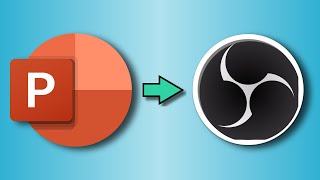








Just what I was looking for, thanks for getting to the point and demonstrating things clearly!
Glad it was helpful!
@@aranhawaii how do I project the full screen show on a monitor to where I can still see to control the show
@@aranhawaii to where it is in studio mode on the computer, but fullscreen on the monitor
If you are on Studio Mode, and you have already set up a HOTKEY in the setting menu for "Quick Transition: Cut" ( I did it for the space bar button ) then basically you can control what goes to program by selecting the source on the multi screen window with your mouse, then by pressing the cut button to go to program ( the spacebar in my case ), this is so good! so all you need is the multiview window open to operate what goes to your stream/ projector.🥳
In general settings you can activate double click in studiomode. This will take that source in the Program.
You should have a lot more views on this. I've been looking for this info all over. Thanks for making this.
And yes, I agree with Micah below. Nobody is doing videos with info on using OBS for live events - projector or broadcast to a flatscreen monitor in a conference / convention center, etc. They're all based around live streaming.
@@neilebanks3684 Thank you for your kind words, and yes I will make some videos about using OBS from the perspective of a live event producer.
@@neilebanks3684 I uploaded a VOD of a live stream I did where I showed all kinds of production stuff, but it isn't edited down to be quick. Hopefully there are nuggets in there, and I will definitely consider doing individual, streamlined videos on being a producer: th-cam.com/video/G7gtJ6kLN4A/w-d-xo.html
Thank you for this video. I didn't know this and now life got easier.
I'm so glad!
Perfect and in under 5 minutes ... Thanks man..ni salute you.
Great! So useful for my show! Thanks
You’re welcome. :)
Thanks for the tutorial so easy to understand
This really helped, as well as your other OBS videos. Thanks for making them!
Thanks! If you have ideas for videos you'd like to see, let me know.
@@aranhawaii You might be able to focus on the 'production' side of OBS. Like using OBS to run events and such, instead of just personal live streaming.
Not sure if there is really a market that would be interested in that... but it sounds like you've done something similar, judging from the graphics you've use in your tutorials.
@@micah9462 Thank you for your kind words, and yes I will make some videos about using OBS from the perspective of a live event producer.
I uploaded a VOD of a live stream I did where I showed all kinds of production stuff, but it isn't edited down to be quick. Hopefully there are nuggets in there, and I will definitely consider doing individual, streamlined videos on being a producer: th-cam.com/video/G7gtJ6kLN4A/w-d-xo.html
Big thanks for this!
Happy to help!
if you are in studio mode and you use multiview window. To preview just click, to go live hit enter button..
In the Multi View screen if you map a button to a fade or one of the other transitions it will transfer between preview and main when clicked
In multiview mode if you want to switch the scene from preview to program you need to set up keys (transition) from parameters. I suggest to choose (space) because it's the most key used to play and pause media players. 😊✌
I believe there is also a setting in the Settings menu that allows a click to change the scene, versus just changing the preview.
Thank you so much😊
is there a way to make full screen projector to be the default for some scenes ?
life saver 👍
Thanks!
Hope you'll consider dropping a sub to my channel so I can keep growing and making more vids.
I’ve been trying to get OBS to my projector using ptz optics cams and the projector doesn’t seem to be recognized. I have another Monitor for the cameras. Ugh this is frustrating
i tried to go live and projecting into full screen the 2nd screen i have but its very lag its going back to normal when you undo the peojecting mode
So I could easily craft a scene with a logo or a sponsor and project it to a secondary screen in the background of my Live Stream?
Yes
can i use my xbox pad in projector mode?
Thanks for this video. I have OBS on my laptop and want it with HDMI Output on a different Monitor. But I want just the output of the program not the rest. What do I have to do to see on the monitor just the program in full view and nothing else whereas on my laptop I can work in studio mode. Thank you.
Just right click your program side in OBS, go Fullscreen Projector, and select the display you want it on.
Can i do this on a video?
yes
If I press the ESCAPE key immediately after I set the projector then it is removed, however is there another way?
Because If I click away or have an error I have to close OBS to remove it and have it available to set again.
??
There is a setting in OBS to preserve your projectors to they reopen when you reopen OBS
@@aranhawaii Really?
Where is the setting?
will the Audio transfer as well?
I don't know, but I think probably not. Only way to know is to try?
@ChargingChats Yes you can hear the audio if you turn on audio monitoring. See this link to help th-cam.com/video/xLkI-cwEmW8/w-d-xo.html