How to Redact / Sensor Information Across Multiple Pages | Redact All Pages Quickly!
ฝัง
- เผยแพร่เมื่อ 21 ส.ค. 2024
- This video will show you how to redact all pages or a range of pages in a pdf. With this method, you can quickly sensor / redact any information across multiple pages and then you could print/email/transfer them to other staff/clients/friends etc without giving away any sensitive information and comply with GPDR security.
If you're looking to improve your office efficiency or learn how to redact information, then this video is for you! We'll show you how to redact a pdf efficiently in no time at all and discuss some of the benefits of using this method. After watching this video, you'll be able to redact your documents like a pro!
Easy step-by-step guide. more details can be found here: pdf-tips.com/h...
Adobe Acrobat Trial can be downloaded here: www.adobe.com/...
Note: Once this is set up it's a quick and easy process to redact all pages in pdf, please follow the below step-by-step instructions:-
1. Make sure Adobe Acrobat Pro full version is installed
2. Open the source PDF in Adobe Acrobat
3. Click on Tools in the main menu
4. type "Redact" in the drop-down search tools window and click on "Open"
5. Now you're in Redaction mode, so left mouse click on the top left corner of the text/image you want to redact and hold down the mouse, move your mouse down to the bottom right to create a box the size you want to redact/block out the information
6. To duplicate this across all or a range of pages in your pdf document, right mouse on the redaction box you just created and select "Repeat mark across pages"
7. Repeat steps 5-6 to redact other information
8. Then click the "Apply" button in the top right-hand corner of the pdf to make the change permanent
This will ask you for a new filename, click save and then you can transfer/email your pdf to your colleagues knowing the information is blacked out from human viewing
All done. If you want to see more videos like this then please click the "Subscribe" button below, thanks.
#pdf-tips #pdf #tips #howto #adobe #acrobat #redact
www.pdf-tips.com


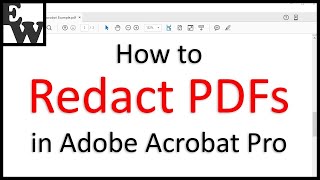
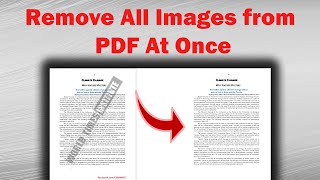





Don't forget to subscribe for more tips like this? then click the link: bit.ly/3ATckKM to subscribe. thanks.
Check out other pdf tips here pdf-tips.com