7 Zoom Screen Share Tips Every User Should Know!
ฝัง
- เผยแพร่เมื่อ 13 พ.ค. 2024
- Sharing your screen in Zoom meetings is an essential skill. But do you know how to get the most out of screen sharing while presenting with Zoom? In this video, Scott Friesen shows you his favorite tips and tricks from sharing videos to polling your participants. Get ready to become the master of sharing via Zoom meetings!
00:00 Introduction
00:30 Keyboard shortcuts for sharing your Zoom screen
01:26 How to stop participants from Zoom screen sharing
03:46 How to optimize Zoom screen sharing for video
05:00 How to share only a section of your Zoom screen
06:45 How to poll your Zoom participants
12:03 How to annotate your shared Zoom screen
12:59 How to stop participants from annotating in Zoom
---
► SUBSCRIBE to the Simpletivity channel: th-cam.com/users/simpletivit...
► Get your FREE productivity guide: www.simpletivity.com/free
► Visit the website: www.simpletivity.com
Let's Connect!
Facebook: / simpletivity
LinkedIn: / scottdfriesen
Twitter: / scottdfriesen
Instagram: / scottdfriesen
Scott Friesen is a productivity specialist and founder of Simpletivity training and consulting. He is also a prolific public speaker, workshop leader, and time management coach.
Icons made by Freepik from www.flaticon.com
#simpletivity #zoom #meetings


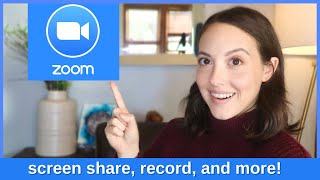






My 2nd "class" with you today. My favorite was polling because I actually have 2 questions I wanted to ask and I was going to do it by verbally asking. Now I can do it the FUN way. Thanks again. I subscribed and plan on learning a lot more from your presentations.
sorry to be so offtopic but does any of you know of a way to log back into an Instagram account?
I was stupid lost the login password. I would appreciate any help you can give me
Sharing only a portion of the screen is very helpful! Also liked the how to prevent others from annotation on shared screen. Thank you your videos are clear, precise and helpful!
I learned so much in this lesson- I had not been able to figure out polling, annotating or how to (easily) share my screen. Thank you for being so clear, and pacing the lessons in such a way that I was able to easily follow 100% of the time. I really appreciate the tutorial
Now I realize how to know what they are seeing! The green light. TYSM!! I've been doing webinar and private coaching sessions remotely since 2009, but the tech was glitchy. Skype was the only platform that gave me an effective 1:1, but the recordings were poor. Switched to zoom a couple of years ago, and your tips have ramped up my game. You are the best ever. Thanks!!
You're so welcome!
As a 70+ year old teacher, I really appreciated your tips. Certain students are disappointed they can no longer annotate my shared screen! Also appreciate your replying to comments. Thank you.
I loved them all! Our college FINALLY signed a contract with Zoom and we start next week so I have a lot to learn in a short time. You very clearly showed 7 very helpful things for this beginner--thanks!
So glad!
This was very helpful. Thank you so much. Please keep producing these videos in all types of apps and sites so that we as teachers can take advantage of your knowledge. As a teacher, our time is so precious, we just don't have the hours it takes to hunt down these tricks. I appreciate your time and effort, which makes my teaching so much better.
Sharing a portion of the screen. Hallelujah! I've searched and searched. Watched tons of videos. No one ever stopped and pointed out that there is an Advanced mode! Thank you!!!
Thank you for jumping right in and not adding a lot of extra commentary. Your tips were great and explained well.
You're welcome!
Love the tip on sharing a portion of the screen! When I share a jpg or similar file using Mac's preview, this will allow me to prevent them from seeing the tool bar.
Thanks for sharing!
YESSS, me too, I love the tip on sharing a portion of the screen and that tip is very useful. Thanks!!!
I am so glad I discovered your channel! I've learned so much! As a teacher teaching students both remotely and in person, this will greatly help. Love all the tips! So much I didn't know. I can't wait to share your channel with my colleagues. Looking forward to watching more of your videos. Thank you so much!
All of it - brilliantly explained ! Very easy to listen to! Clear and concise! Paced out so that it was very easy to follow along,without having to pause a lot. Thank you!
I really like sharing a portion of the screen, especially if I have 2 windows side-by-side, and want my ESL students to focus and see clearly the content and not the controls. Thanks, Scott!!
You are so welcome, Nora.
3i
Your instructions for everything are so easy to understand! Thank you, Mr. Friesen!
You're very welcome!
All of this was not only extremely helpful as I am new to zoom, but the clarity of your voice and expression was so much appreciated. It felt as if you were talking to me.
Awesome, thank you!
My favorite tip was how to stop my students from annotating all over my screen. I've been wondering how to do that and now I know. You explained everything very well. You also gave me ideas on how to use polling. Most teachers that I work with, just ask how you are doing today, but I want to use it as an informal assessment. So many great ideas, I decided to subscribe.
Complete control over screen sharing is a key skill for anyone teaching remotely. Great tips!!!
Yes! Thank you!
Nice presentation Scott - practically set out with great flair in the delivery. The pieces on annotation and focusing attention particularly relevant in these days where dullard presentations seem to dominate far too much. Subscribed - keep it coming
Much appreciated!
This was extremely helpful! My sister said, “ why would I want to annotate, and what is that?” Now she can see for herself! Brilliant!
Love the tip of the share screen and allowing the participants to share the screen during their reporting. I hope there are more tips on how I could ace all my zoom meetings. Thank you.
i liked the share specific parts of text with participants . I am a teacher and this would be perfect to get my students to focus on parts of a text ..the stamp feature will also assist with this . Thank you !!
Annotation in screen share-I had need for that the other day and didn’t know it existed!
Thanks Scott for the clarity and emphasis with which you presented important features. The security feature was a new one for me which I plan to use. Also, no one has been able to clearly explain the many share screen features, like you did. Great job, Thanks!
You are most welcome!
Your explanation of how to use Polling is the clearest, simplest, most informative description this option on the internet! Thank you!
Wow, thanks!
Thanks Scott for your choice of tips and also the clarity with which you presented some of these relevant features. My favorite tip was the use of the poll to make classes more fun. Also loved the tip on using part of your screen. Very useful indeed. Great presentation. Thank you so much!
You are so welcome! Thanks for sharing your comments.
@@Simpletivity
hi i am using zoom on my chromebook . so when i screeshare i donot see the option of basic advanced etc i see only entire screen tab and desktop . can u tell me how can i get the advanced and basic options on my chromebook?????
Maybe best said in a private message, but I'd like the kudos to reach a larger audience. It's so great that we can share knowledge this way and help each other. It's a welcome relief from the overwhelming nonsense we experience these days. That said, you are a very effective, knowledgeable and skillful presenter. For me it pushed me leaps and bounds into realizing the potential of Zoom's tools. I will now put these tools to good use to use Zoom more creatively while interacting with my distant grandkids. I thank you for sharing your knowledge and will certainly do my part in pointing people your way.
Thank you so much for your kind words, Albie. So glad that I could be of help!
I looked at a number of Zoom videos. Yours are the best in that they don't assume knowledge and cover all the basics plus like how to upload a list to preset groups. Thank you!
Very well presented. Thank you for the clear, Simple explanations of the basics. Sharing a portion of a pdf will be very helpful.
I'm now going to be a partial screen share wizard. Thank you!
You're welcome!
I liked finding out how to share only a portion of your screen. That will be such a time saver when working with my littles. But appreciated also finding out how to optimize the sound in videos when sharing. Plus it was good to know that you could select "allow" participants to share screen while in ZOOM. We already have our settings set to HOST Only, but that was nice to know that we could change without having to change our settings. Thanks so much for the tips!
Glad it was helpful!
Super helpful in many ways! But my favorite was how to utilize the poll to make your meeting more interactive. Thanks for a great video!
thank you for getting right to the topic and NOT wasting our time with a five-minute narrative for an introduction that nobody wants to listen to! THANK YOU!
You are most welcome, Andy.
Yesterday was my first Zoom class ever, and I went into a minor panic when I tried to share a screen and it didn't happen as I expected. I'm feeling much more confident now, share part of screen tip is just what I need.
Mi I'm mlm mlm
Annotating during meetings-Can't wait to use it now that I saw you use it.
Absolutely fantastic tutorial. Simple to understand and clear visuals. I have a training meeting tomorrow and I will be using your tips. Thank you
You are a great teacher! A little fast, but I used the pause button a few times! Didn't know about the Poll feature and came up with a great inspiration for how I will use it for an upcoming meeting to help keep my audience engaged. Thanks for your advice!
The share Portion of screen is exactly what I was after. Great for doing Powerpoint presentations where I have notes on the side.
You're a great teacher, thanks for the tips!
This was a very helpful presentation . I will.have a presentation coming up in a month and I want to feel confident in screen sharing. This helps a lot
Loved the part about sharing only a portion of my screen, and the annotate feature was helpful. All the tips were, in fact, very helpful.
I'm a newbie to Zoom. Love your presentations. So very informative and helpful. Thank you.
You are so welcome!
This was a very informative video I appreciate the easy to follow guidelines~ thank you~
You're so welcome!
Sharing a video with audio was the feature that I was exactly looking for! Thank very much! I didn´t expect to get to learn to use another great tool which is the poll! Great video!
Very clear instructions for this semi-retired classroom teacher who is now tutoring online. Many thanks!
Thank you! Great video. I’m curious about “side by side” during screen share. I attended a webinar where the hose showed us how to do it but when I host my own meeting the “side by side” option is not there. I would really like to use side by side but I do not know why that feature is not appearing for me. Thanks!
I'm currently going through a series of reviews with a large group. I always find myself asking, "Does anyone on the call have anything they would like to add before moving on?" Now that I know what I can do with polls, I want to try rephrasing the question to be something like, "Does this section feel complete?" Yes, or no. Can't wait to try it. Thanks!
Great idea. Thanks for sharing!
Thank you, Scott-so clearly explained! I particularly appreciated tips #4 and #6 regarding the “portion” screen and annotation functions with the pdf file.
You are most welcome, Janice.
I've been looking into polling, thanks so much for making these things so easy! Sharing you you tube also.
How do I print a list of participants? Annotating was my favorite part.
Mine was how to stop 'children' annotating my shared screen. Love the other tips too.
Thank you for the tips. I appreciate the polling one the most! I did not know that was possible
Glad I could help!
Love your presentations Scott...easy to follow and you're very easy to listen to. I especially liked the Poll feature and the ability to share part of my screen and use the various annotation tools - very useful
Thanks so much, Martin. I really appreciate you taking the time to share!
My favorite is annotating and poll
Can we take attendance of the participants?
Yes, the responses are how they keep attendance. You don't respond, you get no credit.
You can see who attended in your meeting report. Is that what you meant?
I have a zoom question that has perplexed me for months! When I am the host and I am sharing my screen, how can I control which applications open by default on the 'basic,' screen? Zoom seems to present random applications as options, some applications I haven't opened for weeks as opposed to the 2-3 applications I've most recently used, and its never the ones I want open. Is there a way to control that?
Congratulation, the speaker does his explanation clearly and technically. Grazie mile.
My favorite 'aha' tip was the polling. What a great interactive way to involve students into lessons.
The poll option was not available in settings on my Zoom account.
Because you prob have a free account.
Sharing a portion of my screen so my "tools" don't distract my student during teletherapy.
Thank you for taking the time to make this!
Thankyou so much. Everything you just taught me is going to be so useful, but I'm looking forward to trying the poll. Thanks again. You were very clear and concise.
Sir, this is completely unrelated but your voice really needs to be narrating a true crime special somewhere.
Thank you for the complement!
I would listen to him tell stories!
@Michael Gleason I use the Cardioid setting when making my recordings.
The info was very informative. I especially liked how to do a Poll.
This was an excellent video. Very helpful, direct, clear and without a lot of fluff. Also very professional. I'm a frequent user of Zoom but got some new ideas. Thank you.
The best, most clear and precise presentation yet on TH-cam. You deserve 5 stars.
Thanks so much! ⭐⭐⭐⭐⭐
The tip about annotating was very helpful. When working with younger students this tool will help draw attention to certain areas when needed. Thank you.
This video was super clear and easy for me to understand! Thank you so much for explaining things that were so difficult for me to grasp prior!
You're so welcome!
Thank you so much. Very engaging presentation. I particularly love the Polling tips as this feature allow for easy engagement of the participants.
Great overview, thank you. I loved the ALT + S for share and enjoyed the quick precise explanations. I took notes and will be running with this with my virtual students this week. Thank you again!
Great to hear!
Love you Scott. Thank you so much for your clear, concise explanations! Love your voice.
Love your comments! Thanks for sharing.
I knew a lot about zoom, but you helped me know MORE!! Thanks! I’ve never had time to learn the polling feature, so this helps me enormously.
You're so welcome!
thank you for all the tips I don't think I would have gotten anywhere else, the polls are a great idea for my club meetings, I think I'll use them for voting results on agenda items, and your security tips were awesome! I'm new to running Zoom meetings and workshops for the public and want to be sure I know how to be in control before I go live. Thanks so much!
You're so welcome!
This was sooooooo very helpful!! My favorite tips were on sharing partial screens and polling. Thank you very much!!
Thank you, I needed this two week ago. Every little bit helps. Kids will be quite impressed tomorrow. Very easy to understand and follow.
I am so new to hosting Zoom meetings, ALL your information was very helpful. Thank you.
I really appriciated this video! Loved that you can allow the participants to get engaged on screen with writing!:D Big thanks!
You cleared up a few questions about continuing education classes I took for pharmacy technician. Appreciate it!
You're very welcome!
I love the function of "Annotating" Dr. Kapin
I like your perky instructions - clear and easy- dr. Kapin
Thank you ever so much. For someone who is just learning how to use Zoom and had so may fears, about it, you have helped make the use of it simple . Your easy to understand explanation and the demonstrations alongside it, have removed my fears and I have gained confidence and am ready to use it for my teaching This voyage of discovery is truly exciting. Ever grateful!
You are so welcome! I wish you all the best as you use Zoom for your teaching.
All of the tips are very helpful. I particularly liked the one for "sharing a portion of your screen" Thank you!
I would like to learn more about annotating a blank screen and saving it for the next Zoom session. Thank you for this video!!
Now I know the meaning and what is being done when annotating- I am really a neophyte with e-learning. Thank you.
I thought I knew everything there was to know about Zoom, but today I learned how to share just a portion of my screen.....I didn't even know I could do that, but I can't wait to try it! Thanks for such an informative tutorial. Your voice is so easy to listen to!
Thank you so much for your kind words, Judith. I wish you all the best as you get more out of Zoom!
This is great!!! Love being able to share a portion of the screen!!!
Glad you liked it!
My favorite tip is the Polling. I love that I can do this. I am now doing Telehealth via group and individual. I feel this will help me engage my clients. Very informative. Thank you!
Wonderful!
Clear, simple demonstrations and explanations that I could follow first time of viewing: unheard of! Excellent! Very useful, I can now be a better tutor! Thank you so much for you work. Sharing part of the document was best but it was ALL good.
Glad it was helpful!
The sharing a portion of your screen is very useful for my meeting and the polling capabilities as well. Thank you for this video very useful
Very informative! I didn't know about the annotate and share annotate on a document. Thanks, very helpful.
Thank you so much for this video! I am screen sharing movies and other content to my friend as sort of a virtual “watch party” so these tips are very helpful. I just started using Zoom today and it can be a little confusing at first, there were a few kinks we needed to work out with lagging and volume (I am on PC, he’s on mobile) but aside from that I’m really enjoying it, just trying not to use too much internet data since I have a data limit. Thanks again!
I'm getting ready to teach first graders virtually and keeping them engaged is my goal! I love the "poll" feature you taught me about! Thanks!
That is awesome!
Melinda Butler I think the poll only works on paid subscriptions not on the free ones
I never knew how to share my screen till I stumble upon your video today accidentally. Thanks a lot brother. My favorite was sharing your screen.
Really great review of tips. Thanks so much especially the annotating and select screen area.
I enjoyed the entire presentation. I'm going to share with others... Keeping teaching more tips!! Thanks!
Awesome! Thank you very much, Karen.
Great! My favorite tip was Polls. I taught was available only for webinars. I was impressed!
So glad you liked that one. Thanks for sharing!
Thanks for sharing these TIPS! I like the Polling and annotating shared screen options.
You are so welcome!
annotation part was new and relevant for me. thank you! this was a great video!
You're so welcome!
Thank you for making the Zoom features so uncomplicated! Zoom looks as though it will be fun to use!
Happy to help!
Thank you so much being battling with how to do all these you mentioned
Thanks Scott! I learned so much that I have never seen used in Zoom meetings, and it is exciting to think about how I can employ these tips! I just have to remember them...
You are very welcome, Sara. All the best with your next meeting!
Thank you for your clear tutorials. Your voice and presentation were engaging as well. AND, I wasn't distracted by your background (an idea I'll adopt).
Thank you for showing me how to use the polling. Now I can use it with my classes.