7 Powerful Tips to Organize Your Lightroom Folders
ฝัง
- เผยแพร่เมื่อ 12 พ.ค. 2024
- #landscapephotography #lightroom #lightroomtutorial
In this video, I share 7 simple yet powerful tips on how to organize your Lightroom Classic folders. We'll touch on some best practices when working with folders, how to find the best organizational method for your photography, and an easy and straightforward way to clean up and reorganize your folders in Lightroom Classic.
💡LEARN HOW TO SETUP & ORGANIZE YOUR LIGHTROOM: chrissydonadi.com/lets-get-or...
⭐️ LET'S CONNECT:
Newsletter: chrissydonadi.com/newsletter/
Instagram: / chrissydonadi
Vero: vero.co/chrissydonadi
Facebook: / chrissydonadiphotography
Twitter: / chrissydonadi
CHAPTERS
0:00:00 Introduction
0:01:39 Create a Parent Folder in Lightroom Classic
0:07:33 Use Alt/Option to Expand and Collapse all Folders
0:08:36 Organizing Lightroom Folders By Date
0:10:44 Organizing Lightroom Folders by Location
0:12:10 Organizing Lightroom Folders by Theme
0:13:33 Standardize Names and Use Folder Filter Bar
0:15:46 Easy Way to Clean Up Your Lightroom Folders
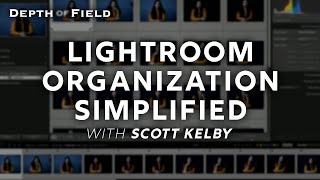








Hi , I am in such a mess with all my photos and have looked at hours and hours of videos on organising but yours is the only one that gives me any hope of being able to sort them out , thanks for posting
This is the first time I have really understood how lightroom works for organising photos . And that also includes a paid course on udemy!! Thank you 🙏
Excellent video! Very concise and easy to follow. I do have one question: When I want to create a folder within a folder, I usually right-click and create a folder. But I see you're using the option to create a subfolder. I wonder what is the difference between the two and when would I want to use one or the other? Thank you so much!
I love the "mess to organise" folder! Great idea.
On youtube I think yours is the best.
So well explained. Great walk through. Learned so many new processes. Thanks for posting Subscribed.
Wonderful video, and so, so helpful. Many thanks.
I just moved from Capture One to Lightroom. This helped so much. I've been struggling trying to figure this all out. THANKS!
You're welcome and I'm so glad it helped! Happy organizing and editing!
Hey Chrissy! Hope you are doing well. For me, I've simplified Lr organization to 3 folders and a variety of Collections. Folders consist of 1: RAW files, 2: In Work, and 3. Finished Images. Collections consist of: 1. Workflow, and 2... dates, themes, etc. similar to your folder structure. The Collections consist of Smart Collections and regular Collections. Upon import, all RAW files are saved to the RAW Files folders and Smart Collection to the Workflow structure. Once selected for work, that RAW file is copied (not moved) to the In Work folder maintaining the OG file. Once worked, the final image is saved to the Finished Images folder and deleted from the In Work Folder, leaving me with the OG RAW and Finished Image. I now always have a clear understanding of which images are being worked, etc. Collections are maintained throughout the process using keywords and metadata.
Hey Chris! Hope you are doing well too! Thanks for sharing your process! Not always, but I find that people like to have fewer folders and a lot of collections - or - lots of folders and fewer collections. Either way, the goal is to find a system that streamlines your photos across the folders, collections, keywords, and metadata - and most importantly is set up for how you like to work and think. It sounds like you created exactly what works for you. 👏 Hope to see you out in the field again soon enough!
Excellent tutorial! Much Needed! Now I have lots of organizing to do....lol
This is great. I’m in the process of reorganising over half a million photos, setting up an archive hard drive and culling many worthless photos. I have two catalogues on LR - one for my travel, landscape and nature photography and the other for my professional dog photography business plus all my general dog photos. I do use a process similar to yours but it is a bit messy so I’m looking forward to following your structure more diligently.
This might be the video I've been looking for.. looking forward to going through it again very slowly. Thank you... new subscriber here.
You have done a great job. Never say never. Some say never use folders. However collections are only in the catalog. Always THINK.
wonderful presentation
Organization in Lightroom is a confusing topic for many people and I think this video will help. I use date-based folders as the basis for my file organization because (1) unlike collections etc., folders actually mirror how your files are organized on your disks and (2) every file has a system-assigned creation date, so dates make a good starting point for organizing and can help find the home for a stray file even if you accidentally garble its user-assigned filename.
One thing I noticed in the video that that I'd warn against is that the presenter uses periods in her folder-naming scheme: “2023.04-foo”, for example. Modern operating systems take this in stride and you can probably go for years with no problems… but I've been bitten a few times when I've had to run something through older hardware or software that insists on treating everything following a period as a filename extension 😮 and havoc was wrought. Even though it looks less tidy, I'd suggest sticking with hyphens and underscores as character-block separators; these don't have any specialized meanings, so there's no risk of confusing a really old network storage device or badly-written Python script.
I appreciate your outreach. It's an intriguing point, and you have the option to omit any characters between the dates, resulting in "20230611." This method would still effectively serve the purpose and prevent misinterpretation by older software. I've never run across this issue with folder naming conventions - with files, yes, then it is procedural to use dashes and avoid using coding-based characters. However, I think this is a rare case where you must use your folders in older software programs. If people are operating with modern Photoshop and Lightroom Classic software and regularly recapping their storage devices, this shouldn't be an issue. Nevertheless, I understand your perspective. 🙂
With your date based folder structure you don’t need to repeat the year at the start of each subfolder name. The full pathname includes the year from the higher level folder so repeating it in the sub-folder name is a waste of time and space (characters in the pathname). Taking this one step furrher in each year have a subfolder by month then store your photographs in the correct month folder using the remainder of your naming convention (but omitting the already present year & month). Finder (or Windows Explorer) will show you the full Year\Month\Foldername without unnecessary duplication keeping everything simpler at a working level.
Hi Chrissy , a great video, really enjoyed the content. Thank you for sharing👏😊
Glad you enjoyed it and thank you for taking a moment to leave a comment. Much appreciated! Cheers until next time!
Excellent explanation. I’ve been teaching this for years but you’ve now provided a great video that I can send folk to as a follow-up.
Thank you - that's one of the nicest things comments to read!
Very helpful video and exceptional presentation. I hope you will continue to share your experience and knowledge with the photography community. Thanks!
Thank you for the feedback. It is much appreciated and will do - the goal is a new video each month. Cheers!
Thanks Chrissy this is just what i was looking for, so I'm off to sort my mess of 45,000 photos.
It's useful to me, thanks...
Finally, a video I can understand and implement. Thank you Chrissy. A question - as a new LR Classic user, I have messed up my folders, in that some of my images are on my Mac, and the rest are on an external drive. I would like to put them all on the external drive. Can I move folders from one to the other within Lightroom?
Very good and helpful. Even after using LR for many many years, and found way to organize, this will take mine to a new level. Thank You.
Thank you for watching and taking a moment to share your thoughts! Cheers!
Thank you
I will try the Alt thing to close all my collections or open them, Bad things happen in folders why I don’t use them. I also don’t organise buy Date has LighRoom dose this all for me in the background, but organising my images buy category I can find any image with out opening my computer. Still good tips I picked up through your workflow
That totally works! - whether by date, location, or category/theme, it's about finding a system that is intuitive for how you think and a workflow that works best for you. I never advocate simply using date, it needs to be date paired with something meaningful so you can easily search for your images whether through Lightroom or through your drives.
Thank you for this video of powerful Lightroom tips. I've recently digitized thousands of historical family photos and have been considering the best way to organize them. Many other professional videos on Lightroom photo organization skirt organization by date by saying that it's not for them and how are you supposed to remember when something was taken in order to easily find your image. The photo's theme is what is typically pushed together with the argument that Lightroom can sort and find by date if needed. The main issue this brings up, especially if you are not a professional photographer with standard themes, is how to deal with overlapping categories in your folders: Travel, Family, and Holiday are not mutually exclusive! Furthermore, and for my case in particular, the dates in the metadata are meaningless having scanned all the images recently.
This video shows the power of organizing by date, which seems like a logical way to organize your collection if you are not a professional photographer. The thing that is guaranteed to be unique per image is the date that the original picture was taken. Images can still appear in Travel, Family, and Holiday themes by using smart collections of keywords and/or from using a naming convention. Since I now have family images from the 1940s and I don't take photos for a living, I have taken one step back and organised the first folder layer by 5-year period. As long as you are descriptive in the title of the secondary folder after the date, I find locating an actual image in finder/explorer mode remains relatively straight forward and the 'was this in 2017 or 2018' issue is mostly negated.
Thanks for taking a moment to share your thoughts. I agree that I think dates incorporated into a folder naming strategy makes the most sense for the majority of users. I like the idea of doing the 5-year folders for the historical family photos. That's a great way to adapt the system to make it user-friendly and fit the type of photos!
Thank you for this very helpful set of tips. I'd like to see how you organize your smartphone photos in LRc. I can see how your strategy works for importing a shoot that is mostly all one theme/event but iPhone photos (mine at least) are random photos that vary all over the map. If I try to put them into a common grouping to name a folder, I'd have folders with 1 photo here, 2 there, and 3-4 photos in another,, etc. That's quite different than having 30-100 photos of the same subject or place.
That's a great question, but I'm not sure my method would be very helpful as I actually don't take many photos with my smartphone. My phone photos still get imported into Lightroom every couple of months into their own folder called "life." For those miscellaneous photos from day-to-day life, they stay together in that life folder. That way I have one place to search if I'm looking for something I know I captured from my phone. For any trips or outings, say I spend a week at a National Park, I will take those respective phone photos from the "life" folder and drag them into that trip's folder with the mirrorless/DSLR's photos. That's because I know my brain will want to go to that folder to find any photos from that trip so I want them consolidated there. I will spend a few minutes applying high-level keywords in my life folder, and I think that is important to bring some order to the madness. Gosh, if I really start to think about creating a true phone workflow, that could probably be another 20-minute video.
@@chrissydonadi Sounds like a plan! 🙂 please do. Thanks for responding to my questions.
Great information Chrissy! Im pretty much like you. Dates first, location and or subject as a description. For national parks, i use the 4 letter abbreviation. Since they already have a naming convention. 😊. I'm going to share this with our canera club. Thanks!
Thank you, and I'm not surprised you got a good system down. The 4 letter abbreviation for the national parks is a good one. I just don't think I'll ever be able to reconcile GRSM for Great Smoky Mountains NP in my brain. 😂
Could anyone please explain why one would rename/categorize photos in folders on the hard drive other than just by date? Or IOW, why add location, topic, etc into folder names when LRC has multiple powerful tools to perform this organization (metadata, keywords & collections). Isn't this folder work redundant? If all folders include specific sortable data, why even use Lightroom? Thanks for any insight.
Good tip on holding down the 'alt' key when clicking on a folder ... I didn't know that one
Glad you found something new to use!
Hi Chrissy. Great video. I tried to move a folder into a parent folder from Lrc but instead of just moving it on my hardrive, it duplicated it. So I now have on my drive the original file ( exactly where it was) plus the same file on the parent folder. Any suggestions? Thanks
When doing the initial import I do a backup to an external drive where all raw files are saved. Kelby suggests to create a collection Set for each import and work only from your collections. thanks for the video.
Right, always make sure you have the original files backed up in multiple places (both physically and at least one copy remote/cloud). The collection set for each import is a different approach that I'm sure works for many folks. My preference is to have lots of searchable folders in a hierarchy structure (easily collapsible) in the Folders Panel and then utilize the Collections Panel to filter and only show my chosen/edited work into appropriate categories from the genre, seasons, landscape types, portfolios, projects, etc. as well as the images in the editing queue. For me, that is much more intuitive and minimizes the total amount of folders to manage between the Folders and Collection Panels. The good news is multiple methods allow people will find what works best for how they like to work. Cheers!
Hi Chrissy, would you have the same physical photo stored in both the Date folder, the Location folder and the Theme folder or is it either or? Would you split a specific photo shoot in different folders even if its the same date?
I myself store the physical photos only by Date (yyyy-mm-dd-content) and then use Collections and Smart Collections with the use of Keywords for e.g. Location and Theme. My Keywords are structured to describe When (daytime/nighttime, season etc), Where (city, state, continent), Who (name, friends/family/other) and What (animals/plants/things, weather, theme etc). I use stars 1-5 for my subjective liking (1=can be deleted, 2=OK but better versions exists, 3=can be shown to others, 4=printable, 5=my portfolio). I use colors for my Workflow (red/6=missing keyword and/or stars, yellow/7=to be edited or editing in progress, green/8=editing complete, blue/9=printed). I then use Pick Flag for local selections.
My Smart Collections are based on search criterias to find all photos (e.g. by keywords, stars and colors). My Collections are manually populated and synced with Mobile Lr.
In this way I have the original RAW file in only one place but the same photo could be in several Collections e.g. Kalendar_Year, Photo_Album_Travel, Photo_Album_Name_birthday and Print Outs.
Hey! To answer your question, no, I would not have the same RAW file stored in duplicate folders. The primary goal with folders is for everyone to choose a method that works best for them but give their folders a meaningful name. Most often, people choose either to do that by date, location, or theme or some combination as your example with date being the lead component followed by the content type or theme after the date. Then, the ultimate goal is to incorporate that into a system with keywords, collections, colors, etc. It sounds like you are on the right track creating a workflow that works for you. In terms of splitting folders, I try to cosolidate anything that makes reasonable sense. So often, an entire trip will be in the same folder. For example, "2023.10-Great-Smoky-Mountains-NP" could be a 5 day trip but I store all the photos in that one folder. If you prefer to have separate folders for each day because you went to a different area each day, that's totally fine. Choose what makes sense and is easy for you to manage. Hope that helps!
I use multipal external drives. What happens to the folder in Lr if the incorrect drive is attached?
Hello what is the alt/option key on windows keyboard?
Very good advice! However, I still struggle with deciding hierarchies for Folders vs Collections vs Keywords and what level of granularity to assign on each, especially Collections & Keywords. Collections and Keywords almost can duplicate each other. ex: your pet's name could be a collection and a keyword and each could be nested under All Pets
I don't think you're alone in that struggle because it is certainly more an art than a science that needs to be tailored to each photographer's specific needs (needs which change over time too). Collections and Keywords certainly have some duplication - however, I find it useful to be able to filter and search through all my images keyworded as "autumn" if the need arises; however, my Autumn smart collection shows only my best autumn photos. So while duplicative, they do serve different purposes in my workflow. I would start with bigger buckets, and then if I find myself needing a lower level of granularity on a consistent basis, that's when I would start breaking things up into smaller buckets. Hope that helps!
I need to store my Lightroom catalog on a new drive as my 1TB local system drive is running out of space. I tried running the catalog from a regular internal HDD drive but Lightroom speed suffered badly - the lag I got was a pain. I am purchasing a second SSD, this time 2TB. I have considered two options, however. i) Use the new 2TB drive as my new local system drive and also as my Lightroom Catalog location. And ii) install the 2TB SSD as a 2nd local drive dedicated exclusively to the Lightroom Catalog. So existing smaller 1TB SSD is for system files only and the new 2nd drive is Lightroom Catalog only. Would there be any loss in performance having a dedicated, in this case 2nd internal SSD, for the Lightroom Catalog rather than sharing the system drive with Lightroom?
Hey Eric, thanks for reaching out. I'm always worried about giving advice when I can't see things first-hand so take this all with a grain of salt in case I'm missing a critical piece of information. In general, your Lightroom Catalog itself and the associated helper files take up very little space compared to your photo library (see article #2 below for clarification). Many photographers will have all their photos stored on a fast external hard drive (make sure the connection wire has a good read/write speed) and then will store the Catalog and helper files on the internal hard drive of the computer. There are cases where it makes sense to have both on an external hard drive though. There are two articles I wrote which might be helpful and have more details to help you find the answer that will work best for you. Cheers!
1.) Where to Store Your Lightroom Catalog
chrissydonadi.com/where-to-store-your-lightroom-catalog/
2.) How Much Photo Storage Do You Need for Photography?
chrissydonadi.com/how-much-photo-storage-do-you-need-for-photography/
Most helpful! Thank you!!
I wish i had started out this way. I mentioned this in another one of your videos, I started out creating a file and named it. Then I created other files for other types of work I do. There's folders in each of these files. Right now I only have them organized by date. I have added any other info such as location or genres other than the initial file name. I have a file for landscape, nightscape, one of my daughters, etc. I think most people create one file and then use folders and subfolders for all the different types of things they shoot. I put 2 hard drives in my computer when I built it and I bought an external drive as a backup but I haven't even taken it out of the box yet. I've had the external drive for a year now. I don't know if I should reorganize everything into one file or leave it like it is. If I'm in one file and want to go to another I have to go up to the menu at the top and click on file and look at the most recent ones and then select the file i want to go to. LR doesn't close out but the screen changes like it's backing out and starting a new screen. Since i don't have everything backed up at the moment I don't want to make changes. I'm scared I'll lose something that i can't replace.
Hey Carl, It took me a minute but I think you mean you created a new Lightroom catalog for each photography bucket that you have rather than file, right? I agree that I wouldn't make any major changes without having proper backups in place too. For what it's worth, I know plenty of people that operate with multiple catalogs so it is whatever works best for you. My preference is one catalog b/c Lightroom can handle it now, and it makes my life easier not having to keep swaping where I can only partially see my photos.
With that said, Lightroom Classic makes merging catalogs together really easy. And if that is the route you want to take, my recommendation (without knowing everything about your setup and system so take this with a grain of salt) would be to run a backup of each of your catalogs through Lightroom (options can be found under Catalog Settings on the top menu) and ensure you have checkmarks for Lightroom to test the integrity and optimize the catalog. That will ensure you have a Lr-approved backup of each of your catalogs. So if something goes wrong, you can restore your backup and return to your starting point. Then, I would attempt to merge two of the catalogs together (Catalog A + Catalog B = Catalog C). Test that out for a few days and then merge another catalog (Catalog D) into that one (Catalog C), test, and merge another a few days later until you have all your photos in one Lr catalog.
@@chrissydonadi yes it may be catalogs. I just know when I want to switch from one to another I go to the top left corner of the screen and click on file. I think it's the third option down. I'll look when I get home. I'm working tonight.
@@carlmcneill1139 yes, that's having multiple catalogs then. If you want to merge them so you are only working from one catalog, Lightroom makes it relatively easy and what I recommend above still stands. But take some time, develop a plan that will work for you, and then find a good weekend day to implement. Most photographers say one of two things: "Oh, it's a mess and I live with it" or "At some point, I just took a weekend and did a major overhaul."
@@chrissydonadi thank you.
Question. Can you have multiple hard drives under one catalog?
Yes, you can have multiple hard drives in one Lightroom catalog. If they are all physically connected to your computer, then you will see and be able to work on any of those photos. You'll see those different drives and the respective folders from each drive appear in your Folders panel in Lightroom (you'll see whatever folders you imported - if you didn't import them into Lightroom then Lightroom doesn't keep track of them). If a hard drive is disconnected from your computer, then the folders and drive will appear in the Lightroom Folders panel, but it will be greyed out (unless you have smart previews built for all the images in those folders). So you'll be able to see your photos and browse, but not edit them until you connect the drive. Hope that helps clarify.
@chrissydonadi I was hoping to have one catalog to rule them all but it sounds like in order for them to not come up as missing they all would need to be plugged in. It would be nice if lighroom came up with a feature so that you can have multiple hard drives but not all plugged in at once. Like say it recognizes when one is plugged in versus another. I guess having multiple catalogs isn't that big of a deal.
@@ZachGroney You can absolutely have one catalog to rule them all (and that is what I advise), and it's okay that not all the hard drives are plugged into the computer. It simply is how you decide to manage your library. For example, you can have your older photos (ones you don't need to access all that often) on one hard drive, and put your more recent photos on another drive with that one plugged into the computer regularly. All your photos are still in one catalog in Lightroom, and you can still view them and see where they are located on your drives. It is just the editing and export functions that are striped if Lightroom can't access that RAW file (which makes sense). However, Adobe gives you the option to build smart previews for any photo in your Library where the hard drive isn't connected and Lightroom can't directly access the photo - and with smart previews built for those photos, you can edit in Lightroom (not Photoshop) and export the photos. Smart Previews do take up space if you build enough of them which is why I wouldn't do it for an entire hard drive. Last, Lightroom does recognize when each of the hard drives is plugged in so it will continuously toggle between having those folders be "active" versus greyed out (but you can still view sort, etc.) as you plug or unplug your hard drive. Hope that helps clarify. You can totally have one catalog!
Thanks first, it's is useful to me, but I have one question: at 20:14 create a subfolder 2022-Birds 9, it show there are 9 photos, but grid show there are 18 photos, why?
Great catch and great question - I just jumped back into that catalog, and it shows the correct 18 next to the folder so my guess it that Lightroom was still copying the photos over to the new folder location and there was a lag with that number updating.
@@chrissydonadi Thanks for your answer, it’s useful for me, thank you…
Something I am noticing in a lot of photo editing programs and not just lightroom. They are really cataloging programs. The annoying thing for me is they are great when I can create my directories and folders within Windows explorer and just bring in the photos I want to work on into the photo editing program. In Windows I gravitate to ACDSee Ultimate since I can just look over the folders I have on my HDD and then bring in what I want and then put them in a catalog/album if I want. In Lightroom and the program requires me to create a Catalog before doing any editing. Annoying.
Thank you
Tip number 1 ..be ruthless at import so that you don’t end up with hundreds of thousands of rubbish images cluttering up your disk and LR
No way are you ever gonna look back through hundreds of thousands of images .
Question on collections …how do you simultaneously remove an image and delete from disk . It can’t be done . I never use collections for that very reason and instead use folders
I never keyword or color label ..all time consuming
Import process :-
Source ..card
Destination …right click parent folder choose create new folder ..give it your naming convention. Click import and Lr Classic moves all the images from the card to the folder and simultaneously populates the library screen
Ruthlessly cull by a combination of sorting by meta data and rejecting ( X key ) then delete all rejected .
Edit the left overs .
I’m left with shoot named folder incorporating date
Loads of folk will say but what about if you want to look at all the images that are …for example ‘flowers ‘ . In years of shooting I have never had a need to do that
My Lr Classic catalogue is just 7249 images …through ruthless deletion leaving me with images from a number of years that I am super happy with .
what is "light room" ? and what is it for/do? is it a free thing? so... it keeps all files on its native drive? if not, doesn't it all fall apart? why not use standard windows explorer which is the default when your app inevitably looses track of files? better to keep it simple so you can keep it straight in your mind
Lightroom and Lightroom Classic are software packages from Adobe that offer image management (organizing your photos) along with a plethora of other functionality. The software offers ways of organizing, viewing, tagging, and sharing large numbers of photos along with tons of non-destructive editing tools, plus ways to prepare images for prints and create book layouts. There is a free version of the software, but the one I am showing here is acquired through a paid subscription model just like Photoshop.
i honestly fail to understand why anyone would want to organise folders by date - to organis by location or theme WHICH ARE FAR EASIER TO REMEMBER THAN DATES if you're looking to place or find images makes much more sense - date information is always available in the metadata panel if you need it
That's kind of the entire point of the video. The folder setup is the foundation of your catalog, and only organizing by date is a missed opportunity when structuring your image library. However, using dates to remain in chronological order with subfolders gives the ability to easily separate out older work, which could be particularly helpful for beginnings as they rapidly improve over the first few years. The entire point is to find something that is intuitive to each person - and there are people out there where dates are intuitive. Glad you found a system that works for you.
@@chrissydonadi yes exactly chrissy - my whole point was to advise not to have dating as the prime organisation for your folder structure - you could for instance have a parent folder called europe then subfolders for spain, france, italy whatever...then you still could use the metadata tab for dates
I organise folders by date, always have and always will. I have never had a problem doing it this way. The thing is with using any sort of organising software, particularly Lightroom or Lightroom Classic, once you have it set up properly you don't have to remember themes, locations or dates. I never search folders for photos, I find that using Keywords & Collections in Lightroom Classic is a much more convenient way of finding particular photos that you are looking for. I'm not saying it's the best method for everyone, but it's the best method for me.
I'm glad you found a system that works best for you (and recognize that there isn't one "right" solution). Also, I agree that using keywords, collections, along with stars, color labels, and other Lr tools is an essential part of creating an efficient and effective image management solution. I do search my folders from time to time to get a good bird's eye view on things, particularly if I'm brainstorming for a client on a new project or thinking about creating a new series. But again, it's all about taking the time to contemplate and setup a system that works best for the individual. Thanks for sharing your method!
Never use folders! Use Collections. Lightroom is not only a photo editing program, it’s basically also a database; use that strength. Let the database manage your files. You can search on date and time. And of course Keywords are an essential asset. You never need to “rename or organize’ your files; that’s Lightroom’s job. Remember you can always choose “show in finder” if you ever need to see the actual file.
Your computer’s Operating System puts EVERYTHING into folders. Like it or not you do use folders - even if you try to ignore them. Without its folder system your computer would not work at all. At a minimum all your photographs should be in a folder called “Photographs”, or similar, to keep them separate from other non-photography related files not managed by Lightroom Classic. Lightroom needs a folder to import your photographs from (even if you always use the same folder). It also needs all photographs to be in a folder somewhere (because it doesn’t store photographs) as you say it has a database the photographs are all external to that database in one or more (operating system maintained) folders. Once you’ve accepted that, like it or not you do use folders, this video has some suggestions as to how you could use sub-folders to avoid having one huge bucket. In other words make folders help you .. however you decide to subdivide your images. Taken a step further - you can’t completely ignore folders but you could ignore Collections completely. I’m not saying you shouldn’t use collections, key words etc I agree that’d be a mistake. I’m pointing out that folders are The Most Fundamental file organisational element on any computer. It’s misleading ti say “never use folders” the reality is that you (and everyone reading this) do use folders. .. Be aware that there are things you can’t do in collections. For example go through any collection and flag as “rejected” the out of focus, accidental shots of the ground, older lower resolution images now redundant because you’ve a much better one, etc .. Lightroom allows you to delete from both the catalogue and disk all “ rejected” photographs that are a waste of time and space. But, not if you’re in a collection. You need to go to the original folder - only then will Lightroom delete them. It’s probably helpful to regard folders as a permanent, high level, organisation and collections as a more dynamic (sometimes long-term sometimes short-term) alternative organisation.
@@peterjohnson1739 You missed my point completely. LRc does the file management for you. How it does it, and if that mimics the OS is immaterial.
@@julesselmes I’m sorry but you are missing the point entirely. You said, “Never use folders!”. The word “never”, is too strong. It is not possible to “never” use folders. Lightroom forces you to use folders for two things: (1) when you import photographs - somewhere physical for them to be stored. (2) When you want to delete photographs that are rejects for whatever reason (poor, duplicates, etc). Note: when you delete from a Collection all you are doing is breaking the link in LrC’s catalogue the physical file remains in the folder where LrC can still find it. LrC does not back-up your photos. To back-up your photos (and LrC’s catalogue) you need to know where they are (the folders) and copy them to a different hard-drive or SSD. For organising, sorting, etc, Collections are without doubt a better approach than using folders. However, you can’t say “never” use folders when you do use them as everyone must.
Ah I see the misunderstanding. I never use the Folders in Library Mode. I always use Collections. The video was about the "Folders" and "Collection" panes and methods of organising pictures inside LRc. Yes, when I import I obviously choose where the files are saved but I never go looking in those folders for the files, I use Collections, which I also dictate when I'm importing files. You can delete an original file when in a Collection, you just need to choose the delete from disk option (or not if you just want to remove it from a Collection.) For backup, I get my drive that I have put all the imported files on, backed up using software that knows what's new and adds that to backup drives. Again I don't need to worry about which folder a job is in, it's all done on mass, automatically. @@peterjohnson1739
Never use dots in a foldername or in a filename (other than fileextensions
Thanks for this. Here's my hip-tip: Watch this vid and figure this out well in advance of 20 years of images in 180K files.
Of course and love your hip-tip - we've all been there. Thankfully, Lightroom does its best to make it easy to complete an organizational overhaul.