The EASIEST WAY to sort your LIGHTROOM Photos
ฝัง
- เผยแพร่เมื่อ 23 ก.ย. 2023
- Organising your photos might not be the most glamorous of activities, but look how important it is when trying to find your favourite images.
Seagate Ironwolf Drives I use - geni.us/ironwolfpro
Spirit of Luskentyre Book - www.nigeldanson.com/products/...
Sign up for my newsletter here - geni.us/nigelnewsletter
Seascapes Book - geni.us/seascapes
A massive thanks to Rick for the help with the editing of this video - / rickbebbington
Where I get my AWESOME MUSIC - geni.us/amazing_music
Kase Filters (my fav filters) - geni.us/Kase | And use code NIGEL for 5% off
Instagram (follow my daily stories) - / nigel.danson
NIKON GEAR (Main STILLS camera)
Current landscape camera - Nikon Z7 - geni.us/nikonz7
Awesome telephoto lens - Nikon 70-200m f/2.8 - geni.us/nikon70200
Great ultra-wide angle lens - Nikon 14-30mm f/4 - geni.us/1430mm
Hiking mid lens - Nikon 24-70mm Z f4 - geni.us/nikon2470
Sharpest mid lens - Nikon 24-70mm Z f2.8 geni.us/2470mm28
Very long lens - Nikon 500mm F5.6 - geni.us/nikon500mm
FILM GEAR
AWESOME DRONE - geni.us/dji_mavic3
Nikon Z6 - geni.us/z6nikon
Nikon 20mm Z F1.8 - geni.us/nikon20mmz
Nikon 24mm Z F1.8 - geni.us/nikon24mm
Nikon 50mm Z F1.8 - geni.us/nikon50mmz
Nikon 85mm Z F1.8 - geni.us/nikon85mmz
OTHER PHOTO GEAR
Clever camera strap (peak design) - geni.us/PDstrap
Microfibre Cloths - geni.us/microfibre
Rab Downpour Pants - geni.us/rainpants
Awesome sensor brush - geni.us/brush4sensor
GorillaPod - geni.us/Kb9mV
The great printer I use Canon P1000 - geni.us/cIIc
Great bag for hiking - Tenba 24L - geni.us/orPwh
Great bag for travel (carry on) - Tenba 32L - geni.us/tenba32l
Super light Benro Travel Tripod UK - geni.us/Benrotravel
A must have for tripod (L bracket) - geni.us/myLbracket
Lightweight tripod - Benro Mach3 Carbon Fiber Tripod - geni.us/benromach3
Paper I use for all my prints - Fotospeed - geni.us/fotospeed Use DANSON10 to get 10% off your paper.
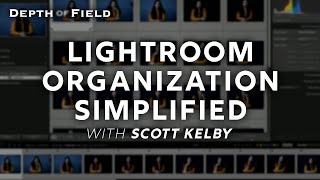








I have a novel solution to oganising my catalog: I tend to take rubbish photos so I get to just delete most of them before I start. 😆
Just beginning with photography I'm withbya on that.
Lol. I hear you there! 🤣🙈
Not just me then? 😂
Make a TH-cam tutorial!
How come you imported my photos!?
Quick tip while culling and finding initial picks...if you turn on caps lock, when you use 'p' to pick, 'x' to discard, 'u' to unpick (or a number to set a rating) then the selected image will automatically move to the next image. I usually hit 'x' to discard, 'p' to pick and right-arrow to skip to very quickly cull the images from an import. Once I hit the end, cmd+delete (ctrl+delete on PC) to remove the discards and then filter by picked to move towards editing. Just having LR move from image to image without using the arrow keys saves time when you have 100s or 1000s of images to cull.
Great tip, thank you! I see it only works in Lightroom Classic though, and not in Lightroom. In Lightroom the indexing has to be done manually (which is quite easy by rolling the mouse wheel) and deleting the rejects by filtering, selecting all then deleting so the process is slightly longer but still very useful.
I'm doing the same exact thing.
Yup, that is my culling process.
You can also do this by setting the Auto Advance option in the Photo menu. If you want it to be the default behaviour it makes sense to set this so you don't have to use Caps Lock. I didn't know about Caps Lock's effect on this setting though, I just checked and it does temporarily invert the Auto Advance setting _in either direction_, which is really useful.
@@hughjohns9110Lightroom Classic will always be the true Lightroom 😉
Nigel I have had the pleasure of doing a workshop with you and Mads. It doesn't surprise me the number of people that come to your showings, workshops and follows your channel because you are a great teacher and photographer, and you're absolutely approachable. The love you have for what you do shines through and draws people in.
Here's my system, which works well for me. Firstly, pick (flag) images selected for editing. Only give star ratings once the images have been edited and their true potential can be seen: 1* edited but not good enough to be used for anything; 2* include in my photobook for that trip (I produce a book for each major trip and group shorter trips into a year book); 3* use as a screensaver so I see them fairly often; 4* upload to my website; 5* portfolio ie the best of the best. Trouble is I only evolved this system quite recently so really need to go back and rate my folders from earlier years.
Thanks for this video, Nigel.
After your previous video on organizing Lightroom photos a few years ago, I adopted your classification system of quarterly folders with subfolders plus smart collections and it works effortlessly.
I have well over 50,000 photos and also keyword quite obsessively. Yesterday, my daughter sent a photo of my toddler grandson and I knew I had a photo of her in the same spot about 40 years ago. Combining folder dates with keywords, I was able to find the 40 year old photo with a couple of keystrokes. Your system works!
Cheers for pointing out that Auto Stack by Capture time... I'm constantly Exposure Bracketing, and that'll save me so much time
Thanks Nigel, There are some good ideas in here. I also like to organize by year, but stick to day and description....such as 2024-04-07-Yosemite. Since I stopped adding Months and or topics, I find it much easier to use and find photos. Topics or locations are better used in Collections in my opinion.
Regarding star ratings, I happily learned many years ago to only use 4 or 5 star ratings for true portfolio quality images...which means only a few dozen max for an entire year. I use 1-3 star ratings for basic organization and editing intentions, etc. Such as 1 = maybe want to edit. 2= probably edit worthy. 3= Definitely edit worthy. Never a 5 unless it has been edited and is portfolio quality.
Collections are good, but don't save to metadata or transfer to other programs. Keywords are universally read by most programs, stock agencies, etc. Tedious, but valuable.
Great video! Very similar to my own workflow. Only difference is that I have gotten away from the 3-5 star rating system and only use 5 star as a "Select" flag. Workflow looks like:
- First pass: X (Reject), P (Pick), or Skip
- Second pass: Review Picks for Selects (Add a 5-star to selects)
This might sound silly, but in my experience, it has really cut down a LOT of time determining what a 3 vs. 4 vs. 5 is and it ultimately ends up with non-picks (no flag), Picks (flag), and Selects (flag + 5-star). What's nice about this is that it let's your gut make the choice for you most of the time and let's be honest... most of the time your gut knows in a split second if the photo is a banger or not.
Back in photo school, my mentor and commercial photography instructor would tell us that there are two things that will kill you in business, fast: 1) Being lazy about your finances, and 2) being lazy about your workflow, including organizing your photos.
For me, it's always proper dating (YYMMDD so everything is ALWAYS chronological), and a name. So any shoot is YYMMDDname - i.e. headshots for Rick today would be 230924RickHeadshots. Or I could do a location - 230924MorraineLakeSunset. Whatever file/folder naming system one uses for their type of work, all that really matters is that they HAVE and USE a consistent system.
The most beneficial thing to me in this video was the ability to see some of your catalogue of photos.
You seem to save everything, and it is interesting to see examples of how you work in the field.
I get that we see your process in all of your videos, but to see your unvarnished photos in such depth was very revealing… and very helpful. 👍👍
Nigel, to confirm: I am a real person (not a bot), watching you movies from Poland, appreciating your hard work on the content you share and learning a lot from you! Kudos to you and I do appreciate what you do - please, do not stop... :)
Best,
Sebastian
I find the MAP feature in Lightroom very handy. By dragging each image to where it was taken it adds the co-ordinates to the Exif data. That way, if I know where an image was taken but not when or what its grading is, I can get it immediately by searching the map. Of course it is automatic if you have a GPS on your camera that puts the co-ordinates in your Exif data. I find it very useful.
If you pair your camera with SnapBridge (at least on the iPhone) it will put the GOS coordinates in for you. It drains the battery a little faster, but for me it is one less thing to carry
Thanks for the tip. I will look into it. @@kiwidamien
Team no sleep reporting for 4am upload!
Rather than create folders for quarters (I'll never remember when in the year a trip was) I prefix each for name with yyyymm. That way I can just view the year folder and see all trips in chronological order. Also, rather than create folders for days on big trips, I have one folder for the trip and use the meta data filter in Grid view to select the day
I used to organize my folders by year, but I found I couldn't remember what year I took the photo. So, I changed and organized my folders by genre. I have folders for landscape, cityscapes, people, sports, aviation, etc. Under those folders I have locations/photo shoots. For example, under the Landscape folder, I have separate folders for Zion, Moab, Bryce, Yellowstone, etc. Every photo that I've ever taken in Zion over the years is in the Zion folder. With this system, I don't have to keyword or search through every year to try to find all my Zion photos. If I still wanted to use the date organization method I could create a 2021_Zion, 2022_Zion, 2023_Zion folder under the Landscape->Zion folder. I learned this method for organizing from Scott Kelby.
I have just reorganised my meagre 30,000 photos based on this approach after watching Scott’s great videos. (I did have them by quarter by year with the same problem of remembering dates you had.)
What I am struggling with now is that I have my folders set up like this in Windows Explorer so when I import into Lightroom there is no single source folder to copy from as the new images are in different folders. I know Scott basically says forget about source folders in LR and just use collections. I am sure that auto import can solve my conundrum but I haven’t figured it out yet. Anyone else have an answer to this.
Great video on such an interesting and important topic, Nigel.
Also, I want to say how much I enjoy my signed edition of “The Book” and what I nice touch it was to find my name listed in the preorder index at the back. As always you seem to go the extra mile to delight so effortlessly! Thanks from NZ.
@@JohnRussellHodge_progtwit In Windows Explorer, I add my new images to the existing folder and then in Lightroom I select synchronize folder. Also, if the folder doesn't already exist in Lightroom, select "add folder" and search for the folder in the Windows folder structure and then it will import the photos into the Lightroom folder structure.
I am having so much difficulty with the organization of my photos. This video helps some, so thank you for creating and posting it, Nigel.
My drive from Leicester was really worth it. For me it was a real pleasure to shake hands with you. I would've like to talk with you a bit longer, but I saw there were many people with my same wishes.
Thanks for sharing your workflow. My folder structure is similar but I need to make more use of catalogues and categorising my images. Photography is only a hobby for me (a bit of gear and some idea) but I do take a lot of photos and I’m not as organised as I’d like to be!
Nigel is becoming our wise bearded mentor to stand next to some of the legends as Dumbledore or Gandalf !!!🤣
If you organize by month, prefix the folder name with the month # such as 01 January, 02 February... this ensures they appear in order and not alphabetical
Or, use proper dating system. And by 'proper,' not opening any cans of worms or angering any Americans here... but when you use YYMMDD, you immediately see the the entire reason it's the scientific and historical cataloguing standard, and a multi-industry best-practices standard. It's actually a metric system standard - your dates will *always* be chronological this way. The full standard is YYYYMMDDHHMMSS and of course using the 24 hour clock for the HH - this way everything is always chronological, down to the second, fool proof, fail safe, always, no confusions, zero exceptions, zero misses, ever.
@@amsivertson No arguments here from an American, but I like to organize by Year, then subfolder month, then subfolder event like Nigel - and it's the month part that doesn't work unless you use preceding numerals so that April doesn't precede January.
@@cina9218 Yup - but the very fact that you have to modify a system just to make it work, only supports not using that system at all. Especially when what you're doing it adding a number, and that number would do all the work on its own! It's just adding more steps to the process. Also, your system of nested folders is automatically built right into Lightroom, so there's no need to do any labelling or modifying. Lightroom will actually do this for you, automatically at the time of import by capture date. You can simply set Lightroom to automatically file your images, in any combination of single or nested folders (which is exactly what you've described), using numbers (or month names, which we've proven doesn't work without requiring manual modification to every single month) . Don't mind me - I'm a college/university photography instructor and one of the things I teach is efficient post-capture workflow - so I'm all about saving steps!
Super helpful. Thanks. 🙂🙏🏼
I don’t feel so bad for only having one catalogue now 😂
Didn’t know about “Auto Stack by Capture Time” 😅
Very useful Nigel, and definitely not boring! I use year for the main folder, then load my photos by shooting date and append a descriptor, for example, 2023 09 24 Cultus Lake forest walk. This stands in for keywords, which I am lousy at too. For projects that span multiple dates I use e.g., 2023 09 10 -2023 09 15, and load all the images from a multiple day trip into one folder. . My images then sort within a year by date of shooting, which I find handy.
Fantastic to see you to.
This topic pinpoints one of my issues with a lot of media, Sorting & what to save.
During some rough years with stress related issues I deleted everything to get some peace of mind.😮
The only thing that I saved was family pictures…
Excellent video. My system for cataloging is very similar. Year, quarter, project. Two variations on the theme include: the project is named starting with month. For example you had an Arran project in Q3. Say it was an August project then I would start the name with 10 August 23 Arran. Then I use Lightroom rename function - select all the pics, F2, and automatically rename using the directory name, starting at 001 for the first picture. As such the first picture would be named ‘10 Aug 23 Arran 001’, then ´…002’ etc. The advantage is that the picture now has a project descriptor name, and then if you create a ´country’ catalog for example, the pictures retain the name and because of the naming convention will also be in chronological order in the ´country’ catalog. I love your videos. Keep creating and stay safe!
One thing that has helped me know what photos I still need to process and what shoots I’m done with is having sub folders for each shoot called “In Progress” (picks I haven’t processed yet) and “Outtakes” (discards they I don’t delete just in case I find a use or change my mind one day). Then I only have my keepers that are done with processing in the main folder for that shoot. This really comes in handy when someone wants (or I convince) to see photos from a certain trip or shoot I just show the main folder pics that are my fully finished keepers and no one is the wiser that I have a ton of outtakes and unfinished work. When I’m done with all the photos from a shoot I collapse that folder so I dont see the sub folders and I know I’m done with it, and I keep all the shoot folders expanded that I still have in progress items for so it’s a visual reminder when I find time to sit down and process that there are photos from those shoots to work.
I love your concept of “In Progress” and “Outtakes”. Does this mean that you are constantly moving the photos between the main folder and the sub-folder while you are working on them? Couldn’t you use a smart collection to filter photos into those categories using the numbers or colors to flag them (e.g., red indicates outtake and yellow indicates in progress.)
I usually import all photos from a shoot into In Progress, then move any X (non-picks) photos to Outtakes, so it’s just my picks in “In Progress”. When I finish processing a photo I move it to the main folder for the shoot. So really I only move each photo once from In Progress (either to outtakes or to main folder). I use the Star rating for how much I like photos (5 are best of best, 4 are good enough to share but not portfolio, 3 are technically fine but just snapshots, 2 are technically fine but boring/bad/probably should be deleted, and 1 are having a technical issue that ruins them). I use color flags for tracking related photos that are used together (focus stacks, HDR, pano, multiple exposure or Astro stacks). I could probably use smart collections but I feel like it’s creating more clutter since I already have the folder structure. Instead I use smart collections to see all 5 stars (my “portfolio “) or other similar groups where it’s some criteria for grouping photos found in different photo shoot folders (best photos from forests or seascapes or other keywords).
Great tips. I would probably say Key wording will solve a lot more of your organization problems. But it takes some discipline to do it every time you upload your photos into the catalog. And for most of us who don’t have a lot of projects like you do, it may be more useful to keep things by date and then when we need to call up a project, we have a keyword that matches the project and we can search for it and put those into a collection. a lot of really good keyboard shortcuts are underused. My favorites include X to make sure that photo gets deleted from my collection at some point and is marked as no good, command+semicolon let’s you make a virtual copy, then l,d,m to switch modules.
My tip is to maximize on-screen "real estate" for Lightroom. I've switched off the menu bar and the Lightroom bar ("Library", "Develop" etc.) because I use only the hotkeys D for Develop and G for Library. The best thing is to move the Dock (on Mac) or the Taskbar (on Windows) to the right side of the screen to maximize vertical space for applications. On Mac I even hide the Dock because I am used to use Spotlight (even for Applications).
Thanks for the tips. The Windows taskbar can also be set to auto-hide
On import I have set up a metadata preset which adds my name etc., which is pretty standard. It also sets the Label field to Red which puts a red colour label on the image on import. Once I have triaged the image I remove the red colour. It means that I can use a smart collection to easily find all of the images I have imported but not looked at properly yet.
What a good idea! Thanks.
great video thank you for giving me a structure to follow and how you use Lightroom in the cloud very informative and productive thanks again
amazing example of convergent evolution --> i organize in LR exactly the same ways, with some minor variations. for example, I don't often use picks, instead, i use 1-stars and then 2, and work my way up to 4 (rarely 5). and i do a lot of wildlife photography too, so I use grid view to highlight all the images with a particular species in it, and add a keyword naming it for all of them at once (repeat for each species).
Wait, you guys *organise* your lightroom catalogue?
Never ever 🙂
😂 oh yeah! How else do you find that one image taken on a grey windy day with a rainbow 😂😂😂
Very insightful thanks Nigel!
Great Tips there Nigel. Thanks for sharing.
Great to chat at your exhibition. 😊
You make really fantastic videos my friend. Always interested to hear your take on things. Thank you!
not the video we wanted, but the video we needed B), all jokes aside this is really useful, thanks Nigel :)
I was big into key wording to help me stay organized. I was a sports and activities, photographer, and had to literally edit every single image. I didn’t have time to choose picks or non-picks. Very interesting video today.
Thanks for the video Nigel. Gee surprised that you don't make much use of keywords. I use them extensively as it makes finding specific images easy. Admittedly it adds time to the workflow, but it is second nature to me now. The real plus for me is that my images when uploaded to Flickr are full of information and people are able to find them in searches.
Like the idea on the catalogues, must admit I've not done that much, just been more of a keyword sort of organiser so will add the catalogues now. Good luck with Ireland, weather models have changed quite a bit since you made this video so hope you've got some spare caps to take with you! ;) You're going to get battered over there on Wednesday!
Hi Nigel - it was great to meet you last week. Best wishes, Jim
Great explantion. Definitely not boring. I currently use YYYY, then subfolders with specific date and/or keywords. I plan to update to catalog more efficiently. Thank you for all the great suggestions provided here and to the viewer's comments.
Thank you for the video Nigel, it’s a struggle to keeping a good category. Do you keep your B-Roll, drone footage and camera shots all in the same catalog?
Thank you for sharing how you organise your library. I do something similar, my structure is Photographs >> Camera >> Locations >> Name of location >> Date. The date (date photo was taken) automatically selected when I upload the photos to LRC. I liked your tips on Collections which I will use. Thanks Nigel.
Hi Nigel. I attended your exhibition on the Sunday. Fabulous - TH-cam does not do justice to your pictures when compared to your physical prints. Didn't get chance to speak with you - There's always the next exhibition !
Jeffrey Friedl’s smart collection sync plugin allowed me to change over completely to smart collections. Makes life so much easier! At least for me. All collections sync, just a case of creating a workflow and sticking to it.
Wonderful
I put my "years" folders within "Decades" folders. Saves on scrolling down to get to most recent files. ie, 2000-2009 > 2000, 2001..., 2010-2019, 2020-2029.
I have the same: 1990s, 2000s, 2010s, 2020 and then year folders inside those; also use monthly subfolders using number & name of month - such as 2023_01_JANUARY
Great video! How do you handle photos that you sent out to PS and back to LR? Do you give them the same rating upon bringing back in, and/or group them in a stack?
Great video. I have used your year and quarters for a couple of years 👍 was there a mix up of the catalog and collection terms in there. Not sure.
Auto stack wow didn’t know that feature that is nice! Thank you Nigel great tips.
Great video! Is there a way (or workaround) to also sync smartcollections?
Thank you, thank you, thank you… another very timely video! I’ve been almost a month, so far, trying to sort out, and bring to some semblance of order out of chaos, with 60,000+ of my images that are on several random external hard drives and not really got any structure to them. I’ve never properly used Lightroom so not got to grips with catalogues etc. I’m adding meaningful names to my images, before importing to Lightroom, and sorting them into around 8 or 9 folders - this is in preparation for importing into Lightroom. It’s like a painter/decorator prepping the walls before applying the paint!
I hope, also, to do a local exhibition of my best images (most of mine involve water of some kind, being surrounded by the coast, in Cornwall).
So I’ve found your video particularly interesting. I just sorry I missed going to your exhibition, as I have bought a couple of your fabulous books.
I’m really pleased that your exhibition was a great success. I can only begin to imaging how much hard work and effort you must’ve put into bringing the exhibition all together! Hopefully I will so find out for myself!
The info on the storage bank also is very useful. Knowing what system to trust for our precious images. My first ever digital 10,000 images got lost due to a hard drive fail, not all images were backed up elsewhere!
I’ve done this same process for about 30,000 and appreciate the effort you have put in. I bought a new hard 5Tb hard drive and copied every photo I had onto it before imposing my new folder structure. Deleting duplicates and rubbish meant I am down to about 18,000 now.
Whilst it was a real pain I actually got to see every photo and learned such a lot about my photographic prowess (lot of learning opportunities =failures!) and a little more - but than I expected - about my photographic successes. For the first time since going digital in 2004 I feel like I am in control of my photo library.
Thanks Nigel for all the lightroom catalogue tips! Something I do for the coutry catalogues, I made them also as a smart collection. I add a keyword for the country to all the pictures (you can select all your pictures and then add that in one click) after I uploaded them. Then you can have a smart collection for each country or even have a smart collection with two or more criteria e.g. UK and e.g. 4*'s... but as you said you cannot sink smart collections. hope it is a useful suggestion though :-)
Great video. I, also start by organizing my photos by year. But the older I get, the harder it is for me to remember what I did which year, so within my year photos, I label my shoots folder with the date and a subject, i.e., 2023-8-14 sunflower fields Pittsford, NY. Once I adopted this system, I find I can find almost anything that I've shot.
Great video Nigel, thanks. One question: From another TH-camr I learned to only use the ADD function when importing images into Lightroom. The point being to avoid growing Lightroom's catalogue to very a large size (presumably to avoid slowing ones computer down). What is your experience in this regard?
I started using something similar for the Q1,... Q4 thing. Instead I use seasons (summer, winter, autumn and spring). I feel that for landscape photographers that makes more sense. I understand the Qn naming businesswise though. In a first culling I usually just mark the bad images with X and delete them. Bad images at this stage are images who aren't sharp. Then I usually leave those images sitting for a week or so. By doing that I look at the images with a "fresh eye". I also use a number on my images but I struggle with that a bit. At times I might like a particular images more and later I might like it less. It is difficult...
Thank you!
I was struggling with Lightroom catalogs recently, my trip to glencoe did not help.. thank you for your examples I. This video and some past Lightroom videos have really helped me out.
Thanks for sharing your Lightroom organization workflow.
What works for me in trying to cull my images is to rate them automatically upon review. I never use a 1 or 2 star. Any images that are out of focus or accidental are immediately marked with an “X”. Images that I think are a “pick” are marked with a minimum of 3 to start. Afterwards, I will delete all images marked with an “X” and filter on images with less than a 3 star rating, and then delete all those images.
Nigel, thank you for sharing your Lightroom catalog solutions. I tend to use key wording extensively. When 0:05 I upload images to Lightroom. I start by entering the year, month and location as keywords to be added to each file in the upload. Any other keyword that apply to all or most of the images are included. After the files are uploaded, I review all the files and mark each with an X BBfo delete or P for keel. Then I filter for all the files marked X and delete all of those from the hard drive. At that point, I return to the files marked P and add keywords that apply to individual images or groups of images.
Cheers Nigel - glad the exhibition went well! :D
You've timed this video to perfection!!!! Been trying to figure out how to manage mines as I'm out of disk space on my local machine but don't want to just chuck another hard drive at it like I've always done. I need to do a major cull and reorganisation, but given I've got 8Tb of photos... (backed up on NAS - dunno why I've always used a local drive rather than work from the NAS! Maybe I need to rethink that too) it's a daunting task and at least they're in dated folders, but this is going to help - some great tips there!
Personally, I've used my colour labels to indicate image types - purple = panorama, yellow = HDR, etc. One useful thing is you can rename the colour label name to be more descriptive in Metadata > Color Label Set > Edit. I've used my star rating as my first level filter, and picks as my second level (but I've never deleted any of my photos, even the 1 star black inside camera bag images! Hence my problem...).
Great cataloging tips, Nigel! I learned a few things. Please send a few details re: your Mac to Sinology configuration. Go you store your catalog on the Mac's internal drive accessing the raw and dug files over the network? Just seeking a few suggestions? Thanks
Some confusion between Catalogues (you only need one) and Collections (have as many as you like.) I sort my photos by country, no matter how many different dates. In those I have a folder called Originals, which are the RAW files sorted by Lightroom into dates. Then there are the edited jpegs which might be put into collections for places if very many but I generally rely on Keywording for that.
Yes, I noticed Nigel used the word catalogues instead of collections.
I use fast raw viewer first to screen the photos first before importing to Lightroom so only photos worth editing are In my Lightroom catalogue
Initially I put all my photos from a shoot into a sort folder on windows. In this sort folder I have a “keep” folder; as I check through the photos all the sharp photos go into the “keep” folder and the bad ones get deleted. I then do a second pass of all the photos in the “keep” folder but keep the best of the best and delete any duplicates or ones with bad composition.
It sounds weird but going through the shoot two times really speeds up the flow. The first pass is removing any blurry photos, the second is for any duplicates, bad composition or less than sharp versions. Hope this helps.
Very instructive video, thanks.
You didn't talk about the map feature in Lightroom, I find it very useful.
BTW, I see you didn’t made any folder for France. I’ll be glad to help as local guide if you are interested to come around Lyon and all Rhone-Alpes Auvergne area.
Thank you!!!!
I bought a plugin for $10 that allows me to customize my keyboard shortcuts, switching the picks to the left side of my keyboard helps me use the arrow keys to go back and forth much quicker since I can use both of my hands now in selecting images.
This is also incredibly useful in the rest of the developing process
My LR catalog is on my C:\drive, but the contents are on a Synology dual disk NAS configured for RAID Mirroring; the drives are Seagate Ironwolfs. While you are correct, drives rarely fail; when they do, I get an email far enough in advance to get a replacement. And then the mirrored array rebuilds with zero loss of data.
Great content! I just downloaded Lightroom onto my MacBook Pro and iPad. I could not figure out how to run my huge catalog of images that are on a 4TB external drive. I’m mostly away from internet or have extremely slow internet (on a ship).
I don’t have a “home” desktop running. Any suggestions on how to best organize my Lightroom catalog?
Thanks!!!!!
In your cameo appearance at the exhibition (in the beginning) - you were seen without a cap - it can't get worse than that 🙂
Great / informative videos! Keep it up.
Very informative. Never used Lightroom from point of organising my work. Since I mainly use photoshop for the main edits. Since I end up saving multiple psd files, I haven't found a good way to organize them other than folders based on location and naming them correctly. I guess this solution works best for those who mostly use only Lightroom
Hi Nigel, thankyou for this video. Im on the brink of switching to a NAS, which one do you use?
Useful video Nigel, particularly as I am stuck at home,e recovering from Covid, so perfect opportunity to get organised. What do you use the colour coding for?
Hi Ann, I use colour coding to identify sections of pano and HDR merges, or to separate phone shots from camera shots when combining both after a holiday for example, just so I can easily see which are which. Hope you're feeling better now.
If you have several images you want to compare, say 4 images, yes you can use compare but another way to do it is Highlight all 4 images in the film strip then using the arrow keys you can review the selected 4 images full screen one at a time.
I was creating a catalogue for every separate shoot. Getting a bit out of hand finding the catalogue, loading it up etc. I might see about merging and doing it all in the one .lrcat and folderising them to locations etc.
I went through the process myself a couple of years ago and it was actually surprisingly painless - things are so much easier to manage now with just one catalogue!
Not the topic of this video, but you have inadvertently just shown me that shift-click works in a metada search screen. "Mind blown". Thanks!
Julienne Kost from Adobe had a fabulous 4-page document of all the shortcuts
Anyone have a link to this document by chance?
Thanks for sharing your organization strategy and workflow. Mine is close, but I’ll probably alter some aspects based on your video. I have questions: 1) it was not clear to me how you share your images with your iPad. Was this through the Lightroom cloud drive? 2) Do you work on your files directly from the NAS (Keeping the catalog on your computer)? Or do you work on image files on the computer and sync to the NAS? 3) How do you upgrade drives to larger drives when you have only one NAS? Do you replace one at a time and allow them to rebuild? I have a Synology as well, with Seagate drives, in need of and this is not clear to me.
Hi David, looks like Nigel hasn't had a chance to review comments yet, but I can help on the first one as this is something I do regularly. To sync images from Classic to iPad just put them in a Collection and sync that Collection with the Adobe cloud (either by checking the sync box when creating it, or clicking the tiny box to the left of the Collection name afterwards, which will then change into a double headed arrow to show the Collection is synced). Then, as long as you are logged in to both devices with the same Adobe account, those synced Collections will appear on your iPad as Albums. Any edits you make on your iPad in Lr Mobile will then be synced back to your Lightroom Classic catalogue. These synced files are Smart Previews (smaller files but plenty big enough to edit) and don't use your storage allowance.
Hi! Thank you for the insights!! Quick question: I normally import, rename, put metadata and cull in Photo Mechanic. Do you suggest just doing thst straight from Lightroom? Thanks!
I use Photo Mechanic, too, and find it much quicker to use than LR for that initial sort. I have written elsewhere that I am a bit stuck on the import into LR problem when I have allocated the new photos to subject-driven folders ( landscape/people/birds etc). Someone else mentioned that they tag imports with a red flag so that they can easily find each import into LR initially and then “deflag” them as they put them into collections. I will give that a try, but need to improve my confidence in the auto import process first.
I'm not familiar with PhotoMechanic but I've always found Lr Classic to be very simple for culling images. I always prefer to do it manually rather than trust any software to pick what it thinks is the 'best' - and then the ability to just hit X on the keyboard in Lr to mark an image for deletion (then batch delete) is very simple and efficient.
catalogue on network drive - if it's still around and you know how to work it, "iSCSI". However, the network partition becomes owned by your workstation and sharing would run via the workstation, not the NAS. The point only being then, it is physically located on the NAS. If the NAS supports some mirroring, RAID 5, data scrubbing (monitoring for data consistency and repairing spontaneous bitflips), hot-swap drives and backup of raw data, then you have your advantages. It would be possible, I guess, to mount the iSCSI volume on another workstation but that would make it inaccessible to the first one.
This is almost exactly my storage scheme. The only difference is that instead of year/quarter/location, mine is year/month/day.location. So my directories look like 2023/04.April/09.McKenziePassSkiing. If I did more than just visit locations within an hour from home the quater/location (or client) would be much much better.
Since i'm almost always handheld and shoot in burst to deal with stray out-of-focus shots, I often cull from 2-3000 exposures down to about 100, then share like 3 of them lol.
I go through pick the one shot in a burst that is sharp and reject the rest. If I like the shot I 1 star it, if I don't I just leave the keeper at 0 stars for no good reason other than hording. After I've culled, I go through the 1 stars and choose which ones I want to try editing and bump them to 2 stars. Depending on how good the edit goes towards what I want, the rating is then from 3 (sharable), 4 (good), 5 (print it). If I need filler for a photo story I go back to the remaining 2 and 1 star images and apply a camera matching standard profile and maybe do a touch of cropping.
Wonderful instructional video - the thing I seem to struggle with most is photo organization. I have one LR classic catalog which contains ALL of my photos - client portraits, client real estate, family photos, old ancestors, travel, nature etc...; just wondering what everyone else does with such a hodgepodge of images? Right now I have client photos in a WORK folder that contains folders for each year (these contain subfolders named by client); everything else is arranged chronologically by decades with subfolders for each year (these have subfolders by month; monthly folders have subfolders by topic or event). My frustration is when I'm dealing with a photo that can be categorized or stored in different places - e.g., a nature photo that was taken while traveling in a national park with family - do I organize this by year? by family? by nature? by location? Suggestions would be welcome. AND congrats Nigel on your show! And thank you for sharing your knowledge, personality, and fantastic photographs with us all. Cheers!
Hi Cheri, I have an almost identical situation to you - and I use three 'top level' folders on my hard drives. One for Work (split by year/client/project), one for Home (split by year/quarter/day out or event) and one for Travel (split by year/trip). If I want to create a set of shots that don't fit into this structure then I use Collections. For example I sell stock images and need to identify all shots of a specific landmark in my home town, so whenever I shoot this I ad it to a Collection of the same name, so I can always find them when creating a gallery for a client. Keywords would also work in the same way but I find Collections quicker!
Thank you. I like the idea of three main folders instead of just work and home. I use keyword and collections but has so many different ones that they often seem unusable. I may try pruning those. Question about your collections- do you put all the images from a shoot in a collection or just the “best of the best”? Many of my images - especially older ones - aren’t great quality but I keep them for nostalgia or documenting our family’s everyday life. I don’t necessarily want to mix those with more professional purposed images. For example, we had a family vacation to Acadia National Park in 2009. I got some nice landscapes and travel images along with nature and of course photos of the family - both candids and portraits. Right now they all live in a subfolder in my 2009 folder. Would you suggest making separate collections for the different photo types?
@@cheriwidzowski8636 I just use Collections for specific purposes. So for example if I came back from a trip last month I would save them to my external hard drive in 'Travel> 2023 > Trip Name - Date', then import into LrC and cull/edit, then export the final set into a sub-folder within the original trip folder on my external drive called 'Edited Set' so I have a full set of the edited images. I think back these up to a second hard drive and to the cloud (I use Amazon). If however some of those images were suitable for work (e.g. selling as prints or putting on my website) I would select them within Lightroom and drag them into a Collection where I also store other images from other trips that are for possible work use. So for example a Collection might be 'Possible Prints' or 'Stock Images' or 'For Website' and so on - and some images may appear in more than one of those Collections. Then that keeps them all together (for example if I needed to create a gallery for a client) even if they are in different folders on my hard drive. Hope that makes sense!
My first folder is ‘current year’. Then i’ve got a map with the number and name of the month. Finally I organize the images in a folder which starts with the number of the day followed by a title and the location. The map structure looks like this: ‘Current Year / 10 - October / 08 - title - location’
When the year is over, I’ll rename the Current Year folder to the past year and move it to folder called ‘Collections’, which is basically my archive. And I’ll probably export it to a new Lightroom catalogue and save it to an external sdd-drive, because my drive will be full by that time😅
Many thanks. I need to do a big clean out - any tips?
Great video, many thanks. When I'm travelling and have the time, I import my photos into my iPad so that I can have a first sort, initial edit, share etc etc. When I get home, the photos automatically download to my PC. The problem is that all the photos then end up in a giant LR_Mobile_pics folder on my PC, rather than in a named folder for the year/event. I've not worked out a way to deal with this. Grateful any advice.
Tremendously helpful! I often wondered how to organize my few hundred photos let alone how you organize your thousands of photos. I had no idea Lightroom had this capability (I've only just bought the license to start editing photos within the past week). I notice you don't mention deleting any images. Surely you don't keep all of them?!?
Also curious how you separate/catalogue the original RAW files and finished/edited images?
I apply a consistent file naming convention to all my files. Works a treat! Every filename has the format “Location_yyyymmdd_seq.nef”. Where sequence is a 4 digit number. I figure, I’ll never take more than 9999 images in one day. When the file is exported it takes on the same format and always easy to know where and when the image was captured at a glance.
This was quite inspirational to get mine sorted out. I'm paying money every month for nothing.
I appreciate your videos. This great. Someday if I make images worth keeping I will employ some of theses techniques. You keep saying Lightroom when you use Lightroom Classic. I guess they vary on the subscriptions. I’m sure you have a better IPAD than I have, I have about 50 images on mine and can’t load anymore. Best of luck on your trip to Ireland. Be safe. Any plans to visit America?
Great tips, I am useless at organising. One question, why do you keep photos that may never get edited and used?
I was wondering the same. When I edit a batch of shots they either make the cut or they don't, and if they don't, then I delete them - but I guess if you think you might come back to something later when you have more time, you might want to keep it in the short/medium term. The challenge is not to let it sit there taking up space for years!
If you ever had to stop using LR and move to something else, won’t you be left with 250k photos of similar names? Just wondering why you don’t rename the files to something unique with date/location/content so they work standalone.
My folders are per year too, but within each year I use Month - Event/Trip name, so for example 01 - Italy for January trip to Italy. In each year, I may also have a general folder without month for "Various" and "Home".
Then, when reviewing an import:
1) P, X to pick good ones or X to mark obviously bad pictures.
2) filter to see unflag; quickly check if no P or X missed
3) filter to see only X; quickly confirm they are all bad. Select all, deleted from disk. Your NAS will thank you.
4) decide if I actually keep the unflag or not. Depends if I may need part of shots for a book, or if it just an event from which I need a good pick selection.
5) process the picks! which means edit, rate, keyword.
Hi Nigel what Synology NAS do you have which you going to add the Seagates into? I have been using Synology for years bu t it is time to upgrade now.
Thanks
Thanks for sharing. I m using the yyyy-mm description to sort the HDD as others I see. same for P but also delete the X (as others in the comment). same idea with stars for rating, but also use color coding - yellow to be edited, green edited, and red for raw photo to keep (used as source for HDR or PANORAMA), that I don't delete them by accident. I will try to use collections. I don't today. take care
Can anyone explain why one would take the time to include location/topic/other information in file folders on the hard drive? Lightroom privides powerful tools to sort and filter images after the images are imported including metadata fields, keywords, and collections. Adding this information to folder names appears to be time consuming and superfluous. Is it because users are doing something else with these files outside of lightroom? Any insight on understanding why this should be done would be very helpful . To Mr. Danson, Thanks for taking the time to develop the content.
Very useful as I need to sort out my collection for the past 10 years. I used to use canon zoom browser which I really liked. Can anyone recommend a free browser that is good for organising a collection?
Not boring at all, thanks!
This may be awfully simplistic for this discussion, but... Are you using Lightroom to view the folders of photos on the NAS and on your computer? Also, I'm trying to understand the role of Photo Mechanic to manage Lightroom catalogs. For example, if I have folders of photos on a NAS, can one use Photo Mechanic to view and manage them? I've talked to a number of people about these issues but no luck so far. Thanks for your time.
While the catalogue is the centre piece of Lightroom's functionality (because raw processing is done by Adobe Camera Raw (ACR), not by LrC), I should note that you can actually trigger ACR directly from Bridge. Your ACR edits then are stored in a sidecar file.
The catalogue really adds value only after you annotate your photos or else smart collections are limited to lenses/cameras used, exposure details, and dates. If you never annotate (assign keywords to photos) then the catalogue has limited value.
Broadly true but simply marking images with P or X keys counts as annotation. I could do more with keywords but I've always found LR invaluable just for doing basic sorting of the wheat from the chaff.
Also does ACR have all the LR editing tools like masking and so on? I realise you can do it all in Photoshop, but of course LR is designed to be a much more streamlined end-to-end workflow tool than, say, using a combination of Bridge and Photoshop.
@@rhythmace1 - I'm merely saying there is a choice for those who don't need a catalogue. You may not be able to subscribe to ACR only, if you wanted to. For a Nikon user, I'd recommend NX Studio ("free") in such cases. As to running ACR stand-alone, note that LrC runs it as a plug in for raw processing. Most of what you see in the develop tab in LrC is ACR.
When you open ACR, it is in "Edit" mode (Vertical window edge icons, top right).
"Edit" has Basic, Curve, Detail, Color Mixer, Color Grading, Optics, Geometry, Effects, Calibration "chapters".
The next mode is "Crop" and that can also rotate and flip.
"Healing" follows and this has the eraser, band aid, and stamp.
Subsequently there's "Masking" with all the features, except I did not see the new AI options.
"Red Eye" comes next and in its pull-down list can be swapped for "Pet Eye"
"Snapshot" and "Presets" follow, as well as ... for menu choices
Settings are very similar to what you'll find in LrC, including hardware acceleration, cache locations and a bit of workflow settings.
@@jpdj2715 Fair enough. You're right, and to a greater extent than I realised, since I thought ACR was essentially just a raw processing engine, without more advanced editing features like healing and masking. So yes, you could just use Bridge for managing and ACR for processing. I just wanted to point out that "those who need a catalogue" isn't limited to those intending to use extensive keywording; even if you don't use that feature, the catalogue is what powers the very efficient, streamlined workflow of reviewing, sorting through & pruning large numbers of photos, indeed of integrating the ACR editing into . From what I've seen of Bridge, it isn't well-adapted to those tasks. I haven't made much use of keywords in LrC yet it's been absolutely invaluable in handling the large numbers of photos I take at times.
@@rhythmace1 agreed. The fun part of "Bridge" that I forgot when I removed it from my workstation in an 8 year hiatus is that it shows previews of (supported) raw files. Also note that the "Adobe Standard" profile in ACR and LrC alike is actually specific to your camera (in Windows, today's default installation has 1,114 items in C:\Program Files\Adobe\Adobe Lightroom Classic\Resources\CameraProfiles\Adobe Standard). And this processes all the different cameras as much as possible towards a neutral Adobe preference.