The Easiest and Most Effective Way to Organize Your Lightroom Catalog
ฝัง
- เผยแพร่เมื่อ 27 พ.ค. 2024
- Organizing your Lightroom catalog can be a huge pain, especially if you've neglected it for so long. In this video, you'll learn the easiest, quickest, and most effective way to organize your catalog to ensure that you'll never lose a photo ever again.
- แนวปฏิบัติและการใช้ชีวิต
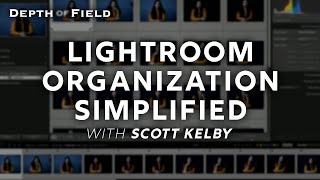






![[TH]FFWS SEA Spring 2024 Point Rush - Day 2](http://i.ytimg.com/vi/uTzfNlXO9bg/mqdefault.jpg)

This is the second video I'm come across which tell you not to use folders, I have used folders since I started using lightroom 4 years ago and had no problems, I create the folders exactly in the same way as you do with collections. I know where all my photos are, I've also provided metadata and can find them instantly
If you’re good about keeping up, the folders work well. But a lot of people that aren’t as keen on the software will run into trouble doing it this way. Being able to import directly into the date folder it makes for you is easier, but you can certainly do it the other way if you’re paying good attention!
I agree completely. It doesn't make sense to me NOT to use folders, especially since this is how so many other files are organized in both the Mac and Windows' worlds. I make sure that my folder names make sense (including both a date and location/event for the folder name). Photos also have keywords that make it very easy to find what I'm looking for.
I use them on the system side, it helps. And if you ever want to switch platforms it'll be easy. Otherwise, in LR collections are ideal.
Yep, I'm in the Folder camp too. And I have 30+ years of photography to manage in my catalog.
Every folder gets the date, location and descriptor. (ex: 2004-03-12 - Lightgathering Trip - Death Valley).
Sure, I might fumble the year at first ("Was that Death Valley trip in '04 or '05?"). But clicking into each year you'll find out real quick.
And... if that fails, you can do a search for "Death Valley". And by naming the folder, this works even if you haven't keyworded anything too.
I think the Collection method makes you think too hard about where photos belong. It's kinda like keywording twice.
This was the best video I've found on the topic of Lightroom catalog organisation, thank you so much!
Sweet!! Thanks for checking it out!
Dude!!!! You're a life saver!!!! Can't thank you enough for sharing this info.....
No problem! Glad I could help.
Such a helpful video. Thanks so much Austin!
My pleasure!
Austin, this was fascinating. I'd love to see how you load photos to your Lightroom catalog using an iPad while traveling.
Hey Jim! I don't have an iPad, so I'm not totally sure how that works. I bring my laptop with me so I can upload the photos onto the catalog directly, rather than uploading just to LR Mobile.
An easier way than changing collections dependent on your workflow is to use color lables and smart collections. E.g. If you use 6/red = not fully reviewed/lacking keywords and/or liking, 7/yellow = not fully edited, 8/green = fully edited, 9/blue = printed or published (and 1-5 for your subjective liking) then you can have smart collections with the color lables as criterias that are automatically populated with photoes for that state of the workflow. A bonus is to set the color label to Red in the metadata already in the import. Saves a lot of time.
Smart collections are also a great way to find all candidates for the collections you want to sync with cloud Lr.
Yes! I love using smart collections.
You saved my life, thanks :)
You are welcome!
Great helpfull video
Glad it was helpful!
Nice tutorial man, greate job
Thanks so much!
Finally I've found a great video about Lightroom organization
Glad it was helpful!
great video with some very helpful tips, can you turn off syncs for collections other than finished and portfolio
Yes! You can totally customize your syncs to just include whatever you want. Thanks for checking out the video!
Nice video man! I'm about to change it to this system with a few tweaks of my own too. I'm trying to figure out how I should organise photos that I want to edit more than once but mainly different crops for different purposes, any ideas or suggestions?
I’d recommend using the rating system where you add a star or multiple stars to your images. The closing bracket adds a star and opening bracket removes a star. Then you can use a smart collection to automatically add all images with a certain amount of stars to a particular folder.
Thanks for the great tutorial! Is there a relatively easy way to get the dated subfolders all back in one format? I screwed something up over time and have photos in several different date types from importing them haphazardly.
Unfortunately not. You’ll have to drag and drop on your drive and then come back into Lightroom and tell Lightroom where you’ve moved the files. Wish there was a better way.
This video is so helpful! Idk if I am stupid lol but I am having trouble figuring out how to add my catalog to my lightroom folder.
You should be able to drag and drop I think!
Hi Austin, this was what I was looking for. I've been working in PS for yrs, but want to use LR for the feature of editing 'several photos @ one time " since PS can't do that. I am in the habit of downloading my photos from the SD card directly into my External HD, so what if I need to add a huge file of football pics from a yr ago that are in my HD , and I want to set up the catalog system like you have done ( which I love btw- ) how would I do that ? it seems crazy to move from the external HD just to put them back into the external HD - same file . I hope I made sense ? with this ? Thanks for this great video, that completely made sense to me, as other videos did not with creating the catalog first , then creating folders , I agree with you that it is a terrible way to organize them. I've been so frustrated with this !!! 🥵
Hi Janice! You can leave the files exactly where they are, and drag and drop them into Lightroom. When the Import box pops up, on the top of the screen, select "Add" to add the photos to the catalog without moving their location. Then, once in the catalog, you should be able to make collections with the photos.
hi, great video i have some questions regarding catalogs.
if I want to switch computers, or backing up my photos on multiple drives how do I do this?
do I create a folder with a catalog name (let say ABC) and store the folder and data structure as shown in this video? and when I want to back up multiple ones I can simply copy the new folder with the new date onto the multiple drives I have?
does the collection sit with the catalog i have created? so hypnotically if i have a folder with just the catalog and all the photos are gone, but i copy across the photo folder from my backup drive into the catalog folder and use the sync folder, the setting within my catalog will pick up all newly added photos and thus restore my collections?
I don’t quite understand the second question. If you want to switch computers, just have your collection and the photos on an external hard drive and you can switch between them.
So watching this video (good video, good content.) and getting some perspective on Catalog organization. I keep my original photos (and Exports) on external NAS, but I keep my catalog on my boot drive. (I back the catalog up to my NAS) I decided to do this for speed while I am editing etc.. But maybe that is not helping the performance of my workflow? (or waste of space) Your thoughts on that? I am contemplating all this because I have an old slow computer and Adobe introduced AI features putting it over the top so I ordered a decent system which I won't need to worry about computer performance any longer (well for awhile). I am doing this research before it arrives. My ordered computer has the fast M.2 PCIe drive which is much faster than my old regular SSD boot drive. My NAS has even slower spinning HDDs.. So that will be my biggest bottleneck running the Catalog on my NAS.. Another question, I have multiple Catalogs over time, Do you think there is a performance hit having a single very large Catalog (10,000+ photos)? Or no, not worth having multiple catalogs?
As the video goes, I like your approach and will be implementing something similar , obviously tweaked to fit my needs. Well presented, well thought out.
Thanks for watching! I’m not sure what you mean by external NAS, so I can’t really help you there. When it comes to the size of the catalog, more photos generally will slow down your machine. The amount totally depends on what you’re running and will be different on a case by case basis.
Best tutorial online on importing picture on lightroom.
Glad you think so!
Thank you for this helpful video. I store my photos on a few external HDs which are allocated for different things (ie Travel, Personal, Work etc.) I can see the benefit of using collection sets for the various stages of photos on each of these external HDs. I don't understand two things:
1) If my catalogue has 12,000 photos and is working fine, should I be making a 'new catalogue' in case something goes amiss, and if so how do I make a new catalogue but still use the same external HDs. (BTW. . .I have the Externals backed up so not a single copy).
2) I use an iMac but also have a MacAir when I travel. Is it possible to use Lightroom on the MacAir (photos downloaded to my external HDs as I always do) and then have them synced to Lightroom on my iMac? I ask this because when traveling and editing photos in LR and PSD I don't think I should be making new catalogues to import to the iMac's LR when I get home.
Help appreciated ;o)
Thanks for watching, and great questions! No, you don’t need to make a new catalog, but I would recommend backing up the photos on your drive. Nothing should go amiss with your Lightroom catalog but your hard drives are always susceptible to failing.
For your iMac/MacBook Air question, you can actually just use the same catalog for both. I use an iMac and a laptop as well, so I have the Lightroom Catalog stored on my external hard drive. Then, when I switch computers, I simply just open the catalog on that external drive and everything is there and you can easily switch between computers as long as you have your drive with all of your photos. This is a bit more difficult if using multiple hard drives but as long as you can plug them all in at the same time, you should be good to go. Hope that helps!
@@AustinJamesJackson Thank you for the helpful and prompt reply. It's not a given that people with the skills in an area are also capable to teaching: you have both.
I have been doing a LOT of reading and video watching since making this post. One thing I read was that LR will run slower if the Catalogue is on an External HD. It would be very helpful to have it set up that way so I will just have to see about the speed.
I was just checking the images in LR on my MacAir and see that some are located on the Internal HD. My question now is would it be wise to put my iMac's LR catalogue on an External HD then, when I connect it to the MacAir import that catalogue for use with the same External HDs with the photos that both devices use? I could then work at transfering all the photos from my MacAir to either an External HD or to my iMac's Internal HD.
Next question: I have three External HDs for different large collections of photos I use with LR. Those HDs are synced with LR for my normal workflow. I have copies of these External HD. The copies have the original downloads but don't reflect what has happened to the images on the regular use version. How do you manage to keep the image files on the backup ExtHD to reflect what the original has (ie LR edits, deletions etc)? I don't have a NAS system.
If I haven't totally confused you, any and all insights will be most appreciated.
Thanks so much for the kind words! Lightroom will definitely run faster if the catalog and photos are on the internal HD of the computer, but that would require a TON of storage especially for a catalog of more than 10k photos. Also, you wouldn’t be able to easily switch between computers. If you want to increase speed, make sure your external drives are SSDs, and try to get a large enough SSD that you can fit everything on one. If your MacBook Air is older, it will only have USB 2.0 which is far slower than Thunderbolt so a computer upgrade may help also. You certainly can copy the catalog over to the computer’s internal hard drive every time you connect to the computer, but then you have to remember to always copy it back.
For backups, I use a software that will analyze and only copy what has changed to the backup drives, which will save you hours especially on a big drive. Here’s a video for the one I use and how to use it:
th-cam.com/video/05ZPm1444c8/w-d-xo.html
@@AustinJamesJackson A huge thanks for telling me about the software. I've been needing something like this!!
With regards to the Lightroom Catalogue I currently have it on my iMac's internal HD and a backup copy on an External HD. To confirm. . . if the latter is up to date I can import it into my MacBook Air's LR. Then when I return home I would make a copy to my iMac and then need to import it to my internal HD or will it just recognize it?
Will the catalogue recognize my collections or simply edits? I just realized that I will likely need to have the same version of LR on both devices.
It should just recognize the catalog if you have it set up right. Switching between internal and external is going to be a bit of a headache and leave open some places where a mistake could be made, so if you can I’d recommend just running it off of an external drive on both the iMac and MacBook Air. The way you are talking about can be done but it would be easy to accidentally make a mistake which will get things all funky. If you just use the external, you can switch between computers and it will recognize the catalog and you don’t need to any any import when you switch back and forth.
Great video man, my question... what do you do when you run out of space on the hard drive and have to clear space or get another hard drive, I end up doing this once a year
I simply just drag and drop the whole folder into the new drive that is larger! Or I delete photos if I have ones I don’t need.
@AustinJamesJackson cheers. I going to get a large ssd ASAP and sort this mess out! My organising would shock you! 🤣🤣🤣 sometimes I can't even find photos after people have paid for prints 😬
@Austin James Jackson.. Thanks for you video .. my lightroom catalog is a mess. my photo is everywhere and I do not where to find it. I will start organizing my catalog like what you did.
Awesome!! Thanks for watching.
I'm still so confused with the catalogs but great video! Are you telling me that catalog is pretty much then under collections system?
Yes they are!
I’ve never seen so many folders, sub folders, sub sub folders etc. It would take me a year and a day to set that lot up. I export all my edited photos to my own system on an external hard drive and just let LR do its thing with catalogs. I’ve never had a problem locating images in my catalog on the rare occasions I’ve needed to but, to be fair, I’m elderly and don’t take a huge amount of photos.
Depending on what you photograph and how often you do, that can definitely work too.
Great video! I am very new to photography and have two questions
1. Do you ever delete photos permanently? Since I’m still learning a lot of my photos are just bad
2. In the beginning you imported photos from your external hard drive to LR. Is it wrong to import photos directly from my memory card to LR?
3. Do you reformat your memory card after each shoot?
Hey! Thanks for checking it out. Happy to answer your great questions!
I do delete photos permanently all the time. For example, if I'm shooting sunrise, I might take a couple hundred photos and then delete everything outside of the very best shots. When I edit an image, I'll hold on to the RAW file but if I'm never going to edit or use the photo, I'll delete it.
I usually import from my memory card right into Lightroom, and that is how I'd recommend doing it. That part is for people who may need to fix a broken catalog and import photos they already have on an external HD.
I also reformat my memory card after each shoot usually. Sometimes I forget but it isn't a big deal because I have plenty of space on the memory card and rarely take more than a couple hundred photos on an outing. If you are worried about it, back up your hard drive after importing and then format your card.
Hope that helps!!
When I go away I have a folder called for example Lake District 12122023 and inside I have Monday to Friday, every day I move the photos from my camera to the specified day then copy this to an external hard drive as a backup.
When I get home I copy the entire folder to my LRC hard drive, create the same folders in lightroom and synchronize them, I then view and delete the ones that don't look good. I then have a backup drive which I sync my photo's too then delete the folder on my laptop and external hard drive that I take with me
4 months ago I bought a Synology NAS and so far have 3 x 14tb hard drives inside, , I use this as my second backup drive. I have 3 copies of my photos in total. I also backup the metadata to the 3 hard drives. The NAS is setup as a RAID so to be honest I have 4 copies even though they say RAID is not a backup
I add tags or metadata to my images and can search for any photo that is tagged with this name across all my photos
I always keep the jpg and raw files, I find that one day I might use one of the photos for a competition for example, hard drive space is so cheap today
I always format my card afterwards
Personally I don't think there is a right or wrong way, it's up to personal taste
I'm confused. I just watched a different video you posted (Wood Furniture Polish - Day 8 - 31 Days of DIY Cleaners ) and your recipe was 3T of vinegar to 1T of olive oil. In this video your recipe is 1 part vinegar to 3 parts olive oil. Which is it? Thanks!
Huh? 😂
hey Austin, I'm having an issue with my lightroom I want to brake my man catalog, which has about 200,000 photos into years of when I shot them to be their own catalog I'm not sure how to go about it I also scared to lose any of my work as well with that I hope that would help my lightroom move faster if you can help that would be super great
Hey Nick, I’d recommend doing a backup to avoid losing your photos, and then I would just start a fresh catalog and import the photos you want from the old catalog into the new one!
Very informative. However, when I try to import from an external drive, the toolbar on the left changes and the destination option is not there anymore.
Hmm. That could be due to many different problems. I’d recommend reaching out to Adobe and they might be able to help!
Any time someone tells you they know the only way to do something, run away as fast as you can. IMO, collections are not a substitute for knowing where your photos are, which is in a folder. BTW, you do not delete photos from collections, you remove them. You can have the same photo in multiple collections, but the photo never moves.
Collections are usually what I recommend because they’re easier to manage and harder to accidentally do anything permanent to your images. So many of my clients used to use folders and switched to collections and have found it to work so much better. Everyone has a system that works for them tho!
where/how do you organize the 'unsorted' photos you haven't 'finished' but also don't plan to? ex, a series of 20 photos that you edited maybe 5, but don't want to bother with the others, yet don't want to delete?
I usually just leave them in there until I decide to do something with them!
I just finished "How I Organize My Catalog" but got lost when you came to end and clicked on "move" but I was unable to find the move icon. Where is/was it?
🙌🏼
Your Lightroom catalog files must be on your internal computer drive for the best performance and your raw photos on your external. if you work with different computers in Lightroom than you can put your catalog files on an external SSD.
Yes, you’ll get a little faster performance if the files are on the internal drive. But most people who shoot a lot have more photos than you could fit on most internal drives. If your catalog is small then that works, but if not you should go for a fast SSD.
The big problem with this approach imho is that you are totally dependent on LR, since the folders themselves are only grouped by date with no other information.
Indeed! If you want to switch programs, you’ll have to reorganize.
Hey Austin, did you know that you can rename your folders, move photos between folders, name your sub folders, etc? And just maybe you’re not the genius that you think you are?
Yeah, I know you can rename the folders. Every time I’ve had one of my workshop clients that does this, they always regret it as we spend so much of our time digging through images.
Never mind, I just discovered that if I select "import" then I find the "move" command.
Awesome! Glad you found it.
Lightroom doesn't let you nest collection folders that you've already created. So this is a nightmare from the standpoint of needing to plan ahead 85 steps. Oh, you've created collection folder for Montana and now you wanna create individual collections inside that folder for seperate cities and towns - no dice. Not remotely future proof for as you add photos. Pretty lame, lightroom.
What do you mean? You can put collection sets inside of a collection.
@@AustinJamesJackson you cannot nest collections (via drag and drop) into each other. For instance let's say you create a bunch of collections - in this example towns / cities in Washington state, and then you want drag them into an existing folder (so they'll be nested) that is called "Washington" you cannot. When / if you do THEN try and create a collections set called "Washington" you get hit with "This name is already in use" and cannot create after the fact.
Thus you would had to have planned ahead (however along ago) by creating a collection set called "Washington".
It's clunky as hell.
People arguments against using dates are so dumb. Why would someone use only dates? Use both, dates and details. Then you can search no matter what program you use.
If you’re organized, that works well! Unfortunately, people struggle to stay organized this way. I’ve seen it time and time again with the clients I work with at my workshops.
Definitely not the best advice I have heard on this important subject. Folders are a key feature of proper LrC organization and dismissing them entirely is a mistake.
Everyone has the system that works best for them. I find folders usually end up confusing my clients more often than not, so I never recommend them. But if they work for you, they can be nice as well!
too rambling, stream of thought. Show people an overview - take the time to make a few graphics. Good books have a table of contents, do the same. Some statements are correct - don't use folders, but a good video needs more thought and structure to it.
Thanks for the feedback. Always trying to make my videos as quick and to the point as possible.