How I designed the Spotify Intranet Homepage
ฝัง
- เผยแพร่เมื่อ 9 ก.ค. 2024
- In this video, we are going to build a Homepage for the Spotify SharePoint Online Intranet 🙌
👨💻 WHAT YOU'LL LEARN:
• Custom Colour Theme: Create your very own brand colour theme
• Efficient Navigation: Integrate over 40 essential links right on your homepage.
• Dynamic Content: Seamlessly incorporate multiple news feeds and an events section.
• Departmental Access: Create quick links to various department sites, enhancing usability.
• Exclusive Perks: Highlight outstanding employee benefits with eye-catching advertisements.
🖌️ DIVE INTO DESIGN:
Get hands-on with Figma to craft custom branding assets that resonate with your brand's identity. Discover my personal tips and tricks to create branded images that make your intranet stand out.
🎯 WHY WACTH
Whether you're looking to learn about SharePoint for the first time or aiming to refine your skills, this video packs in all you need to brand and customise an intranet homepage that's not only functional but also beautiful.
-----------------------
🎓 INTRANET SITE BUILDER MASTER CLASS COURSE: www.academy365.io/course/shar...
🎉🎉🎉 Use coupon code FLASH25 for 25% off (limited availability) 😁 Just enter at the checkout!
-----------------------
🎥 VIDEO SECTIONS
0:00 - Introduction
0:24 - Intranet Requirements Brief
2:55 - How to create a custom colour theme for a Sharepoint Online Site
4:21 - How to add resource links to a SharePoint site (with a great user experience)
10:42 - How to add multiple news feeds to an Intranet SharePoint Site Homepage
20:08 - How to create custom branded images for the quick links web part in Figma
29:25 - How to create a custom full width banner advertisement image in Figma for a SharePoint Site Page
38:32 - How to brand a SharePoint Online site header with custom images
🔗 LINKS MENTIONED
SharePoint Theme Designer: fluentuipr.z22.web.core.windo...
Unsplash Stock Image Site:
unsplash.com
IconSax Icon Library: www.figma.com/community/file/...
🎥 MORE FIGMA/SHAREPOINT VIDEOS
SharePoint Secret Weapon:
• How to build AMAZING S...
Infographics in SharePoint Online
• Create interactive inf...
Infographics



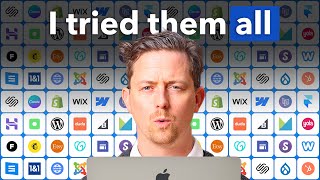





This channel is underrated. Great info.
Thanks Dan. Came across your channel a month or so ago. Will keep watching. Thanks again!
Nice demo, really great result! The branding is a great effect, and loved the use of the collapsible section for the extra links! Really simple, but effective! I’ll be using, thanks for the idea! 🙂😎
Thanks so much Nadine!
Thank you Dan.
How do you know what size to make the images in figma?
Hi Thomas, I typically either use the browser inspect functionality to get the placeholder size or else, I take a screenshot and get the dimension proportions within Figma. I suppose I'm not too scientific about it, sometimes there is trial and error!
Great video as ever. What was the name of the icons plugin you were using in Figma as I can't seem to find it. Apologies, found the link in your description. D'oh
What is that emoji picker you are using in this video? thanks!
Hi Travis, I use a Mac, so that is the Mac emoji picker. The keyboard shortcut is 'ctrl+cmd+space'. You can access a similar one on Windows using the keyboard shortcut '[Windows key]+. '