Take Your Presentations to the Next Level with Interactive Maps
ฝัง
- เผยแพร่เมื่อ 2 ส.ค. 2024
- Learn how to create an interactive map in PowerPoint.
I'll show you how to create this awesome interactive map slide, using the Morph transition. Transform your maps into interactive masterpieces with PowerPoint.
Before watching this video, make sure you check out my Animated Map video to see the basics first.
• Bring Your Maps to Lif...
0:00 Intro
0:17 Start setting up slides
2:51 Set links for the Home button
3:48 Neat trick using Titles as Labels
4:41 Set links for all our shapes
6:08 Copy grouped map to placeholder slides
7:06 Design each slide that you're linking to
9:19 Add Morph transition to slides
9:58 Check out the final result!
If you like what you see, please subscribe and help the channel grow!
More subs = more videos coming your way on TH-cam! bit.ly/SubscribetoCrazyGoodPow...
A quick note on the Morph feature
To create Morph transitions, you need PowerPoint for the web, PowerPoint 2019 or PowerPoint for Microsoft 365. Other versions of PowerPoint can play Morph transitions but can't create them.
👍 Feel free to download this template.
bit.ly/downloadinteractivemap
Credit for map usage:
MAPSVG - mapsvg.com/
Creative commons license - creativecommons.org/licenses/...
MUSIC - Touch by Patrick Patrikios - แนวปฏิบัติและการใช้ชีวิต


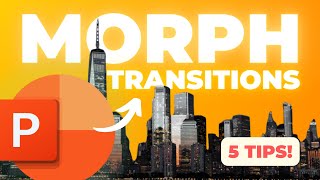



![เบิ้ล ปทุมราช - อ้ายกินดอง น้องลาบงัว ft. สแน็ก อัจฉรีย์ [OFFICIAL MV]](http://i.ytimg.com/vi/-OK--KaSPcI/mqdefault.jpg)


amazingly planned, nicely done, humbly explained...and greatly appreciated! Thank you!
Very kind of you Musky! 😊 Thanks so much!
This training was amazing! Perfect amount of details and instructions, while still very concise!
Thanks! Glad you liked it! 😊
This is amazing. So easy yet so good. Thank you! I want more
Thanks so much Marta! Really appreciate your feedback. 😍 Definitely have some more coming soon, so stay tuned. ☺️👍
I love it, I binge watch repeatedly
Thankyou so much! 😊 I never thought my videos would ever be seen as binge-worthy! haha... very much appreciated. 👍
Love it! 😊
Thanks! 😊
Great content, ty so much!
Thanks so much Kristina! So happy to hear you enjoyed it! Have a great day! 😊
Super cool! I love the trick you used to set the slide names by moving the title box off the screen. Brilliant!
Thanks Aaron! Yeah it makes setting actions much easier doesn't it? 😁
Until of course you use the Morph characters or words effect and you start noticing letters flying in from the top of the slide! hahaha 😱 But that's easily fixed by using the force morph feature (adding !! before the title box element name in the selection pane) phew 😁
@@CrazyGoodPowerPoint it's called Enhanced Morph..! It's a best way when we use morph to animate what we need. BTW.. Tutorial was really nice..! ❤️
@@the_slidemaster Thanks so much! 😍 Maybe I can use both names and go with '"Enforced'' Morph?! haha 😂
@@CrazyGoodPowerPoint lol 😂👍
@@CrazyGoodPowerPoint I hadn't thought about that but I can imagine that would be frustrating! I had a nightmare situation once with the first presentation I tried to make using morph effects and let's just say I'd be happy to never repeat those hours of troubleshooting 😬
Thanks so much for watching! 😍 If you missed the first video on how to set up an animated map, then check it out here. th-cam.com/video/Lv5JDjVMwzg/w-d-xo.html
If you like what you see, please subscribe and help the channel grow!
More subs = more videos coming your way on TH-cam! bit.ly/SubscribetoCrazyGoodPowerPoint
greatly appreciated! Thank you!
I'm thinking of doing exactly the same but with the world map, so same as what you have done but zoom out and choose a different country
but still confused about how to get grouped maps for every country. how did you get it for New Zealand?
Hello , thank you for your content !
how do you turn the surrounding of the mouse indicator to yellow circle form ? thank you
You're welcome. 😊 The yellow circle around the mouse pointer is captured when screen recording only to make it easier to see the pointer in the videos. Most screen recorders have this option. 👍
Hello! Is there anyways to export this kind of file to mobile which only shows the presentation view? Mobile couldn't open this kind of format, and only show all the slides
How you have selected the regions appropriately?
Hi Dale, If you export this to PDF will all those cool links work? So it could be like an interactive catalogue?
Hey Anita... thanks for your support too!
That's a great question. I had no idea actually, so I just tested exporting it as a PDF and the links are all active and shortcut you to the relevant pages in the same way. Pretty awesome and a new learning for me too! 😁
Worth noting that in this case where the shapes are irregular, it's the bounding square around the shape that's clickable. So in this case, the bounding box from one region might sit over parts of another one.
So if you did this idea with other shapes that were more regular in size and not overlapping, then you'll be fine! Let me know how you go with it.
Jai Shree Ram ji 🙏
aapne humari bohot sahayata ki hai 🙏
Aapka riday purvak aabhar 🙏🙏☺️ 😊☺️ 😊☺️ 😊
I wonder how you prepare the map. Do you make with shape on powerpoint or just a plain image? Because when you click on the region it shows that it is not a plain image. Seems like a bunch of shape combined to be a whole map. And when you click it you can change the color instantly.
Hi, thanks so much for watching the video. I also released a video before this one which explains where you can source sand edit the maps, which should answer all your questions. Here's the link to it. Hope it helps 😊
th-cam.com/video/Lv5JDjVMwzg/w-d-xo.html
@@CrazyGoodPowerPoint ah thanks a lot! I didn’t knew we could insert svg files. Now I understand. Thanks for this amazing video! It was amazingly crazy good powerpoint
You're welcome! Glad to hear it helped. Hope you have a great day! 😊
After the "morph", part of the image becomes blurry. How can I solve this problem?
I can not add the map :( It says that the image of the map is not free :(
Maybe I am missing something, how did you turn these slides / import these into a video?
Hey Ivan, thanks for watching! 😊 I simply recorded this with my video screen capture software whilst playing the slides in presentation mode. 👍
How did you create the shapes for each region? I’ve been struggling to create unique shapes
Hey there! 😊 Please check out this video of mine which precedes this one. It shows you where I got the maps from for this. 👍
th-cam.com/video/Lv5JDjVMwzg/w-d-xo.html
I have a problem... I have to do a similar thing but on a much larger area and with a lot more regions... and the problem is that some regions are smaller than others and get overlayed by bigger regions close to them due to powerpoint rounding the dimension of the regions by squares. How can I solve this?
Locking aspect ratio, also grouping everything together and then control + shift and then resize
Would you please upload another link of your template cause it doesn't work
Hi Mohamed, I've looked into this for you, tested the link and it's all working fine. I can even see that other's are able to download it fine. Can you please try it again? Maybe even using another browser like Chrome?
I'll paste the link here again in case that helps. 😊
bit.ly/downloadinteractivemap
@@CrazyGoodPowerPoint
Thanks a lot.