ไม่สามารถเล่นวิดีโอนี้
ขออภัยในความไม่สะดวก
Stunning Wavy Line Poster Design in Adobe Illustrator
ฝัง
- เผยแพร่เมื่อ 5 มิ.ย. 2019
- In this tutorial, I'll show you how to create a stunning wavy line poster in Adobe Illustrator. We'll cover everything from creating custom wavy line shapes to adding color and texture to your design. Follow along step-by-step as we create a visually striking poster that's sure to catch the eye. Whether you're a beginner or a pro, this tutorial is packed with tips and tricks to take your poster designs to the next level. So let's dive in and start creating our wavy line masterpiece in Illustrator!
☕ DOWNLOAD TUTORIAL FILES
- richgfx.gumroad.com/l/txpbB
ℹ JOIN this channel to get access to perks:
- bit.ly/3ip5CST
VIDEO SPECIFICS
- Completion Time: 20 Minutes
- Software: Adobe Illustrator
JOIN ME ON DISCORD
- / discord
STAY CONNECTED
- Follow me on Facebook: / richardgfx
- Check me out on Instagram: / _richgfx
- Follow me on Dribbble: dribbble.com/richard_carpenter
- Follow me on Twitter: / richard_carpent
- If you like photography: / _richardcarpenter
MUSIC BY
By The Croft by Joakim Karud / joakimkarud
Music promoted by Audio Library • By The Croft - Joakim ...
#Poster #Abstract #PosterDesign





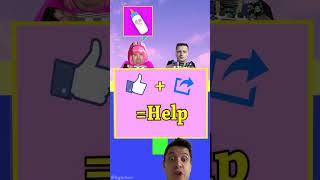



What are your final thoughts in this weeks Adobe Illustrator Tutorial? let me know in the comments below.
Memphis!!
Whenever I try to make a gradient for the stroke it weirdly colors the shape not the stroke, any help?
Sounds like you haven’t removed the solid fill from the shape itself.
@@Richgraphics Correct, now that I have activated the stroke fill, all is good. Thank you. Amazing tutorial
Glad it’s working. And thanks for taking the time to comment. Much appreciated.
How quickly you created that initial abstract shape look 3D blew my mind mate. Quality stuff.
Thanks man - appreciate the comment.
I used and learned a bit about the Blend Option/Tool - that I never used before. Thank you!
Flavius Frantz thanks glad you found it useful.
great tutorial! loved it! thanks!!
Glad you liked it.
Thank you. Awesome tutorial :)
Thanks for taking the time to comment
seriously amazing . inspiring me to try new tings.
thanks, glad you liked it...
this was something unique, perfect
mohamed elhadi thx appreciate the comment.
Damn! Your tutorials are hella underrated! I subbed and will be watching all of them.
TallBoy thanks 🙏 much appreciated.
Thanks for the tutorial! Really helped me learn about basic designing :D
No problem! glad you like it. 👍
Thanks nice tutorial !
Glad you like it.
Thank you I have learned something new 😀
No thank you. And glad i could help
Hello! Just found out about your channel a few days ago, i gotta say i love everything about your tutorials, old or new all of them are great, i started with the minecraft font video and was able to work with all kinds of fonts and designs just from one video, Thanks man
Awesome, thank you! glad you like them. Welcome aboard :)
got some new stuff coming in the new year
awesome tutorial
thank you
So thank you ! this will help me on my homework
No problem. And good luck
thanks for totarial
thanks
Awesome
Thanks - your awesome :)
Dem mind blown
Thanks
daaaaamn wow
thanks
Love it. I’ve always wanted to learn how to do organic repeating patterns
thanks - glad you liked it
You are very talented
Thanks much appreciated. 👍
Love this channel 😂
Thank you. and thanks for leaving a comment, much appreciated
thanks
No problem
KEEP UP THE WORK BRUH THANK YOU !!!!!!!!!!!!!!!!!!!!!!!!!!!!!!!!!!!!!!!!!!!!!!!!!!!!!!!!!
Thank you
@@Richgraphics demonic vibe background flams Lava And All Sort of demonic stuff?
u just nailed it!
Superb.
I'm a fan now.
Thank You and welcome. much appreciated
Súper
great thanks
wow
thx
Owao!
Thx
When I clip the mask, there are some lines out of the poster, which makes the final exporting asset small, so how can we remove thar?
when you apply the clipping mask make sure the rectangle which serves as the mask is at the very top of your layer stack. For best practice keep your lines in one group then apply the mask. hope this helps.
nice intro
Thanks Bean :) 💪
Subscriber here. When you start you already have 5 layers....when I start mine I only have one. Then you said we should lock the background layer into place and I don't know how....can you tell me? Nice video
The layers i have present on my artboard will differ somewhat as i have the colour swatches, my logo and social media icons to hand. to lock the layer simply click the little empty square next to the eye icon within the layers panel. skip to exactly 0:47 in the video and you will see me lock my layer. hope this helps.
In masking i face a lot of problems . Sir please told me how can i deal it .
What are you having issues with? feel free to hit me up on discord
i'm sorry, can i ask you something? why my blend won't worked on the brush?
Try converting the shape you made with the brush to a compound path first before creating the blend
how did you drag it without the shape moving out of the rectangle?
the shape is within a mask, you move shapes independently of the mask which is why it is clipping. hope this helps
@@Richgraphics thanks
@@MezzahFR no problem
Hi! I just found your channel I started following your video but when I came to the step where I have to make "Make clipping mask". I don't see that option in my Illustrator. Even if it appears and I click on it the created figure deforms completely and it dose not look like the one on the video. Can you please help me figure that out? I follow every step. Thanks for the video it's awesome!!
Thanks glad you enjoy my videos. if you don't see the make clipping mask in the flyout menu try going to "Object > Clipping Mask > Make".
Some tips with a clipping mask are 1. make sure the clipping mask is on top of the object 2. make sure the object you're applying the clipping mask to is a compound path.
You can convert the shape to a compound path but you will need to reapply the color to the shape after converting.
hope this helps, if not then send me the timecode where you go to and share you file and i will look :)
@@Richgraphics
Hello again!
I tried to do what you have recommended me but a window appears saying "The top object is very complex,and may cause the document to fail to print or preview. Do you want to make it anyway?" When i click "yes" the figure deforms again. 🤷🏻♀️ May be I'm doing something wrong...
@@kalinajordanova7631 Possilbly, without seeing the file its hard for me to offer assistance, what was it you were applying the clipping mask too? do you have a timestamp of the step in the video?
@@Richgraphics Hello!
Yes these are the time stemps: from 2:08 till 2:20.
@@kalinajordanova7631 Thanks.
So, what i am doing in the above steps is duplicating my background layer and placing the rectangle above the blend which we made previously. Selecting both shapes then right clicking to make a clippings mask.
in your case, make sure everything you want to add a clipping mask to is in one group, underneath the clipping mask shape. then select both layers and apply the clipping mask.
I want to learn please tell me the app name and nice tutorial sir
Adobe Illustrator - its in the title of the video
If I use this background music.....do I had to face any problems.........if so, how can I use this music legally freely......kindly tell me sir plzzzzz
music notes are in the description.
By The Croft by Joakim Karud soundcloud.com/joakimkarud
Music promoted by Audio Library th-cam.com/video/tnV_PH26SVU/w-d-xo.html
you need to check the license information before using any music.
Uow!
thanks
Why i cannot make clipping mask, when i do it, the background turns white. Anyway nice video though👍, i've subscribed your channel
thank you for subscribing. some tips for clipping masks.
1. make sure the mask shape is top of the layer stack.
2. make sure both shapes or groups are selected
3. try converting the mask shape into a compound path ‘object > compound path > make’
Nice
Thank You
Make option is not active even after selecting my shape
You need to make sure both shapes are selected before a blend can be made.
@@Richgraphics thank you so much
Ankit Jha no problem.
Impressive ✋but try to zoom in am finding it hard to follow up
will do thanks
i followed your steps i did eveything you did in the video , but it doesn't work like that .. i have not any problem until 1:34 ,, but in there my the OBJECT---BLEND---MAKE not working its greyed out and not active ! (still i selected the item i want to be BLEND-ed as you did .... my version program is Adobe Illustrator 2020
make sure both objects are selected
Make option is not Available for me 1:31 what to do
Blend : specific step is not working
@@jesus3551 Make sure both shapes are selected.
What app is this?
Clues in the video title. Adobe illustrator
@@Richgraphics thank you
No probs.
Which app is this sir
adobe illustrator.
Thank you
no problem
mmmm....whats with that 002
Just the 2nd poster design tutorial on the channel.
@@Richgraphics ooo..I though it was an anime charecter zero two
@@red1700 lol
you better talk
Not likely on this video as it’s an older video. I am however looking at redoing this tutorial with speech and a slightly updated design.
Don't worry I am going to buy a PC.
Good luck 👍
I failed so bad
practice makes perfect
the way instructions are demonstrated is so annoying............distraction.
yes i understand, at the time of recording i didnt have a MIC, so this was the only way i could do it. all current and future videos have proper narration.