Zoom Complete training in Screen Sharing
ฝัง
- เผยแพร่เมื่อ 28 พ.ค. 2024
- A video that takes you through all the key things you need to know to use screen sharing in Zoom. It is the most important feature in Zoom and it is at the heart of how Zoom works.
0:00 Zoom Screen Sharing- Introduction
01:20 General Settings
03:24 Screen Sharing Options
05:37 Screen Sharing Video
06:50 The Breakout Rooms
09:08 What Students can do
10:20 Some Ideas
13:02 Thanks for watching
In this video tutorial on Zoom I will take you through all the key settings and the problems that teachers often have when they work with screen sharing in Zoom. You will learn how to set it up so that your students can screen share, which is vital if you are going to use the break out rooms when you work with Zoom. You will learn how to screen share a PowerPoint slide and how I open up the PowerPoint slides before I then to to zoom and screen share. Teachers get confused with this and the trick is to minimize the screen and then set up PowerPoint so that when you screen share, the PowerPoint slides are already open. When teaching online teachers often don't realise that they can minimize zoom and jump to the PowerPoint slides and then open Zoom again and screen share.
When you screen share with a video it is important to share the sound. This is a common problem that teachers have when they are teaching online and sharing a video with their students. If you don't share the sound the students won't be able to hear the video. This often confuses teachers as they don't understand why the sound is not being played.
You are actually able to get the screen share options ready before you open up Zoom. In the settings, you are able to use the settings to decide who will be able to share their screens and even how can override someone who is sharing their screen. These settings are really important as you can end up having multiple students trying to share their screen at the same time.
However there are ways of controlling screen share. For example you can change the screen share options. So for example you might be teaching and have it set that only you can share the screen, but when you put the students into break rooms, you change the options so that they can share their screens while studying online.


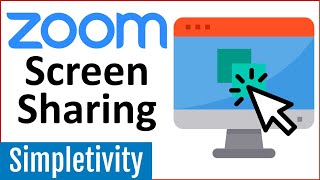


![[TH]FFWS SEA Spring 2024 Final](http://i.ytimg.com/vi/TK2mu-8yBFU/mqdefault.jpg)

![เปิดบ้าน เปิด Supercar อั๋นโอกิ เคยเอา rolls Royce เเลกพระ องค์ละ 100 ล้าน l [Nickynachat]](http://i.ytimg.com/vi/FeGwJwXauZ0/mqdefault.jpg)

Thank you. That is very helpful. How can I break my students in two groups and both groups still able to see my sharing screen (like two groups work independently on a quiz that be shared on my screen)
You can't really do that. Once they are in break out rooms, they can share their screens. You would have to give the document you want to share to one of the students in each group and they could open it up.
@@ttvRussell This is the only real stupid thing about Zoom. It is unbelievable that this feature is not developped in zoom. I want to be able to use my screen for the breakoutrooms!!
@@nicolettafustini2703 Caught me out too. They also can't message me while they are in a breakout room it seems (e.g. for me to come into that room to help them.)
@@randomuploadsism that's true. I really don't understand the lack of these very easily implementable features.
@@nicolettafustini2703 Agreed. This was the first thing I tried to do thinking I was just doing something simple to start.
Great job Russell. Clear and simple.
Thanks 👍Nigel Thanks for the comment. I have added some new videos on Zoom here www.teachertrainingvideos.com/Zoom
Google Earth is a good demo.It keeps students interested as they like images. Thanks
Yes it is! Thanks Diagne
Great video as always. Thanks for sharing.
Thanks for watching!
Thanks Russell. I do appreciate. Clear demo.
My pleasure!
I haven't tried Breakout yet, but will do so now that I know how it's done and what it could be used for. Great explanation, Russell. Love the Google earth idea. Thank you so much.
Glad it was helpful, Kevin. Thanks for subscribing, too. Here's a more detailed tutorial about using Google Earth with Zoom: www.teachertrainingvideos.com/build_engagement_in_zoom
you have been a godsend. Teaching pre-entry ESOL for a charity with people connecting by phone.....thank you!
Thanks for your comment, Helen. It is an incredible time that we are going through right now. I know my friend, Phil, teaches ESOL, and that brings challenges of their own. In these days, we need to know much more about the benefits and the pitfalls of online teaching. Please share my tutorials, if you can. Thank you, again.
Russell.
Clear explanations. Well done
Glad you liked it
Very informative as always. Thanks Russel
My pleasure!
Excellent video.Thanks
Glad you liked it! More Zoom videos here: www.teachertrainingvideos.com/Zoom
another great training . . . Russell
Thanks for the comment. I have added some new videos on Zoom here www.teachertrainingvideos.com/Zoom
Excellent demo. Thanks.
Glad you liked it!
Appreciate the clear explanations. Great stuff! Thanks.
Peter, glad it was useful. I have added some more free videos here www.teachertrainingvideos.com/Zoom
Thanks Russell. Great demo.
Thanks Diagne
awesome! Thank you for sharing this!!
Thanks for the comment. I have added some new videos on Zoom here www.teachertrainingvideos.com/Zoom
Good comments. Well done.
Thanks for watching Diagne!
Very good explanation! Thank you very much!
Glad it was helpful! Here is a great Playlist you might like: th-cam.com/play/PLqYj2sOxDkVzcrQvunlBxmkzoqw-cqTxJ.html
Super helpful! Thank you!
You're welcome!
Enjoyed it Russell - I am going to tool around your videos to learn as much as I can. I will be hosting a sing-along during this crazy quarantine to raise spirits a bit. Goals: have lyrics on screen, see everyone singing, split screen so both can be accomplished by myself and participants, use internal audio to play the music, and be able to use internal mic to communicate and lead participants. Conceivably there may be 150+ participants, so I want to be knowledgeable for optimum enjoyment. Any ideas or advice on setting would be genuinely appreciated. I hope it’s possible to accomplish. Thank you.
Thanks for your detailed comment, Marty. 100+ in a get together such as this would require the pro version. That's also a large number to manage in terms of all playing along, but good luck! I made another video just about the settings and another where I deal with 10 problems/solutions here: www.teachertrainingvideos.com/Zoom
This is awesome. God bless you Russell. You really helped me.
You are so welcome
Fantastic lesson. Please consider a repeat
I put loads of videos on my website about Zoom and they are very popular. You might find them useful. teachertrainingvideos.com/Zoom
Thank you Russel for the tutorial!!Zoom is absolutely awesome!
You are welcome, Basia. Plenty more Zoom tutorials here: www.teachertrainingvideos.com/Zoom
@@ttvRussell Russell, can you tell me how to do live background? I have tried but couldn't ....
Good to explain Google Earth a good tool to explain locations. Thanks.
Glad it was helpful!
Thank you Russell for the most complete and clearest videos!
Betina, that is really kind of you to say. more free zoom videos here www.teachertrainingvideos.com/Zoom
Omg... THANK YOU. This video was extremely helpful. I was gonna ask a few questions but I see you have made videos for them. Thank you so much!
Glad it was helpful! I put loads of videos on my website about Zoom and they are very popular. You might find them useful. teachertrainingvideos.com/Zoom
Щиро дякую. Дуже актуально, просто і доступно /
Thank you. Very relevant, simple and
understandable
That is very kind of you to say. Thank you
Thank you soooo much, With your help, I was able to share my screen with my students.
Kate
Glad it helped, Kate! Practice with this option as it is the key ingredient to working with Zoom. There are different options what to share and they can also share their screens if you give them permission before or during the meeting.
Great
That you helped me out !
I am glad to hear it.
Useful inputs! Thanks a ton!
My pleasure!
Thanks Russell. Very, very clear. For the first time I do understand screen sharing because of your attention to detail and your knowledge about Zoom.
Sarel, what a lovely comment to read. I am glad I could help. There are more videos here www.teachertrainingvideos.com/Zoom
Thank you so much for your help!!!
You're welcome, cornelia.
You are the best. Your instructions are very clear. Learned a lot. Thanks Russell.
Thanks!
Great Russell.Nothing could be as clear and more informative than the way you did it.Hat off to the expert,the educationist and the communicator as you are.Once again A++ Russell
Much appreciated! I have some new stuff coming out very soon. It might be worth signing up to the newsletter on my website www.teachertrainingvideos.com/sign-up.
Thanks Good stuff. Answered my queries about sharing screen but not with all breakrooms at the same time with the same info, as host.
Glad it was helpful! I put loads of videos on my website about Zoom and they are very popular. You might find them useful. teachertrainingvideos.com/Zoom
Fantastic
Thank you so much 😀 More on Zoom here:th-cam.com/play/PLqYj2sOxDkVzcrQvunlBxmkzoqw-cqTxJ.html
Well explained. It is very helpful to have great explanations in this stressful time. It makes life easier. Thanks.
Thanks, Elizabeth. Glad it was clear. Do check out the other Zoom videos: www.teachertrainingvideos.com/Zoom
Very helpful!
Thank you. I put loads of videos on my website about Zoom and they are very popular. You might find them useful. teachertrainingvideos.com/Zoom
Thanks a lot. A really helpful video!
Thanks, Maria. Do check out my other hopefully 'helpful' videos, too: th-cam.com/users/crete1987search?query=Zoom
Very helpful.Thanks mate.
Glad the videos were useful...more free videos here www.teachertrainingvideos.com/Zoom_what_students_need_to_know
Lots of thanks Russell. This is great tool for hybrid classes, this way everybody will keep working. Students will also be engaged. Regards. Guadalupe
You're very welcome! I put loads of videos on my website about Zoom and they are very popular. You might find them useful. teachertrainingvideos.com/Zoom
Nice 👍
Thanks ✌
I really appreciate it!
I put loads of videos on my website about Zoom and they are very popular. You might find them useful. teachertrainingvideos.com/Zoom
Excellent Russel
:-)
Great tutorial Russell! At 6:06, Zoom displays the box "Optimize Screen Sharing for Video Clip". What is that for please?
I don't know. I hope someone else might answer the question. Someone says it helps the quality but I don't quite understand why.
Thank you a lot. Your video is very very clear and understandable. my brain finally opened for materials sharing :)
Wonderful! I'm glad I was able to 'open your brain', Inguna, for sharing materials online. Screen sharing can be fun but also very useful as my videos hopefully show. When you get the chance, do take a look at my other Zoom videos: www.teachertrainingvideos.com/Zoom
VERY VERY HELPFUL - THANK YOUUUUU
Glad it helped! Thanks, David.
Thank you. This video is very useful
Glad to help. More free Zoom videos here www.teachertrainingvideos.com/Zoom
Hilory
Thank you. Very well explained
you are welcome.
Thanks Russell for sending the youtube answer to my question on why the desktop looks different each time. I am going on a podcast so then the host under screen sharing should turn off disable desk top sharing for meeting you host. Then when i screen share my desk top will come up & be able to play my mp3 demo?
If you want to play an MP3 file. get it ready and open on your desktop, then screen share and remember to add audio and then share the screen and play the file.
Be super nice to share a PowerPoint as a virtual background like you shared your website as a virtual background.
Ernie I do that by using a Green Screen Effect in Camtasia. You can find it here www.teachertrainingvideos.com/greenscreen_in_camtasia
Thank you
You're welcome! I put loads of videos on my website about Zoom and they are very popular. You might find them useful. teachertrainingvideos.com/Zoom
thank you
You're welcome
Hi Russell. Thanks for the tips! Is there any way to see more than 4 people while you are screen sharing?
Hi there, Troy. As a host, you should be able to do this. There are different options such as share whole screen or one window that is open. Toggle through the video panel controls for different viewpoints. There is also the gallery view, of course. But I've done it both ways and can still see anyone who has the webcam enabled. Have a play around. Let me know how it goes.
Thanks so much for your advice! I am a special needs teacher and would like to screen share with my students while still being able to see them on the screen. They are visual learners and I need to see if I am losing their attention.
Thanks for the comment. I have added some new videos on Zoom here www.teachertrainingvideos.com/Zoom Good luck with your lessons!
@@ttvRussell Which video addressed how to screen share and see your students at the same time? There are quite a lot to choose from:)
hi Russell, I love the way you have the presentation behind you as you teach. Please can you let me know how I could do that. I'd love to give it a try thanks Carol
Hi, I do that with a tool called Camtasia You can learn about it here www.teachertrainingvideos.com/screen-recording-software/a-mini-course-in-camtasia-2018-recommended-camtasia-trainer
@@ttvRussell thank you that's great.
Very helpful. You shared some things that definitely are "hidden" (I'm getting ready to to a webinar in three weeks and have to build the powerpoint). Question: So this is much like Go To Meeting in regards to the people being invited, correct? So if there are 30 people then there are no images of these people?
Hi there, jamesgang. Thanks for your comment. I'm not entirely sure what you mean. Yes, when screen sharing certain video screens might be minimized, but as host you should be able to see a pop out video toolbar, with options at the top on which videos you can see - i.e. speaker only or all those with cameras turned on. Maybe don't have Zoom full screen and play with the size of the main screen and side screens (videos, participants, chat windows). View videos 'side by side' - which you can select from one toolbar - might also help.
Hi Russell. Thanks for the info on really getting the most out of zoom. I host my meetings using my iPad. Is there a way to pass the control to my students after sharing my screen so they are able to annotate?
Hi @Musictips. That's a good question. I haven't tried Zoom on an iPad yet. I know that my colleague, Phil Longwell, has, and he said that you need to have iOS11 for it to work properly. However, it seems that you cannot annotate when sharing your entire screen via iOS. More information here: support.zoom.us/hc/en-us/articles/115005890803-iOS-Screen-Sharing
@@ttvRussell Thanks so much for responding. I have been having the children download some of the same apps and having them screen share their progress in real time for now. I will use a pc instead to access the remote sharing in the future. Again, thanks for the great video resources. I’ve subscribed to your newsletter.
Great video Russell - thanks so much. Can you tell me, can I assign various teachers to run the different breakout rooms before I press a general assign of the rest of the class? Is this something I can organise before the class starts when I first open up the meeting and the teachers join me ahead of the class? Many thanks
Yes, you would have to put the people into break out rooms manually. It is not difficult. Just choose that option instead of automatic. More free Zoom videos here www.teachertrainingvideos.com/Zoom
Thank you Russell for this link to your zoom Training on Sharing. If I open the PowerPoint or another document on my Desktop and then open Zoom and start my Lecture, will my PP or doc automatically be loaded into or show up in Share? Also, which Zoom product do you use that helps you teach students? It's not the basic Zoom. I teach University students and hope to be able to use Zoom effectively to hold their interest with Online teaching. I'm a Political Scientist and integrate Political Economics into all my courses. Thank you again, Angela
Hi Angela. Unlike Adobe Connect, when you share your screen in Zoom you not uploading the PowerPoint presentation or document into Zoom, but simply sharing the PowerPoint window. Note that if you are going to play audio, such as a video, even within the PowerPoint, you need to enable play computer sound before you start to share. I use Padlet a lot and here is an example of using Padlet with Zoom here: www.teachertrainingvideos.com/student_centered_zoom_lessons
How do you create the yellow circle pointer that you used in your Zoom screen sharing webinar? I really enjoy the pace of your presentations.
Hi Karen. That would be the paid-for Camtasia. I used it for all my tutorials here on TH-cam. Even when I show other tools, such as screencast-o-matic or Zoom, I am using Camtasia to edit and produce the final video. www.teachertrainingvideos.com/screen-recording-software/a-mini-course-in-camtasia-2018-recommended-camtasia-trainer
Great video! While sharing your screen in Zoom how can you see the participants also?
You can't, you can see only a limited number. More free Zoom videos here www.teachertrainingvideos.com/Zoom
Thank you so much for all your videos. They have been really helpful!!!
I have just started trying to use Zoom and I'm having a couple of issues.
When I have a meeting via Zoom after about 5-10 minutes the sound goes for both myself and the participant... my laptop is brand new and we have a high speed internet connection... what could it be?
Also, when I do the screen share for various programmes like IWB, espresso etc... it works fine and so does the audio. However, when I try to share a clip from TH-cam the audio doesn't work and then I loose the audio between myself and the participant. What could be causing that? I have also clicked the button to share the computer's audio... I tried the optimize button too. It worked properly a couple of times then reverted back to losing the sound...
Thank you for your help!
Natasha.
Hi Natasha. Thanks for you comments. I am not sure what is going wrong with your set up. It sounds like it should work. You are doing everything right. The audio shouldn't cut out in that way. I can only think it might be bandwidth issues, but you say that you have a high speed connection. Keep trying.
Thanks for getting back to me!
The audio just cut out once today and then worked fine. So hopefully it will continue to work.
Thanks Russell. This is very easy to follow and helpful. I have a question that is still yet to be answered:
I have about a 50% chance of a video actually showing when I am using zoom meetings. The sound always plays, but half the time the participants can't actually see anything. It seems completely random. When I click onto screen share I get the options up, but the video is not always in the options page. Sometimes it is and the title of the box in which it is contained is 'films/videos', but this doesn't always appear.
Sometimes I set up the video on my desk top and again it is a 50/50 chance of it playing.
Any suggestions? It does seem to be worse when I have a couple of clips to show
Mark, always open your video in the background ready to play and make sure that it is that tab that is active. So when you screen share, the video will always be there. The problem with the video access could simply be the speed of the internet connection. If they have slow connection, they will not receive the video. Make sure you all turn off the webcams. Sorry for delay. Too much work this week.
@@ttvRussell Thanks Russell. No worries re time to respond, busy is good (though I'm less certain about too busy!!!).
I have the videos primed and ready to show and still it's 50/50 whether they'll work or not. The last time I rehearsed with a colleague and the videos worked. I wrote down the steps I had taken, tried to repeat showing them and my colleague got sound, but no picture! I've not been trying to show them from you tube, but downloaded onto my laptop, so internet connection has not been an issue at all. It's all very confusing!
Hey Russell. Thanks for the tutorial. When screen sharing how do you ensure that what you are sharing is all that is seen? If we have someone spotlighted they show up next to the shared content. If we remove the spotlight then we just see shared content and someone random next to it. Again we only want to see the shared content and nothing else.
You can check. Just role over screen share button at top of the screen anytime and click on new share. In the top window it shows you what the students currently see. More free Zoom videos here www.teachertrainingvideos.com/Zoom
Thank you! Question: if I'm sharing a powerpoint slide and then I want to ask a quick question to the rest of the people in the meeting I'm hosting, so I want to see their faces, listen to them, and then quickly go back to my presentation, how can I do that?
Best to stop screen sharing and come back to webcam view with gallery.
Russell! Can I share assignment page/questions from canvas to zoom in break out room setting?
That's a good question, Tsepak. I believe there is still the option to share your screen within a break out room. Check out my detailed video on break out rooms here: www.teachertrainingvideos.com/complete_breakout_rooms_training
Russell Stannard (Teacher Training Videos) Thanks Russell. Ok How do I share TH-cam link with directly sound playing. Is it same as sharing computer sound after I share TH-cam link on screen or is there another method?
I want to use dual monitors. How do I share the PowerPoint on the second monitor? I want to be able to use presenter view as I would if I were projecting onto a screen or a monitor. Thank you
You can only share on screen but you can choose which one to share. I run two screens but I actually turn it off when I use Zoom as I actually find it a bit confusing. I have added some more videos about Zoom here www.teachertrainingvideos.com/Zoom
can share screen be used to show the laptop screen with motion, ie a wheel of fortune type game. thank you
Of course. Just share your whole screen or choose the window which has the 'wheel of fortune' game. Remember to click on 'play computer sound' if you need the audio of the wheel, too.
I'll try the Google Earth look for my maritime training - area knowledge for safe navigation
Great! Good luck
Great video. I was wondering if you or someone else here can help me. When I screen share a video after a few seconds, around like 30secs, I lose audio. The video continues to work though. I’m using a 2015 MacBook Pro retina. Sharing A video using VLC Media Player. Any ideas?
Difficult to know the answer, Abel. It appears to playing sound / audio to begin with. Make sure 'play computer sound' is selected before sharing the video window. It shouldn't matter when the sound is coming from - if it's a VLC media video, it is still using the computer sound.
Hello, thank you for the video! Sometimes I try to screenshare with my students and they just see a black screen. How can I fix this?
That is probably to do with their internet speeds. There should be no problem as long as you have correctly shared the right screen. The problem is normally they don't have a connection quick enough to receive the share...screen sharing is quite internet heavy
Hi Russell, thanks a lot for the video. I have been using zoom -I have a paid version- for over a year now and was very happy with it. However, I've just received communication from the Spanish police advising Zoom users to uninstall the app as there are lots of security issues coming up right now. What do you think as all my classes are now via Zoom? Thanks a lot!
Paloma that was fake news. Zoom is not more or less secure than other systems. They are all much the same.
hey Russell I'm a Gymnastics coach and was wondering if I can share a video and still see my students as they see the video...
You should be able to share your screen or a video and see participants' vidoes, too, if they are switched on. Look at the options at the top of the video pane or toolbar when doing this. There are some different options for what you see.
Russell Stannard (Teacher Training Videos)
Sometimes when I share screen, it literally covers my whole screen and I cannot see the Participants. Why is that?
I am a connection where my supervisor has the zoom file, from time to time I need to share my screen and I see it on zoom but the other parties who are on my supervisors screen cannot see my shared document. (Actually, sometimes the file is one the screen but I cannot access it.) My supervisor keeps telling me to hit the upper left side of my screen but I have never understood what he means. I see there are a couple of symbols up there but I don't know what they are and what to do with them. It is a stressful point in the activity so It has to be done quickly or we will lose the audience so he then takes over. Do you have some suggestions for a solution?
This video might really help you www.teachertrainingvideos.com/10_tips_using_zoom
You have many inserts while you speak with a still background. Such as 0.13 sec. you have a arrow going across. Did you do that with video editing software, after you done the recording?
Hi Joanna. I usually use Techsmith Camtasia 9 to add arrows like that. I record using the software then annotate and edit, too, in it.Best, Russell. Check these videos out, too: bit.ly/2w0hHJQ
Hi Russell, your videos are very helpful - what's the best way to add a test to zoom so several students can take it individually ?
Robbie that is tough. Best to make the test in say Google Forms and then share the link. That is what I do.
@@ttvRussell ok Russell, thanks, I will do it that way ..
Hi Russel! Thanks for this video. I was just wondering if you could tell me, why my desktop is not being shared whenever I turn on the screenshot? It’s only the whiteboard that is showing..
You must be always clicking on the IWB. Anything that is open on your computer can be screen shared. Just pre-open anything you are planning on sharing.. More free Zoom videos here www.teachertrainingvideos.com/Camtasia_Training
Russell Stannard (Teacher Training Videos) I do appreciate your very informative response Russel.. Keep safe and stay blessed!
Russell, can you show us how to present like your videos: You are smaller in the corner with your desktop screen appearing as the backdrop.
I am using Camtasia. I put loads of videos on my website about Camtasia and they are very popular. You might find them useful. www.teachertrainingvideos.com/Camtasia_Training
@@ttvRussell Russell, I, too, use Camtasia and could do this for an asynchronous video. I was in a live training where the presenter had a green screen and sat on top of the screen share. Do you know how to do that in Zoom? It had the same effect of your video but all in Zoom.
I teach a trauma relief technique (EFT) to health care professionals and I want to be able to show my powerpoint and then switch to just me on the full screen(not the PP) so that I can demonstrate the technique and they can see my face closely. Is there a way to do this seamlessly instead of the extra step to go back into "find" room.
Tjana, you don't have to go back. You can be sharing and click on new share and immediately share something else. Don't press stop share, just roll over the button and you will see the option of NEW SHARE
Thank you. Very helpful. When I or an attendee uses the annote tool during screen share, the annotation disappears after a few seconds. Could one of my annote settongs be incorrect?
Hey, Antoon. Glad you found it helpful. That's odd. You may have the setting that any participant can annotate. If that option is enabled either before the Zoom session or during it, then anyone can clear the annotation! Maybe it's that. Russell. More on Screen Sharing with Zoom & Skype here: th-cam.com/users/crete1987search?query=Screen+Sharing
Hello again, Russell and thanks for your as usual prompt reply. I've just tried Zoom on another computer and it's working perfectly. I'm using Microsoft 7 and it may just be too old or doesn't meet Zoom's specs. I'm going to invest in a new computer. Thanks again. 😊😊😊
Very help ful video.i just want to know what if iam doing multitasking at the same time like clicking on the tool bar (dont want to show tool bar too ,) checking email or checking for a video but i want to hide my activity from students .so that they could watch the screen only .not my activity
Turn off the screen share, then whatever you are doing on your computer can't be seen by others. You might find this video really useful www.teachertrainingvideos.com/maximise_impact_breakout_rooms
@@ttvRussell thank you for the reply.👍
Very clear and concise. One question: Am I able to keep open the participants screens while I am screen sharing? In essence, the screen would include the shared material as well as each of the participants. Thanks
No, you can't do that. They can open their screens and you can take control back if you want but you can't open their screens. More free Zoom videos here www.teachertrainingvideos.com/Zoom
We don't have setting options like you showed on left side, is it a different version
Abdul, just max the screen size and they will be there. Anyway it is just the same list but the basic and advanced buttons must move you through the list faster. Here are more Zoom videos www.teachertrainingvideos.com/Zoom
hello Sir, is the co host feature not available on basic zoom account??
thanks in advance!
I thought it was but I would not be 100% sure. I don't have a free account now so I can't check. Sorry I can't help
if my friend and i want to watch on netflix is it possible to see my friend and the netflix screen at the same time if i’m the one sharing?
Joyce, I have never done that before, so not sure. Normally when you screen share the webcam disappears for you but for the person watching the screen share, they will still see a small webcam image of you. Joyce I have added some more Zoom videos here www.teachertrainingvideos.com/Zoom
Thanks for the video. I've got a question about sharing pictures. When I share a picture on my phone I can't see my students on the screen. Is that just how it is or is there a way around it?
It is best that the students turn off their webcams when you are sharing something. When you stop screen sharing, they can put on the cameras again. Cameras use a lot of bandwidith on the the internet. So best that you don't have camera on when showing pictures. More free videos here www.teachertrainingvideos.com/complete_breakout_rooms_training
Sorry if it’s already been answered but during a zoom meeting..is it possible to do a share screen with just one individual without the rest seeing that?
Hmmm.. Only in a breakout room with that one person. Usually sharing screen will be seen by all in the room where that screen is being shared. You might want to show something and you could send something privately to them in the chat window.
How do you put the red rectangle whenever you want to emphasize that part? Also how to activate this yellow cursor that you use?
That is all done using Camtasia when I am video editing www.teachertrainingvideos.com/screen-recording-software/full_introduction_camtasia
@@ttvRussell thank you
Russell
I have Presentation Assistant which annotates mouse clicks and movements. I cannot get it to work on Zoom. What annotation app do you use to highlight your mouse while you are screen sharing on Zoom, please.
Thanks and Blessings
TheTrainRev
Duane, the cursor is added when I make the videos.I use a technology called Camtasia This video introduces it for free www.teachertrainingvideos.com/language-learning-content-sites
I sign in to zoom via the teacher and I need to share my screen with others. There is often a problem in the the others can't see my screen or they can't hear my screen. The teacher comes in to help me and knocks me off completely at least my concentration. The teacher originally sends out what we want people to see so I go to my email and use that screen. It seems like I have to do this part when the main zoom is on so I really can't prepare in advance. I often have trouble finding what the teacher sent me in that it takes too much time since there are people waiting to see my presentation. I had all working once but something goes wrong. The first time no one could see my screen and the second time they couldn't hear. How should this be done. Thanks
You need to share sound as well as share the screen. Open up anything you are expected to share in advance of the lesson so that it is ready. More free Zoom videos here www.teachertrainingvideos.com/Zoom
Tks
🙂
Russell, actually I am more comfortable with having a separate video gallery and chat box from the shared screen. On my current interface, my video gallery partially blocks my view of the shared screen. How can I compartmentalize the shared screen, the video gallery and chat box?
Hi Dexter. You can have a pop out window showing the other participants. The chat box, too, can float or be moved around the screen. The trick with Zoom is to play around with the options. Everyone will have their preference, this include the participants who might want to watch something in Zoom in their own way. All participants can, of course, hide other participants who are not sharing their camera.
How can you manage your screenshare mode if you want to use 3 sites that you have already opened in the chrome? I want to use my Kahoot, Longman online dictionary and TH-cam. I cannot see all of them when I open sharescreen window.
Sezen, open them in different tabs in your browser. You can then screen share you browser and jump from tab to tab. I do this all the time. More free Zoom videos here www.teachertrainingvideos.com/Zoom
Is there a way to see everyone's screen at the same time? Trying to play video games with friends, would love to see their screens and faces at the same time.
In Gallery view, E Johnson, there is the option to see everyone's video - provided you have enabled this in settings beforehand and they have their cameras/videos turned on. As host, you have some options about who you can see at any one time. The icon near the top right of Zoom toggles between the options. www.teachertrainingvideos.com/key_settings_when_teaching_with_zoom
Which version of ZOOM are you using? My settings window doesn't look like yours
That is probably because you are using the app. I always look into their website to control everything. More free Zoom videos here www.teachertrainingvideos.com/Zoom
How and when do I give each group (or one participant in each group) a document , ex. questions to discuss? So I divide them into breakout rooms and then I...
Also, re google earth, do I just enter google earth b4 hand save it as a separate tag on my desk top and then have them watch it on my screen share?
Russell’s google earth looks so different to mine.
Share the document as a link or through file share or share the files before the lesson. Sometimes I share the documents in Edmodo and get the students to log into Edmodo and they have access to all the docs for when they are in breakout rooms.
YOu have to launch Google Earth. Try it in chrome.
How do you record the audio of the shared screen?
Make sure you click on share video sound when you click on the screen share button. It is on bottom left of the window
Hello, can we prevent our student sharing a private meeting or events. OBS studio bypassed all the security of zoom. do you recommend something? all i mean is how to block all 3rd parties sharing my private event/meeting publicly.
This is quite hard to do. If students decide to share a link and a password there is not much you can do but of course you can control who enters from the waiting room. You can also insist that students log in with their correct names to hep you control who joins the room.
Dear Russell. I want to see my students screen while doing a quiz, however I don't want them to see each others screen. Please help!
Only one person can share their screen at any time and all the other participants in that room will see it. More free Zoom videos here www.teachertrainingvideos.com/Zoom
Russell If I present my Powerpoint presentation... could they see my note guide written below the slides?
Felix that will depend on what you screen share. You could screen share with the notes open on the page and then they will see them. What you choose to screen share, they will see. More free Zoom videos here www.teachertrainingvideos.com/Zoom