[ Photoshop Tutorial ] How to Create LINEART in Photoshop
ฝัง
- เผยแพร่เมื่อ 21 พ.ย. 2019
- 🔔 SUBSCRIBE my channel for more tutorials : bit.ly/SafiiClon
------------------------------------------
Hello everyone,
In this video tutorial, I'll show you how to Create Lineart using Pentool in Photoshop CC 2019.
Enjoy~
thanks for liking & watching ^_^
------------------------------------------
Kalau kalian Suka dengan Video ini,
Jangan Lupa SUBSCRIBE & LIKE yaa... ^_^
Silahkan kasih komentar, Kritik & saran yg membangun untuk Channel ini...
------------------------------------------
🔷 Stock Credit :
✔ Model : unsplash.com/photos/LuMV3INebjI
------------------------------------------
🔷 Social Media :
✔ Facebook : / safii.clon
✔ Instagram : / safiiclon
✔ Twitter : / safii_salafy
------------------------------------------
i Hope you like it
Thanks for watching and for your support.
Leave a comment if you enjoyed it! Inspires me to make more! :)
------------------------------------------
Software Using :
Adobe Photoshop CC 2019
Adobe Premiere Pro CC 2019
Bandicam


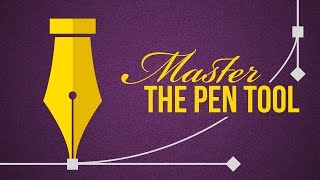

![[TH] 2024 PMSL SEA W3D5 | Summer | ชี้ชะตา 16 ทีมสุดท้าย](http://i.ytimg.com/vi/PabKlXzcK8c/mqdefault.jpg)




Thank you
it wont let me seperate the lines when i try to do the control click. do you know why this is
Great
Thank you~ :)
@@SafiiClonID Why can't you just draw it with a brush then using paths????
why when i quit and my path disappear when i open it back?
How long did this take in real time?
Hello, how can I stay only lines?🥺 I can't delete background photo🥺
Wow 🖤
😁😁
А ты хорош!
first draw a line then pressand hold ctrl key on win, click on any part of the canvas the lines will break, at last when all lines are drawn then go to direct selection tool(a) drag to select all, select brush, go to pen tool right click on the selected lines, stroke path, check stmulated pressure, ok...
Are you interested in free lance?
@@chiranjeevinallam1728 Yes!
thats cool tbh, but my pc is the problem when i need to seperate the lines in the photo its start to hang and i cant click any buttons, so i need to end task and start over again
can this be done with black?
it can be done with any colour
How tedious. There are simpler ways you could do through Actions.
How?
Yup
But what if you wanted to CNC this line art as a gift? The filters have WAYYYY too much detail for the CNC machine like all the pores of the skin and wrinkles in jacket