How to use OBS Virtual Camera and Zoom to share your slides
ฝัง
- เผยแพร่เมื่อ 3 มิ.ย. 2024
- In this video, you will learn how to use OBS Studio and its Virtual Camera to share slides on video calls and online meetings. OBS works with Zoom, Teams or Google Meet.
📥 Copy my slide layouts for video conferencing: markuspresents.com/obs
📋 Download my FREE video conferencing checklist: markuspresents.com/checklist
✔️ Subscribe for more tips:
/ markus presents
🎬 Related videos mentioned:
Share PowerPoint in OBS: • How to share PowerPoin...
If you enjoy my work, you can:
☕ Buy me a coffee: www.buymeacoffee.com/MarkusPr...
✍️ Book one of my communication workshops for your company: markuspresents.com/workshops
🎙️ Take my online class, “Stand-up Comedy for Beginners: How to Be Funny on Stage”: ComedyForBeginners.com
⌚ Sections in this video (How to use OBS Virtual Camera and Zoom to share your slides):
00:00 | Share lively slides
00:49 | Download OBS Studio
01:44 | Add webcam in OBS Studio
03:16 | Add slides with image slideshow in OBS
04:47 | Add background in OBS Studio
05:32 | Activate OBS Virtual Camera
05:55 | Select OBS Virtual Camera in Zoom
06:51 | PowerPoint in OBS Studio
07:12 | Benefits of OBS image slideshow
08:03 | Create more OBS scenes
09:18 | Keyboard commands in OBS
11:12 | Animated scene transitions
11:33 | More video conferencing tips
🎞️ Related playlists:
OBS Virtual Camera tutorial: • OBS virtual camera tut...
Effective hybrid meetings: • Effective hybrid meetings
Better video conferencing: • Better video conferencing
Zoom video quality (3-part series): • Zoom video quality (3-...
Learn live streaming: • Learn live streaming
#MarkusPresents
#obsvirtualcamera
🎤 About Markus Seppälä:
Markus Seppälä is a speaker, event host and stand-up comedian who brings fun to the corporate stage. A two-time TEDx speaker, Markus draws on his 13 years in executive compensation strategy as well as his insights from the comedy stage to engage diverse audiences with humor and enthusiasm. Markus is based in Basel, Switzerland where he runs Comedy Basel, the biggest comedy club in town.
Learn stand-up comedy with Markus’ online course Stand-up Comedy for Beginners! More info: ComedyForBeginners.com
Markus hosts workshops that will improve your communication skills on stage and online. More info: markuspresents.com/workshops
🤝 Connect with Markus Seppälä online:
💼 / markusseppala
📷 / markuspresents
👥 / markusseppalapresents
▶️ / markusseppalapresents
🌐 markuspresents.com
⚙️ Equipment I use: kit.co/markuspresents
Specific kits for:
TH-cam videos, live streams and video conferencing: kit.co/markuspresents/budget-...
Hybrid meetings: kit.co/markuspresents/hybrid-...
Recording live comedy: kit.co/markuspresents/comedy-...
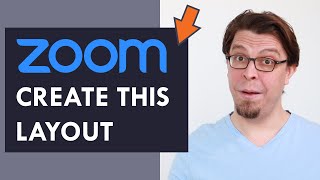








📥 Copy my slide layouts for video conferencing: markuspresents.com/obs
🎬 Watch next: th-cam.com/play/PLwYEDKReXUvrsa2DiMbMpoL9nLwMdRLuz.html
Hi Markus - thank you for these great videos. You're right about having different scenes when you're presenting. I do a live stream every week and it was just the slide with the picture-in-picture. As soon as I started the slide presentation, viewers just clicked off and did something else until I returned with the live Q & A. I'm certain this is going to increase engagement. And you're correct about using the image slide show - it's all in OBS and much easier to control when you're in Zoom. Thank you for helping to make virtual presentations more interesting. Cheers Rick
Thank you! And I hope you do your live streams directly with OBS Studio, instead of via Zoom!
@ - I do my friend. Everything is in OBS, when stream to TH-cam. Thank you for the information. All the best, Cheers Rick
Super helpful. This is what I was looking for. Thank you!
Thanks for watching!
Thank you very much for your great video. I was looking for something like this for months. I greatly appreciate your work 👌
Thanks for watching!
I subscribed. Can’t wait to try these on my channel, thank you!
Thanks for watching!
Thanks a lot for this great and straightforward explanation! It will help me a lot!!
Thanks for watching!
Thank you!
Thanks for watching!
Great video - very useful! Quick question: If you're not using OBS to aid in a livestream or videoconference, but just to create a video, would you use Zoom at all? Couldn't you do everything you need to do just in OBS and create your finished video within that?
Yes that's right. Just hit record in OBS Studio itself and you got a very high-quality recording!
Love your OBS videos, Can you edit 2 clips together on OBS, or edit in general?
Not really. You'll need a separate video editor for that.
Really nice video thank you for this amazing content! You just gained a subscriber
Thanks for watching, and welcome aboard!
Hi there, great video. Is it also possible to include another persons webcam into obs when we are doing a video conference? How would that be possible?
See my comment on the other video.
That's so cool!!!!
I also always wondered about is whether there is a way for you as a speaker to advance the slides when someone else is presenting on their screen. The whole "Next. Next. Next" is very boring. What do you think?
I'm not sure I understand your question. If someone else is presenting, of course you can advance your own slides. But if you're not presenting, I'm not sure what that would accomplish. What am I missing?
I am definitely late to the party but I am a video tech that works with a speaker that travels a lot and we work together as a team. It is important that you understand what the speaker wants to show, and when, and follow some sort of script so you know when to advance the next slide. This is usually done with keywords within the presentation.
We often do venues with multiple screens, usually a screen on each side of a room. If the speaker is reading or talking about something on the screen I hang out on that slide. When he wants me to advance to the next slide he will turn and look at the other screen.
Running a presentation in this manner is not only rewarding for the audience but for me as a tech.
Hey Markus, Is there a way to get my remote clicker to advance the slides?
Yes I believe so! If you're using the built-in slideshow, just go into the hotkeys as described at the end of the video. Select Next Slide, and click the remote. That should work!
And if you're using the PowerPoint window capture method, the remote should work in PowerPoint directly.
Can you also integrate somebody else's webcam, or even better 2 participant webcams, in a scene ??
Theoretically you could add any portion of a Zoom window with a Window Capture in OBS. However, I've never been able to make this stable.
@ And with "stable" you mean that the Zoom window may change when somebody starts or stops screen sharing, and messes up the setup ? But you could have a second webcam stream coming in (if the user's laptop allows multiple usage of the same webcam, or if your bandwith is high enough to allow a 2nd webcam stream) via e.g. Streamyard or MelonApp, and capture the webcam part of that window, right ? I'm asking because I would like to run a hybrid panel discussion with some panelists in the room and with some in remote parts of the world.
In my case the setup worked for a few minutes, then not. Unstable like that. Those web based streaming tools are a lot easier than OBS when it comes to guests.
@ True, but neither Streamyard, Melon or Livestorm (there must be others) have the flexibility that OBS offers. There is some room for improvement in these cloud-based broadcasting studio environments, e.g. resizing and positioning webcams of guests, etc. To be continued ...
Quick question...after you record your audio and video just the way you want can you make into a you tube video?
Thanks
You certainly can. But I strongly recommend doing the recoding on OBS and not on Zoom. The quality is far superior. Just add a mic in OBS. Unless you have other people on the call that you want to record, then you need to do it in Zoom of course.
@ Thanks so much...I have a nice Re-20 for audio and a guality mixer. I am also using a Microsoft life cam HD 6000 for video.
Can you edit audio and then place it back on the video time line in segments to match the video.?
Thanks so much for responding. Most people NEVER respond to anything
@@IBNED Yes you can certainly do that in your video editor. That's in fact what I do; I record almost all my videos with OBS.
But another, perhaps better alternative is to add an audio delay via the advanced audio options in OBS. For recording that's all you need. If you also want to do it from OBS to Zoom, watch this: th-cam.com/video/474BfuIYtF4/w-d-xo.html
Tried this thrice. Just doesn't seem to work. The Zoom app maxes out the CPU usage and then crashes. No idea why this causes Zoom to become so unstable.
Dont but the classes - the website is useless and he does not repond to emails