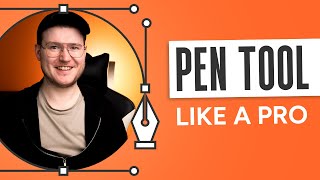How to Export with Transparent Background in Adobe illustrator
ฝัง
- เผยแพร่เมื่อ 26 พ.ค. 2024
- How to Export with Transparent Background in Adobe illustrator
Hit that thumbs up if it worked : )
Welcome to our tutorial on how to export with a transparent background in Adobe Illustrator! Adobe Illustrator is a powerful vector graphics editor used by designers worldwide. In this comprehensive guide, we'll walk you through the process of exporting your Illustrator artwork with a transparent background, allowing you to seamlessly integrate your designs into various projects without any unwanted backgrounds.
In this tutorial, you'll learn:
How to prepare your artwork in Adobe Illustrator, ensuring that the elements you want to have a transparent background are properly set up.
Navigating to the "File" menu and selecting the "Export" option.
Choosing the desired file format for your export, such as PNG or SVG, which support transparency.
Adjusting any additional settings or preferences for the export, such as image resolution or compression options.
Initiating the export process and saving your artwork with a transparent background to your desired location.
Exporting with a transparent background in Adobe Illustrator is particularly useful when you need to overlay your designs onto other images or backgrounds seamlessly. Whether you're creating logos, icons, or illustrations for web or print, having a transparent background gives you greater flexibility and versatility in how you use your artwork.
So, if you're ready to learn how to export your Adobe Illustrator artwork with a transparent background and enhance your design workflow, this tutorial is for you. Don't forget to subscribe to our channel for more Adobe Illustrator tips and tutorials! Let's dive in and unlock the full potential of transparent backgrounds in Adobe Illustrator. - บันเทิง