How To Change Photo Date and Time On iPhone
ฝัง
- เผยแพร่เมื่อ 6 ก.ค. 2023
- In this tutorial, we will guide you through the process of changing the date and time on photos taken with your iPhone.
Have you ever found yourself in a situation where the date or time on your iPhone's photos is incorrect? Perhaps you traveled to a different time zone, or maybe you forgot to update the date and time settings on your device. Whatever the reason may be, we've got you covered!
In this step-by-step tutorial, we will show you how to easily adjust the date and time on your iPhone photos. You don't need any special software or technical expertise - just your iPhone and a few minutes of your time.
We will walk you through the process on both the latest iPhone models as well as older ones, ensuring that no matter which device you have, you'll be able to make the necessary changes effortlessly.
By the end of this tutorial, you'll have all the knowledge you need to correct the date and time on your iPhone photos, ensuring that your precious memories are accurately timestamped.
Change Photo Date and Time On iPhone:
Step 1: To begin, unlock your iPhone and locate the Photos app on your home screen. Tap on the app icon to launch it. The Photos app is your gateway to all the images and videos stored on your device.
Step 2: Once you have opened the Photos app, navigate to the specific photo for which you want to change the date and time. You can browse through different albums or use the search feature to locate the desired photo quickly.
Step 3: Once you have selected the photo, tap on the three dots next to the "Edit" button located at the top-right corner of the screen. This will open up a range of options for your photo, including the ability to change its date and time.
To change the date and time for multiple photos, select all the photos you want to change and tap on the three dots next to the "Edit" button, this time located at the bottom-right corner of the screen.
Step 4: From the menu, look for the "Adjust Date & Time" option, usually represented by a calendar and clock icon. Tap on it to proceed.
Step 5: In the Adjust Date & Time screen, you will see three options: "Time Zone", "Date" and "Time." By default, they are set to match the original capture date and time of the photo. To change the date, tap on the "Date" option and use the date picker to select the desired date. Similarly, tap on the "Time" option and adjust the time using the scrolling wheels.
Step 6: Once you have adjusted the date and time to your satisfaction, tap on the "Adjust" button located at the bottom-right corner of the screen. Your changes will be saved, and the photo's timestamp will be updated accordingly.
Galaxy S23 Ultra DUAL SIM 256GB 8GB Phantom Black: amzn.to/3IneO8x
Galaxy S23 Ultra DUAL SIM 256GB 8GB Green: bit.ly/3xagLyr
----My Gear for TH-cam videos----
Main Camera (iPhone 13 pro): amzn.to/3GZztve
Tripod: amzn.to/35acqRa
Cell Phone Tripod Adapter: amzn.to/3v3wFuI
Lights: amzn.to/3vkoGK7
As full disclosure, I use affiliate links on this channel and purchasing through these links earns me a small commission. The price you pay will be the same!
Website: www.webproeducation.org
Facebook: / webproeducation.org
Twitter: / webpro_e
Instagram: / webproeducation - วิทยาศาสตร์และเทคโนโลยี
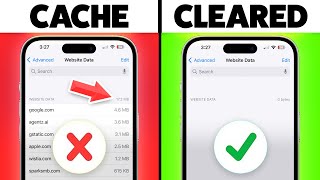





![fellow fellow - Proud [OFFICIAL MV]](http://i.ytimg.com/vi/9uZF7BlUQPE/mqdefault.jpg)


Thank you so so much you are such a big help!
Thanks man
This didn't help me because there were no dots to the right of the edit when I tried.
Original toh wahi hai adjust me
The evidence police are going to have a hard time ever catching you.😅😅
You have to be a forensic auditor to catch me from now on 😅
@@chrisgachema4386 Copacetic