ไม่สามารถเล่นวิดีโอนี้
ขออภัยในความไม่สะดวก
Using Blender's Curve Pen Tool
ฝัง
- เผยแพร่เมื่อ 14 มิ.ย. 2022
- In this tutorial, I demonstrate new Blender 3.2 Curve Pen Tool, and how its functionality improves upon Blender's older bezier curve creation and editing functions. Both can be used together, and this strengthens curve creation and editing. I also show how to take several curves and turn them into a unified subdivision surface model (a coffee mug). This tutorial is geared towards newer users.
If you want to see a video on the older 3.1 bezier construction functionality I mention, you can watch my video on that here. • Bezier Curves in Blend...
You can see another tutorial that uses bezier curves in a project-based way, and the Curve Pen Tool here: • Dental Floss Package, ...
I'm Chris, to view examples of my 3D work, go here: christopher-ty...
#Blender #Curve #Pen #Bezier


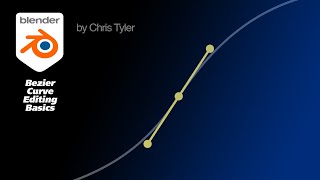






This is a master class in the pen tool, it should be the official documentation for Blender.
Best blender tutorial channel ever. Detailed explanation with easy understanding words. Thank you so much.
The ability to grab a *segment* with the pen tool and move it to affect the control points? Mind blowing.
FYI for Windows keyboards the 'Option' key is the 'Alt' key.
thanx, I was scrolling down looking for your answer...
Thank you :-)
Now that we have the brilliant Curve Pen Tool, a Loft Modifier to go with it would be a no-brainer.
This was an excellent tutorial, keep up the good work!
Yes, I agree. They really need a good curve skinning mechanism.
@@christopher3d475 It's here! Somebody made an addon with geometry nodes th-cam.com/video/Dvi45SlioGo/w-d-xo.html . A Cristopher 3D tutorial would be highly appreciated😉
Fantastic tutorial at its finest.Thank you for the detailed explanations that beginners like me can follow and understand. A big thanks also for showing the transition from curve to geometry.
First tip: instead of selecting all those four faces in face-select mode, just select the central vertex in vertex-selection mode, then press Ctrl-3.
Second tip: after poking the faces, instead of selecting those inner four faces to delete them, again switch to vertex-select mode, select the central vertex and just delete that.
Thanks for the tips. The reason I didn't show tip 1 is because that doesn't work on the Mac version when using a laptop. It's annoying. For some reason they have Control-3 mapped to a view change.
Somehow I missed this in the update, this is great! I am really not a fan of the original method, I hope they add similar click-controls for corner/angular splines. Used to like working with splines in Max but not in Blender.
Thank you ! Finally I found a useful and functional method to create complex plants using curves!
thnx so so much. bezier curves are the key for a real nice shape
Option drag is genius C. Great tuts. Keep them going!
As an Illustrator vet I'm loving this.
A whole new world has opened up to me.😊😊 Thank you!!!!!
This looks really cool. Seems like only video out there on it. thx for the share.
That was very nice! I'm getting 3.2 ASAP. Nice trick with the triangle conversion. Topology is something I need to work on. Nice alternative skin on Blender too. Another thing have to try one of these days.
Another great video about curves. I've discovered a new tool!!!
Excellent tutorial. I learned so much. Thank you!
Brilliant exposition
Great vid, i just realized when i couldnt find my curve pen that id updated to 3.2 and not updated launch shortcuts doh. This has the potential to change my workflow, the adobe style is much better imo.
Yeah it makes for a pretty rich bezier editing environment. Honestly Adobe would do well to look at some of Blender's conventions in this area.
very helpful for us noobs and I checked out your website - very nicely done.
One thing i'm still really missing is the option to move a curve point with the G shortcut. I mean: when you're moving a mesh object or a vertex, you can select it, press and hold G, move your mouse, and the thing will move. Whereas with curve editing, you can press G to activate the move tool, but you then still need to move your mouse over to the point, grab the move gizmo and move, which is a lot more movement and fine motor control (and hence RSI inducing) then just moving your mouse from where it already is!
wonderful tutorial thank you very much !!!!!!
fantastic tutorial. Thank you
best tutorial glad i find you
I hope you can manipulate the circles like this pen options.
Bravo! Thank you!
you can double-click on to point/handel to cycle handle type no need to go in to v key and look for a type
Thanks for the tip. I'm not a big fan of that however because you end up changing the curve in what seems like unpredictable ways as you cycle through to get the mode you want, if you don't know what's going on, vs just directly changing it to the mode you want. BUT, it's good that it's there for someone really familiar with the handle modes. I also wish the developers would put a color bar next to the V menu items so it's apparent to newer users what mode the handle is in via its color coding.
@@christopher3d475 well i ges its not mos predictable coz youa re cycling betwen 4 types wich can be cofusing at first but once you get whats up its wuit fast way to work. Also main use case fo this is that if you crate curved pint and tahn yo want one side to be shar you can just doublclcik that handel.
colorcoding pr even icons would be nice but this si not realy a design pattrent that i seen too much in blenders ui
Thanks for the tip
Great stuff, these are big improvements....... still a lot more features for curves they could bring in from Illustrator though....... I much prefer the Blender interface to Illustrator which feels like it's interface is 10 years old and has ground to a development halt (the UI), in contrast to Blender's which interates at lighting pace!
13.42 ... edit the curve itself is pretty cool.
brilliant tutorial! thank you
Great content Christopher! Thanks!
Thank you very much for sharing!!!!
Very nice tutorial. At 27:04 you were telling about double click to select connecting edges, it does not work for me, is there anything i had to do?
Really like the content of this channel, very professional and well talked. Please keep doing it. Just can we switch to the default Blender theme. Sorry, can't stand the old style :)).
Thanks. And yeah, I can switch back to the darker theme. I just found for splines it was a bit hard to see them since they were black on the darker background so I switched to the lighter theme.
I was about to comment the same thing. Please switch to the default Blender theme
I agree, don't like the old theme, i had to check the vid date to see if i was watching a 7 year old vid! ;). Blender needs to add the option to make display splines thicker in the UI (in the same way you can increase vertex size) ...... or maybe the option is already there?
Awesome!
Hi, I cant find Curve: Curve Edit Tools and Mesh: Edges to Curve in 4.1
Very very Good! but an observation: you left triangles in the connections
It's ok to have triangles here and there, Depends on the context.
Really useful
Where can i find the Option key in omen keyboard?
Well done: the tool as well as the video 👍
One question: does Blender Curve Pen Tool have any significant advantages (if any at all) over Illustrator or Photoshop Curve Pen Tool?
Main purpose would be converting 2D images like eg logos and signets into curves by tracing their outlines?
Cool! Downloaded))
I have a strange problem. curve pen makes points only on x axis and they don`t move along z axis direction nor with spacebar button nor with just move tool. what am I doing wrong? I tried to upload newest version of blender but it appears the same
Make sure the curve is set to 3D mode. Sounds like it's in 2D mode which restricts it to a single plane.
@@christopher3d475 it seems to be the problem thank you
thx
but I can't figure out how to turn those softs into softs you know what I an
Boy, I dont know what I am doing wrong but the curve pen tool is only dropping points on the x-axis and none of the key combos will do anything...
Make sure the curve is set to 3D mode, if it's in the default 2D mode, it will only exist on the XY plane and will behave like you describe.
@@christopher3d475 That seemed to be it. Thanks for getting back!
i hope your successful as well
I can't seem to find the curve pen tool even after activating the add on. what can I do??
You downloaded 3.2?
The addon that adds the point object is : "Add Curve : Extra objects"
option key?
Is the Option key in windows is Alt?
Yes it should be.
Wawww !
👏👍
Hi, i can't find this curve tool in blender 3.3, is this tool removed?
Nop! Actually, the addon that adds the point object is : "Add Curve : Extra objects"
@@ElodieVentura ty
How’s it going?
top
...what is the option key?
On the PC, it's the Alt key.
@@christopher3d475 Hello! Please pin this important question / answer. Thank you.
6:50
"Option" key?
its for mac
it just snaps to the x axis for me and I can't adjust the handles even if I click up it puts the point straight on the x axis
Edit: Never mind I gone back and set the point properities to 3d I forgot to do that
Yes, I was going to suggest that. I think it's annoying that they default to 2D which requires you draw on the Y-Z plane.
@@christopher3d475 Just ran into the very problem. As the default setting that's sub-optimal. How can I set the point properties? Can't seem to find it.