Extruding PROFILES ALONG PATHS in Blender!
ฝัง
- เผยแพร่เมื่อ 27 ก.ค. 2024
- In this video, we check out a way to extrude profiles along different curves inside of Blender! This works a lot like the follow me tool in SketchUp, but these extrusions are live and adjustable, allowing you to create profiles, lathe objects, and more!




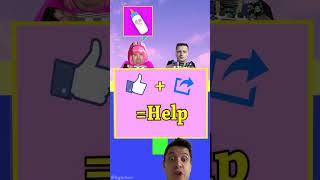




Hi everyone! Let me know what you think about this tool in the comments below! (Or if you have any questions :) )
This tool is brilliant! thank you for making this video!
@@starchamber7700 Curious - why say something like this?
Finally understood the process. I had done this kind of extrusion before by following step by step videos, but never really understood well enough to do it the next time without searching for help again; but I think this time I got it. What was missing for me was the concept that two curves are needed for this. Thanks man!
Whenever I think I'm getting good at using Blender, there are always things I didn't know you could do that blow my mind! Thanks man, you're awesome.
Just WOW!!! The depth of this program never ceases to amaze me. I've only been using it for a little over a week but it seems to be almost limitless!!
Please keep showing us more "tricks" and thank you!
Will do! :)
EXCELLENT again ! thank you for taking the time and effort to make this. Probably the best set of tutorials I've seen. Keep up the great work and thank you again ! :)
Excellent tutorial, easy to understand even as a begginer, you have all my respect!
One of the best tutorials I've seen! Very clearly explained, perfect pace, just amazing. Subbed and going to stalk your channel now for more tips. Thank you!
Glad you liked it!
Awesome! I can see a whole new set of possibilities opening up!
Perfect yet again. Anyone not subscribed... DO IT. His tips are short yet concise. Great teacher!
I knew this could be done but not how. Thanks for an excellent overview of what's a bit of an esoteric process.
This video was super helpful for making a curb. Some things took a little fiddling to understand but you got me there. Thank you so much.
As a previous Maya user, I was lost and had to search for a video (this one) on how to do it. In Maya, we just go Create>Curve CV Tool, draw it, create a Circle, Surfaces>Extrude and it's done. Very simple. In Blender, to even be able to draw your own curve, you have to create a Bezier first, tab into edit mode, delete it, then you magically have a new Draw Curve tool, draw what you want, tab out, find that profile thing buried in the geometry properties (the fuck?!), then link the circle to it. That's about as bad as ZBrush's interface.
This was exactly what I was looking for. Thanks for sharing this with us.
Glad it was helpful!
This a function that I'm using a lot in sketchup, and now thanks to you with this other amazing tutorial, I can adapt it to blender. It looks even so much more powerful than in SU. Thanks
Just amazing, thanks for the quick and easy to follow tutorial
I just watched 3 of your tutorials and they have just made my life so much easier. Great videos sir. Thank you for the content.
I'm glad to know blender does have this. I don't understand why they would refer to it as a "bevel" when almost every program I've used with this functionality calls it "sweep." Hopefully in the near future they'll update their curve editing tools and modifiers to remove some of the gotchas here and make ot less hidden
I agree - it's a very odd way of describing the function
I need to get this off my chest: Your videos are great. Short, concise and to the point. Thank you very much!
Lol - thanks!
Justin my man! I am very happy to watch one of your videos again :) I grew up with your videos in sketchup now same is going on with blender. Thanks alot!
just hearing you say "sketchup" gave me so much relief. Trying to go from sketchup to blender has been really stressful. Blender is a nightmare animal where everything is arcane and the Z axis is vertical. Now I can at least partially speak its wretched language.
I can't believe it. I was about to look it up right now, and you JUST uploaded it.
Well now you don't have to! :)
Great tutorial. Exactly what I was looking for. 🙏
Thanks for this. I was really stuck on another tutorial with this one so really pleased you explained it so well. Keep up the good work.
You're a great tutor! Thanks for sharing your knowledge. 🎶🎸🎶👏👏👏
Glad it was helpful!
Brilliant! An easy method of performing complex SOR and prism [extrusion] transforms.
Brilliant video. Your explanations are very clear. Thanks for making and sharing this!
Glad it was helpful!
Excellent. Every time i watch i discover new things.
This is such a helpful video -- thank you!
Thank you Justin... I must have watched four videos on this topic and this was the only one that made any sense.
Glad it helped!
Now that's a really cool technique, never seen it done like this before. Great stuff!
Glad you liked it!
I just found this channel, subbed! Great video too. I used to follow your SketchUp tutorials back in the day and they helped me out a lot too. Thanks!
No problem! :)
Thank you so much your videos are the best tutorials I've seen for Blender. You're the Daddy!
This was a great bit of information to speed up creation of objects! Thank You!
Glad it was helpful!
You are the best.
Been searching for a teacher like you for years
Thank you soo much. Keep up the good work.
Happy to help!
I love your videos!
Thank you,
Thank you for an outstanding tutorial. Clear and succinct.
Glad it was helpful!
Curves are so confusing. I had lots of trial and error until I found the basic principles that determine the shape of an object using a profile on a curve. It's about basic math geometry. It calculates everything from a view of 2D graphs. So you always need to view the profile from above and model it from the center point and only towards the positive X axis and the positive Y axis to get the desired and expected result.
I haven't seen anyone talk about it. In the Blender documentation they don't show the axis, they just write it as a text comment: "Make sure the shape you want to extrude is in the Object’s local XY plane. If it is in the local XZ or YZ plane, it will be reduced to a line when it is projected to the local XY plane. Because of this, the extruded shape will be a flat plane."
lots of interesting things you can do with this technique... thanks for sharing
Thanks! Just what I needed.
Great tutorial! Thanks.
Thanks for putting this video together :)
Thanks very much, just what I was looking for trying to model a chair frame with a specific profile.
Blender becomes easier because of you, thanks! :)
You're a real help CG Essentials. Thanks a lot for being there with us noobs
Happy to help!
I love how you talk, it gives an extra entertainment and comedy value to the educational video
finally the info I needed!!. Thanks!
Glad I could help!
Great and simple explanations👌. A video explaining drawing with curves would be really helpful too👍
Hmmm...I probably do need to do something dedicated to curves in the future
Juicy. Thanks for the tech knowledge
Awesome info, it is extremely helpful thanks
Thank you for this. Exactly what I needed to know
Glad it was helpful!
Really cool tutorial, thank you :)
That was really well explained, thank you
Glad it was helpful!
Yes, just yes! I've been trying to figure out why I couldn't select an object for ages!
Excellent video! So, 3.0 has changed some of this, made it a little easier. However, if you aren't familiar with the technique, I recommend that you still watch this all the way through. Adding this to your repertoire will definitely up your blending game! Thanks CGE!
:)
So helpful! I was findings ways to transition from MAX to blender and this is one of the things I was looking for! Thanks for your tutorials. Sub'd!
Glad it helped!
Great explanation. Cheers 👍
Glad it was helpful!
I'm not new to the info, but I really liked the way you explained it. Maybe I missed it, but some explanation on how you created the wall profile piece would've been good.
Love it!
Thanks!!
You’re a legend sir
Glad I could help!
HHHHWhat's up Justin. Awesome tutorial. I've watched this before but just for some basics. Then I found myself needing to make some baseboard molding and have been searching for this. I think there is another where you grow the extrusion along a path. I need to figure out how to search effectively search within the youtube algo's because I know that there is another one similar to this one. Keep up these videos coming friend, they help tremendously!
very nice work, it look like simple but it's so important to know.
It was interesting, you often make interesting tutorials. Keep going.
Thanks a lot!
Thanks, you save me.... i was getting anxious, because i was just finding solutions with "add-ons" but it was because the loft was along with multiple shapes
Bloody Marvellous! Now I can make things quicker in Blender. Thanks heaps once again.
Happy to help!
Super, thanks!
Excellent!!
Thanks! :)
First time I subscribe so fast on a channel . My hands couldn't resist , awesome content
Thanks!
Well done sir...this is what i want...great tutorial..
Glad you liked it!
Great video! You have helped me out with Fusion 360 many times, and now you even helped me out with Blender haha Thanks for always saving my ass! Maybe i'll run into you for some other software aswell in the future hahah Have a great day! edit: Now i subbed to this channel aswell!
Great Video
Thanks!
pretty cool
Great tutorial. Thank you so much :) I would like to cut some parts of the meshes using curves on faces. Do you have any tutorials about that?
thanks man, really helpful
Glad it helped!
Just the best👌
:)
With you teaching I'm building my school in blender.
Perfect! THX
Also, if you run into the "issue" when doing corners when you have no points in between the corner. Add two segment (points) on each side of the corner, real close. Or the best way to fix the issue on this video or with corners, is switch the shape to 2D and not 3D.
Hated the start, stayed to the end, exactly what I needed, you got the sub, bells and like
Glad it helped 😃
@@TheCGEssentials Still here after a whole lap of the sun
Nice! Follow me is the only thing from sketchup I wish was in blender!
easier than grasshopper (and anything else), great thanks!
Thank you. This is very useful :)
Glad it was helpful!
Thank you very much!
thank you so much, this video was realy helpfull
Terrific! Is there an option to sweep along two guide rails from one profile, like a circle to different profile, say, a square?
Hi . thanks for the video. One question that I cant find answer to anywhere. How do you bevel multiple objects (multiple lines say contour)?
amazing.
Any ideas how you could animate an arrow along a path where the tube would be extruding but the head of the arrow would stay out front? Thanks for this video!
Thank you!!
Great Tut mate. When finished, is there a way to keep the final shape and get rid of the curves? Cheers!
thanks a lot man
so so helpful
Can I use this method to draw the perimeter of a wall (with a line, no bezier) and use a plane to follow the path?
Thanks for the tutorial. Curve draw workflow in painter is SO painful compared with other software. They should rebuild this. It's very weird and not intuitive at all. Thanks for the video !
can you convert the edited path back into a mesh after? and use it as an object?
thanks man
But in the corners you have the distorted shape/profile. Try the circle as a profile and look at the corners (where the path turns). In your case it looks fine because the shape is closed and it is not noticable that the sapes in the corners are off. When you start with the open path turning say 90 degrees, it will be obvious. That's the problem in blender. People solve it with some addtional nodes. I wish it was some standart tool.
THANKYOU!! so much.
You're welcome!
How did you make the shape you used as the profile for the curve you built from the plane?
Is there a way to subdivide the path, but not the cross section? In your example around 5 mins in, you have quite a well defined cross section, but a rough path curve. Now, imagine wanting to smooth that path curve (for example when doing window trim on car windows that have subdivision modifiers on them). If I apply a sub-d modifier on the resulting object, I lose all definition in the profile and it would take more work defining sharp edges in the mesh (and I would lose the history on the path object).
Awesome tutorial! I'm new to Blender so this helps me a lot. Thank you. The only thing is that if I delete the circle, the curve would turn back into a line again. Does that mean I have to keep the circle there at all time?
Well the modifier is referencing that circle to create the shape, so if you delete it, there's nothing for it to reference...