Embarrassing Microsoft Teams Meeting Mistakes: What NOT TO DO!
ฝัง
- เผยแพร่เมื่อ 21 ก.ค. 2024
- Join 400,000+ professionals in our courses here 👉 link.xelplus.com/yt-d-all-cou...
Navigate Microsoft Teams like a pro and avoid common, embarrassing mistakes! This video is a must-watch for anyone who regularly uses Microsoft Teams for meetings and collaboration. We cover practical tips to help you present professionally and effectively.
✅ What You'll Learn:
▪️ Avoiding Overwriting Shared Files: Tips to prevent accidental changes to team documents.
▪️ Eliminating Echo in Calls: Best practices for clear audio in Teams meetings.
▪️ Camera Awareness: Remembering when your camera is on during presentations and meetings.
▪️ Sharing Content Properly: Ensuring your audience sees everything they need to during a presentation.
In this video I'll share 4 embarrassing mistakes using Microsoft Teams and how you can avoid making a fool of yourself. If you'd like to succeed in the digital workplace make sure you avoid these mistakes. It's no secret - online working and remote learning are a part of our life now due to the Coronavirus quarantine lockdown. These online meetings come with new challenges. From remembering to mute your microphone or turn your camera off, sharing window instead of desktop or forgetting that files in Teams are automatically saved, take a look at my list of embarrassing online meeting moments. Many of these don't just apply to Microsoft Teams but also to Zoom meetings.
00:00 Embarrassing Mistakes Using Microsoft Teams
00:31 Unintentionally Overwriting Shared Files
02:05 Echo During Meeting Calls
03:06 Forget That Your Camera Is On
03:54 Showing People Things They Can't See
05:18 Wrap Up
LINKS to related videos:
► FULL Playlist for Teams: • Microsoft Teams
➡️ Join this channel to get access to perks: / @leilagharani
👕☕ Get the Official XelPlus MERCH: xelplus.creator-spring.com/
🎓 Not sure which of my Excel courses fits best for you? Take the quiz: www.xelplus.com/course-quiz/
🎥 RESOURCES I recommend: www.xelplus.com/resources/
🚩Let’s connect on social:
Instagram: / lgharani
LinkedIn: / xelplus
Note: This description contains affiliate links, which means at no additional cost to you, we will receive a small commission if you make a purchase using the links. This helps support the channel and allows us to continue to make videos like this. Thank you for your support!
#MicrosoftTeams #WorkFromHome



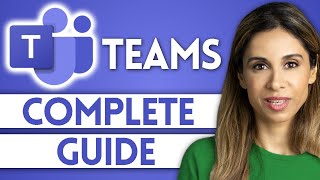
![[TH] VCT Pacific Stage 2 - Playoffs Lower Bracket Final // PRX vs DRX](http://i.ytimg.com/vi/5HwO1bQyAx4/mqdefault.jpg)


![[TH] 2024 PMWC x EWC Group Stage Day 3 | PUBG MOBILE WORLD CUP x ESPORTS WORLD CUP](http://i.ytimg.com/vi/VnOqutfqWqU/mqdefault.jpg)

Stay ahead with our Weekly Newsletter. Get the latest insights and updates straight to your inbox 👉 link.xelplus.com/yt-c-newsletter
Here's my embarrassing story: I shared my screen during a top level meeting and forgot to unshare it. (The red rectangle on the screen share is too subtle imo.) As the meeting went on for a while, I decided to chat with my coworker on Teams about how bored I was. As I was typing, I started to realize people's expressions were changing on my other screen 😲 and the red rectangle around the screen where I was chatting! Good thing my camera was turned off as I slid under my chair and hid. 😳My coworker taunted me for a while after and I will never forget to unshare my screen from that day forward. 😔
That was too funny.
lol🤣🤣🤣, so sorry this happened to you. Hilarious though
remind me of a time when it was at a school and someone decided to use the teacher computer ( anyone can use it in between classes since they are logged out) but what they don't know is the monitor is being presented onto the projector and she was chatting with her boyfriend
oh no! haha still very funny
THATS A BIG F
DONT FORGET TO LOG OFF THE MEETING WHEN IT ENDS!! ESPECIALLY IF IT IS BEING RECORDED!!
Yes!! Even if one person is there in the meeting, the recording will continue. My one colleague was still in meeting and I had to join that meeting and tell him to end the meeting 😂
if this happens tough, there is the option for the meeting owner, in sharepoint, to edit and trim the video back. So keep that in mind as well ;)
I’m your 100th like 👍. Congrats
This happened to me and I was in a meeting for 3 hours
The first one is very relatable: So once our teacher gave us a test and it was on a word file and she said right the answers on a paper...this girl she started typing all the answers in the word file and many of us looked at it >
use a secondary screen (no taskbar), and get into the habit of always having only the stuff you want to share there.
4:48 join the Team call from your smartphone ;) MAKE sure you have volume way down+mutted+no camera on the second device.
that's what i do: 2 monitors, and i only share the second one. that one is completely sanitized. no emails, popup monitors, etc. only items i drag over there.
I remember editing an excel shared file on Teams and deleting my text later on.... although nothing personal was there but glad to know there is a way to come out of that situation. Thanks Leila 🙌
Also a good idea to never share a screen that actively gets message notifications (that includes what they said) from coworkers
Great tip!
Yes, you should share secondary screen and not primary screen where all your notifications come.
I don't know how many meetings I've been in where the presenter connected to a projector as duplicate instead of extended, and every email, Skype and teams message pops up on the projector for all to read. That's simply embarrassing. In Teams meetings, people constantly share their desktops and have the same issue. I share just the window I'm interested in. But the other day, going into the meeting, I realized I needed to present more than one application (pp and excel). My only choice was to share the desktop so I could switch between the windows.
Something interesting the other day; I presented with a handheld microscope as my camera. When I was done presenting with the scope, I just unplugged it and Teams switched back to my webcam. We got surprisingly good results with the microscope in Teams.
In my case, teams notifications always show up on active screen. There is a bug on Ms Forum. To avoid this, selection windows notification as opposed to team notifications. Not a great way but it does the trick.
@@microdesigns2000 that's why I turn off notification for chat /email. not just for meeting but I had experiences where my manager was in the meeting with me and obviously some coworker have to complain about my manager in an email therefore I stopped it altogether and don't miss it
You are the best, Leila!! . My company has just required us to use TEAMS and your channel has all the info I need! Thanks so much for the tips and your wonderful presentation style!
As an additional control over my camera, I have a device that physically covers my camera. I keep the slider closed at all times until I’m ready to share. I have this on all my computer and iPad cameras.
A 🙌 for these tips! Very much needed to avoid embarrassment! Liked the one on File restore, to overcome the most common mistake that happens. Thanks Leila, your videos are becoming more polished and visually appealing day by day. Loving it! Keep them rolling! 😊👍
Glad you enjoyed it, Vijay!
Thanks Leila, you always have valuable info and tips in your videos, even for us who work with these stuff everyday.
Thanks for putting in a little extra effort to really provide something!
Excellent !!! je pense que chacun d'entre nous soit se reconnait, soit reconnait quelqu'un !!! les joies de la distance. sans compter les commentaires OFF de l'entourage. Bravo et merci Leila pour ce moment autant divertissant qu'instructif. il ne faut jamais oublier les fondamentaux !!!
I love this channel, provide lessons from daily office tricks to advance skill sets.
Excellent tips Leila. Thank you!!!
Last year, I had a coworker forget to mute himself when he went on breaks, I came back early from break, put my headset on, and could hear commotion and what sounded like a fight going on in the coworkers background. He came back and acted like nothing was happening, but something definitely was!
Great suggestions! Thanks for another great video!
Thank you so.much for the information. Be safe. ❤️
Thanks for the directions
Leila you are the best! Thanks so much for the tips and your wonderful presentation style.
You are so welcome, Tom!
Thanks for making this video. Very useful tips.
@Leila Gharani Great useful videos. I was unable to share my presentation during my previous meeting. Somehow the sharing button/icon did not appear! Could this be related to updates or something!
When you’re presenting you can go to teams meeting window and press CTRL + M so you have a small visible window of the controls of your audio and video and be sure of what is activated or not.
Yeh
I love these videos you produce. Very informative and fun to watch. Many thanks for putting in the effort.
Thank you very much!
Hi Leila, another informative video, thank you! If you want to share your desktop but don't want other to see other stuff, you can move the XL, PPT, whatever ... to a new Desktop and present from there. That way you get the best of both worlds. Now if only Windows Desktops were are easy to use as on Linux ...
Thanks for the tip, Edward!
Thanks for the video, amazing as usual.
There is another mistake people often do when they're presenting videos and it is, not sharing the audio of the video. It would be awesome if you address that topic.
Great point, Andrés!
Thanks Leila. Great as usual.
Hi Leila. All good tips! Thanks for sharing :)) Thumbs up!!
Thanks for liking, Wayne!
Thank you Leila for the valuable advices 🌷
Our pleasure :)
U please tell me how to zoom in on teams so that it fits your computer screen..
When i zoom in, if someone sharing their screen, i dont see the complete screen of them. If i want to then i have to scroll up n down
Awesome thanks!
Thank you great advice 👍
Damn, these are useful. Thanks !
Thank you so much Ma'm!!
Sadly, I'm old enough to remember when autosave and undo were distant dreams. I still have a tendency to hit the 'save' button often. I used to frequently use the 'save as' button to save version of a project that was in a good state so I could at least go back to that if things got really screwed up (with no undo or history options).
Very useful advice.
The best!!! Thank you
Having a Teams meeting where you have a background image selected. If you then hold something up to the camera it is cut out, only your head and shoulders and the background show. Hands and what they hold get replaced.
My lifelong dream is to use a meeting app that comes along with an expletive filter. Great tips, Leila! 🤣🤓🥰
Glad you enjoyed it, Reynaldo!
Not related to your video, but may I know where did you get your top from? I love it!!
Great information 👍🏻
I have attended some meetings which we finished in the afternoon, but in MS teams, it shows after even 9 to 10 hours that I still can join the meeting. Even though nobody is there in the meeting. How is that possibly ben mistaken. Please help to find out the mistake.
Hi Leila, how to remove the share invite option in Ms teams for guest users ?
LOL. Your acting is very nice Leila, laughed at wrong shortcut for muting . :))
😅
Excellent points I have learned the hard way. Any way to not have two profiles showing up on the grid if you sign in twice (one to be active and video on, one to be a viewer)? It takes up a participant square and is unnecessary.
How do I make sure Teams doesn’t use so much memory/process power. It’s draining my computer during import tasks?
And why should Teams have keyboard shortcuts when (mute and volume up/down) was on my earphones in Skype?
So this time Leila focused on what not to do instead of what to do. Great video!
Thank you!
Hi leila. i love your content very much! is there an option in teams to create a teams option to mute members only when joining the call. the member will still have control if wish to unmute himself
Teams automatically starts when our computers boot up at my organization, and we frequently have people somehow accidentally type their passwords in LARGE Teams chats. 🤦🏻♀️
Haha, that's not good 😁
Better to disable Teams from Start Up option via Task manager.
@@ashishtripathi43 or thru settings
@@BlueMech task manager is easier
@@PHnicky how?
Interesting thought. I work some at home and some at an office. Right now I take my webcam with me to and from home. When you talked about using a separate device so you could see what you are sharing, could I join with my computer to see it on my monitor and my phone to use it as the webcam?
When I would have to do these (under protest) I would leave 'easter eggs' on my desktop for people to see. Usually desktop folders with interesting names like 'UFO research', 'dirty video files' and things like that. It got laughs and shock value for sure. I wouldn't recommend this to anyone though. I was very particular about the audience in which I would do that, just internal teams where I knew everyone.
😂
hi Ms. Leila Gharani ...
i have a problem with our File .. Could you PLEASE help me Please please please😢
this is the situation
in Column A sheet1
there's a Book codes (Ex: HG10, AB34, RD75)
in Column B Sheet1
there's a Formula
Sumifs(Sheet2!AB:AB,Sheet2!$AA:$AA,$A2)
(there's also a Formula in Sheet 1 Column C - E)
so when i copy paste the formula From Sheet 1 Column B - E
to Column F-I
The range in Formula from Column B Sumifs(Sheet2!AB:AB,Sheet2!$AA:$AA,$A2) will be automatically adjusted into Sumifs(Sheet2!AF:AF,Sheet2!$AA:$AA,$A2) Column F but our requirement is Sumifs(Sheet2!AC:AC,Sheet2!$AA:$AA,$A2)
the Range must move only one Column even though i copy paste it into 2 or more than 2 Columns... this is just an Example because there's a lot of formulas that we created and same problem, we need the Range in formulas will adjusted moved 1 Column when we copy paste it into 2 or more than 2 columns...
PLEASE HELP ME Leila .. could you please Make a Video about this ...
Please Notice me .. God Bless🤗
Tq so much really helpful tips......
Thank you very much. The way of your presentation I like very much. One more mistake I have commonly found is that the files most of the time the images we shared in the meeting are not opened once the meeting is finished. Might be possible this is some bug from the teams or this is for privacy.
0:32
I did the same thing but it shows that "modified by You". Can we change that??
can i use dual monitor.. one to present and the other to view the chat?
Hi Leila, great video and tips - thanks for sharing! I just wanted to add a few tips/thoughts of my own (hope that's OK)...
[2a] Being on mute 2:14 -- Couldn't agree more! As a general rule, I usually mute straight away (after the initial kick-off) and then explicitly un-mute to talk... Avoiding accidental conversations is key point, but I also do it just to avoid broadcasting general background noise -- personally, there is nothing more annoying than struggling to hear someone talk because another participant's washing machine is whirring in the background, etc 🙄
[2b] Also RE: mute, Teams will try to show the webcam of the person/people talking based on audio detection and you may not want to become the star of the show in a 20-person meeting by coughing and Teams starts highlighting your video! 🙂
[3a] Webcam while presenting 3:11 -- Another good point! If I know I am going to present during the meeting, I usually don't turn my webcam on at all as (personally), I just find it a bit odd/pointless... e.g. If I am presenting, I am focussing on the presented content, I won't be making much eye contact with the other attendees and may be presenting from a side monitor (so the audience will just get a side view of my face) 🤷🏼♂️
PS -- Have also been guilty of doing exactly what you demo-ed (where I looked *really* closely at the screen to check something) more than once! - and I didn't really think the audience wanted to see my eyebrow in 2000% zoom! 😁
[3b] Forgetting the camera is on 3:20 -- Think this is one of my fav tips in the video! Similar to my "always muted" philosophy, I generally keep my webcam off unless it is needed to avoid this kind of scenario... I just wanted to share something I rely on (for extra-safety) is the physical camera cover/shutter on my laptop (so even if video is enabled in Teams by accident, no image is shown). Sadly, my personal laptop does not have a physical switch/shutter, however I found you can buy super thin (1mm) little stick-on webcam shutters online *VERY* cheaply (less than £1/$1!) - I don't want to show bias to any particular seller so just search eBay or another online site for "webcam cover"... I've bought these for several friends/family members - no more accidental video! 👍🏼
Once again, your videos are great so thanks so much for sharing!
Hope my comments are helpful.
Many thanks for your feedback, Martin!
Thanks a lot for these great tips. :-D I’d like to add to be careful also with the chatrooms. If you confuse the Teams channel chat with the privat chat with your best work buddy it can be quite embarrassing in the end. Gossip and picking on colleagues shouldn’t be shared with everyone. ;-)
Ver true, thanks for sharing!
I had a meeting with my supervisor on Teams, and at the end, I left the Teams meeting by pressing "Leave" (without categorically turning 'off' my camera) is that enough or does my camera still show me? Plzzzz somebody tell me!
seen or done them all.. I just loved this video...
Thank you, Juan!
Thanks for sharing 👍, kindly help me how to change organizer in existing calender account
wow thanks i will be sure to do all of this!
The video was worth watching for the last idea alone.
Such a useful and important topic and one that could go on for a lot longer. As a trainer, my most common mistake is that I've asked a student to share their screen for a few minutes while we troubleshoot something. Then, they stop sharing and I start talking to the group as if I had restarted my screen share. I'm so embarrassed when my students remind me that I haven't actually shared my screen yet. I'm getting better. Maybe someday there will be a pop up reminder that the screen hasn't been shared yet??? :-)
Ohhh that’s happened to me too 😅
i cannot get my call option and chat option on the side panel ?? what to do
Many compliments on how you'r presenting and share your knowledge.
Specially that you take the time to 'stage' your settings and appearance.
It is a big loss in these day that we miss the basics in civi behaving.
I would be very interested in a complete video about how to share agenda[s].
If you do this on a Macbook from Sharepoint then the option connect to outlook is greyed out.
Microsoft helpdesk answers that this option is permanently disabled for Mac.
Also it should be nice to learn how to learn to merge all the separate agenda's to one and have an option not to see 3 or more time the same appointment.
In my opinion we need to have more "basis" knowledge e.g.:
- Setup your company O365 and Teams
- What do you need to have in place, like stationaire, logo's, templates etc.
- Sharing what and how
- Agenda's how to enter and how to share
Just a few examples.
Thank you,
Leo
Many thanks for your feedback, Leo!
Hi there...kindly advice on how to cancel reoccurring meeting scheduled on mobile...by error...it's very weird to cancel them one by one...Looking forward to it... Thanks..
Yes, when you message someone without realising that that person is presenting and have the pop up message which their audience can ready part of your message. That can be quite embarrassing, specially if the message is confidential.
Love this video - so on point ❤
Glad you think so!
Happened today and yesterday. Participants using the microphone and speakers, but not using a mouse. So, the tapping on the mousepad sounds like hammering and very annoying. It went away when they switch to a regular mouse.
Great presentation! Thorough as usual.
How do I setup back ground in teams?
For restricted sharing of screen, use 2 displays and share only 1 display. This way presenter can control the application window they want to share by dragging from 1 display to another display
Thanks 👍
The "tips" are very good (no surprise given the author). Although I use Teams frequently, but not daily, I find it unreliable .(.. unlike Leila who is always reliable ... except when Prank Leila arrives in the office ... 😲).
One day my 'scheduled' Team meetings come off flawlessly and the next day I get " ... We ran into a problem ... Try again later" ... or ... "Sorry we couldn't connect you". Either response is enormously frustrating (to put it mildly) when there are 3 - 5 other people waiting for the meeting to start.
Tq so much 👍👍👍
please help...thanks and please reply.please reply,how do i make just my voice being heard?Like how to avoid noise of my family members in background?I understood that noise of fan and such such can be removed,what about the people?
Thanks a lot
Good one 👍
Is it possible that I am sharing a screen with people and at the same time I can see them also?
I mean half screen sharing and half video.
Yeah I done more mistake in Microsoft Teams they are.....
1)In Online class i wanna to drink some water on 20 minutes to go..... But I forgot to turn off the camera on that time my guys and teachers are comment me any time....
2) Im first entre on that class I'm forgotten turn off the camera again on that time I eated some snacks😜, my teacher saw me and called me in Microsoft Teams and I shocked while I'm forgotten to turn off the camera....... 😵😌
And now, I caughed your video now..... 🤠😎And subscribed your channel......
Thank you so much..... 😍😇😊
Glad to see you....... 😊😇😄
Would appreciate if you can guide about privacy settings in meetings especially: How can I disable the recording download option for attendees, so that they can just view online video but not download! Secondly, how to edit or delete recorded videos etc.
Great video.
Please remember to delete not wanted versions after restore!
Else everyone Will be able to restore unwanted versions...
Ma'am how to stop my emails being labelled as spam in others email boxes .
My tip for muting - I have a Teams compatible headset with a mute button on the cord.
I clip the cord to my shirt using a letter clip and then I know exactly where the mute button is all the time and I can press it quickly without having to use the keyboard or the mouse.
I do wish there was a gadget you could get that plugged in to a USB port and would light up green or red to show whether you were on mute and a big button to push to go on or off mute.
Hey Leila, great video.
Here is another tip from the Netherlands...........
What also struck me was that the camera position at 0:08 was not correct.
You have to put the camera with its back to the window and you have to look outside.
If you let the camera look outside, it will have to deal with backlighting, and you as a participant will only be seen as a contour.
(Here they solved it by pointing an extra spotlight at the participant.)
But most people don't have that.
Always making sure that the light falls on you,
This tactic is also used when people are interviewed and want to appear unrecognizable in the picture.
Good point. Thanks for sharing!
@@LeilaGharani
That's my passion as a Microsoft instructor.
Helping other people. 😊
I shared screen, instead of a window on one meeting, and for a second, a Teams chat was visible of me complaining about a stakeholder's inactivity. Quickly spotted by a colleague and sorted... :O
Funny thing is that despite being careful & cautious... time & again I become Victim of these Online meetings !!
this helped a lot cause I do online classes using Microsoft
You also have to very carefully select the person you want to chat with, and not accidentally type in the meeting chat. Quite a few faux pas possible during meetings. I have decided to be nice during meetings. Can't take chances. 😅
2:45 you have a talent for acting)))) I ve noticed it in some others your videos as well.
Thank you :)
Well, I invited 125+ colleagues to meeting through the Team Channel, and now, as I'm prepping for the meeting, I see that I'm not able to use Forms polling questions the way I was able to in a meeting I organized from my own calendar. The meeting is tomorrow and I have to send a new invite out! Thankfully it is internal.
does space also mute/unmute me?
Helpful
yeah this came up at my reccomened section when my school literally uses Microsoft teams for Meets
Seen happening these things with my friends in meetings😂...Luckily never happened with me😅
That feeling when you realize that your expression after the meeting wasn't just yours, but went online. 😛
How can we delete teams chat history????
Lol....preceding this video on what not to do on TEAMS, was an ad for Zoom....doh!
Thanks again! Useful hints! I also need to deactivate the notification or turn of Skype during the meeting . I have seen a unexpected message during the meeting
Thanks for sharing, Jorge!
You can avoid that by having a secondary screen like monitor. You make one as primary and other secondary. Move all shared content to the secondary screen. Notifications come only in primary screen.
@@sujithajose7823 thanks José !! This is I what usually do at office . The challenge is when have meeting using laptops out side office .
I am Everytime worried that my Mike is muted or unmuted even it shows