Crop Images in Photoshop - Crop Tool Tips and Tricks
ฝัง
- เผยแพร่เมื่อ 16 มิ.ย. 2024
- Crop images like a pro with these great tips and tricks to use with the Crop Tool in Photoshop! Includes time-saving shortcuts, how to add a border with the Crop Tool, and more!
► Watch Part 1 - Image Cropping Basics:
• How to Crop Images in ...
► Join my Patreon for more videos: / photoshopessentials
► Read the text version: www.photoshopessentials.com/b...
► Get Photoshop here: prf.hn/l/dlXjD2w
► Get the image used in this tutorial: prf.hn/l/JzAq4VW
► Watch my related videos:
1. Crop images in a circle shape: • Crop Images in a Circl...
2. Add a photo border to your Image: • How to Add a Border to...
► Download the PDFs!
Join PhotoshopEssentials.com to support more videos on this channel and download all of my written tutorials as PDFs!
Learn more: www.photoshopessentials.com/p...
► Video chapters:
0:00 - Intro
0:34 - Select the Crop Tool
0:44 - Lock the crop border aspect ratio
0:51 - Resize the crop border from its center
0:59 - Lock the aspect ratio and resize from center
1:10 - Swap the crop border orientation
1:17 - Show / hide the cropped area
1:28 - Switch to Classic Mode
1:49 - Temporarily access the Straighten Tool
2:13 - Cancel the crop
2:16 - Cycle through the crop overlays
2:38 - Change the crop overlay's visibility
3:13 - How to crop the image
3:21 - How to undo the crop
3:26 - How to add a border with the Crop Tool
► Visit my website for more Photoshop tutorials: www.photoshopessentials.com


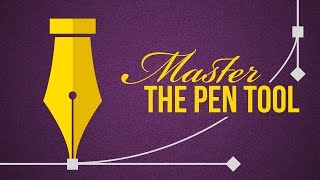






*Watch Part 1 - Image Cropping Basics:* th-cam.com/video/6IPsFtYQ6UI/w-d-xo.html
*Crop Images in a CIRCLE Shape:* th-cam.com/video/5Vv0iuf-JpM/w-d-xo.html
*Add a PHOTO BORDER to your Image:* th-cam.com/video/asUaIAy1jCI/w-d-xo.html
Hi everyone, Steve here. Thanks for watching this video where I show you some great tips and tricks to use with the Crop Tool when cropping images in Photoshop! You'll learn time-saving shortcuts, different ways to customize the Crop Tool, and even how to use the Crop Tool to add more canvas space around your image, making it easy to add a border! If you're new to Photoshop and not sure how to crop images, be sure to check out my previous video where I cover the basics: bit.ly/CropImagesPSCC.
Please leave any comments, questions or suggestions below, and don't forget to Subscribe for more videos. Thanks again for watching!
Tell me about inverse crop
No long intro + Direct to the point + Sweet Chilling Voice + Not Boring + Informative + No Loud Backgrounds songs = PERFECTION
To connect with your point more, he used his actual voice rather then some text to speech voice.
Finally someone gets directly to the point and shows us how to crop something out without running around the bush.
Pure gold in how you get right to it and display the shortcuts. Subscribed and rummaging through your videos.
very simple and nice to follow. Good work man (:
I already downloaded all of his tutorials. I super like it and I learned a lot from it. Thank You so much, Steve.
Wow so many tricks! Love it, thanks
Thank you 🙏 Appreciate you getting right to it. Simple. Great calm voice. I agree with the other posts. Glad I found your channel 👍🙂
This was great I am learning so much from your channel. You explain everything so clearly and an added bonus is your tone of voice.
Perfect manual! Thank you!
easy to understand and very clear direction,, thankyou so much, God bless you.
Thank you so much for "classic mode"! I had been unhappy about the new mode for years!
Glad it was helpful. Thank you for watching!
thanks for this video it helped me alot :)
excellent video!!!! I loved the general tips :)
Finally i found this tutorial, Thank.!
I like this guy he doesn't talk so fast that you can't understand him. now I can learn from a tutorial, thank you sir
love you brother.. thanks for sharing...
Thanks! was of great help! Thanks a tonne!
1:49 straighten tool is what I'm looking for, thank you very much
Thanks a tonne!
Thank you!
very easy for a beginner like me. Thank you.
You're very welcome. Thank you for watching!
thank you so much
Thank you !!!
I hope it was helpful. Thank you for watching!
Excellent Video thank you
Glad it was helpful!
Thanks a lot brother. I am from Bangladesh.
Hi, thank you for the video. My crop tool has gotten "wider" and I can barely see the corners for what used to be very thin crop line is now a wider white line. What can I do?
i love this channel , you are the best teacher!!
That's very nice of you to say. Thank you so much!
@@PhotoshopEssentialsChannel keep spirit :D
Wow! This was easy! I learned it in 59 seconds (plus Ads :-)!
Great to hear it! Thanks for watching!
thank teacher
thank you
Great video! How can I save an image which I have zoomed on?
thanks
Great
Thumbs UP!
Thanks! I hope it was helpful.
great video is there a way to type an certain size boarder use the key pad i want to be able to print a 16x20 print but when it get cropped i want only the boarder get cropped so i wont lose any image
Nice
Thanks! I hope it was helpful.
nice
I hope it was helpful. Thank you for watching!
your are a killer tutor man!
Thanks! I hope the videos are helpful.
not only helpful it's to match helpful man. I hope you keep continuing your tutorial video
Good
I hope it was helpful. Thank you for watching!
Everytime I select the cropped area I want to move from an image, it says selected area is empty!
Wow
Was hoping this explained how to change a crop setting so the crop tool automatically fills the background color instead of producing a transparent area when using the tool for a larger crop/canvas. Here you show it automatically choosing the background color, but mine is transparent. This has been frustrating me for a while, and I can't find any documentation (so far in my limited searching) that addresses this. I did learn some things, so watching this was a net gain. Thank you.
FYI: Just figured out how to solve this. By default, my bottom layer is not a background layer, meaning I have no established background in my document, so enlarging the canvas using the crop tool produces a transparent area. I had to go to my bottom layer, choose from the layer menu: New > Background from Layer. This produced the result I was looking for when cropping. Previously I've just simply been filling the transparent area with the background color, but having to do that every time I enlarge the canvas area using the crop tool, which I do a LOT, it just becomes an annoying issue that doesn't go away. Happy that it's resolved.
Alt and Drag does not resize to the center. Every option of Alt, Shift, CTRL only constrains the aspect ratio.
0:51 How to resize the crop border from the centre in “mobile”? Is there any app? Please tell.
👌👌👌👌👌👌
u are the best!!! i love u man
❤️❤️❤️❤️
Thanks for watching! I hope it was helpful.
but how can I crop different things on layers in scene?
When I crop outside the crop box with the delete pixels selected I can not get the background color to fill the frame, just the clear pixels layer is shown, what am I doing wrong?
same here
To crop in the way you're looking for a.k.a free crop, press the clear button on top of the crop tool.
god bless you
Thanks so much bro😂
oh i didnt expect that i have encountered this sexy voice
💐
Is it possible to retrieve a cropped image?
Do you mean just open a cropped image in Photoshop and "uncrop" it? No, it would not be possible to restore the "uncropped" version. You could always try Content-Aware Fill to add detail around the image, but the original pixels would be gone.
Butifull pic
I didn't get the benefit of the straighten tool in this example?
bro i cant figure out how to cut out the edge of an image which will be on the backround of another image without it just changing to a square and not working
so why my crop fix how to freedom crop??
👍
Hello! How can i crop an image that i put on a layer, without cropping all my other layers? I've tried selecting the layer i need to crop, but whenever i use the crop, it just crops everything...
Hi Ella, try this. Make sure the layer you want to crop is selected in the Layers panel. Grab the Rectangular Marquee Tool from the toolbar. Draw a selection around the area you want to keep. Go up to the Select menu and choose Inverse. Then press Delete on your keyboard. To remove the selection outline, click outside it with the Rectangular Marquee Tool still active. Let me know if that helps. This separate video shows you how to resize the selection outline, which you can do before cropping the layer: th-cam.com/video/Oh9mpzT8Puo/w-d-xo.html
@@PhotoshopEssentialsChannel thanks, it worked!!! I just wanted to crop a small portion, so I can adjust and warp it into my painting, but I’m new to photoshop and I don’t know a lot.. but isn’t there like a simpler way to crop a chunk of a pic before using it? I did it before when opening an image and cropping it with the edit function, but the quality was worse, but thanks to you I can now do it in photoshop!
@@ellakhrustik There are other ways to work. You could always open the image you need to crop in its own document, crop it with the Crop Tool, and then copy and paste it into your main document. But the Crop Tool will always crop everything as a whole so it doesn't work for cropping a single layer.
How do you get out of crop mode
Just press the Esc key on your keyboard.
How to crop the person then add in another layer
OPEN PHOTOSHOP FIND AND OPEN FILE TAB THEN FIND IMPORT THEN CHOOSE AN IMAGE DONE
Hello ! I hope you can help me with my problem ;) I just switch computer and install my photoshop and normaly on my other computer, after I did crop on an image, my image was center in the middle of my photoshop window, now when I do a cropping on an image, the image goes straight in the top left corner of my screen !!! WHY!!!! :) and I always have to bing it back in the middle by hand, please help me ;) thank you . Vincent
Hi Vincent. Try turning Overscroll off in Photoshop's Preferences to see if it fixes the issue. On a Windows PC, go to Edit > Preferences > Tools. On a Mac, go to Photoshop > Preferences > Tools. Uncheck the Overscroll option, then try cropping again. Let me know if that worked.
@@PhotoshopEssentialsChannel Holy Cow ! YES ! YES ! YES !!!! FINALY :) :) it worked perfectly. Wow ! your the one ;) Thank you, more than you think ;)
Great to hear it worked. Overscroll can be annoying, always throwing the image off-center.I usually leave it disabled.
@@PhotoshopEssentialsChannel I will too, OH I WILL ;) ;) Thank again, what a difference now, I was almost missing my old computer just because of that...
A question: How can I just show the girl of this pic without changing its size?
Hmm
Good day Sir. I am currently making Module for my students and I would like to obtain permission to use your video as part of my
materials. I would greatly appreciate receiving a positive response from you. Rest assured that your material will be used for educational purposes only.
Thank you and God bless.
Please use any of my videos with your students. Thank you for your interest!
I dont have a crop tool?
So why Crop now has no transform controls like before.
The crop handles should be there. If you are not seeing them, try going to Photoshop's Preferences (PC: Edit > Preferences / Mac: Photoshop > Preferences). Then in the Performance preferences, try checking or unchecking "Use Graphics Processor".
@@PhotoshopEssentialsChannel I did that and no change. Example years ago, you could crop and it would not be fixed to a square every time. As the image I am trying to crop is at an angle. So I would normally move 1 corner, and the other ones ect. Now it is set to a box crop only and no "transform" controls.
@@RainWalking Is the Aspect Ratio option in the Options Bar set to Ratio or something else? And are the Width and Height boxes both empty?
@@PhotoshopEssentialsChannel Ratio
@@RainWalking After you checked or unchecked "Use Graphics Processor" in the Preferences, did you close and restart Photoshop? You need to restart to see the change.
So, what, no way to just draw around an image and crop everything else out?
Goes to fast for me.. slow down just a little..
Tr
my crop tool creates artboard lol. I hate this sotfware
the new crop tool is a disaster i hate it so much
thanks
Thank you for watching!
👍
👍
👍
👍