Convert Raster Image Into Vector Image in Photoshop
ฝัง
- เผยแพร่เมื่อ 1 มิ.ย. 2024
- A quick and easy way to turn a raster image into a vector image in Adobe Photoshop.
Become a channel member:
/ @mindislanddesign
Learn more on our blog:
www.mindislanddesign.com/blog
Follow us on Instagram:
/ mindislanddesign
Follow us on Facebook:
/ mindislanddesign
Follow us on X:
x.com/mindislandesign
Browse templates and resources:
www.mindislanddesign.com/shop
Chapters:
0:00 Intro
0:26 Create a New Project
0:48 Select Your Image
1:00 Make Work Path
1:19 Create Vector Mask
1:42 Save as Vector File
#rastertovector #vectorinphotoshop #vectorimageinphotoshop


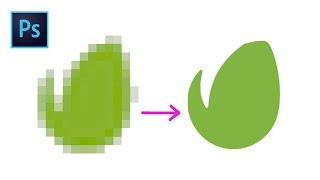






Learn how to quickly convert your image into a vector in Adobe Illustrator! 👉 th-cam.com/video/3p--TZhRV40/w-d-xo.html
For more complex images (with more colors):
Group and Merge as much things as you can to reduce number of layers. Then, for each layer repeat Clammmy's scenario (select image from layers section with Ctrl > Make work path (Marquee Tool) > Direct selection tool > create vector mask). After these operations, you should have few layers linked corresponding work path/vector. Now just save as .ESP and that should be it. Colored vectorized image.
Thank you Clammmy Creations for this tutorial, you saved me many hours!
Thanks!
Thanks.Cheers! 👍
@Ayman Tr it's command in mac. Hope you found that out before this comment :D
4y later and this is exactly what I was looking for
Thank you. Short and sweet, right to the point - the fact that this was a 2 minute tutorial is what makes this video awesome.
Good sir:
I have been searching for a simple explanation of this for quite some time and everything was pointing to a long way that you have to do in illustrator. This video inspired me to actually sign into youtube just to leave this comment and like your video. I cannot thank you enough for such a helpful, straight to the point video. Absolutely wonderful. 10/10
THANK YOU!!! At last I found a short effective way to do this, saved my day! And you explain and talk about exactly what your headline told us!
u said in 2 minutes something that other people wouldnt be able to say after 15 minutes tutorial, helped so much thank you
Short, sweet, and to the point. We need a million more like you, thanks guy!
Thanks so much! Short and easy tutorials like these are such a life saver.
This is the video we need. Everything else isn't close to being useful. Thanks CLams
A serious thank you. I've been using ps for 20 years and never thought of doing it this way. This will make image to vector for the CNC much easier.
Happy to help!
best video I have seen for making raster into vector THANK YOU!!!
Your video is very helpful for people who are struggling to remove pixels, little did they know, it just takes a few right-clicking and left-clicking to remove those pixels.
YES! THANK YOU! Best tutorial on this and straight to the point!
man your a legend.. so fast and quick expo.. no fuss and no goosing around.. well done!!
Thank you so much! Everything else was so complicated but this was so straight forward!
It's rare I comment on stuff but yes, thank you. I've looked at all sorts of tutorials online and this is the first conversion that a ) made sense b ) worked successfully. So thanks!
thanks so much!!! totally simple to understand, straight to the point and actually solves the issue.
This was sooooo helpful. Thank you so much for saving me the time.
Just what I needed. Very clear and concise. Thank you so much :D
Hi
This isn't going to work for a lot of raster images. This one works because the twitch logo used is clean, and high-res. Take something designed at the resolution needed, with edges not created with the path tool (as this logo was) and watch how the path tool goes mental. I wish it was coded to better understand the image, but in our experience, work pathing hasn't been very viable, sadly.
I know this comment was from 3 years ago, but do you think this would work better with images with higher dimensions on google. For example, would an image with the dimensions of 2000 x 2000 work better on this program than say an image with the dimension 250 x 250??
@@Iceteethbear I absolutely think something with more resolution would have a better result. More data for curves and parts of the image with unique shapes.
@@studiovulcan4411 Sorry to ask again, but do you know what program the guy in the video uses? If this costs money, could you help me find one that's free.
@@Iceteethbear That's Photoshop.
Thank you for the tutorial, it was helpful! :)
It's so pleasing. The setuping and mastering softs amazing.
WTF. I've been using Photoshop professionally for nearly 20 years and I never noticed that tool when you right click a selection. You just blew my mind!
Usé el traductor y entendí perfectamente. Me fue muy útil. ¡Gracias!
This was so helpful! Short and sweet 😊
Thank you! I’ve been scrolling for hours trying to find this simple and concise answer. I’m grateful :-)❤
Thank you for this video, nice refresher I needed for doing this
That was amazingly straightforward. Thank you!
Very good explanation, thanks. Note that I needed to set the mode to 8 bits per channel to get the Save As Photoshop EPS option.
Very helpful for a quick project, thanks!
Thanks for this short video. Straight to the point, not those unnecessary 20-minute videos.
Is there a way to select multiple layers at once and do this?
thanks! really concise and helpful, followed along right as u were doing it and it worked perfectly
thanks bro!! straight to the point. super quick and easy.
Thank you. Your instructions worked perfectly!
Very useful, and very easy to follow. Thank you!
Thank you, short and to the point
Quick, to the point, clear without any shit music or shoddy subtitles. Great video mate!
Awesome explanation. Thanks a lot!
fast, effective, no useless words. BEST
Thank you!!! Easy and to the point
straight to the point, thanks a lot! muchas gracias!!
I'm obsessed that he mentioned the dashed lines as marching ants. So cute! 0:53
That’s awesome. Thanks man
Its very good! Working! Thanks
Thanks a million. You have just solved my exact problem. Cheers from Kenya.
Man thank you! you just easily bridge out a thousand miles of headache and problems and disappointment to this solution! now I'm hired.
Helped A Lot! Thanks!
Brilliant tutorial, just what i needed. Thank you 🏁
so happy that I find this video :) thank you for sharing your knowledge
Short. Easy. Good Results.
Thank you so much for this!
Thanks! That's really helpy. Exactly what i was sicking!
Very very useful! Thank you!
This is the best tutorial about converting pixel into vector. Because others missing so much things such as " Include vector! when you make a save copy or "creating a path"
Thank you!
Great! Easy! Thank you!
Very well done. Thank you.
Thanks bud! great video and instructions.
FINALLY! Someone that shows how to do this conversion correctly. Thank you so much!
Abbi Mason No problem!
Awesome :-) thank you so much.
Literally am going from using Ableton to soft and tNice tutorials helped trendously as a beginner. Thank you so so much for tNice tutorials!!
Thanks for the tutorial
Excellent tutorial, many thanks.
Thanks for your tutorial!
one of the best I've ever seen!
Thanks! This is awesome!
Thank you very much!. Since I am doing this method then when I print my logo on a large scale it wont look awful?. Or do I still have to buy illustrator for that type of situation?
Thankyou that was ready helpful.
So once you save the photo as a .eps is it now a vector file or are there still things you need to do in Illustrator?
It's my first day of soft School, and I can tell I'm going to like my teacher!
Thank You..! Was healful a lot.
Great video, Thanks.
THANK YOU SO MUCH!
Great tutorial!
Big thanks
Georgina
Thank you! It helped a lot.
best video on how to do this. omg i hate all others who tried to make this video and failed.
Thanks, I have a few files that need to be vector, and I'll be giving this a try.
This was so succinct. Thank you!!!
Well done! The best fast and dirty example. Thank you!
Glad you liked it!
I xome back to this video all the time! tysm!
Happy to help!
thank you much but when you zoom in the image there are still pixels my questioon is how we can the image clear from pixels and fully vectorized in P.S
Thank you man that's help me a lot
Thank you. TNice tutorials is really helpful. Much respect
The most helpful tutorial ever!
thanks for the help, I love your video
thank you exactly what I needed
Thank you so much!
Great bro. Thanx a lot
Dude, that was just great
very helpful. Thanks
Simple and objective wonder. Happy birthday!
Thanks for the help :)
Nice. Thank You. Great, simple and understandable instructions.
Amazing thanks!
Yoo tnx dude, everytNice tutorialng works. I LIKE IT
You Rock. Thanks for this.
it very well! Good Job!
Thanks so much! You saved me!
Hi - After spending 3 hours trying to figure out how to do this, your version worked great. My only issue is that the image that I have now as a vector when I bring it in illustrator it shows a thin white line around the letters. Is there a way to make it go away?
Awesome tutorial. You obviously take pride in your work more than in your ego some people have those fancy intros that take 30 seconds.
thank you dude!
Now I understand how to make loops and export everytNice tutorialng really god bless you.. your way of explaining simply aweso I loved it