How to use Text Tool in Photoshop (2023)
ฝัง
- เผยแพร่เมื่อ 15 ก.ค. 2023
- 🎬 Discover the Art of Typography in Photoshop! 🖌️
📝 Are you ready to elevate your designs with stunning typography? In this exciting tutorial, we'll show you how to master the Text Tool in Photoshop and unleash your creativity like never before!
🔥 Unveil the Power of Text:
Learn how to use the Text Tool to add text, quotes, and eye-catching headlines to your images effortlessly. From simple captions to intricate typography art, the possibilities are endless!
🌟 Customization at Your Fingertips:
Take full control of your text with a wide range of customization options. Adjust font styles, sizes, colors, and alignments to match your vision perfectly. Watch your text come to life with just a few clicks!
💡 Pro Tips and Text Effects:
Want to add a touch of magic to your words? We've got you covered! Discover how to apply captivating text effects like shadows, bevels, and gradients using Photoshop's Layer Styles. You'll be amazed by the results!
🎨 Typography Presets for Inspiration:
Feeling stuck on font choices? No worries! Dive into the world of typography presets and explore unique font combinations that will leave your audience spellbound.
🔗 Seamless Layer Management:
Learn how to create multiple text layers to keep your designs organized and easily adjustable. Say goodbye to clutter and hello to a smooth design workflow!
📸 Bring Your Text to Life:
See how alignment and distribution tools can add a professional touch to your text layouts. Achieve perfect balance and harmony in your compositions.
🖼️ Save and Share Your Masterpieces:
Once your typography masterpiece is complete, we'll guide you through saving and exporting your work in various formats, ready to showcase on social media or your creative portfolio.
🎓 Join us and unleash the full potential of the Text Tool in Photoshop. Whether you're a seasoned designer or a curious beginner, this tutorial is perfect for anyone eager to add the power of words to their artistic arsenal!
🔔 Don't forget to hit the notification bell and subscribe to our channel for more exciting tutorials on graphic design and Photoshop tips!
🎉 Get ready to revolutionize your designs with typography magic! Watch the full video now and start your creative journey. Let's dive in! 🚀
#Typography #TextTool #PhotoshopTutorial #GraphicDesign #creativemagicart
tags:
How to use Text Tool in Photoshop
Photoshop Text Tool tutorial
Adding text in Photoshop
Text Tool Photoshop basics
Formatting text in Photoshop
Creating text layers in Photoshop
Using the Horizontal Type Tool in Photoshop
Using the Vertical Type Tool in Photoshop
Changing font and size in Photoshop
Applying text effects in Photoshop
Photoshop text alignment
Photoshop text color options
Text Tool shortcuts in Photoshop
Resizing text in Photoshop
Warping text in Photoshop
Rasterizing text in Photoshop
Text Tool opacity in Photoshop
Stroking text in Photoshop
Using the Character panel in Photoshop
Using the Paragraph panel in Photoshop - แนวปฏิบัติและการใช้ชีวิต



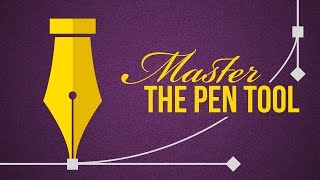


![[FULL EP.13] เซียนหรั่ง พา ไททศมิตร ลงเรือฝึกสกิลหว่านแห | เฮ็ดอย่างเซียนหรั่ง | One Playground](http://i.ytimg.com/vi/EWFuf2Av0K0/mqdefault.jpg)


Thank you so much, well precised and strait on point
Hey, I'm happy to help!! Don't hesitate to check out my channel for more tutorials 😊
Your precision just earned you a follow from me. Thanks 🙏🏽
🙌🙏
very useful for beginners👍
I didn't know what I was doing wrong, everytime I started dragging the box's size.
Thank youuuuuuuuuuuuuuuuuuuu!!!!
You're welcome!
thanks, this is really helpful❤
Thank you!!
This helped so much
🙌
Big help. Thank you!
Glad it helped!
A corporate design guide says I must use: Letter spacing: +50. How would I do that in Photoshop? I see Leading, Tracking, and Kerning, but not Letter Spacing.
Following a 50+ font style is generally good as it ensures the readability of your design, but it's also important to take note that you can play around the font size, it doesn't need to always follow a certain rule.
@Chaotixen they're telling what I need to follow, but that's not my question. When they say "Letter spacing," do they mean Tracking?
How to you delete unwanted text?
To delete unwanted text, select the layer of the text and delete it.
Worthless. Where is the text properties window?