Importing Images Into Adobe Lightroom Classic 2024
ฝัง
- เผยแพร่เมื่อ 1 พ.ค. 2018
- Learn how to import your images into Adobe Lightroom!
Learn more about the new versions of Lightroom here: • Understanding The Newe...
Learn to become a professional photographer here: rmsp.com/professional-intensive
Take your photography to the next level here: rmsp.com/summer-intensive
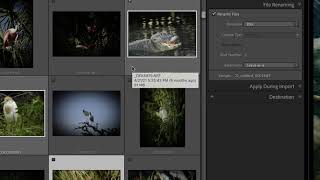






![พาแม่บินครั้งแรก..เกือบวูบ! ให้เกาหลีเยียวยาใจ I Korea Ep.1 [Seoul] x อุงเอิง](http://i.ytimg.com/vi/waL3__dEQBU/mqdefault.jpg)

This is the best explanation on this topic I've come across. Almost cancelled Lightroom in frustration until I saw this - now I understand how this works. Many thanks!
OMG. You are the first instructor to clearly explain the difference between "Copy" and "Add" importing modes! I have been confused for years. Thank you!
You are welcome!
I have watched not less than 10 TH-cam videos of how to use Lr for beginners, Yours are the best for me, a non English first language speaker to understand so clearly understand the whole idea of Lr picture files organizing structure. Thank you so much!
Wow, thank you!
Truly the best explanation of now to import photos; superb work; everybody should be taking lessons from you
Thanks! Made no sense before I watched this. Now it makes so much sense.
Excellent! Thank you.
Amazing and clear explantation on the way to import! Thank you so much!
You're very welcome!
Possibly the most helpful video I have seen to date! You touch upon some of the mistakes I’ve inadvertently made. Thanks.
Thanks Gavin! That's great to hear!
I like how you present information.
Thanks for this, it's very helpful. You previously stated that you store your images on an external hard drive but you stored the imported images in your Pictures folder. Do you do both? I have a huge mess to clean up because I saved images everywhere and created multiple LR catalogues. Thanks!
This is exactly what I needed to know. Thank you for the detailed explanation!
So glad! Thanks for watching!
Thanks Forest, trying to watch all these before my private lesson on Friday!
You're welcome Richard! That's a great plan. I'll see you on Friday at 1pm MDT!
This was so clear. A great tutorial for a beginner. Thankyou
So glad to hear!! Thank you for watching!
Everything is cool! Thanks!
I just want to give a hug, man! Thank you so much for this. I was so frustrated.
Brilliant. Thanks for your clearly explained videos.
You’re welcome!
Good explanation of the basics. Thank you.
Glad it was helpful!
Another great video. Thanks!
Thank you!
Fantastic! That was so helpful thank you.
So glad!
Brilliant video Thank you.
Thank you for watching!
Super clear and helpful. Thanks
Thank you!
You made LR make sense! So wish I would have found this 2 years ago! I lost a lot of pics!
Yay! I’m so glad to hear that. More Lightroom videos to come!
Thank you for the overview and thoroughness of your instructions; it will be very helpful.
You’re welcome!
Thé best video on this topic. Thank you!
You're welcome!
You're amazing thanks a lot! Best tutorial on lightroom!
Thank you!
Brilliant! Thank you.
Glad that you like it!
I wish I would’ve watched your video a longgggg time ago!!! You explained everything so well, thank you!!
Haha we wish that too, but glad you found us! Thanks for watching!
Such a great tutorial, really clear, thanks
Glad it was helpful!
Very nice, very complete, thank you!
Thank you!
Excellent stuff - Thanks
Very welcome! Thank you for watching!
finally a good explanation of the import process that makes sense
Thanks!
Bro I was literally so confused by this importing thing in Lightroom classic, your video cleared my concepts. Thanks
Glad it helped!
Super Clear, thanks a lot!
Glad it helped!
the best tutorial and explanation 👏👏 thanks!
Glad it was helpful!
Well done. Thank you
Thanks for watching!
Well done , very helpful. Thanks
Thank you!
This is my 4th time watching this video. Thank you so much. Still not trusting myself but I will try to work with 10 pictures of anything not important just to practice. Thank you
Thank you for sharing this video. I have watched 8 different videos very slowly over the span of hours learning how to do this on my new MacBook since it was never an issue on my HP. The frustration literally led to a 4 hour long anxiety attack til 3:30 am. So thank you thank you THANK YOU for creating straightforward videos for us not techy people! ❤
You are welcome!
VERY VERY GOOD... did not know any of that info ..thank you
Glad it was helpful!
thanks for sharing
You're welcome!
THANK YOU
You're welcome!
Except video. Thank you 👍🏻
Thank you too!
Great job and Thanks for your very clear way to explain things about this topic.
I now understand it.
New sub and like!
Awesome! Thanks!!!
Best ever,thanks a lot
So nice of you!
Thank you so much for this video. Lightroom has been super confusing for me.
Glad it was helpful!
Is there a good way to reorganize your catalogs later? I started importing without really understanding this format and some of my photos are scattered all over the place. I'd like to reorganize them, but does that mean I need to redo all of my lightroom catalogs?
Thanks
Welcome
This was great! I'd love to see a tut on culling in lightroom and the different methods to do so and then dispose of the photos you're not going to edit after. My hard drives are stacking up with these D850 file sizes xD Thank you!
I love the idea! I'll add it to the list and see what we can pull together.
Hi Forest, thank you for this video! I have a question. You mentioned that you only want to change info for the photos in Lightroom. Is there ever a time that you import photos from a card (or iPhone) straight to your destination and not go through Lightroom? Or do you always use Lightroom as a bridge for the photos to go from source to destination. I am trying to conceptualization a good process for uploading and organizing my personal photos from my iPhone as well as photos from a DSLR (personal and professional). I do not have a process in place yet and I do not consistently use Lightroom. I am just trying to get an understanding on what is the best practice for uploading my photos into one place. My destination will be a large hard drive and my source will be my iPhone or card from DSLR. Do you recommend me always uploading/importing through Lightroom? or importing directly to my hard drive? Currently my photos from my phone just automatically upload to an Google Photo iCloud. But now I have the photos on my phone as well as Google Photos. Should I stop the automatically upload and manually upload phone photos? Lots of question... thanks in advance for your expertise and advice!
Yes, I always use Lightroom as my importing bridge as it gives me the options I need to get things (at least partially) organized.
As for your iPhone photos, it might be easiest to go iPhone -> Google Photos -> Lightroom as iPhones don't play nicely with Lightroom Classic so using Google as an intermediary might be smoother.
Absolute G
That was very good. I’m a long time LR user and know all this. However I got a new laptop with a Microsoft OS and nothing looked the same. I was at a 4 day event and took about 8000 shots. Plan was to import to laptop each day, cull and flag and then export catalogue to my main desktop PC when I got home. What a mess, synced with one drive, which I didn’t ask for, didn’t always import all files from the memory card.
At least this has refreshed me on the basics.
Oh no! I’m sorry it’s turned into a mess. We can help you fix it! Just check the “private instruction” section on our website!
Great video! How long does it take you to import around 1,000 or more pictures from your hard drive to the Lightroom catalog? I’m finding it takes 2+ hours for around 2,000 photos. I am thinking of just backing them up (copying) to my hard drive before I import them to Lightroom, and then importing the files from my hard drive folder to my catalog on Lightroom, which is also stored on my hard drive.
That sounds about right. A lot depends on how fast your hard drive is and how many megapixels your camera is.
solid
Thank you you kept it simple. Zoom in when you’re doing things online rooms so people can see better. I myself use my iPhone to look at these as most people do. When it’s very interesting I didn’t go to my computer. Just a suggestion. I listen to other people they made it seem so complicated. Again thank you
Question: can you choose iCloud as a destination iso internal/external harddisk?
You can, but make sure that your computer doesn’t delete those files off of the internal (and keep them on the cloud) to free up space. That would create issues.
can I add from my sever drive to make a second copy to an external drive
I have a question that I've not found the answer to yet: If my SD card has multiple vacations on it and I only want to import one trip, will I download duplicates onto my hard drive each time I connect my card, EVEN THOUGH I only check the current trip to import and all other trip photos are unchecked. Thanks so much and I love your teaching method!! Angie
Nope. It should only import the checked images.
I don’t recommend using a card for multiple trips though: th-cam.com/video/NyiM6ZQ8bKM/w-d-xo.html
My file numbers from camera are no longer on Lightroom files. Can you advise? Thank you, Van
Question - I’ve recently had my LaCie formatted which has caused the files to be missing. My question is, how can I get those images to be on Lightroom again??
I don’t have any older files on my laptop or LaCie just backups of catalogues. An Adobe engineer somehow set my LaCie up to see these files and my 2020 and 21 are on the Macintosh.
Formatting deletes files on a hard drive. If that drive was formatted, those images are gone. There are some recovery programs you could try but they don't always work. Also, you could send it to a professional like Drive Savers: drivesaversdatarecovery.com/home-alt-header-btn/
I think it would be good for you to watch this video and learn a bit more about how Lightroom's catalog structure works to prevent any further issues. Here's a link: th-cam.com/video/Hy5orapjc-A/w-d-xo.html
Hey! I’m so frustrated editing on my hp. How do I find a laptop that can give me everything I need to quickly import, export, edit, and etc. it’s adding so much time to my work flow that i want to throw my computer out the window!
Hi Ivy! Send me an email and I'll help you out. My email is my first name (with only one "R") and last initial "C" at RMSP.com.
Your are the best teacher, I used Lightroom more than 6 years, now i realize I made a lot of mistakes due to I moved the files, so I can not find any more. Please teach me how find it again. Thanks
You can try and find your files by searching in your hard drive for their file name. If you can't find the actual photo then you can't reconnect them to your lightroom catalog. Once you find them, you can go to your lost files in LRC and right click and say "Show in explorer". Then manually click on your files that connect with them. Once you locate one, sometimes it will see the rest. I hope this helps!
How is it possible that every sentence is packed with the right information?
Yeah good but very basic explanation. What if I store my photos on an external hard drive and want to import a folder of photos from there. How do I define that folder in Lightroom so I can find them to build a collection? I’ve been doing this for a year based on a book I read and I just had a folder that imported to the catalog but did not define the folder. Current research seems to say I’ve been doing it wrong for year even though it worked smoothly. Ready to drop Lightroom and go back to DxO Photolab where I have more control than Adobe.
Not sure what you mean. If you imported a folder, you should see it in the Folders panel on the left of the Library module. If you click on it, you will see the images and be able to add them to a collection.
Ok I just cleaned up my computer in a shop and I cleaned up my picture and deleted a lot. Question if there is a ? And ! Is it possible I deleted them completely. Still looking for them
It’s definitely possible that they were deleted. Lightroom only references the images that are stored on your computer. It doesn’t store any images itself.
Really good video - right up until you failed to show me where the bloody import button is. I have replayed that 4 times and cannot find the button!!
U just explained an issue I ran into earlier in the first 2 minutes
Yay!
My LR is nothing like that. Still lost.
So, when I change the settings in the printer option, they do not save. I change to US letter size, save, and it keeps printing 5x7. Any suggestions? I have turned everything off at least twice. 🙄
Not sure what you mean.
Hands!
Fingers!
Perhaps you should consider explaining the catalog as only having "pointers" to where the actual images reside rather than saying the images aren't in the actual catalog?
Great info, but your hand movement is super distracting.
I feel like you're teaching everything but what I did the searched for. lightroom classic 2020 how to get picture in it from a pc - you are not teaching that why be under that
Not sure what you mean. I cover exactly how to import images onto your computer.
thx but stop the ridiculous hands gestures !!!
Maybe I will!