Adobe illustrator (2020 CC) Open Book Icon tutorial
ฝัง
- เผยแพร่เมื่อ 8 ก.ย. 2024
- Master Adobe illustrator tutorial
nikodola.com/m...
Hi Guys Its Niko.
In this tutorial, we will be creating a book icon, I will be using this as a tutorial icon for my Instagram page.
if you are a beginner in adobe illustrator and you end up struggle in this tutorial, I suggest you first learn the basics of adobe illustrator, I got a tutorial for you where i cover the basics, all my tricks and techniques i use in adobe illustrator.
First step: let's open a new file, I will name this file a "Book Icon" , and set the artboard size to 1700x1000 pixels, then hit create.
Let's create a square using the rectangle, click on the artboard, and whit holding shift create that perfect square.
The square should be around 450 pixels, align it to the center, and change the stroke size to 15 pixels.
Now open one more rectangle, the with should be 300px and the hight should be 550px. Drag the rectangle inside of the square on the right side. Now double click on the rectangle so we can be isolated. With the direct selection, tool select the top left corner and the bottom left corner
Then drag it a bit up so we can get that book shape.
And press escape to leave the isolate mode. Now we will need to add an extra page
Go to the blend tool, Change smooth to specific steps and set it to 1, then press ok. With the blend, tool click on the top page and on the bottom page, So we have a page in the same movement.
Choose the direct selection tool and first unclick everything, Then select the top page.
Go to Effect/Wrap and select Arch. Set the bend to 30%, and press ok. Same for the bottom page, select it go to Effect/Wrap/arch
And now we will set the bend to 30% Choose the selection tool, So we can scale everything down. Hold SHIFT while you are scaling so we can keep that original shape.
Now let's create a copy from the pages, withholding ALT drag on the right and then first let go the left click.
So now we got a copy, let's reflect it. Go to object/Transform and hit Reflect. We have one more option to reflect it, you can just use the short cut O on the keyboard and move it from right to left with holding SHIFT
Now with the selection tool select the book. And hit CTRL+G to group it Then Align s it to the center.
If you notice at the bottom of the book the shape is a bit weird. We can fix that by making the stroke corner rounded.
Now it looks perfect. Always when you are playing wit the stroke. Make sure is rounded so you won't end up with bad shapes.
Now with the direct selection tool, select the bottom pages. And change the color to gray, so we can have that interesting effect. Let's add a background. Go to the Elipse tool go to the center of the book. And whit holding ALT+ SHIFT make a circle. Remove the stroke. Right-click in the circle. Select Arrange, and send it to back.



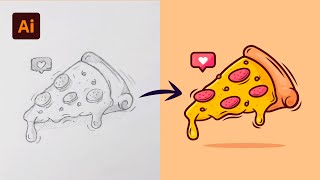


![Megan Thee Stallion - Neva Play (feat. RM) [Official Video]](http://i.ytimg.com/vi/TpYTyAaTRts/mqdefault.jpg)
![[LIVE] : ONE ลุมพินี 78 | คู่เอก "ปกรณ์ vs ฟาบิโอ"](http://i.ytimg.com/vi/LSOmgl0Th2c/mqdefault.jpg)

I just found your channel on Insta. U r marvelous, I hope to learn many thing from u.
This is fantastic and I'm learning so many new tricks & tips. Thank you!!!
This was such a nice and helpful guide! Currently while writing this I'm not familiar with Iullstrator at all, but I'm taking a graphic design class and our first assignment is a business card. I enjoy both reading and writing and so I wanted to implent a book icon onto it, and so this really came in clutch!
Hello Sir,
Thanks for sharing!
It was a little bit difficult for me to follow step by step as i am beginner in design graphique, but finally i did it, and it helps me a lot.
Thanks so much!
Your instructions were so precise and easy to follow. Thank you!
Good to see u back
good to see someone how haves more subs
Best Channel for Adobe tutorials!
Thank you so much!! You have no idea, you have taught me a lot ♥️
glad to heard that it keeps me going :)
Great tutorial! Thanks
Beautiful
Thank you! So easy to follow but also professional :) you got a new subscriber
Excellent tut, you helped me with an illustration i was preparing for animation, i can not thank you enough! You have my like and subscription:)
Glad you found it helpful, it means a lot!!
Thank you! It was a big help! :))
Thank you
Bro, the zoom shortcut isn't working for me, what do i do please?
Sir blend tool no working