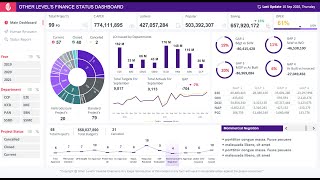How to Lock & Hide Apps in Vivo V40 | Vivo V40 App Lock & Hide Apps Settings
ฝัง
- เผยแพร่เมื่อ 26 ม.ค. 2025
- How to Lock & Hide Apps in Vivo V40 | Vivo V40 App Lock & Hide Apps Settings
Please Subscribe my channel
/ @diti911
To lock apps on your Vivo V40, you can use the built-in "App Encryption" feature:
1. Open Settings: Go to the Settings app on your phone.
2. Security & Privacy: Scroll down and tap on "Security & Privacy."
3. Privacy & App Encryption: Tap on "Privacy & App Encryption."
4. Set Up a Password: You'll need to set a password to protect your locked apps.
5. Select Apps to Lock: Toggle the switch next to the apps you want to lock.
To hide apps on your Vivo V40, you can follow these steps:
1. Open Settings: Go to the Settings app on your phone.
2. Security & Privacy: Scroll down and tap on "Security & Privacy."
3. Privacy & app encryption: Tap on "Privacy & app encryption."
4. Hide App: Tap on "Hide App."
5. Set a Privacy Password: You'll need to set a password to protect your hidden apps.
6. Select Apps to Hide: Toggle the switch next to the apps you want to hide.
Once you've locked or hide an app, you'll need to enter the password you set to access it. This provides an extra layer of security for your sensitive apps.
#applock
#hideapps
#applocksetting
#vivov40
#ditichanel