How to Export a SCORM file in Camtasia 2022
ฝัง
- เผยแพร่เมื่อ 19 ก.ค. 2022
- The SCORM export in Camtasia 2022 has moved. Ken shows you where to find it.
VISIT US: www.learningzen.com
CALL US: (877) 850-1214
FOLLOW US:
/ learningzen
/ learningzen
/ learningzen - แนวปฏิบัติและการใช้ชีวิต


![Adding Chapters in Camtasia [2021] and Publishing to SCORM](http://i.ytimg.com/vi/gna8QtSCAKU/mqdefault.jpg)

![[LIVE] : ONE ลุมพินี 72 วันนี้!! คู่เอก "ก้องศึก vs โจอาคิม"](http://i.ytimg.com/vi/hT1EOSsRPac/mqdefault.jpg)
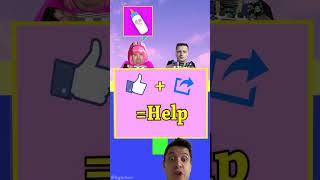



a super helpful, to-the-point video. You spared me lots of cursing and fist-shaking! thank you.
Thank you so much, Bruce! Welcome to the channel.
HA, yup I took care of all the fist-shaking for you.
Thanks for the video :)
That looks like a PC, I have Mac. I was trying to put a hot spot with a link to a website, and it needs a SCORM too. I got the link to work, but at the end it doesn't do what its suppose, keep going. Then when I went to export it, I normally use the local export and move that to TH-cam, but figured I need to use the TH-cam feature in this instance, and when I did, it said the hot spot wouldn't be supported. Help!
Hi Pamela, You are correct. I use a PC and the interface is a little different. As far it not doing what you want. Once you apply the hotspot, in the property panel, you should see some options for how you want to set it up. If you want to bounce them out to a website, make sure that "open in new browser" is selected, the site address is entered, and the time you want the video to pause is set. Once they hit that point the video will pause, they will then bounce out to the site in the new browser tab and when they are done there they can just go back to the video and press play to continue. TH-cam will only upload your MP4 file It won't upload an HTML which is what SCORM is. For a SCORM course to play, you need the video and the SCORM player. SCORM was designed so it could communicate with multiple Learning Management Systems. I hope this helped
hello! I don't see to have the Export button. Only Share - Custom Production, etc. But the SCORM options are not there. I still produced the file but my LMS said a manifest was missing.
what if legacy is not there?
Hi Jennie, thanks for watching. In Camtasia's latest update they removed the legacy option. In the newest version, you can go to export -> local file and select "mp4 with smart player" from the file type dropdown. Then advanced settings and click on the smart player tab, there you can put in your SCORM info. Hope that helps.
If you are using an older version of Camtasia, you don't need the 'Legacy Version'. Just Export as a 'Local File' and follow all of the other steps in this video :)