How to Make a Mobile Device Mockup in Adobe Photoshop CC Using Stock Assets | Adobe Creative Cloud
ฝัง
- เผยแพร่เมื่อ 21 ก.ย. 2024
- Learn how to use a product placement image from Adobe Stock to craft a narrative for your brand and skip the time and expense of staging a photo shoot.
Start from scratch, or download practice files (adobe.ly/2t5LFo4) for a head start. Steps below.
1. Search Adobe Stock for a mockup image (e.g., "phone mockup") from the Libraries panel in Photoshop (Window - Libraries).
Optional: Use "blank-phone.jpg” from our practice files.
2. Hover over the image you’d like to use and click the shopping cart icon to license it.
Optional: You can also click the cloud icon to preview with a watermark before you buy it.
3. Double-click the image from your library to open it.
4. Choose File - Place Linked and add "app-layout.png" to the mockup.
5. Hold shift and drag a corner of the image to scale it proportionally. Drag from the center to reposition it closer to the phone screen.
6. Choose Edit - Transform - Distort, grab a corner of the layout image, and drag it to match the phone screen to get your app image in perspective. Repeat for each corner, then press (Return or Enter) to commit the changes.
7. In the Layers panel, click the Effects icon and choose Bevel & Emboss. Play with the settings to create a subtle interior shadow.
8. In the Layers panel, click the New Layer icon, then Option/Alt+click on the line between the new layer and the app-layout layer to create a clipping mask.
9. Choose the Gradient tool with the foreground to background setting in black and white to create highlights and shadows. Drag over the phone screen.
10. Set the gradient layer Blend Mode to "Overlay" and reduce its Opacity.
11. Choose File - Save As to save your image.
That's it!
To learn more, visit our Photoshop Tutorials page: adobe.ly/2veWk5x
Subscribe to Adobe Creative Cloud: www.youtube.co...
Download Adobe Express: adobe.ly/3rDM7M8
Learn More: www.adobe.com/...
About Adobe Creative Cloud:
Adobe Creative Cloud gives you the world's best creative apps so you can turn your brightest ideas into your greatest work across your desktop and mobile devices.
Connect with Adobe Creative Cloud:
Twitter: / creativecloud
LinkedIn: / adobe-creative-cloud
Facebook: / adobecreativecloud
Instagram: / adobecreativecloud
#AdobePhotoshop #AdobeStock
How to Make a Mobile Device Mockup in Adobe Photoshop CC Using Stock Assets | Adobe Creative Cloud
• 10X Your Excel Skills ... pE1fxYl6bYA


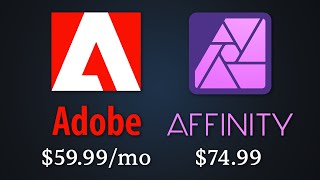
![I Replaced ALL my ADOBE APPS with these [free or cheaper] Alternatives!](http://i.ytimg.com/vi/5EfqHg49kMk/mqdefault.jpg)





These short tutorials are so helpful. Thank you and please continue with more!
marv1984 '米米yu
thank you for helping me take just the right kind of creative moment that I needed in order to jump-start my reset button... small in size but still very potent in the possibilities that if offers!
this channel is the output of godly work!!!!!!!!!!!!!!!!!!!!!!!!!!!!!!!!!!!!!!!
Loved the way you edited
great tutorials, thanks !
We always need these!
More of this please!
thanks a lot I hope you do more
Thank's for this Tutorial 😊
Excellent video.
Can you use these templates in your portfolio, or do you have to create your own phone mockup template to display your created content
wow...
i dont know why my distort option is not working
actually you can just download free mockup materials and drag your pic into the adjusted layer
Oh, it's a "Mobile Device" mockup
I have it OĶKKKKKKKKKKKKKKKKKKKKKKKKKKKKĶKKKKKKKKKKKKKKKKKKKKKKKKKKKKKKKKKKKKKKKKKKKKKKK
I dont li
Please dont show up to my phone😡😡😡😡😡😡😡😡😡😡😡😡😡😡😡😡😡😡😡😡😡😡😡😡😡😡😡😡😡😡😡😡😡😡😡😡😡😡😡