HOW TO ACTIVATE & USE ZOOM AI Companion [FULL Tutorial 2023] 💻
ฝัง
- เผยแพร่เมื่อ 24 ก.ค. 2024
- ► We help small and medium businesses scale using digital tools, reach out to us at gsdsolutionsinc.com/letstalk
Zoom has recently launched its AI Companion. Let its AI take notes, summarize, and search for you during the meetings. In this video, we'll go over exactly how you can activate Zoom AI Companion and how it works.
LINK mentioned in the video: zoom.us/account/setting
Got any questions? Comment on this video.
► We help small and medium businesses scale using digital tools, reach out to us at gsdsolutionsinc.com/letstalk
____________
Learn more about how GSD Solutions can help your business scale up HERE:
gsdsolutionsinc.com
Follow/connect with us:
LinkedIn: / gsdsolutionsinc
Facebook: / gsdsolutionsinc
Instagram: / gsdsolutionsinc
Twitter: / gsdsolutionsinc
Give this video a thumbs up if this tech tutorial for business helped you 👍
#business #tutorial #ai
Thanks for watching the video HOW TO ACTIVATE & USE ZOOM AI Companion [FULL Tutorial 2023] 💻 - วิทยาศาสตร์และเทคโนโลยี



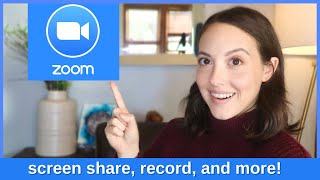





Great info, thanks so much!
Thanks! Clear and very useful!
Super helpful thank youoouuuuu!
Brilliant! Thank you for directing us to Account Management > Account Settings :)
Thank you!
Very practical, thank you!
This has been very useful
Thanks for this - I couldn't find this info anywhere in the Zoom help!!
Glad I could help!
Great info! I subbed. Thanks for sharing.
Thanks for the sub!
great stuff
thank you
Thank you. Nice summary!
You are welcome! Let us know if there is any other Zoom features you would like to see.
I was going to say - perhaps show where in the meeting screen the toggle to arm it is (if not all meetings have it turned on); it probably is obvious (going to try it at a meeting next week). Nicely done - love how your camera is positioned well and how your screen is digitized in parts that you do not want people to see.
Thank you 🙏
Hey you, love your content. I am a new user to Zoom, using it only as an Instructor for Lessons. How do i create a constant AI Into for all of my Sessions.
Skip to 3:60 to start with "tutorial".
excellent content dear
Great video, thanks. I have a question. What happens when you have a meeting in two languages, French and English for example ? Would AI Companion be able to provide a summary ?
Good day. I was Host for a Zoom meeting, and pressed the AI Companion and it led me to a "Start" screen, and i clicked it.
However, after the meeting, I can't find it.
Did I do sumtn wrong?
Great video! Where do the recordings go? Where can I find them? Thanks again
If you skip to 5:38 there is a new line on the left menu that says "Meeting summary with AI companion" That's where you can find the recorded summary. If you are referring to the Zoom video recordings you can see that in this video at th-cam.com/video/00KYpJj_YTI/w-d-xo.htmlsi=XXrUPAYBo30hk_fH at 3:10 then you will see how to access the videos. Let us know if this helps!
Dear, I noticed you have not ACO your TH-cam channel yet and you have not updated your channels I love your videos and your videos can go viral if you fully add rank tags and complete SEO then your videos will be impressive and subscribers will increase and your monetization You will get a lot of distance and you can earn a good income from here. Please update these things as your content is very good.
I only get the Smart Recording with AI.
me too
Can users disable it in their own account? But not for the whole organisation?
Yes you can disable it for your own account and not the whole organization