Vehicle Settings - Infotainment System
ฝัง
- เผยแพร่เมื่อ 16 พ.ย. 2024
- Select Kia models have an infotainment system that provides access to different features within the vehicle.
This video will show you how to adjust some key Infotainment system features in Vehicle Settings.
Make sure you stop the vehicle before adjusting any settings.
To enter VEHICLE SETTINGS mode, press the SETUP key or the onscreen SETUP button …
Then press VEHICLE.
This will take you to the VEHICLE SETTINGS screen. There, use the touchscreen to navigate through the different features.
You can adjust the various Driver Assistance features from this screen. Settings include the responsiveness of Smart Cruise Control based on Driving Style and Driving Mode, and turning on or off various features like
Highway Driving Assist.
You can also set the WARNING VOLUME as well as the WARNING TIMING.
When you select DRIVE MODE, you can change the BRAKE MODE settings.
You can also select CLIMATE CONTROL ECO MODE, which increases your range by economizing the climate control function.
When you select CLIMATE, you can switch on and off the following features:
RECIRCULATE AIR, where you can select:
ACTIVATE UPON WASHER FLUID USE. This prevents the inflow of the washer fluid scent when spraying washer fluid…
And RECIRCULATION MODE PLUS which uses the navigation information to prevent bad gases and odors from entering the vehicle at known locations.
In AUTOMATIC VENTILATION, there’s the AUTO DEHUMIDIFY setting that switches on when inside air circulation has been on for a long time…
You can also use SMART VENTILATION to automatically maintain good air quality in the cabin.
In DEFOG/DEFROST OPTIONS, windshield moisture is removed.
The AUTO DEFOG SYSTEM activates defog functions based on the level of humidity in the vehicle cabin.
When you select SEAT, you can set a SEAT POSITION CHANGE ALERT that displays a notification message along with an image of the seat when the seat position is changed…
You can adjust the position of the driver’s seat by selecting SEATING EASY ACCESS and choosing:
EXTENDED…
NORMAL…
Or OFF.
When you select LIGHTS, you can adjust the AMBIENT LIGHT settings…
You can also set the number of turn signal lamp flashes when the turn signals are activated using the ONE TOUCH TURN SIGNAL setting…
When HEADLIGHT DELAY is on, you can set to turn off the headlights and taillights 15 seconds after turning off the vehicle to ensure nighttime visibility as you leave the vehicle.
HIGH BEAM ASSIST automatically controls the high beams when your Kia senses an oncoming vehicle.
You can also configure the DOOR LOCKS to your preference by pressing the DOOR button.
AUTO LOCK automatically locks all doors when the shifter is moved out of Park, or based on vehicle speed.
AUTO UNLOCK automatically unlocks all doors when the shifter is moved into Park, or when the vehicle power is turned off.
When you select APPROACH UNLOCK with the Smart Key in your possession, the door handles will slide out automatically and the doors will unlock.
When TWO-PRESS UNLOCK is enabled, pressing the unlock button once on the driver’s door handle unlocks the driver’s door… while a second press unlocks all doors…
Selecting POWER LIFTGATE enables the open/close button on the driver’s panel.
The Power Liftgate Opening Speed and Height can also be adjusted.
The SMART LIFTGATE opens the liftgate automatically when you approach the vehicle with the Smart key in your possession.
The REMOTE WINDOW CONTROL allows the driver’s and front passenger’s windows to be rolled down using the Smart Key from outside the vehicle.
You can also configure the SCREEN THEME and LAYOUT.
From the HOME screen…
press SETUP…
then press SCREEN THEME/LAYOUT.
Here you can select to view GRAPHIC THEMES…
You can also select a SCREENSAVER…
And SPLIT SCREEN selects the features shown on the infotainment system home screen and the order displayed.
BRIGHTNESS AUTO-ADJUST automatically sets the brightness of the display depending on the ambient light intensity…
Selecting BLUE LIGHT FILTER reduces the amount of blue light emitted.
The positions of the WIDGETS and ICONS on the home screen can be changed by clicking EDIT HOME ICONS from the drop down menu.



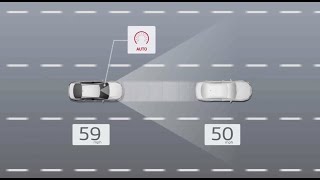
![เจ็บที่ยังฮัก - ม่อน วรวิทย์ [ Official Mv ] จอนนี่มิวสิค](http://i.ytimg.com/vi/KALIGSRSjFs/mqdefault.jpg)



