Using the Scissors Tool in Adobe Illustrator
ฝัง
- เผยแพร่เมื่อ 28 ก.ย. 2024
- This tutorial will demonstrate how to use the Scissors Tool in Adobe Illustrator.
#adobe #illustrator #tutorial #scissor #scissors #tool
👉 Want to master the design tools and become a pro designer? If so, click here www.dansky.com...
-------------------------------
➡️ Want to level-up your designs with millions of creative assets? Click the link for unlimited downloads 1.envato.marke...
👥 Join me and other designers in our free private community here bit.ly/danskyc...
-------------------------------
Inquiries: hello@dansky.com



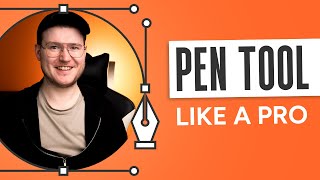





my dumb ass has been painstakingly adding anchor points and using the properties panel to cut. this is a game changer thank you SO much.
Thank you dansky
Thanks as always for the amazing tips. I can't wait to see you take on a project with the new illustrator vector prompting!
If you make a custom keyboard command for Object > Path > Add Anchor Point (CMD+Option+Shift+PLUS KEY on my shortcuts) you can have a shortcut for adding an anchor point directly in the center of any path segment. Helps you get easier even proportions. A circle is 4 path segments and 4 anchor points. Use Add Anchor Point and now it’s 8 even path segments with 8 anchor points. Do it again and it’s 16. Easy even path division. Works on any path you want to find the center point of.
EDIT: the point is you can then use the scissor tool to snip your anchor points at very precise locations
Thank you!
whoaaa
❤