How To Curve Text with Affinity Designer
ฝัง
- เผยแพร่เมื่อ 29 ก.ค. 2024
- In this tutorial I’ll be demonstrating how to curve text with Affinity Designer so that you can wrap your text around a circle or place it on any other path. Knowing how to do this can enhance your ability to design logos, emblems, and badges. And thanks to Affinity Designer’s Artistic Text tool, this sort of thing can be accomplished relatively quick.
Wrapping text around a circle with Affinity Designer is very similar (in function) to the process you would use to do the same with Adobe Illustrator. However, it does appear to be more consistent in its behavior, and it’s much easier to work with your text once put on a path than it would be in Inkscape.
If you want to learn more about logo design, be sure to check out my Logo Design Academy - an interactive 18-part video course where you will learn my entire creative process for coming up with logo ideas and implementing them: logosbynick.com/learn/
Timestamps:
00:00 Intro
00:16 Create a new document
00:22 Create a path for your text
00:43 Place text on top of the circle
01:35 Choose the placement of your text
01:57 Choose the position of your text
02:41 Choose your font and size
03:09 Place text on the bottom of the circle
04:11 Change the spacing between the letters
05:00 Change the baseline of the text
05:54 Convert the curves
06:06 Outro
Intro song: "In Da Mood" by Combustibles, used with written permission


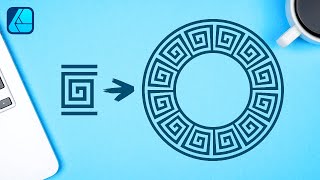






Check out my master class where I explain how every tool and feature works in Affinity Designer: logosbynick.com/affinity-designer/
I paused the video in the middle just to say this" You are literally the best teacher on TH-cam!
I scrolled down to do the same only to find it has already been said! Love how clear and efficient the instructions are.
Totally agree.
DITTO! :) THANKS!
For the last few years I have been doing circular text using Word Art in Microsoft Word, which has been like cutting my lawn with scissors. You have persuaded me to buy the whole Affinity suite.
I've had AFFINITY Bundle for about 2 years now. I've just found your videos. I've learned more from DESIGNER from you in 2 minutes than I have from another learing source. THANK you SIR for your expertise & teaching style.
Excellent tutorial, as concise as it could be, while giving all relevant information. With timestamps as well, what more could one ask for! Thank you.
Thank you for this very simple explanation!
Been trying to find how to convert round text to curve. Finally found it. Thank You!
First of all, I want to say "Thank You"! Vides of this nature are priceless and are very important. You did a beautiful job explaining the process without a lot of B.S. I now maintain that TH-cam University is a real thing. More videos of this quality are badly needed. I say Public and Private schools can be easily replaced with educational videos such as these. Pick a subject and voila, you are smarter for the experience. The best part is, you can rewind until you get it right. Keep up the great work. I'll be watching for more. Again, Thank you!
FANTASTIC tutorial. Just what I needed to know when it comes to inserting text on a path or shape...simply the greatest!!!
Just wanted to leave a quick tip for anyone wondering. I had an issue where I made an SVG out of a logo I created but when I exported it, it had a lot of empty space around what I wanted. What I did was I selected the elements that I wanted and when exporting -> File settings, there is a little drop down menu that showed say whole document. If you have the elements you selected beforehand, there should now be an option that said "Selected only". You click that and it should make your file be the same size as what you just made.
Ugh! I’ve been going crazy trying to figure out how to do this. Thanks for the tutorial. It’s perfect. 👍🏻
Great tutorial! Easy and clear! 10/10
Perfect! Exactly what I was stumbling on. Well explained. Thanks so much! Subscribing now.
Thank you 🙏. So easy to follow. Right to the point.
Great video. Helped me out a lot! Thank You!!!
So simple and quick! Great video!
Great tutorial - fast and easy to follow! Thanks, Nick!
This must be the best tutorial on the subject I've seen on yt, thank you! I've been having problems with the right placement, was making 2 circles, ect and this video showed how easy it is:))
Do you use infinity designer??
I was wondering if it’s easy to use to get some T shirts designed done and saved and uploaded to print on demand.
Thank you for this fast and precise tutorial. A good reference to fall back on if I forget any of this.
Thank you Nick! I love your teaching style.
Thank you, as always clear, concise instruction. it is appreciated :)
This was so clear! And precisely what I needed to know; nothing more, nothing less. Thank you ! I've subscribed!
Wow, thank you, exactly what I needed for a project!!!
Brilliant! Thank you so much for your video and making it so clear and easy to follow.
Thank you for the turorial!
This quick tutorial was the best! Thank you!
THANK YOU THANK YOU THANK YOU!!!! I have struggles with this since I switched to Affinity. THIS WAS THE PERFECT TUTORIAL.
THANK YOU! THANK YOU! THANK YOU! This tutorial is PERFECT - Fast and to the point - I LOVE it! Definitely Subscribing NOW!!!
You are a great teacher Nick- I would be lost without you! Thanks for posting 🙃
This was great, and if someone sit like me, where they can't figure out why the text underneath, keeps jumping into the circle... it's because you didnt make the text be aligned to the middle part of the circle. I somehow jumped over that step, sat 10 min extra and couldn't figure it out. Follow the steps people!
Just to echo the other compliments - This is a an outstanding tutorial.. You've explained a big " How in the world do I do that??.." for me. Well done!
Clear, concise, awesome tutorial!
thank you for the tut, it is great and clear!
Thank you so much fo this tutorial, it's been incredibly helpful!!! I'm so lost when it comes to Affinity Designer, but I'm trying to learn for laser cutting.
Simple and thorough! Thank you
Thank you so much, been struggling for ages with this, you made it look so simple, the baseline adjustment was what I had been missing all along
Thanks! Just what i needed.
Very well presented. Learned a lot. Thanks!
Amazing as usual. Thanks!
That was so helpful, thank you.
Thanks a lot. Great tutorial. Just what I needed.
Very clear and precise, thank you
This is a great tutorial, thank you.
It really Good, how you explained everything
thank you so much. I love your channel. keep it up.
Best text tutorial.
Great teaching. Never misunderstood anything you were getting across.
Re
Really well explained. Thank you.
Thank you for this!
Brilliant thanks! Exactly what I was looking for
Really nice tutorial, thank you so much.
Good tutorial, thanks!!
Great video. Very helpful. Thank you.
God Bless you for your help. Thank you so much.
This was so helpful, thank you!
Great, finally someone who knows what he's doing! THANK YOU!
That's awesome, thanks so much!!!
Your are a genius. Just made my day.
Brilliant video, thank you.
I just wanna say thank you for this, you have my sub.
Awesome video. Thanks
Amazing quick and super helpful dude thanks so much
Amazing tutorial! Very detailed but not too long!
Hi there, thanks for a clearly explained, very helpful video.
Just what I needed. Thanks! :D
This is amazing! Thank you so much!
Thanks very useful.
THANKS! That was quick and easy :)
Thank you!
THANK YOU!
EXCELENT VIDEO!!!!!! THANKS FOR THIS!!!
Very informative video❤️
Thanks so much!
Hi, great tutorial! How to make text follow the path of an irregular shape for eg. a heart?
Great video, it taught me so many tips! Thank you! :-)
Brand new to AD and I want to make logos and stickers! This is a huge help as a novice. Great video, subbed.
You are more helpful than affinity's support page, thank you!
Very helpful. Thank you. Subscribed.
Thank you.....nice tutorial
Baseline tool looks great! I always hated having to make a new circle in AI for the bottom text.
I wonder if the same effect could be done with a spiral line, forming a kind of text along the groves of a record effect.
Very nice tutorial, thank you. I have a question regarding the circle (or more generally the curve), on which the text is placed. I have put my text on a circle with the baseline set so that the circle runs through the text. Now, I would like to show the outline of the circle up until a certain margin from the text. Do I have to draw a second circle for that or can I make the line of the circle visible, on which the text is placed, so that it resizes together with the text?
the transition from using the Transform tool from PS to this is really different. i'm having trouble with adjusting the handles and making text inside the circle to align with the text outside of the circle. lol
thank you you earned a sub
wow! great
Fantastic ... Thanks ....
thanks!!
Perfect tutorial. I knew there must be a way to do this, but just couldn't work it out.
Can you do one like this where you do a circle within a circle with text in between the two circles that goes all the way around and then an image inside the circle?
hello, thanks. great and fast :) 👍
great vid
Marvelous ....
Can you add text to other objects like a ribbon. So the words would be in the curve of the ribbon.
Thanks for this explanation Mate, So what do you mean by converting the Design to a curve?
Once you convert to Curves can you put it back to the original circle you were working with so you can change the overall curvature?
I love your tutorials. So straightforward and helpful. It would be great if you could do some simple graphics with layering/clipping/masking. I’m on iPad so I attempt to understand the desktop keyboard commands. (kind of tricky) Thanks so much! PS. Are you Canadian?
I'll see what I can do! And nope, located in Philadelphia.
@@DesignMadeSimple Great video. I was subscribed but unsubscribed because most of your videos were about Gimp, inkscape and Adobe products. I no longer use Adobe subscriptions and was not interested in Inkscape or Gimp. I had started using Affinity programs. I stumbled upon one of your recent Affinity designer videos and really liked it. Then I remembered who you were and looked through more of your videos and was pleasantly surprised to find more Affinity videos. I subscribed again and started watching a few of them when I saw that you have a course on Affinity Designer so I bought it. I'm going through it today. I'm so happy that you also do Affinity program videos. By the way I see you are from Philly. I grew up in Philly too and have lived in the area all of my life. I am now in Ardmore. High five to a fellow Philly native!
How do you hide the circle? When I select the circle tool and click the red slash for no fill it hides the text but not the circle. Thanks!
Late to the party, but happy i made it! Question: Can this be done allowing the words to take the shape of numbers? Please help i have an idea but i don’t know how to execute. trying to create numbers but with words that can be read. Hope this makes sense.
Does infinity designer have lots of free clipart I can use for T shirts Etc??
Hey Nick, In Inkscape you can select a shape and auto resize the canvas to the selected item. I cant work out how to do that in Affinity. Is that even an option?