How to Improve Performance of a QNAP VM Using Virtio Drivers
ฝัง
- เผยแพร่เมื่อ 8 ก.ค. 2024
- If you want to bypass the initial benchmarks and go straight to the installation of the Virtio drivers, skip to 4:45.
In this video, I show you how install the VirtIO drivers in a Windows Server 2016 virtual machine, running in the Virtualization Station of a QNAP TS-451. I also perform some simple disk and network benchmarks before and after the install.
Please note that the website for the virtio driver has changed (at the 4:50 mark). It is now: docs.fedoraproject.org/en-US/.... Thanks to Fenghe Xe for the tip.
Excellent tip from Pit if you have the same use case: If you're already using two IDE-based harddisks like c:\ (Boot) and d:\ (Data) in your Windows 10 VM you will probably get an error message like "No bootable device found" after switching the interface on c:\ to "VirtIO". d:\ works like a charm but your boot device will stuck with the "IDE"-interface no matter what. The solution is very simple: Shutdown your virtual machine. Go to your Windows-VM-"Settings". Click "Storage". Delete all hard disks - not the hard disk image itself! - except for the boot hard disk (c:\). Now change the interface from the boot hard disk to "VirtIO". Boot your virtual machine. This should work without an issue. Shut down your VM. Go to "Settings" and "Storage" again - and "Add device". Add your hard disk image (d:\) and set the interface to "VirtIO". Done! No Windows re-installation, no fiddling with drivers...
Items in this video:
QNAP TS-451 ► amzn.to/2MOjl7H
My Gear:
My Shure Microphone ► amzn.to/2P9KTC4
My Focusrite Audio Interface ► amzn.to/2oaKZOg
My Nikon Camera ► amzn.to/2P6JEUb
My Nikon Lens ► amzn.to/2MNJPX6
Thank you to all my subscribers and viewers!
Subscribe here ► th-cam.com/users/accessrando...
Disclaimer: As an Amazon Associate I earn from qualifying purchases. - วิทยาศาสตร์และเทคโนโลยี



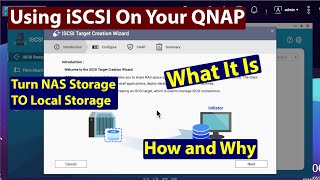





Much obliged 🎩 to all my viewers. Like. Share. Subscribe. Enjoy.
Support links
☕ BuyMeACoffee: buymeacoff.ee/accessrandom
🐦 Twitter: twitter.com/accessrand0m
► Subscribe: th-cam.com/users/accessrandom
Still very helpful after 4 years.
Thank you.
Simply outstanding presentation. Your technical specificity and vocal clarity in this tutorial was greatly appreciated.
You're welcome, and thank you for the kind words 🙏
That was a fantastic explanation from start to end. Your thoroughness and clarity are insane!
Thanks much 🙏 - very glad you found the video useful. 👍
Excellent presentation... Concise yet thorough with seamless transitions... 😎👍
This was a really good video, improved my speeds. You can run the exe on the virtual machine, turn it off, then switch to the virtio devices, it will install all the drivers however, saves on restarts and you don't need to add the hard drive.
Great tutorial! Happy I found it. Keep up the great work with the QNAP series of videos its really appreciated.
Thanks, and you're welcome :)
Very good presentation. You seldom see such pedagogical presentations, ever. Score: 11/10
Many thanks 🙏, I appreciate the kind words.
Great video, even after 4 years old still worked great! Thanks again
You're welcome, and thank you 🙏. Glad you found it useful after all this time.
Excellent demonstration and tutorial. Commendable Sir!
Great Job! this has improved my experience with the VM on my NAS.
Thank you 🙏. Glad you found the video useful.
This video was enormously helpful. Thanks a bunch!
It helped me so much - Improved my network performance from 4 MByte/sec to 150 MByte/sec. Drivers are included in the QNAP Guest CD...
Main trick is to mount an a second HDD with Virtio and then you are able to switch the first HDD also to Virtio
Thanks a lot!!
You're welcome, and thank you 🙏.
Excellent tutorial as always! Thank you!
Thanks for the feedback!
Excellent presentation with useful tips.
Thank you - glad you found it helpful.
OMG this is AMAZING!!!
I just installed these drivers on my QNAP:
Disk:
Read speed went from 310MB/s to 2,615MB/s
Write speed went from 202MB/s to 380MB/s
Network:
Upload from 230Mbps to 2,256Mbps
Download from 239Mbps to 2,513Mps
BEST VM improvement EVER!!!
THANK YOU SO MUCH!!!
You're welcome, and thank you for the feedback on the successful install 🙏.
I was about to trash my NAS and switch to a nuc but this was it. Thanks so much!!
You're welcome, and thank you. Glad the video helped 👍
Amazing Quality work !! keep doing it thanks again !!!
Thanks, and you're welcome!
I really appreciate you putting this together. My win10 VM with two m.2 nvme drives in raid 1 went from 1,844 MB/s to 22,505 MB/s (read SEQ1M test). 1,265 to 4,752 (write SEQ1M test). Insta-subscribed your channel. Thanks again! Please do a tutorial on container station if you can.
Great tutorial. Thankyou
Thanks :)
Thank you! Quality video's!
Thanks!
Brilliant, thank you :-)
Much appreciated!
perfect tutorial!,
Thank you!
worked perfectly for me, thanks a lot :D
You're welcome, and thanks for the feedback 🙏
@@accessrandom could you do video on how to set up plex in a docker? that would be great.
@@andaroo79 Thanks for the suggestion. I would like to, but the QNAP units I have don't really have the horsepower to transcode 1080p 10mbps-encoded media (TS-451, 451P and 451K).
Great 👍
should we upgrade the display adapter also?
Which software did you use for the recording and editing?
I use Camtasia to capture videos on screen, and Sony Vegas as my video editor.
Is Virtio still the best driver option for performance?
Thanks for the tutorial! My CrystalDiskMark is getting 340 MB/s read but only 7 MB/s on the write, did you have this problem too? The only option that I changed in your tutorial is the HDD cache mode is writethrough instead of none. This was a mistake, though I can't reverse it without re-installing windows. I'm using a single Seagate 7200rpm/ 256mb 8TB hard drive.
EDIT - I turned off writethrough mode and now my speeds are about 90mbs-110mbs read and similar write. Interesting how the cache mode can increase the read speed so much... more experimentation needed.
Sorry to hear you're having problems. What is the model number of the Seagate drive you are using? I think it makes sense that you are getting higher read speeds with the write-through cache as that results in low read latency, but the low write speed is puzzling. I was getting 150 MB/s read and 77 MB/s write with caching set to none.
access random that’s weird, my read speed is much lower :( I’m using the ST8000VN0022. Which is a newer Seagate. What are you running in your NAS?
I'm using the 2TB Hitachi Ultrastar HUA723020ALA641 7200rpm / 64mb , but I have two of them in RAID 1. There are so many variables - the drive(s), the RAID levels, the caching mode.
Perhaps it’s because I’m using snapshots. Qnap says snapshots will decrease performance by between 5% and 30%. I’m also not using any SSD caching, if you are then this could be the difference. The only other factor I can think of is that I’m not using raid at the moment (single drive) and using a single thick volume.
I tried using the guest tools that were part of the virtual machine, but when i look at the dates within the iso, i see they are all still from 2020 ? Why did they not update there iso file?
After installing the VIRTIO drivers, and shutting down and changing storage from IDE to viRTIO , upon starting it doesnt load :(
What version of the VirtIO drivers were you using? Are you able to switch it back to IDE and boot back into Windows? I was thinking that we could try re-installing the Virtio drivers if you're able to re-boot into Windows.
For this method to work flawlessly it's necessary to boot in safe mode after installing the virtio drivers. So the whole process would be: install virtio drivers -> modify boot options to start windows next time in safe boot minimal -> shutdown computer -> change IDE to VIRTIO -> power on virtual machine and it will boot into safe mode minimal -> in safe mode minimal modify boot options again to start windows normally -> shutdown and power on again
I've tried installing virtio drivers but after changing the setting on qnap virtual station from sata to virtio Win10 crashed on boot. Any way to make system boot with virtio hard selected on VM settings? (Virtio drivers are installed in Win10)
You mentioned that the virtio drivers are installed on Windows 10 - did you do this by creating the secondary drive at the 7:24 mark and setting its interface to Virtio?
For this method to work flawlessly it's necessary to boot in safe mode after installing the virtio drivers. So the whole process would be: install virtio drivers -> modify boot options to start windows next time in safe boot minimal -> shutdown computer -> change IDE to VIRTIO -> power on virtual machine and it will boot into safe mode minimal -> in safe mode minimal modify boot options again to start windows normally -> shutdown and power on again
Great videos. I just discovered you and you have been a great help. However I am still in need of help with the VM. I have Qnap TS-877 with 5 WD Red Pro 6 TB drives. I use the VM for Win 10 to host our accounting software and the VM is horribly slow. However the disk benches are great, before Virtio: seq read 145mb, Seq write 76mb, after your tutorial: seq read 309mb and seq writes 67mb. But why is the responsiveness of the VM like a Win 98 machine. During your video your clicks and apps opening were really fast, mine is like a turtle, It literally takes about 45 seconds to type Device Manager into the search tab, and another minute or so to open it up. Please help!
Thank you. How much memory have you assigned to the VM? I found that the memory can make a big difference. Of course, it's still slower than a non-VM machine, but going from 2GB to 8GB per VM is noticeably faster (much less thrashing on the disk).
I current;y have it set to 4GB, There is a total of 16GB in the TS-877. What would you reccomend I set the memory to? And also much appreciated on the reply.
Sure, no problem. I would try 8GB to see if that improves things. It's a setting you can change at any time before you start the VM, so it's something you can experiment with...
hi, how can access a host website from qnap vm? (windows server)
I'm not sure if I understand - do you want to access the internet (i.e. load a website) from within the VM?
After installing the VIRTIO drivers, and shutting down and changing storage from IDE to viRTIO , upon starting it doesnt load. I am using Stable virtio-win iso from the new location on Win 10
EDIT - I just saw the tip - I have removed all hard drives - left only my main one, change the interface to to "VirtIO", now the device boots but comes up with a blue screen and reboots.
If you change it back to IDE, does it boot to it OK? You may want to try re-installing the VIRTIO drivers while the other hard drives are inactive.
@@accessrandom yes, changing back to IDE works fine but the system is slooooow!
I will try to reinstall the drivers, thank you and happy new year!
Worked! It seems i had to select Cache Mode: WriteBack under the HDD properties, Thanks for the support!
@@georgevassilakis4302 You're welcome, and thank you for the update 🙏 .I'll keep that in mind if anyone else has the same problem.
The virtio driver download page is now moved, you may need to update it.
Thanks for the heads up. I'll add the new link in the description and pin a comment, with credit to you.
@@accessrandom My pleasure, second time following this tutorial, it helps me a lot.
Won't help if you don't have a dedicated GPU, the main issue is that most NAS don't have a dedicated GPU for video playback which is terrible on most VMs. It will struggle to play 1080p video.
I expected way faster speeds