Page Numbering in LibreOffice Writer
ฝัง
- เผยแพร่เมื่อ 13 ธ.ค. 2022
- You can customize the page numbering of your documents once you understand how the process works.
Mastering LibreOffice Draw course: www.udemy.com/course/masterin...
LibreOffice Writer Graphics course: www.udemy.com/course/libreoff...
LibreOffice Writer Advanced Topics course: www.udemy.com/course/libreoff...
Don Matschull
dmatschull@quietriding.com
Check out my channel Writing Efficiently for other videos:
/ @donmatschull


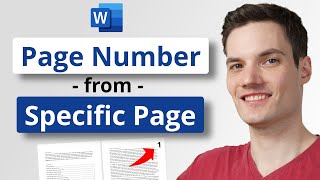






This has been SUPER helpful. It really helps that you speak slowly. LibreOffice for dummies, that's what this is, and this one dummy loves it :)
Glad it was helpful!
This is the channel I have been searching for. Thank you for explaining different ways results may be achieved, & the fundamental for later making our own, more complex modifications or styles.
Can not thank you enough. It has been an absolite nightmare trying to piece togethee how to do exactly what you've shown here, from bits & pieces of other videos of varying degrees of proficiency in Libre Office. This is perfect, thank you!
Thank you for the kind words. I sometimes get discouraged that so few people seem to benefit from the many hundreds of hours I spend producing videos on TH-cam and courses on Udemy.
Your comments encourage me to not give up.
@@DonMatschull I think there are too few people using LibreOffice. If we could highlight yhe benefits of LO over MS office, it might get more people to view your awesome content!
Most people who try LibreOffice seem to try to use it the way they've been using MS Office. I'm trying to help people learn how to best use the features that LibreOffice offers, some of which are more efficient than other office suites.
Thank you, this was very helpful. The only problem I had is that your voice is so calming, I just wanted to relax and go to sleep!!😂
It is important to stay calm. Becoming anxious often leads to problems. Trying to quickly solve a problem often leads to more problems. It is best to rename a file before making changes. Then, if you encounter problems, you can always resort to the original file and begin again to find a solution.
0:00 Header / Footer Overview
0:51 Example Document
2:01 Page break intro.
2:30 Footer intro.
3:03 Enable 'Default Style' footer settings
4:18 Modify 'Default Page Style' & create new complimentary pagestyles
7:53 'Manual Page Breaks' intro
9:34 Insert page numbers
11:39 Assigning different page styles
13:10 Adjusting Footer differences between page styles
14:25 Adjusting 'Page Style' on chapter pages
19:23 Final product review
🎉🎉🎉🎉🎉
For formatting Libre Office page numbers to start on page two (or greater) after a Title Page; getting chapter numbers organised; and adjusting page number height in margin, the following seems to work when saving and opening in Word format even when applied on a Mac!
Use Heading 1 for chapter numbers, it comes with indent for centering. You can change font etc.
See Format > Title Page
See Tools > Chapter Numbering
For Chapter numbers at top of required page see Headings 1 Text Flow Settings.
For height of page number in margin:
Click on head and/or Footer and adjust vertical ruler (View > Rulers > Vertical Ruler from)
The easiest way is by dragging the height markers for the header and footer. The marker is located on the vertical ruler, which also shows page top and bottom margins.
The horizontal ruler across the top of the workspace is visible by default but the vertical ruler on the left is hidden by default. To enable the vertical ruler, click on the header/footer > View > Rulers > Vertical Rulers and use curser to move top segment of vertical ruler up.
I understand there is only so much you can get into a video session. There is one thing that can speed up the selection of page styles though. You can automate the page break for each Chapter by modifying the paragraph style for Chapter Title > Go to the Text Flow tab > Check the Breaks box > Select the type: Page > Position: Before > Check the box "With page style" and select the _Chapter page style. When you select the chapter title style you will automatically get the correct page style with it. Best wishes. Thanks for the videos.
There is something seriously wrong with my Libre Office Writer. It doesn't matter what I do. My inserted page number will only read: "Page number". It does not change from page to page, it won't become any numerals; roman or otherwise. It just reads: "Page number".
*EDIT: Solved it. I accidentally had the option View > Field Names (Ctrl+F9) turned on. This makes it so that all fields show up as their names rather than what they contain.*