Analyze and chart Agree/Disagree Likert scale survey data using Pivot Table
ฝัง
- เผยแพร่เมื่อ 26 ส.ค. 2024
- Check out these videos on multiple response survey data analysis
1. How to Analyze Space-separated Multiple response Survey Data in Excel Pivot Table:
• How to Analyze Space-s...
2. How to analyze comma-separated multiple choice survey data in Pivot Table:
• How to analyze comma-s...
3. How to Analyze Columns-separated Multiple Response Survey Data in Excel Pivot Table:
• How to Analyze Columns...
4. How to Analyze 1/0 coded Multiple Response Survey Data in Excel Pivot Table:
• How to Analyze 1/0 cod...
5. How to Analyze TRUE/FALSE coded Multiple Response Survey Data in Excel Pivot Table
• How to Analyze TRUE/F...
6. How to Analyze Yes/No coded Multiple Response Survey Data in Excel Pivot Table
• How to Analyze Yes/No ...
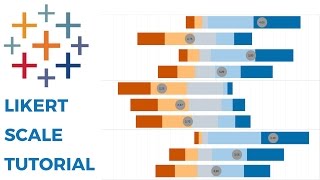








Connect with me if you need support on the following:
1. Survey questionnaire design
2. Online survey scripting
3. Survey data Analysis
4. Research report writing
5. Data analysis in Excel
6. Survey Dashboard in Excel
7. Survey Dashboard in Power Bi
Email: msurveypoint@gmail.com
Book appointment here 👉 calendar.app.google/MMasAbZPDuwCCux76
The scope of my services includes but not limited to the areas of Market Research, Customer Experience Research, Product Research, User Experience Research, Employee Engagement Surveys, NPS, CSAT & Voice of the customer, Monitoring & Evaluation, etc.
You absolute Genius you!!! I don't know what I would have done if I didn't find this!!!!
Thanks for the feedback. I am happy this helps.
Thank you so much!!
Glad it helped!
Many thanks for the video, this is very helpful!
Thanks for the feeeback. I am glade this helps.
Please subscribe for more.
Hai. You rearranged the cell to bring all the scales in Ascending order after taking percentages in pivot table. But I am not able to do it. May be that was too fast for me. Could you please help?
Hi Amirtha Gandhi
Click/select the column you want to move (or the column head). Then move your cursor to one of the edges (the pointer will change to a selection icon). Then hold and move to where you want it.
You can do same to move rows too
@@MSurveyPoint Thanks so much. Got it :)
This was really helpful, you save me sir!
Thank you for directing me to this video. I have used this video many times but I want to link the responses to a respondent as i am building a dashboard. when i try to link the chart to the dashboard it does not connect to the slicers
Thanks for letting me know.
On the surface, you can generate a chart from the pivot table, move to your dashboard and link to other charts via a slicers.
You can book my calendar for tomorrow to align on what you want to achieve and how I can support.
@@MSurveyPoint
I tried to do that but the slicer was not responding. Let me send you an email
@@norahmutale4391
Alright. Sounds good
Thank you sooo much!
Glad it helped!
Hello, after I did Transform-Unvipot selected coloumn-home-pivot table report. I cannot find ID to put on values. Did I miss something?
Entries in the ID column are unique identifiers for each respondent in your survey. Could be autogenerated by the survey platform, contact numbers of respondents, student/staff Id, etc.
If you do not already have such a column in your data, you can add a custom column in your data (before Loading to power query):
1. Insert a column in your data table. Usually should be first or second column. Ensure that column is your table with features of a table.
2. Number you respondents starting from 1, 2 , 3.....n.
If you already generated pivot table. You can Refresh All to get the Id in your data model. Then you can use the column in your analysis as in video
Alternatively, use the custom column Id feature in power query to do that; ideally before unpivoting
Hi! thanks for the video. If I wanted to show the Top 5 statements based on Strongly Agree scale percentage, is it possible?
Yes,
>>click anywhere in the column you want to sort the statements by (Eg. Strongly agree)
>>right click>sort>descening order
This will arrange the statements from Most strongly agreed to least strongly agreed
On point... thanx
Helpful
I am happy.
Cross-tabulation of multiple response survey data in Excel Pivot Tables
th-cam.com/video/WX5hLOfC1R0/w-d-xo.html
How to do this in Power BI?
Here is the Power Bi version th-cam.com/video/H6g0im7sygI/w-d-xo.htmlsi=FUaN-i7Eyvi8w-OL
Hello, is that ok if you could provide the raw data so I can practice. I am studying for career advancement with tests around the corner and don't have to input enough large data. Thank you.
Glade this helps. Here is the sample data (in 4 different Likert Scale formats you may encounter) docs.google.com/spreadsheets/d/1WuboUJ01dJcbYQJHSSiyxp0T-zaURGzA/edit?usp=sharing&ouid=117355798969062583983&rtpof=true&sd=true
thank you so much
Hi Ali. Glade you found it helpful. More coming up in subsequent videos
@@MSurveyPoint Thank you very much, it's a very useful video
We would like a video to analyze qualitative data
Here is the Sample Data I used in the Video: docs.google.com/spreadsheets/d/1WuboUJ01dJcbYQJHSSiyxp0T-zaURGzA/edit?usp=sharing&ouid=117355798969062583983&rtpof=true&sd=true
Thanks so much for the video. Is there a way where you can do this but with two sets of Likert-scale responses to each statement? I.e. If we have two surveys, to have the Likert responses from survey 1 and survey 2 for each statement, like this:
Agree Neither Disagree
Statement 1 Survey1 5 6 10
Survey 2 10 7 4
Statement 2 Survey 1 7 8 6
Survey 2 15 1 5
Statement 3 Survey 1 2 5 14
Survey 2 6 2 13
One option is to combine them into Tall data in one Excel sheet and proceed accordingly (given both have same questions and columns). But be careful for large sample sizes as you could run into memory issues when unpivoting.
Another is load each in separate sheets into power query, unpivot each and then combine the data tables ( use combine feature in power query). Then load and add to data model.
In each case, both surveys must have same questions and/or columns, and measured same thing periodically.
You will need to have a column that identifies each row for each survey. Eg. "Survey period" with entries, survey 1, survey 2...
I can't select the data i can only select one😭
Hi @Bang Stray.
1. Hold down the Ctrl key and click on each column head.
Alternatively
2. Select the first column (from your left), hold down the shift key, scroll to the last column (on your right) and click on the column head.
I hope this helps.
Kindly subscribe to support me.
@@MSurveyPoint thanks ill definitely try that
Cross-tabulation of Likert scale Agree/Disagree Survey data in Pivot Table
th-cam.com/video/ErYw5db1QE8/w-d-xo.html
Check out these videos on multiple response survey data
1. How to Analyze Space-separated Multiple response Survey Data in Excel Pivot Table:
th-cam.com/video/JJjM2MpW0lw/w-d-xo.html
2. How to analyze comma-separated multiple choice survey data in Pivot Table:
th-cam.com/video/kbCt-D7b6og/w-d-xo.html
3. How to Analyze Columns-separated Multiple Response Survey Data in Excel Pivot Table:
th-cam.com/video/Uman2Q4laBE/w-d-xo.html
4. How to Analyze 1/0 coded Multiple Response Survey Data in Excel Pivot Table:
th-cam.com/video/kdeT4O01nmU/w-d-xo.html
5. How to Analyze TRUE/FALSE coded Multiple Response Survey Data in Excel Pivot Table
th-cam.com/video/xUY2rJddT3E/w-d-xo.html
6. How to Analyze Yes/No coded Multiple Response Survey Data in Excel Pivot Table
th-cam.com/video/_e_RX4e2Y5w/w-d-xo.html
Hello, in my case when i import the data it only shows an option for
Table and
Only create connection ...
The option for Pivot table report doesn't show up
What should i do about this 🥲
Hi Doreen
Probably, at the Home tabe in Power Query Editor, you did't select the "close and load" option.
The dialog box that appear for you option to select how you what you want to do with the data from power query edit will only appear if you did select "close and load" option when loading your data from the power query editor.
Could you reload the data to power query editor and proceed accordingly with the "Close and load" option.
Should you need further assitance you can reach out to me via email to understand the issue and how I can assist. msurveypoint@gmail.com
Yes i did click the "close and load" ... but it didn't show the "pivot table report"