ไม่สามารถเล่นวิดีโอนี้
ขออภัยในความไม่สะดวก
How To Send iPhone Photos as Documents On WhatsApp
ฝัง
- เผยแพร่เมื่อ 15 ส.ค. 2024
- Learn how to send iPhone photos as documents on WhatsApp. If you've ever faced challenges while sharing high-quality images through WhatsApp, this guide is tailored for you.
WhatsApp allows users to send photos directly through the app, but sometimes you might want to send them as documents to maintain their original resolution and quality. Whether it's for work-related documents or sharing pictures with intricate details, this method ensures your photos are delivered in their full glory.
Send iPhone Photos as Documents On WhatsApp:
Step 1: Save Photos to Files App
Before sending your photos on WhatsApp as documents, you'll need to save them into your iPhone's Files app. Here's how:
Open the Photos app on your iPhone.
Locate the photo you want to send and tap on it to open it in full-screen view. If they are multiple photos, tap on "Select" at the top and pick all the photos you want to save.
Tap the share icon (usually located at the bottom left corner) to bring up the sharing options.
From the sharing options, scroll down and select "Save to Files." This will open the Files app.
Choose a location to save the photos (you can create a new folder if you wish) and tap "Save."
Step 2: Sending the Photo Document on WhatsApp
Now that you have saved the photo(s) into the Files app, you're ready to send it on WhatsApp:
Open WhatsApp on your iPhone.
Go to the chat of the person or group to whom you want to send the photo document.
Tap the attachment icon ( "+" icon) to bring up the file-sharing options.
Select "Document" from the options presented.
Navigate to the location where you saved the photo(s) in the Files app.
Tap on the photo(s) to select it and then hit the "Open" option at the top-right side.
Hit the "Send" button on WhatsApp to share it with your contact or group.
Timestamps
0:00 - Intro
0:30 - Requirements
0:43 - Create a New Folder In Files App
1:15 - Save Photo(s) To Files App
2:08 - Photos In Files App
2:20 - Send Photos as Documents On WhatsApp
3:17 - Outro
Galaxy S23 Ultra DUAL SIM 256GB 8GB Phantom Black: amzn.to/3IneO8x
Galaxy S23 Ultra DUAL SIM 256GB 8GB Green: bit.ly/3xagLyr
----My Gear for TH-cam videos----
Main Camera (iPhone 13 pro): amzn.to/3GZztve
Tripod: amzn.to/35acqRa
Cell Phone Tripod Adapter: amzn.to/3v3wFuI
Lights: amzn.to/3vkoGK7
As full disclosure, I use affiliate links on this channel and purchasing through these links earns me a small commission. The price you pay will be the same!
Website: www.webproeduc...
Facebook: / webproeducation.org
Twitter: / webpro_e
Instagram: / webproeducation
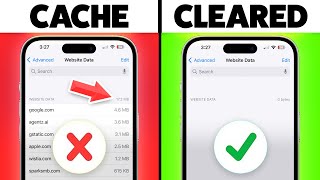








This was straight to the point and simple to understand.
Shukran.
The compression, though annoying, is annoying - but necessary. It's good that there's a workaround.
Yeah, we don’t know how long this workaround will last but let’s enjoy it while it lasts
@@WebproeducationOrgTechnology Nothing illegal about it. I don't see why they'd get rid of it.
Ty really helped ❤
Glad it helped!
Thank u
Welcome
Thanks❤
You're welcome 😊
yo bro thx
You're welcome!
how can we save it in android
You mean, download them in android?
@@WebproeducationOrgTechnology yes