How to Start Page Numbers on a Specific Page in Microsoft Word (PC & Mac)
ฝัง
- เผยแพร่เมื่อ 3 ก.ค. 2024
- Learn how to start page numbers on a specific page in Microsoft Word.
This tutorial features Word for Microsoft 365. These steps also apply to Word for Mac (Word for Microsoft 365 for Mac), Word 2021, Word 2019, Word 2016, and Word 2013. These steps don't apply to Word for the web.
Chapters:
0:00 Introduction
1:11 How to Start Page Numbers on a Specific Page
4:52 Conclusion
📝 Companion Blog Post/Transcript for this Video
=========================================
How to Start Page Numbers on a Specific Page in Microsoft Word (PC & Mac)
erinwrightwriting.com/start-p...
💻 Related Resources
==================
How to Insert Page Numbers in Microsoft Word
• How to Add Page Number...
How to Add Page Numbers in Word for Mac
• How to Add Page Number...
How to Insert Headers & Footers in Microsoft Word
• How to Insert Headers ...
How to Combine Text and Page Numbers in Headers and Footers in Microsoft Word
• How to Combine Text an...
How to Insert Section Breaks in Microsoft Word (PC & Mac)
• How to Insert Section ...
How to Use Microsoft Word (Playlist)
• How to Use Microsoft Word
How to Use Word for Mac (Playlist)
• How to Use Word for Mac
💻 Please visit my website at erinwrightwriting.com for more easy-to-follow tips on writing, editing, and document software.
Thank you for watching!
#microsoftword #wordformac #microsoft365
All Rights Reserved © 2024 Erin Wright - แนวปฏิบัติและการใช้ชีวิต


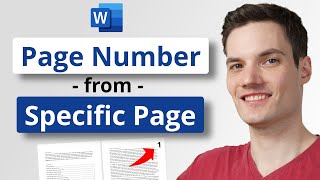






All the steps shown here also appear on my website at erinwrightwriting.com/start-page-numbers-on-a-specific-page-in-microsoft-word/. Thank you for watching!
You are a lifesaver! Thank you for taking me by the hand and calmly walking me through this process.
Thank you so much! I wish you all the best with your Word project!
I'm presently wrapping up my School Project Word file, this is just in time.
Thanks again Mme Erin Wright, as usual, you're amazing !
I wish you the very best with your school project! Thank you for your continued support!
Wow! After all these years I finally defeat the primary bane of my literary existence. Many thanks. Across the course of 15 books I've bugged my way-too busy daughter for help with matters of independent book publishing; the demon page numbers being one of those things I just couldn't do. It might take the running of my iMac and a PC laptop that Pebbles Flintstone used in high school, but short of turning my cover artwork job briefs into the artwork itself, I can now cover everything book writing/publishing related from go to whoa. Thank you so much for putting together this tutorial. Coming from the Stone Age of 1963 as I do, I found your presentation so easy to follow. Thanks again, Erin.
Thank you for taking the time to leave such a kind comment! I wish you all the best with your manuscripts!
Thank you so much! You showed all the steps in a clear and easy way.
I appreciate your kind words! Thank you for watching!
Thank you so much for this video! I am trying to format for my thesis and was struggling, but your calm and informational quality helped me :)
I am so glad to hear this! I wish you all the best with your thesis!
you have no idea how helpful this was. thank you so much for making this video
I am so glad to hear it was helpful! Thank you for watching!
You've been so helpful as I finish editing my thesis. Thank you so much
I am so happy to hear that! I wish you all the best with your thesis!
Thank you for making this sooooo easy!!! Truly appreciate this
You are most welcome! Thank you for watching, and I wish you all the best with your Word project!
Erin - A big thank you I mean a very big thank you. You are awesome. Thank you for your time and kind teaching style.
Thank you, David! Your kind words mean so much!
This is what we needed! Thanks 🙏🏽!
I am glad to hear that! Thank you for watching!
Cristal clear and right to the point. Deserves may more views and thumb-ups.
Thank you very much
I appreciate your kind words. Thank you for watching!
Thanks a lot!
You saved my time.
I am happy to hear that! Thank you for watching!
Thank you so much, I watched 5 videos but couldn’t understand what to do until I watched yours. It broke it down for me and I’m so grateful as I have to submit this paper tomorrow. Thank you once again
I am so glad to hear that. I wish you all the best with your paper! Thank you for watching!
@@erinwrightwriting thank you
Thank you I finally understood this! greetings from El Salvador
Hello to you in El Salvador! Thank you for watching!
Genius! Thank you!
Thank you so much!
Thank you so much I was getting really overwhelmed with trying to do this but your video made it really simple and you voice is very calming, appreciate it
I appreciate your kind comment! I wish you all the best with your Word project!
Oh. My. God. HERO. Thank you. Very well done.
You are too kind! Thank you so much for watching!
Thank you very much
Thank you for watching!
Fantastic work.
Thank you so much!
You’re Welcome!!😊
Thank-you!
Thank you for watching!
Thank you so much i have been at this for hours and only could get it on a Mac thanks to this videos
I am glad you found the information you needed! Thank you for watching!
Thank you so much!!! I have to submit my school project tomorrow and couldn't figure out how to number it from specific page this helped a lot!!!
I am so glad that it helped! I wish you all the best with your school project
This is sooooo helpful!!!
I am so glad it was helpful! Thank you for watching!
Omg thanks so much it's the best video I've seen on this topic and it works perfectly
I am delighted to hear that! I wish you all the best with your Word project!
Thank you
Thank you for watching!
Thank you soo much ❤
Thank you so much for watching!
thank you very much for making this video which has helped me out in my thesis
I am so happy that it helped you! I wish you all the best with your thesis!
Thank you❤
Thank you for watching!
Thank you for posting this video, it helped me learn how with my page # placement problem. You were a life saver. 😍
I am so glad to hear that! I wish you all the best with your project!
Thank you so much..❤
Thank you so much for watching!
Good and Nice, Clear define, Thanks
I appreciate your positive feedback! Thank you for watching!
awesome. got it. great video thanks
I appreciate your positive feedback! Thank you for watching!
Oh my god. Thank you so much. I was so frustrated with page numbers.
Page numbers can be frustrating! Thank you for watching!
Amazing 🤩 🙏
Thank you very much!
very helpful🎉
I am so glad it was helpful! Thank you for watching!
thanks
Thank you for watching!
Thanks a bunch for helping me align my numbers in Microsoft Word. I'm sure to have a lot of other questions as I use Microsoft Word. Anthony Lopez
Hello, Anthony! I welcome your questions and wish you all the best with your Word projects!
Thanks so much. I now understand how to stop my page numbers from always getting on the front mater then when i delete it, it also delete the numbers from my chapters. Do you have a video about odd and even pages where i want all my chapters to begin on the right side? And an image chapter beginning on the right side?
I haven't done that topic yet, but I really appreciate the suggestion!
I love you!
You are too kind! Thank you for watching!
Thanks for making these amazingly professional and easy to follow tutorials. I was wondering if you could explain how I can do something just slightly different. In my case, I have a cover page and then the actual document. What I want to do is show page numbering as "Page 5 of 10" where the page numbering starts at the page after the cover page (easy), and show the total number of pages not including the cover page (not-so-easy). I tried using a field code formula but it doesn't work properly. When I do something like { = { NUMPAGES } - 1 } I either get a syntax error or it just turns the NUMPAGES into a literal fixed number so the field code after updating shows as { = 10 - 1 } where the 10 is the number of pages including the cover page. The problem with that is if I add a page then I have to manually redo the total page count. Is there a better way? I'm using the latest version of Word for Microsoft 365.
That is a very interesting question! Do you want to start the page after the cover as 5 per your example, or do you want it to start at 1?
@@erinwrightwriting Thanks for replying! In my case I actually needed to start the page after the cover as 1. I don't know why I said 5.
Hello, could you tell me please, I have an office 2021. How do I divide a word doc consisting of two pages into two documents? How do I delete one page in a two-page document?
Thank you for watching! If your document is two pages long, the easiest way to split it is to select all of the content on the second page, press Ctrl + C to copy it, press Ctrl + N to open a new document, and then press Ctrl + V to paste the content into the new document. In Word, pages should automatically delete when there is no content; however, if the page doesn't delete, select the File tab and then select the Show/Hide button (which looks like a paragraph mark) to reveal any remaining formatting marks on the blank page. If you delete the remaining formatting marks, the page should delete. Best of luck!
Is it only me that it doesn't work, i did all the same things as in the video and it still start from the 2nd page and not 3rd as i need....aghhh
Me too I did it but didn't work
it doesn't work. i want my first pg to start at pg no. 13. I also have roman numerals on the previous pgs but I put them manually. I'm doing every step you describe. please help :///
went thru these steps and numbers didnt add
How do the same In edit docx PLUS? Can you add tutorial please?
I appreciate the suggestion! I'm not familiar with Edit Docx Plus, but I will certainly look into it. Thank you for watching!
Not sure what I did wrong here. I even wrote down each step presented in this video and slowly walked through. But damn, I just completely messed up 130 pages of my Word document.
I followed your steps and got page 1 to be where I wanted page numbering to start. But it did not add page 2 or any subsequent page numbers. What did I do different?
Thank you for watching! I am sorry to hear you are having this issue with your page numbers. I can't be sure of the cause; however, you may want to turn on the Show/Hide button (which looks like a paragraph mark) on the Home tab and then look for any unwanted section breaks because they frequently cause numbering problems. I wish you all the best!
Hi. Thanks for your very helpful videos. I am using Word for Mac and I have a problem. My document is divided into three sections. The first should have no page numbers, the second should be numbered in Roman starting with v, the third in Arabic, starting with 1. The third section is fine. But when I add the numbers to the second section, the first section always gets numbered as well, also starting with v.
Thank you so much for watching! I am sorry to hear that you are having this issue. Just to confirm, are you deselecting the Link to Previous button before inserting the page numbers in the second section?
@@erinwrightwriting I think so!
Mam i am from Hyderabad india...your videos are so simple to understand mam.....how to save a file in simple method ......without one drive support.
Which is better in save or save as....
I can't send my file directly to my mail....Iam using window 19 home and student version....mam
..
Thank you so much for watching! I have a few tutorials coming up early next year about saving Word files, so stay tuned!
I insert a section break on my document and it rather inserts a whole blank page in between
Thank you for watching! Unfortunately many issues can cause unwanted blank pages after section breaks, so I can't be sure which one is causing yours. One thing you may want to try on a backup copy of your document is switching from a Next Page section break to a Continuous section break. I wish you the best of luck!
❤❤❤I am helped by this video...
I am so glad to hear that! Thank you for watching!
this didn't work for me. I'm trying to get "1" to appear on the ninth page of the document and after following these steps, it just started with "9" on the first page of the document and the page numbers continued upwards from there.
Thank you for watching! I am sorry to hear that you are having this issue. If the numbers are starting on the first page, it sounds like the Link to Previous button might not be deselected for your section break. I wish you all the best!
Doesn't work for me...Word for Mac...Mojave.
I'm sorry to hear that you are having difficulties. My MacBook is Monterey, so I'm afraid I can't troubleshoot for you. I hope you can find a solution!
@@erinwrightwriting Thanks, Erin. Not your fault...and I did finally figure it out based on a different tutorial.
Yeah - didn't work. MacOS Monterey. Thanks anyway.
Thank you for watching! I'm sorry to hear that these steps didn't work for you. I am on Monterey, also and haven't noticed any issues. I hope you are able to find a solution!
Thank you
Thank you for watching!