Learn the Photoshop Pen tool - Draw paths easily in Photoshop - a Photoshop for Beginners tutorial
ฝัง
- เผยแพร่เมื่อ 11 พ.ย. 2015
- Photoshop Pen Tool Secrets
Learn to use the pen tool in Photoshop to draw polygons by clicking at each point and how to draw curve paths. Learn what an anchor is and handles and see how to adjust handles to make nice curves. You will learn to use the Direct Selection Tool and the Path Selection Tool to select and manipulate paths and how to change handles so they are not attached to each other and so they can move independently of each other.
Learn to make a mirror image shape by making half the shape and then copy, flip and join the path to make an entire shape. See how to fill and stoke paths with color and brush strokes and how to save a path as a reusable custom shape in Photoshop.
This video is a great introduction to using the Pen tool in Photoshop for beginning Photoshop users.
VIEW MORE VIDEOS JUST LIKE THIS ON MY TH-cam CHANNEL
Subscribe ► th-cam.com/users/subscription_c...
VISIT PROJECTWOMAN.COM FOR MORE ON PHOTOSHOP, ILLUSTRATOR & LIGHTROOM Website ► www.projectwoman.com
Blog ► www.projectwoman.com/phototips
SUBSCRIBE TO MY EMAIL MAILING LIST
visitor.constantcontact.com/d....
LET'S CONNECT!
Facebook ► / projectwoman
Twitter ► / helenbradley
Linkedin ► / helenbradley
SKILLSHARE AND UDEMY COUPONS
Skillshare.com (all classes) ► www.skillshare.com/r/user/hel...
Udemy course - Adobe Illustrator Pattern Making Masterclass ► www.udemy.com/course/make-pat...
Udemy course - Adobe Illustrator for Photoshop Users ► www.udemy.com/course/illustra...
Udemy course - Create Whimsical Art in Adobe Illustrator ► www.udemy.com/course/create-w...
Udemy course - Adobe Illustrator Text Effects Masterclass ► www.udemy.com/course/master-t...
Udemy course - Adobe Illustrator for Non-Artists ► www.udemy.com/course/adobe-il...
Udemy course - Make Creative Assets in Adobe Illustrator Masterclass ► www.udemy.com/course/make-cre...
Udemy course - Adobe Illustrator Advanced Pattern Techniques Masterclass ► www.udemy.com/course/adobe-il...
Udemy course - From Drawing to Pattern in Adobe Illustrator - a Masterclass ► www.udemy.com/course/from-dra...
Udemy Course: Pattern Making in Adobe Illustrator CC - A masterclass www.udemy.com/course/pattern-...
IF YOU LIKED THIS VIDEO YOU MAY LIKE THESE SIMILAR VIDEOS:
Photoshop - Triangle Backgrounds - Poly Art Effect ► • Photoshop - Triangle B...
Photoshop Convert a Path to a Shape and a Shape to a Path ► • Photoshop Convert a Pa...
Photoshop CS6 Shapes and Path, Vectors and Selections► • Shapes, Paths, Vectors...
Photoshop Expand & Contract Shapes Accurately to create Nested Vector Shapes. ► • Expand & Contract Shap...
Photoshop Make Custom Buttons ► • Make Custom Glossy But...
Photoshop repeating pattern ► • Create a Seamless Repe...
Photoshop Split and Join Paths ► • Split and Join Paths i...
Photoshop Stitches and Dashes with brushes ► • Create Stitches and Da...
Photoshop - Make & Color Light Rays► • Create & Color Light R...
Photoshop - create colored ribbons of light ► • Make Colorful Smoke in...
Photoshop - Create Cross Stitch Shapes ► • Create Cross Stitch Sh...
Photoshop - HUD rings ► • Make Hi-Tech HUD Rings...
Photoshop - Rick rack and wavy lines ► • Create Rick Rack & Wav...
Photoshop - turn a jpeg into a repeating pattern ► • Turn a JPG into a patt...
Photoshop - Make stripes quickly and easily ► • Make stripes quickly a...
Photoshop - Create a Multicolored Sunburst with optional texture ► • Photoshop - Multicolor...
#PhotoshopCC #PhotoshopTutorial #HelenBradley - แนวปฏิบัติและการใช้ชีวิต
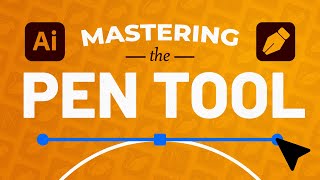


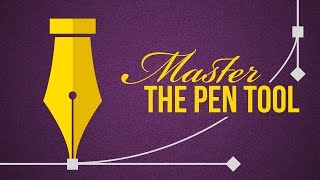





Hi Helen, just a quick note to let you know how grateful I am to have found this video! Thank you.
Thank you Steve. I’m so glad the video was here to help you.
@@HelenBradley Many videos on this topic went too fast, you were very patient in your teaching, keep up the good work!
Just one more thing I would like to see in the next version of covering the Pent tool, I am sure you will add the "curvature" feature, I like to see how if I was drawing path and suddenly don't know how I had" left" or "broken" the path and I don't know how to "join" or continue from where I left.
Great idea for a follow along class.
Thanks Helen, you made my day.
You're welcome, I am happy to have helped! Thank you for stopping by my channel.
I logged in justtt to say how AWESOME of a tutorial this was . Very to the point, organized, and helpful. Wow....very rare to get this balance in a tutorial online.
Thank you for your kind words and for commenting! I am glad you stopped by my channel.
"Discovering" your videos made me feel that I can learn to use photoshop. Thanks a lot!
You're welcome, I'm happy to hear that! Thanks for stopping by my channel.
Thanks Helen. Crystal clear and helpful. Your videos are excellent.
+drew parnell Cheers Drew, glad you like them!
Thanks Helen, I learned some great little shortcut tricks and a couple of handy hints I didn't know... excellent tutorial.
Cheers
You're welcome, I am glad I could help. Thanks for stopping by the channel.
You are such a great teacher! Thanks for taking the time to make this video :)
You're welcome, I'm always happy to help! Thanks for the kind words and for stopping by my channel.
WONDERFUL TUTORIAL! Great help it was! thank you so much!
You're welcome, Thank you for your kind words and for stopping by my channel.
Thanks a lot for the valuable tutorial...
You are most welcome
This video helped clear up so many of my problems! Thanks you!
Thank you for stopping by my channel.
Thank you so much I have learn a lot from watching your tutorials, It is so clear , thank you !
+Janet Cheam Thank you for your kind comment Janet! If you get stuck with any of the tutorials, just post a comment and I'll try to help out.
Oh my goodness thank you so much!!!!
Happy to help!
I really enjoy your tutorials! Thanks!
You're welcome, Thank you for the kind words and for stopping by my channel.
Fantastic tutorial!
Thanks Combee, glad you enjoyed this video.
Awesome tutorial Helen, thanks for putting it up
You're welcome, Thank you for stopping by my channel.
Ms Bradley I love your tutorials
Thank you for your kind words and for stopping by my channel!
Many thanks Helen B! Was a really fab tutorial.
+Gail Barlow Thanks Gail, I am glad you enjoyed this video.
Very useful, Helen! Thank you so much! Happy Holidays to you and your subscribers!
+Georgeta Blanaru Thank you Georgeta, Happy Holidays to you too.
Very nice tutorial. You got the concepts clear for me, after i actually watched 3 videos but in vain
I'm so sorry that you found it difficult to get this information. I'm just glad that you finally found my video. Thanks for your kind comment and thanks for stopping by my channel.
thanks for the very detailed tutorial!
+Le dieu hoa Thank you for your kind comment.
Thanks, enjoyed this.
What a great tutorial. Thank you.
+Roya Barrette Thank you Roya, I am glad you enjoyed it.
Thanks Helen
You are welcome! Thank you for checking out my channel.
thanks for this great tutorial !
You're welcome, thank you for stopping by my channel.
Thank you!!
+KATORIA H Thank you for watching and commenting! Most appreciated.
Love your tutorial ❤️😍
Thank you so much!!
thank you very much :)
I am glad it helped
You don't have to do all that. Press "P" to start the pen tool. Make sure at the top left it says "Shape" not "Path." Fill and Stroke options become available. Change the fill color and done.
You are right, if you want Shapes as an end result (and not Paths - which are different), that's a way to do it.
Thanks helpful
Glad to hear it! Thank you for your support of my channel.
thanks so much
You're welcome!
THANK YOU SOO MUCH Helen!
It helps a lot!
You're welcome, Thank you for your kind words and for stopping by my channel.
gr8 post, keep it up
+Tin Le Thank you for stopping by my channel.
wuauw THANKS !
You're welcome, Thank you for stopping by my channel.
Thank you mam
Most welcome 😊
Thank you
You're welcome, Thank you for stopping by my channel.
thank you soooooooo much.........
Thank you for stopping by my channel.
you are welcome madam.....
That is really helpful, however, I could not include the purple color on my pentagon. The little white circle on the footer of the Path window is not available. Could you tell me how to active it, please?
Hi Helen, Many thanks for your great tutorials. Just a quick question please. If I have text "Doctor" and I want to continue the letter R and connect it to a stethoscope, do I use a pen tool for that or some other way. It would be wonderful if you could do a tutorial on that. Thanks again :)
Yes you can! You need to convert your text to a path, by selecting it and choose Type > Convert to Shape and then use the Direct Selection Tool (white arrow) to select anchor points and move them to 'join' the R to the stethoscope.
@@HelenBradley Thank you so much Helen, I will try it out and hope I don't get stuck. In your schedule of future lessons please add something like this if possible. So kind of you to reply.
I downloaded a stethoscope vector file to connect to the word but the image is not giving me the Type > Convert to shape option. Kindly help.
Hi Helen, if I try to fill the path with a color the background gets the color. Where cab I change that? Thanks (a novice).
Hi there. This was such a great question I made you a video to explain the problem and the solution. Here is a link to it: th-cam.com/video/XgWDF1LWhis/w-d-xo.html&lc=z12zelqottumslwjr04civqqzlj5sno5nuc0k
one little more, after putting a color pink into the heart,,what to click to drag na heart because when i try to drag it, only the shape heart or the lines follows but the actual heart filled with color, does not...
Easy mistake to make. You are moving the path, you need to move the filled object. So, make sure you are working in the Layers panel and make sure to target the layer with the pink heart. Now select the Move tool and use it to move the shape. Let me know how you go.
What can I use instead of the escape key to end a path without closing the shape? It isn't working for me
Wonderful tutorial besides it´s a 2015 tutorial
Thank you for stopping by my channel.
hello i cant click on path foreground for colour... please help what should i do now?
If you are using a path in Photoshop you can't fill it with a foreground color in the same way as a shape. Am I understanding this correctly that you have a path you want to fill? If so, you have to fill it using the option at the foot of the Paths panel which is called 'Fill path with foreground color'. Let me know if this helps?
good
Thank you! I’m glad you enjoyed the video.
@@HelenBradley
Thanks
@@HelenBradley
Yes enjoyed video
:)
@@HelenBradley
:) ?🤔
👏🏻👏🏻👏🏻👏🏻👏🏻👏🏻👏🏻👏🏻👏🏻
Thanks Monica!
When I fill in the path nothing Happens , but if I have a coloured background it fills the whole page except the path ! Really annoying
+Sky Revenges Before you fill the path, go to the tool options bar at the top of the screen and, dropdown the first ion there, choose Combine Shapes from the list (I think you have Subtract Front Shape selected). Let me know if this solves your problem?
When I go to fill my path, the outside gets filled with the color, and not the inside.
Colleen this is a problem that is often encountered so I made a separate video to explain what is happening and to show you how to fix it: th-cam.com/video/XgWDF1LWhis/w-d-xo.html
Once you have watched that and if you still have problems, let me know and I will try to help.
Thank you! That worked. Now I know how to make a shape, and make a shape cut out.
Why escape key Deletes my whole path
It should not work this way. I am sorry, but I cannot help here as I don't understand why it does this. It is not typical behaviour.