How To Backup And Restore Wordpress From Cpanel
ฝัง
- เผยแพร่เมื่อ 20 ก.ย. 2024
- Grab Your Free 17-Point WordPress Pre-Launch PDF Checklist: wplearninglab....
How To Backup And Backup Wordpress From Cpanel • How To Backup And Rest...
//*
Join our private Facebook group today! / wplearninglab
//*
In this tutorial, I will show you how to backup WordPress from Cpanel and then how to restore it.
You can use plugins to do this as well, but there are two reasons why it's good to know other ways to back up.
First, many backup plugins are limited by the file size they will backup for free. If your site is larger than the limit you'll have to get the Pro version of the plugin.
Second, I believe it's always best to know how things work before you look for the "easy way" to do things because the "easy way" doesn't always work.
//*
Here are 20+ reasons why I host all my sites with SiteGround: wplearninglab....
//*
Post videos of your WordPress success using the hashtag #WPLLCommunity!
Get on the Unofficial Ultimate Guide To Elementor course waiting list here (no obligation): elementor.conv...
Here's the link for Elementor Pro (aff): wplearninglab....
Grab your free 17-Point WordPress Pre-Launch PDF Checklist: vid.io/xqRL
Download your exclusive 10-Point WP Security Checklist: bit.ly/10point-...
I hope this information helps you! If you have any questions leave a comment below or ping me @WPLearningLab on Twitter.
WP Learning Lab Channel: www.youtube.com...



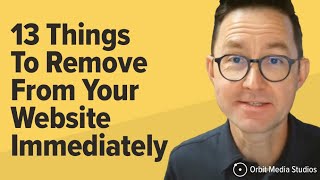





Great tutorial, the most important part for me was that you actually deleted the whole website, database and folder which by the way is something that most of us would not do but seeing you do it and restoring everything successfully is what makes your video 100% trustworthy so thank you very much for taking the time to create this tutorial and explaining everything so clearly.
No problem. I try to make useful and helpful tutorials :) Thanks for letting me know what you like.
I was searching all over the TH-cam for this. Only video which shows what I wanted. Thanks a lot! You saved me
You’re welcome, I'm happy I could help :) Thanks for watching!
This is the best Wordpress tutorials channel on TH-cam. I can't believe this doesn't have more views! Thank you very much for your help, Sir!
Straight to the point without all the bs from other youtube videos... great example of what a good explanation should be. Thanks a lot
You just saved my life, I have 27 demo blogs to move to a new server and this works with a couple tweaks because of I am movingto a new host :) thanks so much!
Geez. One of the best WP upper-level Tuts out there. Like and Subscribed!!!
Thanks man! Much appreciated :)
Bjorn, another great tutorial!!! Easy to follow instructions - NO plugins needed. I'm always excited to get your new video notifications!!!
I'm always a fan of not using too many plugins :) Thanks for your continued viewership Susan, I appreciate it and I hope the videos I make will continue to be useful for you!
YOU HAVE JUST SAVED MY LIFE. I CANNOT THANK YOU ENOUGH. THANK YOU, THANK YOU, THANK YOU, GOD BLESS 🙏
I’m happy I could help! 😃
I don't comment often on videos. This was a really useful tutorial. Thank you.
You are a god send! few minor changes... zipping larger files...being patient! Creating a new database...making sure database, username, password & host name all match in wp_options & wp-config.php..getting 'database error' messages trying to open the website...hey It's my first time migrating, can't be perfect!... since I had to create a new database, the host name will change and the information for your host name is under your hosting plan service where it will show you your DNS aswell...Be patient guys.. make notes of what you have done already to quickly change if necessary.
I have realised most backup/restore plugins will backup but won't restore, so we have no choice than to do this manually in most cases. Good luck!!
You saved my website! Thank you for this video!!
That's awesome Grace! But it was you who saved your website, I simply showed you the way :)
thanks u helped me. i migrated my site to new host and used this technique and it worked
So useful information and easiest steps that I have never seen before, thank you from 2022
I'm happy I could help Zandar! The migration method in this video has worked the same way since 2008 and I bet it will keep working the same way for a long time.
I see why you are like an undefeated champion at 61-0 likes. Now you are 62-0. Great video and easy to understand. Thanks!
Strangely, you were deleting your database in 2019, and MY HEART is racing as I watch this in 2022:)
You can also do the backup from the WordPress dashboard. I'd suggest Updraft WordPress Backup Plugin, a couple of clicks, and voilà. Thanks for the video!
Thank you so much, just came across your video and its helped me to restore my staging site without having to purchase a plugin.
Its very easy way to take backup....Thank You Sir
This particular tutorial is awesome, would be cool if you made one to show how to migrate it to bitnami or some other local WP site to test big site changes before doing them on a live site!
AMAZING. Exactly what I needed, thank you for sharing your expertise with a succinct, clear tutorial!
I’m happy I could help Megan, thanks for watching!
Great tutorial, thanks! For those who were over about 50% of disk capacity like, me, you'll have to zip and download and delete zip folders in smaller chunks. Or delete some files. I had some large old backup files on my server disk that I downloaded and then deleted. Made all the difference!
The best tutorial you will get anywhere!!! Just so apt and brilliant
Thanks so much ... very clear and easy to follow tutorial. I was moving an existing website to a new server and I found it easier/simpler to use the Mysql Wizard to import the data-base file and create a new user and inputting existing user/pass from wp-config file instead of creating a new database altogether.
This is an excellent walkthrough explanation, thank you! Really appreciate the work! 👐
Excellent work, thanks, learned a lot of new things.
You’re welcome Amer, thanks for watching!
@@wplearninglab Although you had touched upon difference between files (public html) & DB (myPHP admin), I still am not clear. Any tutorial specifically on it would be appreciated. Thanks
thanks man, I guess backup plugins are not needed any more :)
Very good presentation. The last two minutes were particularly interesting. What to do when the WP install has been botched and you need to start over. What to do when the hosting company goes bust and another outfit inherits hosting of your site. Those are real problems.
Thank you so much for this valuable video!!
This was a great and easy to follow tutorial! Thanks for showing this in a straightforward manner. Will def look into other stuff of yours as I use wordpress moving forward.
Really thank you so much...That's really a great tutorial. You helped me a lot . Thanks.
Excellent only one suggestion and that is to do these walk though a bit slower so it is easier to understand and be careful that everything is as it appears to be. There are no load or time limits so why rush. Thanks again for a great video.
Great tutorial! Well done and thank you so much for your help. Truly appreciate.
You’re welcome Sanjin, I'm happy to help. Thanks for watching!
Great video! I agree, always best to understand what the plugin is doing before just having blind faith in the plugin.
So, in theory could you also use this process to change webhosting companies? Do the restore on the new webhost?
The one and only backup method i need, thank you.
This is awesome...just did backing up my wordpress site...Thanks mate!
Life saver ! Thanks for this video !
Love it! Please keep the videos coming. Love and blessings to you and yours.
Thank you
Very quick and useful video
Thanks so much for this...saved me a lot of time
Your tutorial is straight to the point. Thank you for your effort!
Thank you! Worked well.
You’re welcome Rahul, thanks for watching!
Excellent tutorial, straight to the point and so relevant. Thank you.
You're welcome Cheslin, thanks for watching! Let me know if you have any questions :)
Great video Bjorn! You make it soo easy to follow.
Thanks Kandaman and thanks for watching!
Thanks for your video, liked and subscribed.
Thank you! Short, clear and pretty well explained!
i really enjoy your tutorials. you're a great instructor and you don't add cheesy music, which is a plus for me. i'm going to try this method. currently i use All-in-One Migration and Updraft Plus. they both work great but when i do a restore, i'm expecting everything to be wiped out and replaced by the restore file but this is not the case. have you used either of those and is this cpanel method your go-to backup/restore method? with your method, i know i'll get a perfect restore because i'm replacing the entire folder. you mentioned that it's not possible to zip via FTP, but actually it IS possible. i use Transmit (Mac) and after setting up SFTP, i can send commands to zip and extract - pretty cool! lastly: at 9:09 after restoring the DB, you said it "looks pretty similar to what we had before" but i think you meant to say that it looks EXACTLY like it did when it was backed up, right? thanks for the great tutorial!
I use Updraft Plus quite a bit because I have lots of sites to manage and I can automated the backups with UP and MainWP. I have a tutorial for my current backup procedure here: th-cam.com/video/54fGdhpqrnA/w-d-xo.html
The process in that video is best suited for people with multiple sites under their management.
This manual backup method was my go to for a long time. And if I'm doing any major work on a site I make a manual backup like this as well as a plugin-based backup.
I hope that helps, let me know if you have any further questions. Thanks for watching!
Sir Bjorn You are good as always.
Thanks Mix and thanks for watching!
Thank you, worked perfectly 👌
Great, point to point Explanation- Thanks
Thanks Kamal and thanks for watching!
This helped, thank you so much!
Thanks mate for this tutorial
Thanks for sharing a great tutorial. I liked your professional approach.
Amazing video. One question about the database. Do we not have to worry about user credentials for exporting and importing? It seemed to not care at all eh?
Thank you sir for saving me.
Great video man!!! keep it up.
Thank you very mach bro you are good man you helped me
You’re welcome Mohamed, thanks for watching!
This helps me a lot 💪 thank you so much for sharing you knowledge
You’re welcome, thanks for watching!
Thanku so much sir for this tutorial ❤❤❤
nice explanation.. thank you for guiding
You’re welcome, thanks for watching!
AMAZING EXPLANATION!
Awesome Tutorial, Very clean!
Thanks Ariel and thanks for watching!
Awesome video thank you. Can I backup my website and upload this entire backup onto a new domain or does this backup only work on the same domain that it was downloaded from?
Great question!
The backup as it is will only work on the same domain you're using. You can *usually* do a little editing to make it work on any domain though.
You can unzip your backup and open the .sql file in a text editor like Sublime Text. (Sublime Text is free, but it pops up a request for $20 every once in a while. You can close that request and keep using it.)
Inside the SQL file you can search for your domain name and replace every instance of it with new domain you want to move the site to. But, if any of your plugins are serialized (which isn't that common), then they are tied to your domain with no easy way to change it in the database.
It maybe be easier to use a plugin like All-In-One WP Migration to move your site. The version has an upload size limit, so if you're site is too big you would have to upgrade to the paid version.
I hope that helps!
First of all KUDOS for an amazing channel full of easy to follow and super useful information 👏🏻👏🏻👏🏻 I have a question after watching the video, is it possible to use the same technique to clean a site that's been hacked? Can I zip download all the site and Database to my desktop computer, run a malware scan and after is cleaned, upload it again? Is that possible? Would it work? Thank you for all the great work you share with us ✨✨✨
This is super helpful for someone who is very much a novice like me. I am having a problem though. Hoping someone can help me. When I try to compress all the files through File Manager, it just keeps running and never completes. I am able to compress some individual files, but none of the folders. I have left it going for days thinking it might take some time. But it never completes. Any ideas or help is greatly appreciated.
This *tutorial* is awesome
Great, thank you very much
You're welcome Ankit, thanks for watching! Let me know if you have any questions :)
if one had saved a full account backup in cpanel for domain~a + is trying to move that site to domain~b, would deleting all the contents of domain~b within file manager + replacing them w/ the full site backup of domain~a theoretically work? i tried this while also changing the wp-config file to point at the new database {as outlined in this great tutorial} but still the old website on the new domain isn't loading ~ might there just be more files that i'd have to edit to convert the pointing of the old domain + database to the new?
p.s. this was an incredibly insightful + straightforward tutorial w/ the humongous bonus of the database creation/rerouting at the end 👌🏽
Amazing tutorial... helped me a lot
I’m happy I could help Henry, thanks for watching!
Thanks! good tutorial
Excellent information, you are a star.
Excellent video !! Thank you very much, I have a doubt, your site is so light, my backup is 1.5 gb, It's because I use a multipurpose theme, do I have to use a lightweight? What theme do you use? Help please
Thank you very much for your help, Sir.Great explanation
great thanks for the tutorial!
Thanks for the video! :)
Thank you for this tutorial!
This is such a helpful video, thank you! In the event that we aren't interested in deleting everything for demonstration purposes, would you normally leave the Backup .zip in the directory after you've downloaded it? Or just delete it once it's saved elsewhere? I'm working with a tiny website I've just been handed so space isn't my issue (yet), but it feels redundant to keep the backup in the directory if all the site files are still intact...no?
Great video! Thanks a lot. I just have one question: if, for example, I do have a broken website after an update (all the files aren't deleted they're just broken yeah) what do I do? Do I manually delete them in CPanel and do what you did here (same with database, delete everything, restore) or is there a better way to do it?
Hey Zoya,
Good question. I would make a backup of the files and database that are broken (weird right?). Just in case the back you're restoring to doesn't work and you've deleted the broken files then you'll be really up the creek.
If that happens, something may be salvageable from the broken files.
So, backup the broken files and database and make the file name of the back as such.
Then delete all the broken files and database and restore the good backup.
I hope that helps!
Good tutorial thanks
Very good video. Short, to the point - and it's so easy!
(Once you explained it, that is.) :-)
Awesome video, thank you.
You’re welcome Gina and thanks for watching!
Clever! Thank you!!!
Istvan HOLCZER
You’re welcome Istvan, thanks for watching!
Great video. Very helpful. I have a backup of all my site files, but I do not have the database. Do I have any hope of restoring?
Is it possible my cpanel full backup has the db files in it?
Hi Wayne,
Without the database you're up the creek :( In a cPanel host, the WordPress databases are created in the MySQL Database cPanel app. And in cPanel you generally use phpMyAdmin to access the WordPress database. So if you have a full cPanel backup, you might be able to get your databases via one of those apps. May I ask what happened? Did your host close up shop or did a website developer lock you out or something?
@@wplearninglab Thanks for your answer. That is what I thought. No, my host is still there. I have some kind of security issue. Someone, I don't know who. is restoring old stuff on me, whenever they want. So I lose like 2 weeks of work. So I have multiple things to do. Totally secure my site. and then back up after everything that I do on the site.
@@wplearninglab I am currently using BlueHost. How are they for security?
What is the host you recommend?
What is the fastest easiest way to get my site moved??
This is amazing. Thank you very much.
hey, can you please make a video on "how to add a vertical featured product carousel in the sidebar in wordpress site?
Great tutorial! Loved it.
I'm new to Wordpress, so I tried making websites, deleted a few and now I am not able to download or update the plugins. I tried reinstalling WordPress but still the problem persists. Please help me out.
HI SG don't use CP anymore. Any chance of a recap..talking us through where all the important information lives..
good day sir, my site is hosted on a different account with my friend for some time now, recently got my own hosting and I am trying to move my website from his hosting to my new hosting watching your tutorial, he backup and sent to me, I downloaded and watching your video to restore the site but the challenge I am having right now is, if I click on myphyadmin, it shows this "No database defined, you need to create a database before using phpPgadmin" I would be glad if you can see this and come to my aid.
Thanks!
You’re welcome Hizoka, thanks for watching!
Thanks for sharing this technique. It help's a lot :-)
Awesome.. its was really a superb essy video. keep up the good work.. thumbs up from india.. :)
thank you
You're welcome, thanks for watching! Let me know if you have any questions :)
And sorry for the delay. I'm still trying figure out my summer holiday work schedule!
Great tutorial as always.... But can demonstrate how u would do the same with a multisite.
Hi Kamal,
The process is the exact same for Multisite. All the files are in the main site's folder and there's just one database that holds all the data for the all the sites.
I hope that helps, let me know if you have any further questions. Thanks for watching!
Thanks! Is backing up via Cpanel 'backup wizard' same as manually copying public folder?
thanks for the information
No problem Edmund, thanks for watching!
Great tutorial Bjorn as always. You explained it all great. I had a similar situation when I had to manually backup the site with all the data in the database, but after the backup some plugins stopped working. I hat to install some of the plugins all over again. Could it be that the newer version of the "PHP" caused this problem. Yesterday I got a mail from my provider, they informed that I have to upgrade to PHP version 7.2 and I have to do it manually, but if I don't do it manually they will do it for me automatically. If any problems appear with the plugins or some other functionalities I can revert to PHP 7.1. Have you encountered any problems with PHP 7.2? If you have, could you please explain what problems have you encountered. Thanks :)
The video is for Pros buddy. i don't get everything :/ but I feel positive that I know site is capable of restore from Cpanel and not only from Wordpress pro version
Hey Giga,
The videos on my channel are all made for WordPress.org self-hosted websites. I'm not sure of the limitations on WordPress.com websites and the Pro version there.
If you are okay with using a plugin for your backup and restore WPVivid is a great one. It's much easier to use than manual methods. I have a tutorial for it here: th-cam.com/video/D1aYbayFpfU/w-d-xo.html
I use it quite a few sites that I manage.
Can I know if I only want to backup my main website and not the add on domains that I have. what are the files I need to take note of? thanks
Wow work for me thanks.
Thanks for this.
You’re welcome, thanks for watching!
can you make a video on how to update WordPress via Cpanel while not losing your content. For example, if you need to update WordPress manually for trouble shooting purposes.
That's a tall order. Updating the files would be doable, but many WP come with database updates. That would be a real challenge to update manually and it would probably need to be done differently every time. You would have research the WP change logs to figure out how the db is updated in each update.
What sort of problem are you trying to troieshoot? There must be an easier way.