How to migrate a WordPress website manually using cPanel
ฝัง
- เผยแพร่เมื่อ 14 พ.ค. 2024
- How to migrate a WordPress website manually using cPanel - Full Tutorial
In this video I walk you through how you can manually migrate a WordPress website from one server to another. We’ll run through the exact steps required to get the website up and running in it’s new home, from backups, to uploading the files and editing the database on the new server and finally we’ll look at updating the domain DNS.
There could be several reason that you may want to be able to this, this most common being that a plugin you used may have timed out or maybe you just want to learn how to do this manually. It’s always useful to know and understand how this works.
I hope you find the video useful and please be sure to like and subscribe.
See you on the next one!
**************************************************************************
More Resources:
Mac commands for updating hosts file.
sudo nano /etc/hosts
Command for flushing DNS
sudo killall -HUP mDNSResponder
How to edit a hosts file on Windows:
4it.com.au/kb/article/how-to-...
Testing DNS Status:
www.whatsmydns.net/
Chapters
00:00 - Intro.
00:17 - Bumper.
00:22 - Prerequisites for this tutorial.
00:40 - What we’re going to be doing and why.
00:55 - Making a backup of our WordPress website files.
03:04 - Making a backup of our WordPress database.
04:40 - Uploading the backup to our new hosting account.
06:00 - Uploading the backup of our WordPress database.
07:15 - Configuring the database (if URL change).
08:23 - Update our wp-config.php file.
09:40 - Identifying which version server files you are seeing.
10:44 - Testing the new site - updating local hosts file.
13:08 - Testing the website migration was successful.
14:28 - Updating domain DNS.
16:09 - Testing DNS status
16:41 - Removing hosts entry.
17:36 - Outro.
Subscribe:
rb.gy/r8xc8b
Social
Instagram: / iamdandavies
TikTok: / iamdandavies
Twitter: / dandaviesiam
Need help with your WordPress website - get in touch:
www.iamdandavies.com - แนวปฏิบัติและการใช้ชีวิต





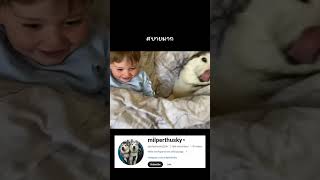



Thanks for watching the video. If you have any questions, just ask and I'd be happy to answer. If there is anything else you'd like me to make a video on, just comment below and I'll be sure to add it to the list of upcoming videos.
One of the best tutorials I have ever seen. So clear, so useful. Thank you.
By far the best cpanel migration video. Super easy to follow along and actually works. Thank You !!!
Awesome. Thanks for the comment. Glad it helped.
Very helpful for moving from individual WHM Cpanel accounts to shared hosting using subdomains. Worked like a charm! Thanks :)
Thank you for the comment. Glad it helped.
Such a life saver. Thanks so much Dan. !!!!!!
No problem. Thanks for the comment. Glad it helped you.
Thanks, This a great video!
Thank you Dan, super useful 👌
Thanks. Glad it helped. 👍
Thank you. Your help was a blessing.
Great video.
Thanks for the comment and I’m glad this video helped you.
My new server have several folders under public_html, shall i create the new folder (to contain files from the old server) or i need to add the domain first?
Hey what are the folders under the public_html? Are they for the domains you have set up in your hosting? Is so, yea set up the domain and action it there. Hope this helps.
my page links and images are not working do I need to edit something in the database for the new domain name. Home page works fine but other pages are 404
Hey, go to Settings > Permalinks (change nothing) and click save. Hope this helps.
@@iamdandavies Thanks! Great tutorial and this was the only thing that I got stuck on, all fixed now :)