Inkscape Tutorial: How to Remove Background from Image
ฝัง
- เผยแพร่เมื่อ 24 ม.ค. 2021
- Inkscape step-by-step tutorial on how to remove the background from a jpeg or png image. Follow along in this Inkscape screen capture showing how to take the white background out from behind simple logos so they have transparent backgrounds, as well as how to remove the background from a full color, complicated image. The two methods shown are the Trace Bitmap Tool and the Bezier Pen tracing method. My goal for this channel is to create a community where we can share graphic design skills, tips and shortcuts with a focus on using free or low cost software and tools available to everyone.
REFERENCE:
Download Inkscape here: inkscape.org/release/inkscape...
Photo of Lifeguard Station: unsplash.com/photos/b-fzslnpX7k
Photo of Elephant: www.pexels.com/photo/bush-ani...
SUBSCRIBE TODAY FOR MORE FREE TUTORIALS: / @ironechodesign
SOCIAL MEDIA:
Check out my personal channel: / rickjohanson
Follow me on Twitter: / rickjohanson
Instagram: / rickyjohanson - แนวปฏิบัติและการใช้ชีวิต


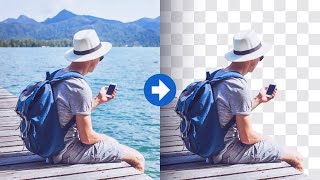

![[Full Episode] MasterChef Junior Thailand มาสเตอร์เชฟ จูเนียร์ ประเทศไทย Season 3 Episode 3](http://i.ytimg.com/vi/A1XXYbV048k/mqdefault.jpg)




Rick, last month when I first started learning Inkscape, I watch HOURS of THEE WORST tutorials! When I finally found your videos, I don't bother going anywhere else for Inkscape knowledge. You have THEE BEST TUTORIALS!!!! They are Quick, Clear, Concise and Entertaining. With other creators I end up leaving their videos Angry and Frustrated because I wasted my time. But after finishing your videos, I feel EMPOWERED and PROUD because I got exactly what I came here for. THANK YOU SO MUCH!!!
This makes my day! Thank you very much for the kind words.
You don't know man how much I love the First Tip you gave ....there have been times...that I've almost traced the whole complex element like an elephant...and to relax I let go and click off....and then I can't connect to the previous line...
honestly, when you said THAT, some tears were forming in my eyes... Thank you a laaat man.
Thanks so much! If I recall, I too shed tears of joy when I learned that glorious trick.
Ridiculously concise. Thank you so much.
Many thanks!
Thanks for explaining the details. I'd used these tools once many years ago and needed a refresher.
Sweet video, thank you appreciate the tutorial. Preciously what i needed assistance with figuring out using Inkscape
Awesome video, you made my life so much easier. I'm definitely gonna watch more of your videos. Thank you
The space I wanted to crop out using the bezier just turns black, any help?
So glad I cam across your videos. Just what I needed. Keep them coming please!
Thanks!! Will keep at it!
You saved my life with this material !!! I will complete the project quickly !!!
Nice! Thank you!!
Thanks for sharing this. I'm new to Inkscape so your concise tutorials are so helpful.
Thanks so much!
Thankyou I just came across your tutorial absolutely love them quick and to the point I'm going to watch them all Thankyou
Thanks so much!! I'll keep making them!
This is exactly what I needed. Thanks for making this!
Thanks!!
Great help, and quick too! Thanks!
Thank you!!
Thank you so much! I've been wanting to do this and had no clue how.
Thanks!!
Thanks
It's a very short and perfect video.
Inkscape is an amazing program! I’m learning so much from watching your videos!
It sure is! Love this thing.
It's the second time I watch this video in like 2 years! Not all heroes wear cape!
Haha. Thanks!
I really do appreciate this video. I have been searching across you tube for current vids on the latest version of inkscape and there were not that many on the latest version. I would look at the other vids that were from previous versions and I could not make the connection. So what you did was awesome. Please do more on the 1.1 version in how to use the tools, etc. I dont know what half of the tools, etc. even mean? I am struggling a bit on the bit trace component when I have a butterfly and trying to make the vector over it. Thanks.
Thanks! I'll keep putting out tutorials and I'll try to include more explanations of tools. I have a Trace Bitmap video of you're looking to explore that feature. Thanks again!
This is a great video. Thanks for explaining this idea.
Thank you!!
The only Inkscape tutorial that has worked for me omg thank you🥹❤️
Thank you! Anytime!
This is way cool! Much easier than my current photo editor and opens up way more possibilities for editing my photos! Thank you so much! - Heidi
Thanks! Lot's of cool stuff you can do with it!
@@IronEchoDesign What do I need to reverse to be able to keep my image? Everytime I outline the image to get rid of the background, my image gets deleted instead.
You could do mask instead- make the shape but instead of green, set it to full white, full opacity. Select both the shape and the image, and choose Object- Mask- Set Mask. Does that fix it?
Thanks you made it easy!!
Nice! Thank you!
you are a lifesaver 😃. Thank you!
Haha- thanks!
Could not for the life of me figure out how to remove the background.. path > trace bitmap. Would of never thought to look there. Thank you sir
Fantastic video with great tips, thanks Rick:)
Thank you so much! Glad to help!
THANK YOU SO VERY MUCH!
Thanks! Happy to help!
Thank you so much for this video!!!!
Thanks! Love to make these!
Thanks for the tips!! I’m also wondering if there is anyway to make the clip’s outline more smooth, because I just removed background from a picture and the outline of the image that I clipped out are very sharp and noticeable
Awesome mate, thanks for this
Thank you!!
u make it sound so easy , thanks for the tutorial . simple quick and straight to the point !
Thanks so much! I'm trying to make the videos clear and easy to follow.
Wow amazing,thank you very much
Thanks so much!!
Nice work man, this is informative
Thanks! Much appreciated!
thanks man you're underrated i subbed
Thanks!! Doing the best I can to grow.
Thank you!
Thanks!!
THANK YOU!
Thank you!!
Hey man, Thank You so much for your tutorial. You're helping me so much. But i have a question. When i did that, can i change the color of the object too? Once again, Thank You so much for your tutorial.
Thank you sir, help me so much :)
Thanks! Glad to help!
I just watched the first 40 s, but that is amazing!
Thanks!!
Love your channel :)
Thank you so much!!
Rick, great video....question for you....When I removed the background on my image it mistakenly took some of the same color from the image making transparent spots inside the image. Is there a way to fill them back in or not have it remove these from inside the image? My image background was white. Any help you could give would be greatly appreciated. Thanks.
Thank you 🙂
Thank you!
you are just awesome
Me? You are awesome! Thanks!
Much appreciated
Thanks very much!!
Brilliant
Do you have a tutorial to get an object which is behind some noise. For example an object that is behind an dirty glass? Thanks!
Nice tut
Exelent ❤
Thank you!
Thank you for this tutorial, it was very helpful. However, when I remove the white background, the new image loses some of the picture quality. How do I get the new image back to the quality of the original image?
What do I do if I trace with bezier pen and at a certain point it decides to cut out the image I wanted to save, leaving the black background that I was intending to remove, with no image, only black left? I wanted to cut out my customer's existing logo from the black background and turn it into an SVG to use on a print then cut cricut project for them.
You earned a sub
Awesome. Thank you, and I'll do my best!
you are the best
You're so nice. Thank you!
Nice tutorial. Easy to follow. Thanks for posting this video.
Hey, Thank you so much for making these videos. I am trying to crop a circle and need what's inside- So I used the circle tool, clip, set. (Tried it again using the Bezier tool-clip, set.. same problem.) It looks good but when I save the vector and upload to engrave it- the background I thought I had cut out still comes up like the ghost of xmas past. Know what I am doing wrong?
Thanks, and let's see if we can fix this. Is it possible to do your engraving from a PNG file? If you have the project looking good in Inkscape, try exporting as a PNG. That will lock it in and there won't be any ghostly surprises.
Hello just saw the video but need help after i connect last two. The outline becomes ine solid object instead of outline
Thanks sm for the video. How do we edit the picture to erase the parts we missed when removing the background??
Great question. Is the part that was missed on the edge? If so you can do the same process. If the part is inside the image you can use the Eraser tool set to mode: clip from objects. Or...you can make a mask, but that's more complicated. Hope this helps!
good 👍
You rock!
Haha, thanks!!
What would you do differently if you wanted to remove the elephant from the photo and keep the background with just the outline of the elephant + background remaining?
Tracing the elephant looks really cool...but I cannot get it to work! All I get is straight lines, or very single curve lines...but definitely nothing like the magnet effect you're getting.
Great video! What happens if there is a hole in the object or image like a donut, and you need to erase that area as well?
Thanks! There are a couple different approaches for the donut example. One simple way is to take the "hole" area out of the green shaded area before you do the Clip. It actually came up in the Remove Background astronaut example in this video if you want to check it out: th-cam.com/video/3jHrdILxZws/w-d-xo.html
.......... SUPER SUPER !!!!! LIKE !!!!!
Thank you so much!!!
Thanks...big help for a beginner...little slower would also be helpful
Thanks! I'll work on pacing.
How do I change it from Single Scan to Multiple Scans?
Why do I keep getting a solid color Clip when I do the set clip . I followed along but I can't get the image I clipped.
How do you get the bezier tool to snap around your image like that? Mine are all straight lines with nodes but yours seems to have a magnetic effect around your image?
Great question! When you have Bezier Pen selected- up in the top tool bar, click on the mode called BSpline. It will be 2nd or third little icon from the left. Looks like a right angle line with a curved line connecting the ends. Hope this helps!
@@IronEchoDesign thankyou for taking the time to answer my question. I will definitely try this.
Tip: If you have multiple paths you need to combine them, select all paths then combine them with Path > Combine. Then you can Set Clip as shown in the video.
Thanks!
magnificent
Thanks so much!
is it possible to outline an image in Inskape? I need to cut it out with an electronic cutter and the scanner doesn't see, for example, a white flower... and then I need to outline it. so...?
Thank you!
Yes, there are a few different methods. Trace Bitmap has an outline feature but it becomes grainy so the electronic cutting software may not like it. Paint Bucket outline capabilities, but that tool is inconsistent. I would use the Bezier Pen to draw the outline that you want. It takes the most time, but you will he most accurate. This video shows the basics. I have a Bezier Pen tool tutorial on this channel too if you want to check it out. Good luck!
In the first two examples you used path, trace bitmap. In the elephant example you used object, clip set clip. In the first two examples you end up with paths. In the elephant example you end up with an image of the elephant without the background. If I then do a path, trace bitmap, on the elephant, I see the entire original image in the trace bitmap preview. This leaves me confused as to how to create a bitmap of the elephant without a background. Please explain. Thanks. PS: I totally agree with all the compliments on the high quality of your videos.
I have been looking for a way to remove pieces of the background that aren't around the outline of my asset/subject. With your example, i can remove the background around the outline of the subject,. but what if parts of the background are within the image? like a donut hole or in between long strands of (animated) long hair?
Great question! I should make another one of these "Remove Background" videos an include that. Here's a method if you want to remove the hole of the donut background area along with the rest of the background. 1. Make your clipping shape (transparent) around the entire donut like in this video. 2. Make another shape over the area of the donut hole. 3. Select the first clipping shape and hold shift to select the donut hole area clipping shape. 4. Path - Difference from the top menu. 5. Now select your new clipping shape, hold shift and select the original donut image and do Object - Clip - Set from the dropdown menu. Let me know how it goes!
@@IronEchoDesign it works thank you 🙏🏼
What about if you’ve already cut out the initial outline of the subject, exported and now you want the donut hole out? Do you have to go back in and do the outline tracing again in order to do this method?
I believe so. You're basically creating the shape that you want to "stamp out" of the image.
After removing the background, the image is saved as PNG or SVG file? thank you, great video.
Good question- if you want to revisit and make more changes for later, save as an SVG with Save As. To use it in a project outside of Inkscape, choose Export As PNG. You'll get a menu that gives you settings choices and you can direct Inkscape where to save the PNG file through exporting. Hope this helps!
The info you provided helped. Thank you for sharing your skills.
Anytime!
Awesome tutorial! How would you turn the elephant into a black silhouette?
Thank you!! One method is to take the cutout and go to Filters- Color- Simple Blend-Blend Mode: Darken and turn the color menu on the pop up menu to black. Apply. There is a Paint Bucket method as well with the Alpha setting that would work too, but the tool is temperamental.
@@IronEchoDesign Thank you for taking the time to answer my question! ! I will try that.
First example which one is the image without background. Please plain English. The top one has transparent background or the bottom image has transparent background, being white/black image it is hard to distinguish. Also, how do you make the transparent background already checkered to know the image is backgroundless. Thanks a great deal.
I trace the object I want to separate from the background, I click the background, I opem path-clip and click set but nothing happens. What obvious step am I missing?
I tried the last one but it didn't cut my image out the way I placed the paths. Instead it cut some random chunk out. Should I do something to make sure the outline paths are all connected. I tried union but that didn't work
Great question! Yes, the outline shape must all be one. As you draw the outline, if you take a break, the new path has to connect to the original by hovering over an end node until it turns red. Then you can continue. Does your desired cut out shape have a whole somewhere in it? That has a different solution. Hope this helps!
@@IronEchoDesign I believe it did have a whole in my original design I created in inkscape. I had to go the long way around and add each image I was using into inkscape one at a time and convert each PNG image into an svg.
I was thinking the whole might be the challenge. I show one solution in the Trace Bitmap tutorial with the astronaut in the thumbnail on my channel. Basically you make the entire outline shape, and cut any wholes needed out of that. Then it should work when working on the actual image.
cant get rid of original background when trying to trace this as a new bitmap, even exporting selection i still get old background
Trace Bitmap first. Then carve out the part you want. If you carve out a selection and then do Trace Bitmap Inkscape brings the whole original image. Maddening.
@@IronEchoDesign i figured it out, i needed to save what i carved out as a png first then reload the saved png then do trace bitmap...whew
Nice! That's a perfect solution. Probably quicker too.
How do you remove objects from a photo and then fill in the space where the object used to be?
That’s a great question. It’s harder to do with a vector program like Illustrator or Inkscape. Photoshop would be a better tool for repairing the image and restoring the space behind it in the background. You could try to match the colors and patterns with a mesh gradient and the sculpt tool, but again it would be much less complicated with a raster program.
I tried your methods, but .. something wrong happens!
When I remove the bg, some of the details disappear, and I'm trying to remove the bg from cartoon characters, but it's also removing the colors of the face, I don't know what I've to do 😖😖😖😖
What if the logo is gradient?
Does the whole logo have gradient transparency, or just part of it?
Hmm. Wish there was an easier way to also cut the inner regions of the image. Using the Eraser to Clip from Objects isnt as precise and don't know the mask method yet...
Agreed. Eraser is a good idea but it’s so clunky. I should update this video to show how to handle inner regions.
I removed the white background and saved it, but when I export it, the white background is still there, any ideas?
Let's see if we can troubleshoot this. Was the file exported as a PNG?
@@IronEchoDesign wow thanks so much for the reply! Here the deal, when I export to desktop, it shows the white background, so I thought it didn’t work. But I finally just brought it back into Inkscape when there was a colored background, the white I saw on the desk top image WAS/IS transparent, I can see the color when i put it back in Inkscape, does that make sense? So it worked, but the exported image LOOKS like there’s still a white background.
Right on. That's what I see too on my end. The preview image on my desktop and when I open with Microsoft Photos has white behind the graphic, but it really is transparent when you drop it into Photoshop or back in Inkscape. Let me know if there's still a hiccup with what you want to do......Rick
@@IronEchoDesign I literally spent a couple hours watching diff vids and doing the correct steps and thinking it wasn’t working...LOL All good now. thanks for your time!
when I'm done with the trace the object turns yellow... WTH
You can change the color of the fill on the Fill and Stroke menus. The fill color and transparency level don’t have any effect on the method. I just do green as a habit when I’m clipping objects.
why the part that i select turns black?
I believe it's because you have the fill option on. I had to figure it out on my own. Nothing on this video has worked for me. And he leaves little to know direction on how to increase the line size. He simply does it as if everyone is familiar with the program. I've traced just about the entire picture just to have bazelier stop working all together. Oh and for whatever reason it fills without prompt.
@maryc7243 I’ll work on these things. Thanks.
i have done everything EXACTLY as you did it, but I am never getting a second image. any clues?
Let's fix this! What do you mean by "second image"?
@@IronEchoDesign I'm having the same problem I think. After tracing my object in a photo that I want to save, I can only save the thin outline/stroke with a transparent object. I'm using a HP PC desktop on windows 10. I have no problem using photoshop elements to do this but Inkscape won't allow me to import my saved psd files so I am trying to replicate the process using Inkscape. All I want to do is make my own "clip art" by first removing the background then I'll render the saved object latter with some type of effects.
Having same issue. I only get the thin outline of the image. But the background and image itself disappear
Addressed the elephant in the room thanks
Haha. Thanks!!
You are so fast and leaving me behind. Tried to go back and follow but this is not a beginners channel.
Sorry. I'll slow down in future videos.
Didnt work with mine
What happened?
@@IronEchoDesign Hi, saved image from pdf to svg off of cricut design upload to inkscape than selected image than click trace bitmap but when i click update nothing happens .
@@IronEchoDesign I just save it as a ping its working but the border is still there
I think you're on the right track. Trace Bitmap should work on the imported PNG version. Try playing with the threshold slider to isolate the shape and not create something with the extra space. Hope this helps!
So i had to send it to my iphone and crop it. I’m a newbie. Nice video
The Lifeguard Station and the elephant has gone.
Do you mean, they took it off Pexels? Or gone by accident during design process?
@@IronEchoDesign The links don't work anymore.
Oh no. I had a feeling that maybe the case. The same techniques will work on similar images. I'm looking into a different way to share images, so future videos won't have broken links.
Make sure your uploaded file is in .png format, and NOT inkscape's .svg format or else none of this works. You're welcome
Thank you for pointing this out.