How to Adjust Line Spacing in Microsoft Word
ฝัง
- เผยแพร่เมื่อ 3 ก.ค. 2024
- Learn two ways to change the line spacing in Microsoft Word for individual lines and paragraphs. Plus, learn how to single-space an entire document.
These steps are for Word for Microsoft 365 (formally Office 365), Word 2021, Word 2019, Word 2016, Word 2013, and Word 2010.
Chapters:
0:00 Introduction
1:07 Basic Method: Adjust Line Spacing from the Ribbon
2:42 Advanced Method: Adjust Line Spacing from the Paragraph Dialog Box
5:32 Quick Tip: Single-Space an Entire Document from the Paragraph Dialog Box
📝 Companion Blog Post/Transcript for this Video
=========================================
How to Adjust Line Spacing in Microsoft Word
erinwrightwriting.com/adjust-...
💻 Related Resources
==================
How to Adjust Letter Spacing in Microsoft Word for PC and Mac (Video)
• How to Adjust Letter S...
How to Adjust the Space between Words in Microsoft Word (Video)
• How to Adjust the Spac...
How to Use the Editor in Microsoft Word (Spelling & Grammar Check) (Video)
• How to Use the Editor ...
How to Indent Paragraphs in Microsoft Word (Video)
• How to Indent Paragrap...
How to Create Hanging Indents in Microsoft Word (Video)
• How to Create Hanging ...
How to Insert Tables in Microsoft Word (Video)
• Three Ways to Insert T...
How to Adjust Page Margins in Microsoft Word (Video)
• How to Adjust Page Mar...
How to Add Page Numbers in Microsoft Word (Video)
• How to Add Page Number...
💻 Please visit my blog at erinwrightwriting.com for more easy-to-follow tips on writing, editing, and document software.
Thank you for watching!
#microsoftword #microsoft365
All Rights Reserved © 2024 Erin Wright - แนวปฏิบัติและการใช้ชีวิต



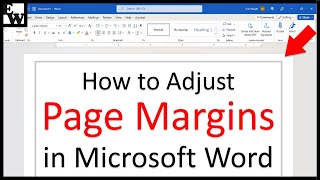





All the steps shown in this video are listed on my blog at erinwrightwriting.com/adjust-line-spacing-in-microsoft-word/. Thank you for watching!
Ll
how to adject 3 line space above and below a heading
May I ask a question? Or do you have Facebook?
@@name3583 Thank you so much for watching! I don't take direct messages, however, you are certainly welcome to ask a question here.
@@erinwrightwriting Oh, sorry. I didn't know that you replied my message in here. My question is How many centimeters is the distance between two lines using a space of 1?
I always forget. Thank you so much
That's why I'm here! Thank you for watching!
You are doing a great job explaining all these complex workday scenarios in crisp and lucid manner. Keep up the good work. Cheers!
I appreciate your kind words. Thank you for watching!
I love your vocabulary
@@erinwrightwriting hiii
So nice to find a clear, concise answer that actually works. Thank you so much for this helpful video.
I really appreciate your positive feedback! Thank you for watching!
Thank you for taking the time to make this video, the single spacing was what I needed, thanks again Erin :)
I'm so glad you found the information you needed. Thank you for watching!
Erin Wright shut up
Word used to be so easy. Thank goodness people like you take the time to teach us all how to use this complicated, mind-boggling, frustrating thing. Thanks so much for posting
I do understand your frustration. Thank you so much for watching and taking the time to comment. It really does mean a lot to me!
Your slow and detailed explanation worked for what I was trying to do. Still works in 2024, Thank you. Thumbs up!
I am happy to hear that! Thank you for watching!
Thank you for this! I really needed to know how to do this for my assignment.
I wish you all the best with your assignment. Thank you for watching!
One of the best instructors with the best delivery pace I have seen.
I appreciate your kind words! Thank you for watching!
Thank you Erin. 👍🏻
Thank you for watching! 😊
Your step by step teaching is praiseworthy.👍
I really appreciate that. Thank you for watching!
Thanks, Erin, I'm checking out your blog.
I'm happy to hear that. Thank you for watching!
Thank you so much!
Thank you for watching!
Thank you so much Erin!!
You Rock 😀
You are too kind! Thank you for watching!😊
Thanks for the help!
Thank you for watching!
Thank you!!!!
Thank you for watching!
Dear Erin, Thank you :-)
Thank you for watching!🙂
Thanks so much!
Thank you so much for watching!
THANK YOU!!!!!
Thank you for watching!
Easy to understand steps. Thank you.
I am glad to hear that! Thank you for watching!
Thank you 😊
Thank you for watching! 😊
Thanks so much darling for your contribution to knowledge.You have really help me this morning to space out my thesis.❤️❤️
Thank you for watching! I wish you all the best with your thesis!
Very clear, thank you
I am happy to hear that! Thank you for watching!
You are brilliant. Thank you so much.
I appreciate your kind words! Thank you for watching!
Thank you so much. Very helpful :)
I'm glad it was helpful. Thank you for watching! 🙂
Thank you, it's really helping!
I am so happy it is helping! Thank you for watching!
Thank you ma'am.
Thank you for watching!
Awesome tutorial! This was very helpful thank you
I am happy to hear it was helpful! Thank you for watching!
Great toturial love to watch
Thank you, I am so glad to hear that!
Thanks for this
Thank you for watching!
Nice totorial Erin wright
Thank you so much!
Really useful, and easy to understand. Thanks
I am so glad to hear that! Thank you for watching!
thank you so much this was so helpful
I am glad it was helpful! Thank you for watching!
Thank you so much. It is helpful to me.
I am so glad it was helpful! Thank you for watching!
Thank you very much. This video helps me a lot.
I am glad to hear that. Thank you for watching!
Thanks 🙏
Thank you for watching!
You save my project report, thanks 🤗🤗🤗🤗🤗
I am happy to hear that.🤗 Thank you for watching!
Thank you
Thank you for watching!
Nice video, Thank you
Thank you for watching!
Oh, Wonderful! Thank You Erin!! X O X
Thank you for watching!
thank you
Thank you for watching!
One of the best explanations 👌👌
I am happy to hear that! Thank you for watching!
Thank you so much ✔️👍
Love from india for you
Greetings to you in India! Thank you so much for watching!
very useful. thank you
I am glad it was useful. Thank you for watching!
@@erinwrightwriting of course.
Thanks you so much it really helped 💖💖
I'm so glad to hear that it helped. Thank you for watching!
Thank you❤
Thank you for watching!
Very useful thanks
I am glad to hear that. Thank you for watching!
Weldone Great teacher
You are very kind! Thank you for watching!
helped with my school work cheers
I'm glad to hear that. Thank you for watching!
Thank you, madam.
Thank you for watching!
God bless this woman i wish her nothing but the best
You are very kind. Thank you for watching!
U saved me today❤
I am so happy to hear that! Thank you for watching!
great job
Thank you!
That’s all good Aaron let’s get to it
Thanks
Thank you for watching!
Very useful vedio,
Thank you so much!
AAAAAAAAAA! THANK YOU SO MUCH!!😆
Thank you so much for watching! 😀
very important and nice vedio...easily understand dr.thank you🥰
Thank you so much!😊
Thank you
I'm from India
Thank you for watching from India!
Thanks from india
Hello to you in India! Thank you for watching!
Thank you so much I have been trying to sort this for ages, Microsoft’s explanations are so confusing.
I am glad to have been of help! Thank you for watching!
Useful video 😊
I am happy to hear that! Thank you for watching! 😊
Thenks 👍🏼
Thank you for watching!
I was looking to reduce spacing only in any particular line. But not alter the other.
Very nice
Thank you so much!
Great tutorial & the easiest one to understand too! Thanks, Erin for this fantastic tutorial on margins. A question, can you make a tutorial on how to standardize the space from the header to the 1st line on every page for the whole document, please? I am having a problem doing this for my dissertation. Thanks in advance!
Thank you for the great suggestion! I will definitely add that to my list. In the meanwhile, you can adjust the space between the header text and the first line by double-clicking the header to open the Header & Footer toolbar and then making adjustments in the "Header from Top" text box. I wish you all the best with your dissertation!
@@erinwrightwriting Great, I will be looking out for it! And thanks for the tip, I will try it and let you know Erin
Helpful ur materiald😍😍😍
I am happy it was helpful. Thank you for watching! 😊
Good Tips❤️
Thank you!
Thx
Thank you for watching!
Tnx 🤙
Thank you for watching!🙂
Thankyou
Thank you for watching!
Usefull♥
Thank you!
Best video
I appreciate that!
Hey ,i was wondering how to only allow comments in certain pages on Word because i dont know how to remove the comments box on my front page .Thank You!
Thank you for this information Erin, however, I have another question. I am trying to type a block of type below photos in a yearbook, and I need the line spacing (not the type) to be even tighter (smaller) than the 1.0 spacing. Do you know of a way to do this?
That is an excellent question! To reduce the line spacing, select the text, select the Home tab, select the dialog box launcher in the Paragraph group, select Exactly in the Line Spacing menu in the Paragraph dialog box, and then type a new number in the At text box. Thank you for watching!
Hi Erin
What line spacing should I use for by books paperback in KDP - to make it look professional and easy to read?
Hello, I think single spacing is most common for paperbacks. However, line spacing is generally determined by font style (some styles require more space than others). If possible, you should speak with a professional book formatter. Best of luck!
Thnks
Thank you for watching!
Nice, clear video, but I'd be grateful if you could answer this query. I need to regularly produce posters that have film listings, each of which have three lines with a larger space in-between. I find this exasperatingly difficult because the three lines need to be different point sizes and fonts, and it thus becomes very complicated to have the uniform spaces I need between these lines. I'm sure it's not uncommon for people using different point sizes to want equal spaces in-between the lines but I can't find any easy way to achieve this, so should I give up hope? I'm sure you would know if there was.
That is a very interesting question! My best suggestion is to first reveal your formatting (Home > Show/Hide button, which looks like the paragraph mark) and then place your cursor directly before the paragraph mark for each blank line. You can then format each of those blank lines with a standard font and size independent of the surrounding text. Another option is to place the film listings in a table (without visible borders), so you could have one blank row between each listing and ensure that each blank row is the same height. Best of luck!
I would like to know if there is a way to slice photos or enlarge without making it look distorted. Thank you for your help in advance.
Thank you for watching! I have a separate tutorial about working with images in Word that you may find helpful: th-cam.com/video/Lgd2QR0ltic/w-d-xo.html. However, to prevent distortion, it is best to resize a high-resolution image in a graph design program before inserting it into Word. If you do have a high-resolution image, one thing you can do in Word is to increase the image quality settings in the Advanced tab of the Word Options dialog box (File > More > Options > Advanced). I wish you all the best!
Thanks for excellent vid. I want to know how to set up a title page for a book. If I choose a large font, say Viner hand ITC and a large font size of 48, it then adds a 48 font size blank line beneath the first word (Fantastic) and another beneath the second word (fictitious) and another beneath the third word (tales). How can I reduce those blank lines in height? Then I want my name on the same page, same font, perhaps 36 point.
Since writing this, I discovered that if you put a section break at the bottom of the page, and position cursor above the name, hit return and it adds blank lines, which forces the 3 title lines up, reducing the space between them. I hope this formatting does not upset the Amazon printers !
I am glad you found a solution that works for you! I wish you all the best working with Amazon!
Good
Thank you for watching!
I would like to make No Spacing the default for all documents. Is there a simply way to do this? Thank you.
Great question! After setting the spacing you want in the Paragraph dialog box, select the Set as Default button. Thank you for watching!
I am 11 year old boy l cannot understand line space ,but when I see your video I understand everything
I am so happy to hear that! Thank you for watching!
A beautiful little tutorial!
One thing that would be great to learn is the whole topic of bullets and numbering. Every time I attempt to number a list of paragraphs, Word radically indents the first line. Try as I might, to justify (left align) the text, Word stubbornly refuses. So I have to dispense with the numbering and go back to bullet points. Then everything aligns without a problem. I wonder if anyone else has struck this odd and frustrating behaviour?. Why is Word doing this? It seems to occur randomly half way through the document and then stops just as abruptly.. I checked the Paragraph dialogue box and no first line indents have been set, so it seems really weird.
Thank you for watching! I do have existing tutorials on bullets (th-cam.com/video/85UJ4T9peiM/w-d-xo.html and th-cam.com/video/4NCINtAW104/w-d-xo.html) and numbering (th-cam.com/video/WhPPMJM4e2o/w-d-xo.html). However, neither addresses the problem you describe. If I am able to find a solution, I will be sure to post about it. Have a great day!
Tq
Thank you for watching!
@@erinwrightwriting welcome
My problem is that my document should all be double spaced when I copy and paste into email but some of the document reads as single-spaced. It looks right on my laptop screen, but the format is messed up on the receiver's end. Not all of the document, just some of it. When I highlight my original document, I can see the part of my text that pastes as single-spaced highlights in a solid block of blue with no white space between lines. Is this because I hit Enter twice at the end of a line? Is there any way to fix this or do I have to manually go to the end of every line and use Shift + Enter to create white space between the lines that paste as single-spaced? (Email attachments are NOT an option in my case.) No one is able to answer this question. Thank you.
Thank you for watching my video. If you hit Enter twice at the end of the line, that could definitely be causing the issue. I am afraid the easiest way to fix it would be manually or to reformat the text using Word's double spacing. Best of luck!
how to take out extra spacing between paragraphs - appreciate if you can help
Thank you for watching! To remove extra space between paragraphs, select the paragraphs, select the Home tab, select the Line & Paragraph Spacing button in the Paragraph group. (This button is on the bottom row to the left of the Shading paint can.) Then, select Remove Space After Paragraph. Best of luck!
Will you state if you’re formatting APA 7th Ed, please? Because it’s what we are required to do. Thanks much!
Thank you for watching! I don't follow a particular style guide in my tutorials.
I have a problem with Microsoft word: If you look closely at a transcript text in a video, the words are written in lines.
If I want to continue the sentence of the first line with the words of the next line, when I put the first word of the second line in the continuation of the first line, the two words are next to each other without space.
Why does this happen?
How can I eliminate this problem in Microsoft Word document?
Thank you
I’ve watched this video like 20 times😂
Thank you for watching all 20 times! 😊
Can you tell me any short cut to open paragraph directly
Thank you for watching my video! I'm afraid I'm a bit confused by your request to "open" a paragraph. Can you provide a little more detail?
Hi how to do that in excel in single cell
Thank you for watching! Unfortunately, Excel doesn't have a line spacing option. However, here are a few workarounds directly from Microsoft Support: support.microsoft.com/en-us/office/change-line-spacing-8690fcda-1a4c-41fe-bf43-439f7c5d3c7a. Best of luck!
Hi Erin, I think you've just driven out the demon within me about line spacing.
I could never understand what single and double-line spacing meant, for they seemed meaningless.
Until you came along, telling me that it had all to do with the current font size....and everything became so clear.
What really drove me round the bend was the option "Multiple" and "At". Multiple of what?....until you came along.
I would now like to test myself as to whether I now really understand what line spacing is about.
Of the six options, am I right in saying that for "Single", "1.5 lines", "Double", the "At" box is left empty?
a)
Now let's stretch this further and see what happens when using the option "Double", BUT ALSO ENTERING A NUMBER IN THE '''AT" BOX :
current font size is 14
enter 2 in the "At" box
Would that mean that the spacing is then 14 x 2 = 28 points?
b)
Another example, stretching it further:
The current font size is 24, and the option is "Double" but in the "At" box enter 0.5.
Would that then mean that the line spacing is: 24 x 2 x 0.5 = 24?
c)
One final example:
The current font size is 12, and the option is "Double" but in the "At" box enter 0.25
Would that mean that the spacing is then 12 x 2 x 0.25 = 6 points?
Of course, these are three ridiculous ways of going about it, but it's my way of nailing down whether I've finally understood line spacing or not.
And if I have, it'd be all thanks to you.
Please put me out of a misery, which a handful of teacher have failed to do over the years.
Thank you for watching my video! From your examples, I do think you have it down pat. Sometimes it does take a bit of experimentation to get the exact line spacing you want. Best of luck!
Starts at 1.12
Hello! in one document the required format is written as the following:
line spacing: 160%>
The percentage sign made me confuse, could you please help me?
Thank you for watching my video. Line spacing in Word generally isn't expressed in percentage. However, if you set the spacing in the Paragraph dialog box to "Exactly" you can enter an exact number in points that is 160% larger than your current font size. Best of luck!
@@erinwrightwriting Thank you
I appreciate the time and effort you put into this video, however, I was disappointed that you did not really address directly what is an obvious dilemma (at least in my mind it's obvious, but maybe I don't think like others). That dilemma is "How do you setup single-line spacing BEFORE you even BEGIN the document?" As you know, your video addresses how to change the line spacing AFTER you have typed a document. From your video I was able to glean how to setup single-line spacing before you begin a document, but I wish that your video would have also addressed this puzzle specifically.
Exactly
Hello friend
My work -> Paragraph space set in 2 line.
So how many pt in 1 line
Thank you for watching! You can adjust the spacing between paragraphs by selecting the Line and Paragraph Spacing button (next to the Shading button, which looks like a paint can) in the Paragraph group in the Home tab. From there, you can select "Add Space Before Paragraph" or "Remove Space After Paragraph." Best of luck!
I did it yesterday, now all the words are red underlined, they have not spaces
I am editing my thesis to the rules of the university, they said Line spacing: 20 pt., what to do?
Thank you for watching! In the Paragraph dialog box, you can choose "Exact" in the Line Spacing menu and then enter 20 pt. You may also need to select "Don't add space between paragraphs of the same style." Best of luck on your thesis!
When I type a sentence and select enter to start a new sentence it goes to the end of the page or on a new page completely. How do I fix it? I've use the space settings and it not working.
Thank you for watching! I have never experienced the issue you describe. However, I found this article on WordTips.net that describes a similar situation: wordribbon.tips.net/T013193_Jumping_to_the_End_of_Page_after_Enter.html#:~:text=The%20problem%20is%20probably%20because,still%20there%20after%20the%20reinstall.). I hope you find it helpful. Good luck!
@@erinwrightwriting thank you