How to Fix Operation Could Not Be Completed Error 0x709 or 709 Shared Printer
ฝัง
- เผยแพร่เมื่อ 25 ส.ค. 2024
- Name 1:- RpcOverTcp
Name 2:- RpcOverNamedPipes (Make Sure To Set Value Data to 1)
Name 3:- RpcAuthnLevelPrivacyEnabled
In This Video We Will See How to Fix Operation Could Not Be Completed Error 0x709 or 709 Shared Printer
Here Are The Steps to Fix Operation Could Not Be Completed Error 0x709 or 709 Shared Printer
1. Click OK Button
2. Search Control Panel
3. Click Control Panel
4. Select View By Type As Category
5. Click Programs
6. Click Programs and Features
7. Click Turn Windows Features on or off
8. Scroll Down Until You Find Print and Document Services
9. Expand Print and Document Services By Clicking + Button Sides it.
10. Check Both LPD Print Service & LPR Port Monitor
11. Click OK Button
12. Wait For Process To Finish
13. Click Restart Now Button This Will Restart Your Computer
14. Search Local Group Policy Editor
15. Click Edit Group Policy
16. Maximize Local Group Policy Editor
17. Under Computer Configuraton Expand Administrative Templates By Clicking on 〉 Beside it
18. Click Printers
19. Double-Click on Configure RPC connection settings
20. Click Enabled
21. Select RPC over named pipes Under Drop-Down Menu
22. Click Apply & OK Button
23. Double-Click Configure RPC listener settings
24. Click Enabled
25. Select RPC over named pipes and TCP Under Drop-Down Menu
26. Click Apply & OK Button
27. Double-Click Configure RPC over TCP port
28. Click Enabled
29. Click Apply & OK Button
30. Close Local Group Policy Editor
31. Search regedit
32. Click Registry Editor
33. Expand HKEY_LOCAL_MACHINE By Clicking 〉 Beside it.
34. Expand SOFTWARE By Clicking 〉 Beside it.
35. Expand Policies By Clicking 〉 Beside it.
36. Expand Microsoft By Clicking 〉 Beside it.
37. Expand Windows NT By Clicking 〉 Beside it.
38. Expand Printers By Clicking 〉 Beside it.
39. Click on RPC
40. Right-Click Anywhere Here
41. Click New
42. Click DWORD (32 bit) value
43. Rename it to RpcOverTcp
44. Click Anywhere Here
45. Right-Click Anywhere Here
46. Click New
47. Click DWORD (32 bit) value
48. Rename it to RpcOverNamedPipes
49. Click Anywhere Here
50. Double-Click on RpcOverNamedPipes
51. Set Value data to 1 & Click OK Button
52. Scroll Up Until You Find SOFTWARE
53. Shrink SOFTWARE By Clicking ▼ Beside it.
54. Expand SYSTEM By Clicking 〉 Beside it.
55. Expand CurrentControlSet By Clicking 〉 Beside it.
56. Expand Control By Clicking 〉 Beside it.
57. Scroll Down Until You Find Print
58. Click Print
59. Right-Click Anywhere Here
60. Click New
61. Click DWORD (32 bit) value
62. Rename it to RpcAuthnLevelPrivacyEnabled
63. Click Anywhrer Here
64. Scroll Up Until You Find HKEY_LOCAL_MACHINE
65. Shrink HKEY_LOCAL_MACHINE By Clicking ▼ Beside it.
66. Expand HKEY_CURRENT_USER By Clicking 〉 Beside it.
67. Expand Software By Clicking 〉 Beside it.
68. Expand Microsoft By Clicking 〉 Beside it.
69. Scroll Down Until You Find Windows NT
70. Expand Windows NT By Clicking 〉 Beside it.
71. Expand CurrentVersion By Clicking 〉 Beside it.
72. Scroll Down Until You Find Windows
73. Right-Click on Windows
74. Click Permissions
75. Click Allow Full Control Check Box
76. Click Apply & OK Button
77. Close Registry Editor
78. Search Services
79. Click Services
80. Scroll Down Until You Find Print Spooler
81. Select Print Spooler
82. Click Restart
83. Close Services
84. Now Try To Open Printer
85. Now Try To Open Printer
86. Done!
Contact Us
Facebook: / gametrick1
Twitter: / gametrick4
Wikipedia: en.wikipedia.o...
TH-cam: • How to Fix Operation C...
Don't Forget To Like Share And Subscribe


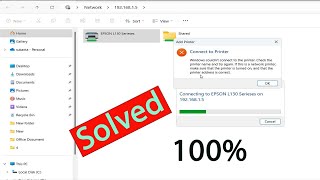


![ทางเดินชีวิต - ธีเดช ทองอภิชาติ x อ.ไข่ มาลีฮวนน่า [Official MV]](http://i.ytimg.com/vi/1f3wcG16dd4/mqdefault.jpg)



IT worked finally after searching entire internet. Thanks a lot.I got this error while connecting from windows 10 to printer shared from windows 11. The process should be done to pc from where printer is shared.
Thank you so much It worked for me. Tried different methods only help me with this video. Needs to do all this setting on the main computer not the client computer.
Thanku soo much I have tried too much things from diffrent videos but only this one worked
working on
Great Boss!! I tried different methods but this is the only solution for that. Thank you so much.
Thanks man, u just solved my long pending headache 😊
thank you! this is one and only that work for me
8 april 2024
do this all step on PC connect with printer
Finally, a solution that works. Thank you
It was helpful. Greetings from Nicaragua. Thanks a lot
Terimkasih berkat kamu kerjaan aku jadi mudah yang biasanya pusing sekarang aku bisa membetulkanya , kerenn!
Great!!! Spent a half a day to fix this issue in my Win 11. Tryed many different ways, but only this worked for me! Thanks!!
Thanks it was works. The settings has to applied on the MAIN sharing PC.
thanks alot , after browsing internet alot for this problem , finaly, the solution from you
Thank you. You've helped me.
It worked! Thank you so much!!
Worked for me THANKS
appreciate your effort
Great.
Resolved the issue
Use full thank u
Thank You soo............................................... much it working try lots of but this only worked.
You are asowme, i love you !!!
Thanks dear. Saved my day.
It's Work thank you so much
Thanks Bro👍🏼👍🏼👍🏼
It work. Thank you!!
thank you so much ❤❤❤❤❤❤❤
Thanks 👍
thank you so much❤❤❤❤❤
شكررررررررا نحلت واخيرا مشكله ❤❤❤❤❤❤🎉🎉🎉🎉🎉🎉🎉🎉🎉
Worked 🎉
Thanks
great solution!!
Thanks. Worked
Nice tutorial
Thanku so much
Thanks bro
Muchas gracias, si me funcionó
Thanku soo much
Thank Yoi
Perfect!!!!
Wow super working ❤
really helpful. Thank you
work, thx
great!!!
are these setting change in print server or clint pc?
Printer
Print servers
Hi. I am not getting RPC folder in registry
Same