Cleaning Up Your Mess in Lightroom 6
ฝัง
- เผยแพร่เมื่อ 16 ก.ย. 2024
- Admit it: Your Lightroom catalog isn’t quite as organized as you’d like. In fact, you might even be a little embarrassed if another photographer were to see your Lightroom catalog. In this session, Tim Grey shows you how to resolve organizational challenges in Lightroom and how to optimize your workflow to ensure you can always find the photo you need when you need it. This presentation features Lightroom 6, but works with older versions of Lightroom as well.
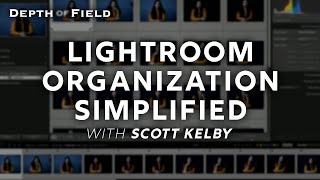

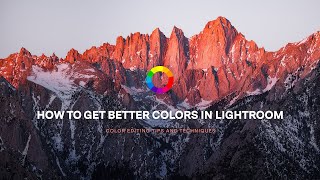


![เขามัทรี - เอ็กซ์ ศุภกฤต - จอนนี่มิวสิค [ Official MV ]](http://i.ytimg.com/vi/AS9ufKuQIVs/mqdefault.jpg)



one of the best tutorials on Lightroom that I've seen. Glad I found it!
You read my mind - read to organize my photos ASAP has my business grows. Thanks a million.
That was awesome man! Importance to every little detail and good sense of humor makes it very interesting. Keep it up! In the mean time let me try to clear the mess!!
I used to teach non-technical people how to write queries to produce reports so I have some insight into effective teaching techniques. I am new to LR6CC and find myself with a mess because I didn't watch your videos before I started importing, creating folder, collections, and publishing. I hope to keep what I have and reorganize it into a meaningful structure. For me, this video is spot on! Thanks.
Very good presentation...Tim's approach makes this a fun learning experience...thank you!!!
Thanks so much. Really great timing for me as I'm rebuilding my Catalogue on a new system. Great presentation and loved the humour. You have answered questions I didn't know I had!
Excellent presentation. I've been with Lightroom since ver 1 and have developed and grown over time but all of this in one video gave me a wonderful cohesive picture from another's expert experience to compare and learn from... new ideas and just a better "picture" of what I've been doing and what I could do better.
Also, I love pick flags.
Also, I'm convinced that Tim is Matt Damon's slightly nerdy older photographer brother.
Tim is a great instructor and a great speaker. Thanks Tim!!!
My Lightroom was such a "dated" mess. I stopped the video and spent over three hours cleaning it up. I am so grateful. Can't wait to see the rest of the video and find out where I can do more.
A lot of people said it the video could have been made shorter but I found it entertaining to watch and easier to learn in this format. Educational and funny at the same time. Next video...
thank you for the very informative and helpful video your humble............ personality made it very easy to learn. Thanks
Really enjoyed the video and the humor. Thank you so much for posting this.
Less than a month into Lightroom and I had several questions about catalogs and file structure, so this is very helpful. Thanks.
Enjoyed the video and the pace was perfect for me. I have to have a moment to process, more than some who commented,.Your conversational flow gave me time to go to LR on my pc and review for myself what you were speaking about. Thank you for the information given.
Oh man this was fantastic! I was literally pulling my hair out trying to sort out my mess. Thank you thank you. Awesome tutorial and a great teacher. Cheers.
Thank-you , another well presented and informative video. really love the way to engage the "TH-camrs".
your courses are always fun!
Version 7! Who's with me... Ha! Thank you for stating the "after comes before before" thingy finally someone knows what it like living in my head!
+Jeff s I just want to say all of your videos help me and your humor is never wasted on me, picture me laughing at home when the crowd is silent.
Tim & B&H thank you very much, this was really the best instructions like i saw on the net.
This is super important / helpful and I cant explain why in more detail here. Bottom line, Ive been in IT for 20 years and I know how to organize files/folders/backups. The top pic editing software - being non-destructive - needs to be used/handled a certain way - as a database. My advice from an IT perspective (and semi-new experience with photo software) - only use your photo software to manage your photos - not your OS. At first, it may be easier to use the OS. I promise, from experience now, after 6000 photos, your OS cant help you find the photo anywhere near as well as the photo software. What seemed like a well thought out organization process early on - now becomes a cluttered mess if you use the OS after many different cameras and event and locations. Oddly enough, I watched this video before I got into LR or C1. I thought I knew better.
Tim, your question about After coming before Before in the alphabet makes perfect sense to me!!!! :D Why shouldn't we find that odd! I'd not thought about it; but now you're going to have me blowing my mind almost as much as I do when I think about infinity and..... was there a beginning, how could there be, how could there not be...... ???? And, how about the supposed fact that we're twirling through space at many thousands of miles per hour!!!!????!!!!
Excellent teaching style. You definitely hold to the 6 second attention span style. Meaning something new or off topic every few seconds to make the class fun and keep things smooth while relating events to real life issues. That obviously you "never" had of course.
Keep up the great work.
"Tim Grey's a great photographer 1"
FYI. Me < sort by date.. Engineer.... why would you sort any other way. LOL.
Great video! Answered so many questions I had. The main burning question was SHOULD I HAVE ONE MASTER CATALOG??! Well after watching your video the answer is yes WITH a caveat. I shoot a lot of tethered shoots with separate catalogs - after the shoot I will merrrrrrge them.... THANKS!!
Really excellent video. I appreciate the detail and the humor! Yeah, I am one of those who imported first, then reorganized files on my hard drive, and then started pulling my hair out wondering where my files were in LR. I have most of it straightened out, but this helps me even more...I guess the lesson is, read first, then import!!! But like you said, who wants to waste time on reading? Let's just get to the fun stuff!! That's my motto!
Again great information!
I spent years only using lightroom... but photomechanic is the perfect addition. You can cull your images quickly and only import to lightroom the absolute necessary. That's how I keep it organized.
+Joan Ferreira
Totally agree. PhotoMechanic for reviewing images out of the camera, ditch the junk, the rest get imported into Lightroom. Everyone's different, I guess, but seems crazy to me, importing stuff into Lightroom when you know it's garbage. Then again, way to go if you're one of those guys who loves to tell people how big your hard drive needs to be. :-)
Thank you SO much for this video - cleared up so many things and I've subscribed to your newsletters! :)
The BEST and quite amusing!! Thank you!!
I'm not, nor was, an engineer but the date folder structure works great for me and is the one I teach! I can add a subject name after the date if appropriate. Location goes in the Location field of metadata. Keywords and collections take care of the rest.
I use tis structure also. But thinking of switching to the name/date thing.
"Liked" and "Favorited". Great stuff.
Very useful Hudson. Here's a tip: once you've photographed the sheet of printer paper send the image to ON1 and add dynamic contrast. The spots will show up more clearly. Keith S.
Tim, First time I've heard you teach a class/seminar.....you're quite funny!
It never bothered me that After comes Before Before until After you said it. Thanks for sharing. :-D
Ah! This is the video I needed!
Thanks so much for this video. I do think the most complicated part of Lr is the organization of your photos.
Thank you, I enjoyed the video, and even learned a few new things.
Really good tips for Lightroom especially since I am new to the program.
You really get a lot more out of this after you've struggled with catalogs and folders for a while. The first time was good in order to get started but I think I got more useful tips the second time through. Adobe seems to lack an intuitive style.
Thank you, it works perfect!
Grey's anatomy...of Lightroom. Thanks. very helpful
LOL! I have always organized my folders by date. Even when I did film. I had all my prints organized by date. I used the collections to organized by type of event. Like I have one for weddings and one for Family photo shoots.
Very good presentation.
Wow, this is fantastic.
i swear you look like a cross between Matt Damon and Ben Afleck. which is weird since they are such good friends, worked together in many movies.
I just stumbled across this vid, and your right.
ExteelPaprika haha he does!
Holy shit, ....that is uncanny (@@)
Looks just like them, yet somehow not in any way attractive...
I was hoping to get some insight into how to safely MOVE lightroom. My main C drive is full and it's time to take my photos to an external drive. Also how many lightroom backups do you neeed to keep on file. I know you Tim, you probably save them all! But if I need space can I ditch some of these?
+Susan L. Shangle To relocate the Lightroom catalog, you would first need to open the catalog in Finder. You can do this with Lightroom open. On the menu bar select Lightroom>Catalog Settings>General. Click the “Show” to have the location open in a Finder Window. You would first copy the Lightroom Catalog file ending in .lrcat and data files, ie. Lightroom 6 Catalog Previews.lrdata (or whatever your particular Catalog happens to be named) and Previews.lrdata to the external drive or wherever you have chosen to place them.
Once these files have been oved you would then want the Transfer the actual photo files, to their new location.
Once everything has been moved you can now reopen the Catalog by either going to File>Open in Lightroom, or by clicking on the .lrcat file.
The first time you open Lightroom after the move you would need to reconnect the file location. With Lightroom open in the Library Model, you’ll see the Navigation window where the file locations are shown on the left hand side. Right click the folder where the photos are kept (there will likely be a question mark now shown near the folder icon since the location has changed) and select Find Missing Folder, then navigate to and select the folder in its new location.
As far keeping backups, it would be a personal preference as to what fits best in your workflow. I generally only keep the last two as I tend to generate new backups each time Lightroom is closed.
*Andrea
I keep a couple more, but don't have a storage space problem. If your photos are really important , ( business, personal, eg. ) then a second copy offsite. Maybe at work or in the cloud.
Very informative. Thank You!
Iv’e used Lightroom since 3.5 and understood catalogue vs images. But I’ve wasted its organizational benefits by putting each shoot in its own catalogue. Only recently did I realize how I should be doing this. Your video and another one set it in stone for me. Thanks.
Thank you Tim!
Wow the screen capture for the video looks so sharp even at 720p
This has been a great, informative, and fun video to watch. I have two related questions I was unclear on. I travel with a laptop with not a lot of extra space. At home I have a desktop with much more space. Will my catalogue outstrip my laptop’s 20 gigs soon? I keep my photos on two portable drives (one is a backup). Will it be a problem when returning home to transfer the photos from the portable drive to a larger drive?
My Lightroom catalogue is a complete joke - cheers for the video!
+B&H thank you for a great video. I'm new to Lightroom and video is a great teaching tool. Can I use Lr with Time machine and what is the best work flow for it?
Convenient Scrolling Feature :D
Thanks that was a great video. I’m happy I didn’t move my photos to Lightroom yet!
you don't move your photos to lightroom you simply make a catalogue that references your photos to it, your photos stay on your hard drive not in lightroom hope that helps Mike
Thank you for this great video. I have learned a lot. What I still have problem with is some identical photos with the same file name showing twice in my Lightroom catalogue. Also on import many already imported photos are showing as not imported yet. I guess it happened in the past and by mistake I have imported some twice. I am not sure why they are still showing as not imported and also how to now remove double files from my Lightroom catalogue? I is getting more confusing each time I want to import new files. Any idea how to fix it?
haha good information, but dates helps me better since I always organize by date and remember everything by dates, this works for me. much easier. Mine is very clean.
Holy shit, less than one minute in and I'm thinking this guy is a windbag filled with way more info than anyone wants. Nearly 2 hours?
Is this a full length LR 101 course?
Great job! I learned a lot.
Very useful info. But it would fit into a half of the time used.
remember he is teaching a class that needs to fill a time slot with another class later that day. Can't believe people complain about great info they have received free of charge.
I know this is older, but as far as the date based folders.. IMO date base folders and even renaming the files to date based as the first part of the filename is best - all in database format (i.e. 2016-10-30/23 59 59) for better sorting.
The whole point here is to make it easier to locate the actual photos OUTSIDE of LR - within the OS file system.. As well as to make backing up, or splitting up, easier.
While *INSIDE* LR, there are obviously FAR more powerful tools that people should be utilizing for organization instead (& keywords can be used in other applications as well - if one ever decides to switch programs). In other words, inside Lightroom, the folder & filenames are totally irrelevant anyways (or at least should be). I even have the folders panel hidden at most times.
I have three years worth of photos that I need to organize in Lr because I'm just starting with it. So, I need to be able to find photos by name to create folders. All photos were imported, I just need to organize them. I'll see what comes up here.
First, I liked the class. Good info, enthusiastic presenter. Valuable information.
Second, the Lightroom 6 Catalog design is a mess.
If someone like Mr. Grey can make good money telling other people how to use the catalog, that' is evidence--I think--that the catalog is badly designed. When a quarter of a million people take time to view an almost 2 hour youtube video explaining the catalog. Then the catalog design is flawed.
@36:minutes, I wouldn't know how to have a year within year. If I have 2013, All months and days are under the 1 year folder. You just Manually creat a Year, and import with Day/Month/Year order. Much simpler than having to move them!
Hi! I really need help and I just want to know if how can I solve these very jumpy, super laggy, slow clone / spot removal / heal tool in Lightroom 6. I am using a Macbook Pro with a Processor 2.8 GHz Intel Core i7, with a Memory 16GB 1600 MHz DDR3, and Intel Iris Pro 1536 MB Graphics, NVIDIA GeForce GT 750M OpenGL Engine. I know that my computer has a very good specs, but I am so confused why I still have these annoying problems when editing in Lightroom 6. And in fact, I am just using about 30% of my 1TB internal storage. My desktop is empty and I maintain it well to keep a good performance. But still this problem always exist. Please help, and let me know if I need to do something in Lightroom 6 or in my system. Thanks and more power to you!
Oh yes the mess in Lightroom CC 2015. i tried to edit videos and slide shows in it. I have apple Quick time. Cant use those in Lightroom CC 2015. funny it played on the Windows 7 and not Window 10. I found out it will be easy to clean it up by not using it.
Ok, so half my photos are on an external HD that only my MacBook Pro can read and the other are on an HD that only my PC can read.
Renaming photos would be miserable though if the photos are just just different exposures or focuses instead of completely different subjects. Trying to differentiate thumbnails would be extremely difficult.
Great tutorial, thanks. I have been using Lightroom for about 10 months now... One major problem I just cannot seem to solve no matter what adobe help I search for is.... I cannot import movie files from camera. My Lightroom always freezes. I have tried everything from permissions etc etc... Could you perhaps point me to a reliable help? P.s. thinking seriously about subscribing :-)
+Vicki Leaks I would recommend emailing us at askbh@bhphoto.com and let us know what version of Lightroom you are currently running. We would be better able to help trouble shoot via email, thanks. *Andrea
My right hand panel is as big as yours it used to be way smaller I really preferred that way is there anyways to make it smaller?
+Jimmy Orio You move your cursor over the panel column's "divider" closest to the center of the window until the cursor has the arrows going in both left and right directions, like a "+" and click on it. Then you can drag it left to right to make it smaller.You can have the column completely disappear by
going to the center edge where you see the arrow pointing out, away from the center. Click on it and the column will disappear completely. Click on it again, and the column will reappear.
Steven C.
askbh@bandh.com
+B and H THANK YOU SO MUCH!
+Jimmy Orio You are very welcome!
I have 5 catalogues, how do I merge them into one?
Have just renamed some of my files, however the .xmp files within the same folder did not rename. Is there any easy way to do this?
+Cheryl Speechley You can rename your .xmp files this way:
Select all files, then Metadata->Save Metadata to Files
It is important to remember:
Long term you need to make sure your RAW files and their XMP files always stay together.
LR can be set or instructed to write to XMP files as a backup if you lose your catalog you can at least re-import the files and have their last edited state as the initial state.
LR can also read data from the XMP files that other programs have written there via Read Metadata from File(s).
LR writes adjustments to its catalog as the primary location, but can replicate these settings to the XMP files for usage by other programs or for LR to use if the catalog becomes unusable.
Steven C
askbh@bandh.com
Lightroom is a mess. It has a workflow that is designed for the software and not for the user. The overhead of Lightroom does not justify the few tools it offers. Getting photos in and out is it’s biggest failure. Want to use a photo somewhere like email. You have to export. Lightroom is a fat pig of after thoughts. Think about this. You take a bunch of shots in Paris. Put them in a folder called Paris. Want to use Lightroom. It integrates all shot from all subdirectories so you don’t know when and where the shot was taken. This forces you to rename everything so you can figure it out, but that does not really work because rename works on all subdirectories so you have to go directory by director, or import portions and rename so you can find and catalog later. So much overhead, so many opportunities for mistakes. This is why there are so many TH-cam videos talking about Lightroom. In a steady state workflow it sort of makes sense, but it really is very inefficient for a total work flow.
Good stuff! But all I see is Matt Damon LOL
Agree, more like MD if any.
1:03 Or just enable ‘auto sync’.
I don't understand why you can not just hit "Import" and all my pictures are "there", where Lr will always know where to find them.. I don't even want to know about folders and sub folders and on and on and on, master catalog and sub catalogs... 2 hours instruction just to not screw up "Import"!? It was funny at times, but often times my mind wondered. Way too complicated, sorry.
Actually it is like that. Lightroom puts them in order in folders by date taken. Its when people start renaming folders and moving things around outside of lightroom that problems arise. He is teaching how to fix those problems. Every photo I have imported is exactly where they should be because I dont rename or move folders outside of lightroom. Its software.
I have 2 machines and 2 external seagate drives I'm storing on. I want to combine both drives and use 1 drive on both machines. I can't find a tutorial with any info on this? anyone? I can't figure a way to keep my folders and sub folders all the same?
Hi there. You can just copy the files from one drive to the other and when you open the catalogs, resync the files.
Thanks will give this a try :)
Is there a good video on syncing all my files together?
Not that we have, but if the files already in your Lightroom catalog change location, when you go into that catalog again there will be a small question mark near their folder in Library module. Just click that question mark, and a pop-up will ask where to find the new files. Just select the correct location on your computer and Lightroom will update accordingly.
Faroe island
How do we remove the Windows 10 Photo Catalogue
+Richard Simmons The normal way to uninstall an app (right-click an app in the All Apps list in the Start menu and select ?Uninstall?) does not work on the Windows? Photos built-in app. You can uninstall most of the built-in OS apps, including Photos, ? even ones that don?t normally offer an ?Uninstall? option ? with a PowerShell cmdlet. First, open PowerShell as administrator. Open the Start menu, search for ?PowerShell,? right-click the PowerShell shortcut, and select ?Run as administrator.? Agree to the UAC prompt. Then Copy and paste the following command into the PowerShell prompt, then press Enter:
Get-AppxPackage *photos* | Remove-AppxPackage
As you can see, this involves a few more steps and you may not want to do this. The app takes up very little space on your device so it?s best to just ignore it if you don?t want to use it. An easier option would to set up Lightroom 6 to import photos automatically.
To have Lightroom start automatically when you plug in a camera or card reader, choose Edit > Preferences (Windows) or Lightroom > Preferences (Mac OS). In the General preferences, specify the following import options:
Show Import Dialog When A Memory Card Is Detected (Allows the import dialog box to open automatically after connecting a camera or memory card reader to your computer)
Show Add Photos screen (enables the Add Photos screen to appear when you choose to import photos into Lightroom. The Add Photos screen allows you to choose the source from which you want to import photos.)
Steven C
askbh@bandh.com
Nice fella, too much chatter.
Watch this in 1.5x.
Actually. Skip the first hour or so. Then watch in 1.5x.
i would give 2 thumbs up if I could...
How can u spend an hour and a half on the crappy way LR deals with files,
it is the most awkward catalogue I have ever used,
all we need is a drive and folder and different folders within the main, we can name or files.
its time the catalogue in LR was more simplified end of story
Tom Gee You can still organize it that way if you choose to... It's very versatile.
well Thanks that's what I do
Tom G
srsly watch this at 1.25 speeded up. You wont even notice it. I appreciat Tim Greys help but the video is just too long
The worst thing about Lightroom is the Asset Management. It is just a jumbled up piece of crap.
I appreciate the information but this guys humor is SO dry... Also he rants and rants and tries too hard to make a joke out of everything.. I feel like this video could be condensed a lot more. I found my self fast forwarding a lot.
Eric Downs Good for you, we all wanted to know your opinion on such an immaterial rant.
Or maybe he should ask for his money back! Can't believe people complain about ( good ) info they received free of charge.
comedian
This guy is so full of himself it's really hard to watch the whole video. The points could have been made in less than half the time.
Don Catalano- Your perceptions are yours and not necessarily everyones. Why would you write something so negative about someone who is giving such good information. Everybody expresses differently. This is free information. Why not focus on the positive!!!!!! Change your pattern!
Why? Because he's not like you? And you think he is full of himself?