How to Create Icons in PowerPoint
ฝัง
- เผยแพร่เมื่อ 3 ก.ค. 2024
- In this how-to video, Tim Slade shares how to easily design and create custom icons in PowerPoint. Tim also shares a free set of icons you can download from E-Learning Uncovered here: elearninguncovered.com/2016/02...


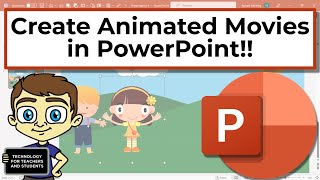





![How to Make Your Own Icons in PowerPoint! 🔥[PPT TRICKS!]](/img/n.gif)
That was so awesome!!! Short to the point with downloads. You ROCK!!!
Really helpful. Short and sweet. You teach well. Thank you!
Such cool icons, thank you!
Tim!!!! You're the best.
Thank you so much. It's exactly what I was looking for, for my new website.
Thanks so much for sharing. Very helpful!
This is very helpful! thank you so much! more tutorials pls
Many thanks. I really need to create my own icons.Keep doing like these videos
thanks man !! already suscribed !
Very good lecture. Thankx
thank you very much. I appreciate your work
Thank you very much for the free download of icons ! Nice !
Hey! Thanks so much for this video!
Thank you so much for this! !
btw, May I know what are the swatches of those colors? Those are exactly what I'm looking for. Thank you
Thank you sooooo much!
Thanks, really helpful
Thank you for this nice video.
Thanks this was helpful
Thank you for sharing it very useful.
Thanks, this is fantastic!
As if they are too easy to create..... Superb creation
so awesomeee!
thank you so much for sharing this >
Fantastic !
Great, thank you
Great job
thanks alot
Thank You
Thanks for video
Thank you
감사합니다=thank you
WOW!! Awesome! Awesome!! Awesome!!!!!!!!!!!!!!!!!!!!
merci beaucoup a toi :))
thank you so much
very helpful thank you
check another here th-cam.com/video/i4vWxvYTltw/w-d-xo.html
tks you alot
very good. .. for more nice creation and Windows customization, google FolderChanger
nce
Mastery unlocked!
Hi Tim is there a course on creating custom icons in Powerpoint. Fantastic post
+Carlton Seymour Hey Carlton. Sorry for not seeing your comment sooner! We do offer a class on "PowerPoint for Graphic Design." Shoot me an email (tim@artisanelearning.com) if it's something you might be interested in.
I would love to learn it! how can I get the videos regarding Graphic Design?
how do you adjust the size?
OMG, and all that time I thought it's a hard stuff.
Can teach us how to make other graphics?
thanx
Great video! How do you show the color boxes on the slide to later select it with the pipette? Is this a power point feature?
Hello, Bastian, if memory serves, it was an image pulled from a company's branding guidelines. The branding guidelines had color swatches, so we did a screen capture of the swatches and pasted the image on the PowerPoint slide. If you'd like help picking a color scheme, you can pick from ones pre-installed with PowerPoint. If you go to the Design tab, look for the Colors drop-down menu (they keep moving where it is in different versions of PPT, but it is always on the Design tab). From there, you can pick from pre-made color schemes or make your own. Whatever you pick there will show up on the various color menus (such as font color, fill color, etc.).
Thanks for the video .
one doubt .. I created circular icons like you ..
but when i exported it as a picture , they are in square shape .. is there any option to crop an image in circular shape in powerpoint ?
Make sure you save the icon as a .png or .gif file, as both of those will keep the transparency around the circle. If you save it as a .jpg, you'll end up with a white background around the circle.
i think make icon in powerpoint is easy unlike the other app
For once, the software is actually really useful
Is there a way to use these custom icons as small icons in Facebook posts next to the text?
Same as you would if you were adding an emoji to your Facebook post.
Is there any way to earn money through making icons?
yes my firend, it is called being a graphic designer
How do you save an an ico file?
Just save png
right click, save as picture
god bless u xdd
yes. but an icon is an .ico file. all of this is untuitive. why not tel us how to convert to an ico file - this is the bit that isn't intuitive
Hello, Jonathan, If you want to use these as an icon in the graphic design sense of the word, you can save it as a jpg, gif, etc. If you want to use it as an icon in the programming sense of the word (like the icon that appears in the task bar for computer software), you can do that with SnagIt. Save it in PowerPoint as a jpg, gif, png, etc. Then open it in SnagIt, and save it as a .ico file.
not useful
Thank You