I Made Animated LEGO Slides - 100% PPT 🔥
ฝัง
- เผยแพร่เมื่อ 14 ต.ค. 2024
- Welcome to our exciting LEGO-inspired animated PowerPoint tutorial! In this step-by-step guide, we'll show you how to bring the beloved world of LEGO to life in your presentations by creating an entire LEGO block right within PowerPoint. Get ready to impress your audience with this unique and engaging visual experience.
In this tutorial, we'll walk you through the process of constructing a LEGO block using PowerPoint's powerful tools and animations. From designing the block's shape and color to adding realistic details, you'll learn how to create a visually stunning LEGO masterpiece that will captivate your viewers.
Key topics covered in this PowerPoint tutorial:
Designing and assembling a LEGO block using PowerPoint shapes and tools
Applying vibrant colors and textures to achieve a realistic LEGO look
Adding intricate details like studs, connectors, and logos to enhance authenticity
Exploring creative ways to integrate LEGO elements into your presentation slides
Whether you're a LEGO enthusiast, a teacher looking to engage students, or a presenter seeking a fresh and interactive approach, this tutorial is perfect for you. Discover the limitless possibilities of PowerPoint as you build and animate a LEGO block that will leave a lasting impression on your audience.
Don't miss out on this opportunity to learn new PowerPoint techniques and unlock the charm of LEGO in your presentations. Watch the full tutorial now and unleash your creativity with LEGO-inspired animations. Subscribe to our channel for more valuable PowerPoint tutorials and design tips.
Get ready to take your presentations to the next level by incorporating the timeless appeal of LEGO. Watch this animated PowerPoint tutorial now and create an incredible LEGO-inspired presentation that will amaze your audience.



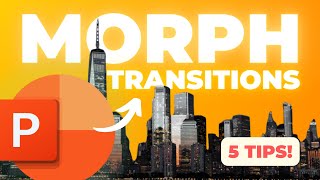


![โรงเรียนดัดสันดาน นักเรียนเถื่อน..!! [โรงเรียนไดเม่]](http://i.ytimg.com/vi/vRKPeXn4Fl4/mqdefault.jpg)


So creative!! Great video as always!
Thank you Luis 🙏😎
This looks great! ❤️
🙏💜
Basic yet better than most of the junk videos.
Thanks 🙏 Yes this is a basic one. Trying to make some variations from minimalistic templates to more advanced ones to meet every need 👍💜
@@SlideSkills keep it up. I usually find it difficult to put voice overs even after 6 years of video creation.
Will do 😊
Hii my morph transition is not showing ? What should I do
Hi, are you working on PowerPoint 2019 or later?
If not you can always use ppt online for free. That’s the latest version (2021)
When I try to change the color of the block, only the top changes color, despite all of the pieces being grouped together. Any thoughts?
Hi, they still act as individual shapes. You can use the shortcut “Ctrl + shift + C” to copy formatting and “Ctrl + shift + V” to paste it on another object 🙏
💥💪🏽👏🏽
😎💜
Woow 😮👋👋
Thank you Salahazli 🙏
I don’t have sub fonts. Does anyone know why?
Hi, you can download these on dafont or Google fonts 👍