How to Cut Shape , Line or Stroke in Adobe Illustrator
ฝัง
- เผยแพร่เมื่อ 21 ก.ค. 2024
- How to cut shape, line or stroke in Illustrator
If you found this tutorial useful and want to support this channel, you can buy me a coffee 👉 www.buymeacoffee.com/ioni.grd...
00:00 Intro
01:07 Cut a shape
03:29 Cut a line
04:43 Cut stroke
Don't forget to subscribe to this channel 👉 goo.gl/2t3pSA
In this tutorial I will show you how to cut shape, line or stroke in Illustrator. Create a shape and in the left side select line tool, draw a line above shape, and with the line selected go to object - path - divide object below, you can cut the shape with scissors tool click from one edge to another.
Now for how to cut a line, create a line and go to object - path - outline stroke, then create another line obove to the first line and with the second line selected go to object - path - divide object below.
For cut a stroke from a shape, create a shape just with stroke, and select scissors tool and click on the edge and select the cutted part.
👉 I post new tutorials every week and you can leave me a message if you want to post something specific.
Channel with Graphic Design Tutorials for those who want to learn from scratch. My name is Ioni, I am a Graphic Designer, I create tutorials in Adobe Photoshop, Adobe Illustrator, Adobe Indesign
If you are interested and want to learn more about Graphic Design,
keep an eye out for new tutorials that I'll be posting.
Thank you for watching!
------------------------
graphictutorialsdivision.com/
/ graphictutorialsdivision
/ ioni.designer
------------------------
Music:A_to_the_O
------------------------
Subscribe: goo.gl/2t3pSA
------------------------
#cutshape #cutlineinillustrator #ioni
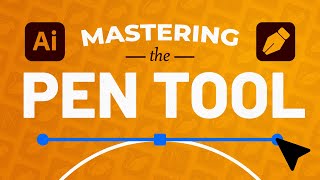






![ตีสิบเดย์ [FULL] | คู่รักแซฟฟิก "หลิงหลิง - ออม" จากซีรีย์ "ใจซ่อนรัก"](http://i.ytimg.com/vi/zs8AfphGn2w/mqdefault.jpg)

I should have seen the channel 2-3years ago. Illustrator looks so difficult for me but you've tone down things for me. Thanks a lot
I've come back to this tutorial time and again... thank you!
Excellent tutorial! Exactly what I was looking for.
You are the man. The world need peoplo like you. Straight to the point, no space for doubting. Thanks a lot
This is the most helpful video I found on this. Thanks!
Thanks, dude. You're a lifesaver!
Very nice n easy thank you
Useful info. Thanks 👍 brosky.
This is the answer that I want. Thanks man
thanx for the tut, i was looking for this god bless you : )
Lots of learning!
Helpful!!! Thanks!
This really helped a lot thank you for sharing
AWESOME!
Thank you this video is very helpful !!!!!
So good, thanks
Thanks bro, keep it this way
Good lessons for beginners like me. Thanks for the video
Very good keep it up. Thank you very much.
Straight to the point. Thnx a lot
really helpful. thank you very much
Thanks man 🤟🏻
you are a life-saver!
Words are not enough to thank you, I wish you all the best, you have helped us a lot 🙏💙
Thank you!
Thanks it helps me alot for my work
I was searching exactly for this
REALLY HELP FULL
Thank you so very much indeed. It was so straight to the point and ready answer to my question. Once again, Thank you so very much indeed.
Awesome. Thank you from beautiful Tallebudgera Valley, Queensland, Australia
Thanks so much
This is the best tut on this topic
Many thanks!!!
I was struck in a project(where i want to delete the extra stripe strokes from the body in the tshirt) thank u so much Ioni~
No nonsense, go straight to the point this is a tutorial. Thank you Sir.
Man you are amazingggggg 🥰🥰🥰
Thank you!
Thank yooooou!
Thank you
Thanks
Thabk you sir. Its super helpful even in 2024.
Thank you!
Working on a maze in illustrator right now
thank you
Thanks bro
Awesome
Ohoo 🎉 I made it thank you sir I made it
Thank you buddy,great tutorial.
brooooo you are amazing brooooo stright lesson
nice vedio dear
Hey man, i do have a problem with Knife Tool in Illustrator. When I want to cut curve, the knife tool does not follow the direction of my cursor. The knife tool line curves in an odd direction. Help me please
Sir second shape who is in curve is not working what should I do
Sir All I made but knife tool is not working I tried it a lot but not working
how do you cut from a shape ony the strokes from an above object, pathfinder will ignore the stroke and cut the invisible shape
If you have a shape only with strokes, select the shape and go to object - path - outline stroke, then the shape you can cutted in multiple ways. If you have a shape with fill and stroke and you want to cut only the stroke, select the shape go to object - path - outline stroke, and you cand use line to cut only the stroke, or you can create another shape above the first shape with stroke and select both and pathfinder - trim, ungroup them and the stroke is cutted from the first shape.
Why does "Outline stroke" needed? What does that do?
You need outline Stroke If You want to cut shape only with Stroke, because the Stroke is convert into shape and you can cut the Stroke.
I dont' see those options
Select the shape and go to properties panel. Window - properties. Or maybe you must upgrade illustrator.
If you want to see more Adobe Illustrator Tutorials click here 👉 bit.ly/2JNZxBZ
Thank you.
the video is not opening maaaaaaaaaaan
i don't know why my AI crash after i used Divide object bellow for some square
?
That intro si so bad.