How to use the New Microsoft Planner in Teams - BASIC Version - [2024]
ฝัง
- เผยแพร่เมื่อ 2 ส.ค. 2024
- In this video, we will learn how to use the NEW Microsoft Planner in Teams - Basic Version. In this Microsoft Planner tutorial, you will learn how to master your task management across all platforms. Microsoft has finally bridged the gap between Microsoft Planner & Microsoft Todo, harmonizing your tasks in the new Planner experience.
If you are a student, teacher, project manager, business owner or super nerd like me, then we have got you covered!
⏰ KEY MOMENTS
00:27 How to manage My Day
03:09 How to Manage Tasks
01:05 How to manage Microsoft Loop Tasks
04:54 How to manage My Plans
06:59 How to create Personal Plans
08:22 My Teams
10:45 Add a Plan
12:30 Sneaky Settings
14:15 Old Planner Settings
📹 WHAT TO WATCH NEXT
10 Tips to Manage Task List Notifications & Integrations in Microsoft Loop
• How to Manage TASK LIS...
✏️ OFFICE SKILLS WITH AMY
Welcome to Office Skills with Amy! We create easy-to-follow and engaging how-to-technology videos to help you boost your productivity and save time in the office.
🤓 DISCOVER YOUR INNER NERD
We believe that being a 'nerd' is a term of pride, I personally, have been advertising myself as an Excel Nerd in interviews since 2009.
Our goal is to inspire you to unleash the power of technology and Discover Your Inner Nerd along the way. We're here to show you how to make the most out of Microsoft 365 apps and other cutting-edge technology
📝 WHAT WILL YOU LEARN
Whether you're a beginner or an experienced user, we'll help you become more efficient, automate tasks, and save time.
✨ NEW CONTENT WEEKLY
With new content every week, we'll keep you up-to-date on the latest technology trends and help you stay ahead of the curve.
🔮 TECHNOLOGY VIDEOS TO COME
Microsoft 365 apps including Microsoft Office, Microsoft Loop, Microsoft Teams, Microsoft Excel, Microsoft Word, Microsoft PowerPoint, Microsoft Outlook, Microsoft OneNote and more!
👍🏼 LIKE, COMMENT & SUBSCRIBE 🩵
Don't forget to like, comment, and subscribe to our channel to show your support and stay tuned for more technology videos to come. Let's Nerd Out together and unleash the power of technology! - แนวปฏิบัติและการใช้ชีวิต
![WHICH App to Use??? 23 Features Compared of Microsoft Planner vs Microsoft Lists - [2024]](http://i.ytimg.com/vi/FJZ60IrQeIM/mqdefault.jpg)
![WHICH App to Use??? 23 Features Compared of Microsoft Planner vs Microsoft Lists - [2024]](/img/tr.png)
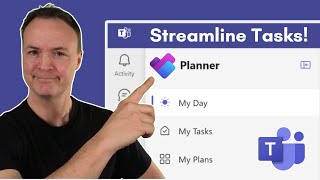






✨✨ Let me know which feature you would like to see released in the New Planner in Microsoft Teams ✨✨
Many thatnks❤
You are doing a great job. I liked all your videos. Keep it up!
Thank you, I appreciate that 🤓
Thank you Amy 🤩 I would love to see a recycle bin, and a task history feed potentially so we can see what has happened to tasks since being in the plan last.
You are welcome! Thank you for the comment 😊 Yes a recycle bin for deleted tasks and version history would be a dream. The new premium planner will have a version history, hopefully they bring it to the basic version too 🤞🏼
Thanks for your sharing Amy.😊
Thank you for the comment 😊
Thank you. This video is beneficial and gives a super overview!!
Thank you so much, glad to hear that it helped you 😄
Great video! Quick question, Im not sure how to get the version of the new planner shown in the video. My new planner app still says "Tasks by Planner and To Do" with the initial logo.
Thank you for the comment ☺️ They have started rolling out to general availability, they do this in small percentages over a few weeks. Hopefully you'll see it soon!
I appreciate the video. I am interested in Loop tasks. If I assign someone a task from a Loop component attached to a meet: 1) does it go to their Planner’s “Assigned to me” 2) as the assigner, can I see the assigned task in Planner, or only in the Loop component it was created in, like meeting notes?
Thank you for the comment and these are some great questions. I'll be posting a video specifically on Task Lists and integrations in the next couple of days, keep an eye out 🔎
In the meantime, yes it appears under their Assigned to Me in their Planner or Todo. The plan can be viewed in Planner as it does create a linked Plan, this part gets a little tricky to explain in a comment 😉
Can you see different task in different plans? It seems you are limited to each plan
Thank you for the comment. If you go to Assigned to Me then you'll be able to see all of the tasks assigned to you across all of the plans. If you are looking to see all tasks assigned to everyone else across your plans then unfortunately that is not available.
I noticed that flagged emails that are added to My Tasks are not shareable or cannot be assigned, is there any way to do that?
Thank you for the comment. As an alternative, if you use the New Outlook, then you can open My Day from the top right menu and drag your email to the navigation pane, make sure that Add as a Task. Then if you open the New Planner in Teams, you'll find the task under My Tasks > Private Tasks > select the three dots > Move to. Here you can assign the task to a plan and bucket, as well as someone on your team. Hope that this helps 🙌🏽
✨ I have a video scheduled tomorrow on how to use the new Outlook which may be helpful :)
Hi, great video.
Is there a way to add more data within a task. For instance we have a plan, with a task A. There are details like bucket, progress, priority etc. Can we add more data to this task like say, client etc?
Thank you for the comment, you could potentially use Tags for clients? Planner has a lot of pros but then some cons as you have found here with the limits of the templates.
I have another video here comparing Lists to Planner that may be beneficial if you want to add more data / customize.
th-cam.com/video/FJZ60IrQeIM/w-d-xo.html
Hi Amy, thank you for the video. I cannot see the Notifications tab in the Plan details. I can see only the General and Group tabs. Do you know why? Thank you!
Hmmm I would check the original planner to see if you could access it there.
I can not see my list on my to do from Planner ? any tips? thks for your video
Thank you for the comment. I can see my To Do List items under To Do in my Planned Tasks, but not in Planner. If you would like to see To Do Lists feed over to Planner, then I would recommend submitting Feedback for the suggestion to Microsoft. I hope that this helps!
Thank You, how can I keep tasks after marking them as completed?
Thank you for the comment :) You can use the filters at the top to show completed tasks. Hope that this helps!
@@officeskillswithamy it helps, thank you :)
Do you know if you can copy a plan template?
Thank you for the comment, you can copy a plan in Planner for the web (I don't believe this feature is rolled out yet in New Planner). Open the Plan in Planner > select the ellipses > Copy Plan and then follow the prompts (there is a lot of customization which is great).
I covered this feature in my recent Lists vs. Planner video, you can check it out here if you like :) th-cam.com/video/FJZ60IrQeIM/w-d-xo.html
I can't figure out how to move a flagged email task into a plan. is it possible?
Thank you for the comment 🙃 Are you ready? This is possible! You will need to use the New Outlook, then you can open My Day from the top right menu and drag your email to the navigation pane, make sure that Add as a Task. Then if you open the New Planner in Teams, you'll find the task under My Tasks > Private Tasks > select the three dots > Move to. Here you can assign the task to a plan and bucket 🙌🏽
✨ If you haven't already, please give this video a thumbs up 👍🏼
@@officeskillswithamy thanks... mostly works. Can't seem to move the task once its in planner (greyed out).
that is strange! I am sorry to hear that, I have just tried on both desktop and browser version and have had no issues. The only explanation that I can think of is a version issue so should hopefully resolve itself soon. I will be doing some videos on the New Outlook soon, so stay tuned to see it in action 🙂
I've marked the email but the task still doesn't show up in the planner. help me
Thank you for the comment. The only thing that I can think of would be a delay in sync. Hopefully it will show soon.
Delay in sync. Planner is full of bugs