How to Properly Set up a Lightroom Classic Catalog
ฝัง
- เผยแพร่เมื่อ 6 ก.ค. 2024
- Learn how to properly set up a Lightroom catalog. This tutorial will explain everything that you need to know about importing photos into Adobe Lightroom Classic. Watch this video to avoid losing your photos and other digital disasters.
To read a step by step walkthrough, visit this link. www.wardynskiphoto.com/galler...
OTHER LIGHTROOM VIDEO RECOMMENDATIONS
The Ultimate Lightroom Classic Library Tutorial
• THE BEST Lightroom Dev...
The Ultimate Lightroom Classic Develop Tutorial
• Lightroom Classic Tuto...
PHOTOGRAPHY WORKSHOPS
www.wardynskiphoto.com/produc...
ARTICLES
www.wardynskiphoto.com/galler...
WEBSITE HOME
www.wardynskiphoto.com/ - แนวปฏิบัติและการใช้ชีวิต
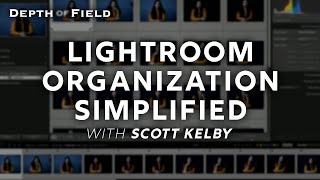






![[FULL EP.14] เซียนหรั่ง สอน มาร์ชจุ จับปูนา ฮากระจาย | เฮ็ดอย่างเซียนหรั่ง | One Playground](http://i.ytimg.com/vi/M8mPjd_T2lo/mqdefault.jpg)

Cant get better than this. Thanks a lot for creating such a detailed video.
Glad you enjoyed it and thanks for letting me know!
Just what I needed! Easy to understand. Great tutorial. Thank you!
Your welcome! Glad you enjoyed it.
Thank you, very helpful. Love your images as well!
Thanks for your comment Cristi! I appreciate it. Consider subscribing to my channel. I've got some great new videos that I'm going to be releasing very soon.
Best tutorial ever, thank you !!
Thanks so much for your kind words. I just released a new LR library tutorial about a week ago.
You can view it here: th-cam.com/video/UGxc4EvVZac/w-d-xo.htmlsi=rAUJ_-hrfPVWDIhC
I will be releasing a develop module tutorial very soon as well.
Thank you for sharing. This information is really helpful.
Glad you enjoyed the video. I certainly appreciate you taking the time to leave a comment. 🙏
Thanks Mike. It was helpful.
Glad you found the video helpful. Thanks for commenting! I just launched a new video today and have a few more that I'm excited to work on. Subscribe to my channel to say in the loop. Cheers!
Thanks for this!
My pleasure! Glad you fond the video helpful! Thanks for your comment. I really appreciate it.
Great tutorial video; trust there aren't many step by step tutorial for setting up a catalog on TH-cam.
I'm glad you found it helpful. It's really the most important part of using Lightroom. I've seen a lot of people loose their photos and or edits because of poor organization. If you take the time to set it up right from the start you'll have a much more enjoyable experience using the software. Is there anything other topics that you think would make helpful Lightroom or Photoshop videos? Just let me know and maybe I'll cover it.
Additionally, I'd love it if you would subscribe to this Chanel. I';m just getting it off the ground and every subscription counts in the beginning, Cheers!
@@naturemikephoto Yes, perhaps you can touch on how to properly delete a catalog in LR, there are video on this subject but they aren't very professional. And maybe you can also touch on - when to edit in LR and when to edit in PS. I am sure there are many who don't know how to navigate and use these tools to its fullest potential.
Appreciate all the help you are sharing with us.
Thanks for the feedback. I'll defiantly consider these topics in the future. I personally never delete any of my catalogs, even when Adobe makes me create a new version because of an update. I think it's better to be redundant and have old copies laying around just in case. You may want to to create a folder named old catalogs or something like that and drop all of the old catalogs in there. They do not take up too much space since the images are not stored in the catalog file. Yon can delete the previews file if you are worried about space but then LR will have to generate new previews the next time you open that catalog.
Thanks! I thinking jou solved me problems with importing my photo's to the new destination.
Great to hear! Thanks for your feedback. I certainly appreciate it.
This is helpful, Mike. However, I have reorganized all of my photos on a 2 TB hard drive with a copy on an identical external. My old catalog was disorganized. Now I am working on a brand new catalog and want to import all of my pictures' locations into the new catalog. You mention this here, but I was hoping you would provide more information. Importing from a card is pretty easy and I am guessing that once I know how bringing in my external hard drive will be easy too, just time consuming.
Hi, Sorry for the late response. I'm guessing you have figured out the problem by now, but if not, I suggest using the export as catalog and import as catalog features. In your old lightroom Catalog, select the folder that you want to export. If you you want to export multiple folders the best option would be to create a parent folder and add any folder that you want to import to the new catalog . once you have all of your photos in a parent folder go to File > Export as Catalog. In the dialog box choose where you want to export the catalog to. If the new drive has the space, I'd put it there. If you're exporting a huge catalog it will take a very long time ands you will not be able to use LR at that time. I've had exports take a day or longer when working with thousands of photos. Once the export is complete, open up your new Catalog and go to File > Import From Another Catalog. In the dialog box navigate to where you exported the catalog and click on that LRCAT icon. Lightroom will give you the option to import the photos where they are or you can move them tp any folder. I hope this helps. Note that if you move the photos it will take a little longer to import. The import can take just as long as the export so make sure you do not need to use LR for while when importing.
Yes, ive been fighting "B" external hard drive..and its different each time. Thanks!
Glad I could help. 😁🏔️
Thanks for this video Mike, I stumbled upon it as I'm still new to LrC. If I wanted to use my existing, growing LR catalog on a desktop as well as my laptop, how would that work? Right now my LR catalog is on my internal HD but all my pictures are on my external SSD. Thanks!
Moving a catalog file is very easy. You can simply move or copy it to your external drive and it will continue to work the exact same way as it did when it was on your internal drive. If you copy it be sure that you place the old catalog into a folder called old catalog or something similar so you do not get confused as to which catalog you are working from. That could get messy.
It's a good idea to move all files associated with the catalog such as any file ending with .lrcat-data, or .lrdata as well.Just don't move or rename photos or folders outside of LRC. That when you'll get yourself in trouble.
@@naturemikephoto thanks so much! I think I'll just move the whole folder the catalog is in to my external hd. Would I then want to "open new catalog" in Lightroom and point it to my catalog on the external hd? I would think opening LR for the first time after moving the catalog will throw an error?
Thanks Mike, I appreciate it! I am new to LrC and just starting out. MacBook Air with TINY onboard storage. Just purchased a 1TB Lacie EDD. Do you recommend storing photos and catalog there and work from that? I do a lot of video as well and I eat up that 128GB pretty quickly rendering video.
Hi Charles, Sorry for the late reply. Yes, I store my catalog and photos on a separate drive because I work between two computers and want to be able to access my full res files to work in Lightroom no mater what computer I'm using. Now if you're only using one computer or solely using Lightroom Classic without Photoshop, you could just keep the catalog on your computer. This method is technically slightly faster than storing the catalog on an external drive but I find the benefit of being able to easily being able to have access to my full catalog on any computer is worth the trade off of speed that I probably wouldn't notice anyway. I use Lacie USB-C drives and they work really well. A solid state drive would be even better.
Hi Charles, Yes. I prefer to store my catalog and photos on an external drive. In the future you may want to consider using a 5TB external drive and use that drive solely for your photography. I highly recommend getting a second drive and using that as a backup just incase. Backblaze is another good option for backup. I use both
Great video. My photos are stored on an ext. drive in specified folders. How do I integrate them with Lightroom?
Just go to file > import and choose the photos that you want to bring into Lightroom. This will be easiest if all of the folders are under one parent folder since LR can see through the folder structure.
Make sure that you check add instead of copy or move during import.
I have a video about migrating from bridge to light room that could be helpful if you were a bridge user. th-cam.com/video/BMOgDtDz8LA/w-d-xo.htmlsi=H64i_0g9PiT34wD_
I need to store my Lightroom catalog on a new drive as my 1TB local system drive is running out of space. I tried running the catalog from a regular internal HDD drive but Lightroom speed suffered badly - the lag I got was a pain. I am purchasing a second SSD, this time 2TB. I have considered two options, however. i) Use the new 2TB drive as my new local system drive and sharing it as my Lightroom Catalog location. Or ii) install the 2TB SSD as a 2nd local drive dedicated exclusively to the Lightroom Catalog. So existing smaller 1TB SSD is for system files only and the new 2nd drive is Lightroom Catalog only. Would there be any loss in performance having a dedicated, in this case 2nd internal SSD, for the Lightroom Catalog rather than sharing the system drive with Lightroom?
I can’t say for certain but I don’t think you’d notice a speed difference. I would opt for using the 2TB as a dedicated LR drive. Do t fir get to optimize your catalog every once in a while too. File > Optimize.
I’d love to hear how the new system works out for you. Cheers!
Say I did this on computer hard drive instead of external hard drive. When changing computers in the future would it be as simple as just transferring that “Lightroom” parent folder containing the catalog and photos?
Yep, that’s it! There’s one thing you need to do though since your photos will be located on a different HD when you move them to a new computer. You’ll have to tell LR where you photos folder is since it will be looking for them on the old computer which will obviously be offline. You might want to watch this video
th-cam.com/video/mv_mLaB5NQI/w-d-xo.htmlsi=XOHokLjy6xGXsY8e
It walks through the process of restoring from a backup but the concept will be more or less the same when it come time to reconnect the media.
Thanks
Your welcome! Glad you enjoyed the video.
Thanks for this very helpful. You indicate that the only way to use photoshop when on the road is to use an external drive for you catalogue and photo storage. Is that true if like me you only use a single laptop, both at home and when traveling?
Hi, if you are only using a single computer then you could store the catalog on the laptop. Then you just need to mend sure you have access to the drive where your photos are stored. Thus could be the internal or an external. Keep in mind ms that you will eventually run out if storage space and have to use a 2nd drive at some point. You will also benefit from starting a second catalog if the original becomes too big. Big catalogs tend to function slower than smell ones. If you catalog file gets to be 3-4 GB. It’s probably time to start thinking about creating a new one. Cheers! 😃
@@naturemikephoto Thanks.
Cheers!
I need your help . When I open the new catalog , all my pervious edited photos are gone. Do you Know where I can find them? Thank you so much!
Hi there, if you create a new catalog then it should be completely empty. If you want to see and work on photos you will have to export them as a catalog and then import them as a catalog. I plan on making a video on how to do this process soon. It’s not too difficult but if you’re not familiar with LR it could be a little confusing.
is this your photo on your desktop? if so... its amazing
Sure is! Thanks
Hey friend. I panicked today because I had a scratch disc full error so I deleted all the cache files. When I opened lightroom it looked brand new and I can’t find my photos. I don’t know what to do. Can I create a new catalog or how do I find the old one? I am using an 8TB external hard drive where I draw all photos from. Thanks. Please help
Hi Gary, I answered your other question on my “how to find missing photos video” let me know if that solves your problem.
thanks for the helpful video, I have never added a new catalog and I am scared to do so, due to the way they (adobe on the phone tech service) set up my Lightroom on my new computer. they added it to my external hard drive so I do not have LR on my computer. Now, it is time to get a new harddrive as well as a new catalog and I don't know how to add Lightroom to my new hard drive, ( I would rather it have been loaded on my Mac) I am so not tech savvy and want to do the right thing so I won't mess anything up. would love your input, or even a video :). thanks again
Hello Amy, the only way you can install Lightroom on an external drive is to make it a bootable drive. You can however create a catalog and store your photos on an external drive like I mention in the video. Can you look in the applications folder on your Mac’s hard drive? Look for the Adobe folder and Lightroom Application. If you see this then Lightroom is in fact installed on your internal drive.
@@naturemikephoto I do see adobe Lightroom in my applications file, however I can not open Lightroom unless my external hard drive is plugged in. it does say Lightroom catalog not found ... so does that just mean LR is on my computer but my current catalog is on my ext hard drive? if so, then all I need to do is get a new hard drive and start a new catalog ? I got so confused when I got my new computer bc LR was installed on my other pc and and so was my catalog apparently. sorry to ramble... I just have been scared to do anything for fear of messing something up. thanks for your help
Hi Amy. Yes, Lightroom is installed on your computer while the catalog is on your external. I like to store my catalog on my external hard drive because then I can travel with it and also work in Photoshop since I have my catalog and photos with me on the external. It sounds like all you need to do is create a new catalog on your external drive. Just follow the steps in this video and you should be just fine. You should always back up though you should have a back up drive of the current drive that you’re working on and when you get a new drive you should get two drives that way you can credit back up or at the very least back up to some sort of cloud service. I like the rule of three though so I have a working drive a backup drive and on top of that a cloud back up. I use back blades for my cloud black up. It’s a good idea to get a drive that might be a little bigger than what you think you’ll need. I really like the Lacie 5TB rugged drives for my working drive and then I usually get the cheaper western digital or Seagate drives for backing up. If there are photos in your current catalog that you’d like to be in your new catalog you can always export them as a catalog. I plan on making a video on how to export and import folders as catalogs sometime in the near future. Feel free to subscribe to this channel if you’d like to be notified when that happens. I hope this helps.
@@naturemikephoto thanks so
Much and I did subscribe! I will
Look for your next video on this topic!!
So I successfully switched to my new catalog thanks to you!! Now however I can’t see my presets.
Can I get this tutorial on hp laptop
I like the above but I can’t apply it here
Unfortunately I do not use a PC. The concept is the exact same on a PC though. The only difference is that you be using the explorer window (pc) instead of the finder (Mac)
Thank you! Lightroom automatically created all my catalogs on my computer's hard drive, but now it's taking up like 25 GB of space. Can I move it to an external hard drive without having to remap everything each time I need to access a catalog?
Hi Erica, i’m assuming you’re talking about the previews when you say that it’s taking up 25 gigabytes. Your Lightroom catalog shouldn’t really be much more than 4 GB at the max. What takes up all the space is the previews which are separate files to the catalog. That being said, those preview files are still taking up space. Yes, you can move the light room catalog and preview folders to any folder you want including to one on an external hard drive. I always keep my catalog on an external hard drive that way I can work in Photoshop when I travel. In theory your Lightroom catalog might be a little bit slower on an external drive but honestly I’ve never noticed a difference and I think the benefits of being able to have full resolution photos when I travel is well worth any sort of speed trade-off. If you move the Photos or folders that they are in, then you will have issues in Lightroom and have to reconnect those files but the catalog and preview folders are easy to move without consequences.
@@naturemikephoto Thank you so much for such an in-depth reply! After watching your video, I just moved everything to an external drive and had no trouble so far. Thanks again!
Cheers! Glad you got it all sorted out.
Random question.. where do you store presets are those saved in Lightroom and also using hard drive storage?
Hi there,
By default Lightroom stores the resets in the following folders:
In Windows: C:\Users\[user name]\AppData\Roaming\Adobe\CameraRaw\Settings
In MacOS: /Library/Application Support/Adobe/CameraRaw/Settings
You can also store the presets with the catalog by going to Lightroom Preferences > Presets. Check the box next to the following text "Store presets with this catalog"
Do not worry about the preset size. The files hardly take up any space.
Hope this helps
@@naturemikephoto so would you recommend backing up the unedited raw files and the edited jpeg files both to an external hard drive or just the edited photos?
I’d do both because you never know if you’ll want to make changes in the future as your skills evolve. You might also find a problem with an edited photo later on down the road. If you have the Raw you can fix the issue.
@@naturemikephoto thank you so much!
Cheers. Glad to help
why did you create an extra LR Photos Folder and did not use the LR Catalogue folder that you made first?
Hi, great question. I i’d like to keep the catalog folder solely for catalog related items such as the catalog and smart previews and things like that. That’s why I create the photos folder and that’s where I store all the photos and you could put that photos folder into the catalog folder if you wish. It certainly won’t hurt anything it’s just a matter of preference.
@@naturemikephoto thank you for the clarification!
Is there a way for me to just let lightroom navigate my own photo archive file structure, instead of importing it all into lightrooms file structure?
Hi there. Yes, you can defiantly do that. In fact a lot of my clients that end up switching to Lightroom end up doing their importing in this was because they already have a file system in place. It is still best when all of the photos are nested under a single parent folder such as My Photography or something like that. That's not required though and simply makes backing up and organizing a little easier.
Follow the following steps to import files that are already on you computer or external HD.
1. File > Import
2. In the source window on the left hand side of the screen choose the folder that you already imported you photos to.
3. Select all of the images that you want to import by highlighting them and clicking the checkbox. By default they will all be selected. You can choose select all or deselect all in the bottom of the window.
4. In the top of the import dialog you have the options to copy as DNG, move, copy, or add. Choose Add. This will leave the files exactly where they are on your HD and just tell LR to reference them.
5. Click Import in the bottom right corner of the screen.
NOTE: If all of your photos are in a parent folder, you can simply click on the parent folder and make sure that "Include Subfolders" is checked in the top of the source window ion the left and this will show you every photo even if it is in a folder below the parent. This allows you to import your entire collection of photos at one time. As long as no other software is referencing your file structure you can simply create a folder called Photos, LR or something like that and drag all of the folder you want to import there.
If you found this helpful, Id greatly appreciate it if you would subscribe to my channel. Many Thanks.
- Mike
@@naturemikephoto Thanks a lot for the detailed reply!
@@naturemikephoto I think they meant something like bridge, so you can navigate through your photos WITHOUT having to import them to work on them (edit them) and the answer is NO. It must be imported first. You can have LR import images as they are on your drive and create Collections / Collection sets based on your physical folder structure, but all files as far as I know, must be imported into the catalog first before you can work on them (Edit). I wish Adobe would release a "lite" version of Lightroom perhaps, where it didn't require importing, but rather would be like Bridge + ACR with some of the advanced features like nested collection sets, but without the need to import your images.
Step by step walkthrough link is dead.
Thanks for letting me know @jezmink. I have fixed the link. Cheers!
How do you combine catalogues. I made a mistake and upgrade the same catalogue(s) several times.
Hi Tom, that’s a mistake that many people make. The easiest thing I can think of is open the catalog that is most relevant. Then go to file > import from catalog and choose the other catalog. When pop up opens up make sure to check “show import dialog box” and finally make sure don’t import suspected duplicates is checked in the import dialog box. Then import and delete the old catalog once you confirm the import worked so you do not get them mixed ip again.
here's a video about exporting and importing catalogs that might be helpful. th-cam.com/video/bzlidcHMOtI/w-d-xo.html
I have looked at several videos and I cannot find the answer how to do this. I only use one Catalogue that I know of yet I have several catalogues. All my ExHd are associated w only one catalogue that I know of. Is there a way to disable the catalogues you are not using to see if they are connected also to the drives. I read something about putting all those LrC cat into a trash file and see any are associated w your main EHD cat. If so how would you get those cat back?
Your videos on other topics are very helpful.
@@naturemikephoto Your directions seem straight forward. I just do not want to lose and make a bigger mistake and detach my main catalog and cause more problems and not be able to see my main EHD. I wish I could show you the mess I have via a screen shot.
Thank you
@@naturemikephoto I am cloning a drive now. After that is finished,13 hrs, I will follow your directions.
BTW I assume you need to have the main EHD connected when you do this. I know pictures are separate than catalogue. Pictures are on EHD, catalogue are on my internal drive of the laptop (you do not want pictures and cat on the same drive from what I read), LrC backup are on another EHD.
Thank you, Mike
Thanks
Glad you enjoyed the video. Thanks for letting me know.