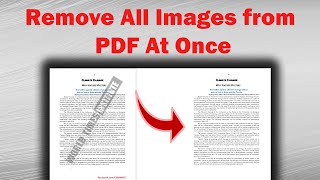Amezing way to remove Watermark in any document using photoshop CS6.
ฝัง
- เผยแพร่เมื่อ 23 ธ.ค. 2017
- This Channel is Educated or Entertainment Related.
how to remove watermark from image in photoshop cs6 | How to Remove Watermark in Photoshop CS6 | how to remove watermark from image
for any issue Contact:
Whatsapp: +91 9614211258
Web : thecomputech.co.in
Email : thecomputech007@gmail.com
Step 1: Open the image in Photoshop CS6 and select the “clone stamp tool” from the Left side toolbar or you can simply press “S” to select it.
How to remove watermarks from photos in Photoshop CS6
Step 2: Hold “Alt” button on your keyboard and take sample near the subject (watermark). After that, you start to apply the cloned area by dragging cursor above the watermark.
How to remove watermark in Photoshop CS6
Note: Always take the sample near to the subject
Step 3: Select the “Healing Brush tool” from the Left side toolbar or you can simply press “J” to select it.
How to remove watermark in Photoshop CS6
Step 4: Hold “Alt” button on your keyboard and take sample near the subject area. After that, start to Healing the area by dragging cursor right and left.
How to remove watermark in Photoshop CS6
You can use “Ctrl” + “Z” to undo and repeat the step. Here is the final image after removing water mark. “Ctrl” + “S” to Save the image and change the format into jpeg while saving.
How to remove watermark in Photoshop CS6
Now, I have successfully removed watermark in this image. Follow these steps to remove watermark from photos.